Canon CanoScan D2400UF driver and firmware
Drivers and firmware downloads for this Canon item
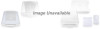
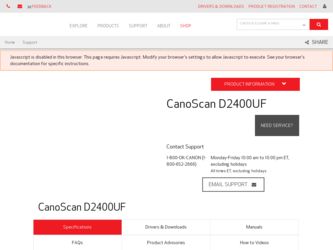
Related Canon CanoScan D2400UF Manual Pages
Download the free PDF manual for Canon CanoScan D2400UF and other Canon manuals at ManualOwl.com
CanoScan D1230U/D2400U Toolbox2.6 for Win Guide - Page 2
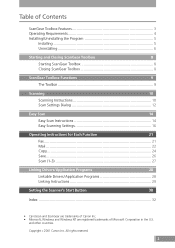
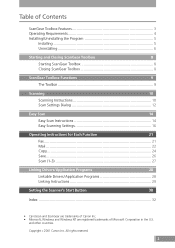
... 14 Easy Scanning Settings 16
Operating Instructions for Each Function
21
Fax ...21 Mail ...22 Copy ...24 Save ...26 Scan (1-3 27
Linking Drivers/Application Programs
28
Linkable Drivers/Application Programs 28 Linking Instructions 29
Setting the Scanner's Start Button
30
Index ...32
• CanoScan and ScanGear are trademarks of Canon Inc. • Microsoft, Windows and Windows NT...
CanoScan D1230U/D2400U Toolbox2.6 for Win Guide - Page 5
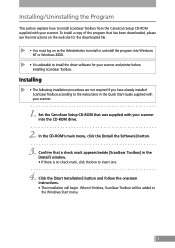
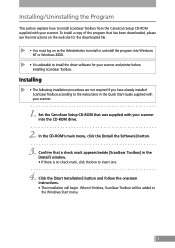
... driver software for your scanner and printer before installing ScanGear Toolbox.
Installing
• The following installation procedures are not required if you have already installed ScanGear Toolbox according to the instructions in the Quick Start Guide supplied with your scanner.
1. Set the CanoScan Setup CD-ROM that was supplied with your scanner into the CD-ROM drive
2. In the CD-ROM...
CanoScan D1230U/D2400U Toolbox2.6 for Win Guide - Page 28
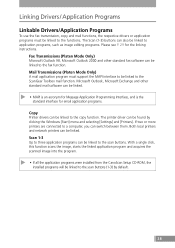
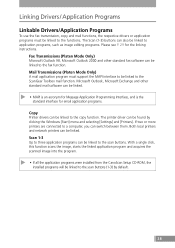
... standard interface for email application programs.
Copy Printer drivers can be linked to the copy function. The printer driver can be found by clicking the Windows [Start] menu and selecting [Settings] and [Printers]. If two or more printers are connected to a computer, you can switch between them. Both local printers and network printers can be linked. Scan 1-3 Up to three application programs...
CanoScan D1230U/D2400U Toolbox2.6 for Win Guide - Page 30
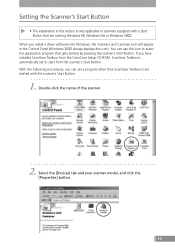
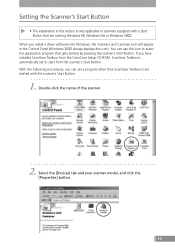
... or Windows 2000.
When you install a driver software into Windows, the Scanners and Cameras icon will appear in the Control Panel (Windows 2000 always displays this icon). You can use this icon to select the application program that gets started by pressing the scanner's Start Button. If you have installed ScanGear Toolbox from the CanoScan Setup CD-ROM, ScanGear Toolbox is automatically set to...
CanoScan D1230U/D2400U ScanGear CS-U 6.1 for Win Guide - Page 6
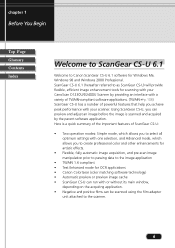
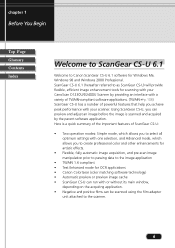
...; TWAIN 1.6 compliant • Text Enhanced mode for OCR applications • Canon ColorGear (color matching software technology) • Automatic preview or preview image cache • ScanGear CS-U can run with or without its main window,
depending on the acquiring application. • Negative and positive films can be scanned using the film adapter
unit attached to the scanner.
6
CanoScan D1230U/D2400U ScanGear CS-U 6.1 for Win Guide - Page 9


chapter 1
Before You Begin
Top Page Glossary Contents Index
Software
• Microsoft® Windows® Millennium Edition, Microsoft® Windows® 98 or Microsoft® Windows® 2000 Professional
• TWAIN-compliant parent software application
9
CanoScan D1230U/D2400U ScanGear CS-U 6.1 for Win Guide - Page 13
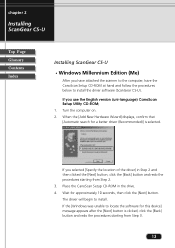
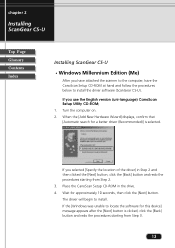
... the [Back] button and redo the procedures starting from Step 2. 3. Place the CanoScan Setup CD-ROM in the drive. 4. Wait for approximately 10 seconds, then click the [Next] button. The driver will begin to install. If the [Windows was unable to locate the software for this device] message appears after the [Next] button is clicked, click the [Back] button...
CanoScan D1230U/D2400U ScanGear CS-U 6.1 for Win Guide - Page 14
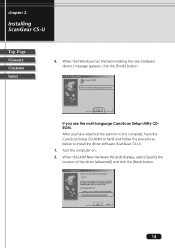
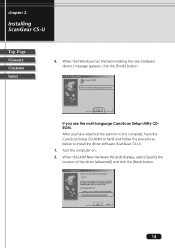
...Contents Index
5. When the [Windows has finished installing the new hardware device.] message appears, click the [Finish] button.
If you use the multi language CanoScan Setup Utility CDROM.
After you have attached the scanner to the computer, have the CanoScan Setup CD-ROM at hand and follow the procedures below to install the driver software (ScanGear CS-U).
1. Turn the computer on.
2. When the...
CanoScan D1230U/D2400U ScanGear CS-U 6.1 for Win Guide - Page 15
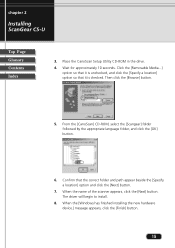
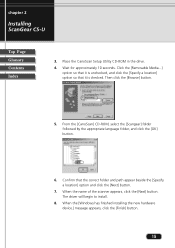
chapter 2
Installing ScanGear CS-U
Top Page Glossary Contents Index
3. Place the CanoScan Setup Utility CD-ROM in the drive.
4. Wait for approximately 10 seconds. Click the [Removable Media...] option so that it is unchecked, and click the [Specify a location] option so that it is checked. Then click the [Browse] button.
5. From the [CanoScan] CD-ROM, select the [Scangear...
CanoScan D1230U/D2400U ScanGear CS-U 6.1 for Win Guide - Page 91
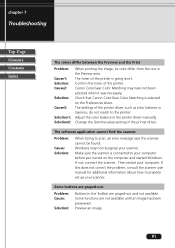
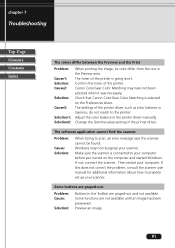
... in the printer driver manually. Change the Gamma value setting of the printer driver.
The software application cannot find the scanner.
Problem:
Cause: Solution:
When trying to scan, an error message says the scanner cannot be found. Windows may not recognize your scanner. Make sure the scanner is connected to your computer before you turned on the computer and started Windows. If not...
CanoScan D1230U/D2400U Plug-in Module CS-U 4.1 for Mac Guide - Page 69
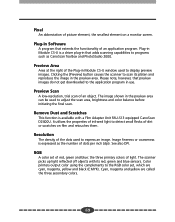
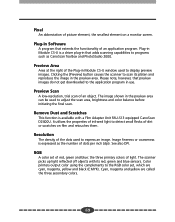
... a monitor screen.
Plug-in Software
A program that extends the functionality of an application program. Plug-in Module CS-U is a driver plug-in that adds scanning capabilities to programs such as CanoScan Toolbox and PhotoStudio 2000.
Preview Area
Area at the right of the Plug-in Module CS-U window used to display preview images. Clicking the [Preview...
CanoScan D1230U/D2400U Quick Start Guide - Page 2
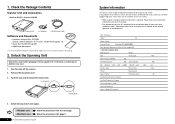
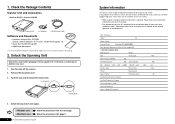
...
Model:
CPU:
Clock Speed:
Memory Capacity (RAM):
MB
Hard Disk Capacity:
MB Space Available:
OS : Windows ❏ Me ❏ 98 ❏ 2000 Mac OS ❏ 8.5
Monitor Type:
Monitor Size:
Printer:
Manufacturer:
Type of Printer:
Printer Resolution:
Installed Virus Protection Program:
Installed Compression Program:
On-Board Expansion Cards:
Attached Peripherals:
Name of Network...
CanoScan D1230U/D2400U Quick Start Guide - Page 4
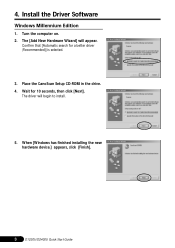
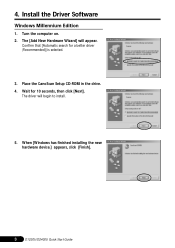
4. Install the Driver Software
Windows Millennium Edition
1. Turn the computer on. 2. The [Add New Hardware Wizard] will appear.
Confirm that [Automatic search for a better driver (Recommended)] is selected.
3. Place the CanoScan Setup CD-ROM in the drive. 4. Wait for 10 seconds, then click [Next].
The driver will begin to install.
5. When [Windows has finished installing the new hardware device.]...
CanoScan D1230U/D2400U Quick Start Guide - Page 5
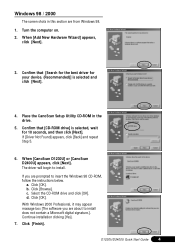
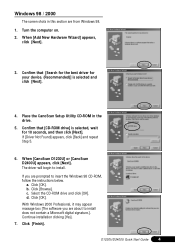
... [CanoScan D2400U] appears, click [Next]. The driver will begin to install.
If you are prompted to insert the Windows 98 CD-ROM, follow the instructions below.
a. Click [OK]. b. Click [Browse]. c. Select the CD-ROM drive and click [OK]. d. Click [OK].
With Windows 2000 Professional, it may appear massage box [The software you are about to install does not contain a Microsoft digital signature...
CanoScan D1230U/D2400U Product Guide - Page 3
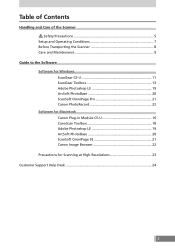
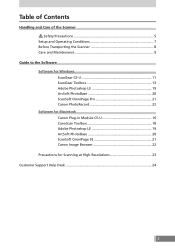
... the Software Software for Windows
ScanGear CS-U 11 ScanGear Toolbox 13 Adobe Photoshop LE 19 ArcSoft PhotoBase 20 ScanSoft OmniPage Pro 21 Canon PhotoRecord 22 Software for Macintosh Canon Plug-in Module CS-U 16 CanoScan Toolbox 18 Adobe Photoshop LE 19 ArcSoft PhotoBase 20 ScanSoft OmniPage SE 21 Canon Image Browser 22 Precautions for Scanning at High Resolutions 23 Customer Support...
CanoScan D1230U/D2400U Product Guide - Page 10
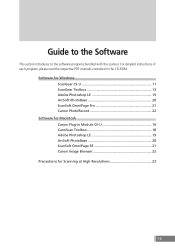
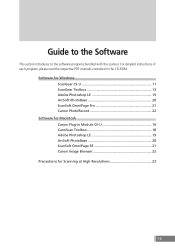
... with the scanner. For detailed instructions of each program, please read the respective PDF manuals contained in the CD-ROM.
Software for Windows ScanGear CS-U 11 ScanGear Toolbox 13 Adobe Photoshop LE 19 ArcSoft PhotoBase 20 ScanSoft OmniPage Pro 21 Canon PhotoRecord 22
Software for Macintosh Canon Plug-in Module CS-U 16 CanoScan Toolbox 18 Adobe Photoshop LE 19...
CanoScan D1230U/D2400U Product Guide - Page 13
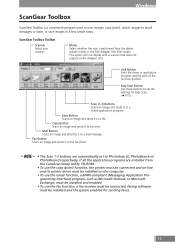
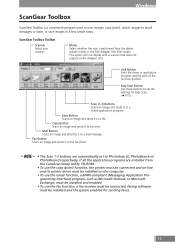
... and sends it to the fax driver.
• The Scan 1-3 buttons are automatically set to Photoshop LE, PhotoBase and PhotoRecord respectively, if all the application programs are installed from the CanoScan Setup Utility CD-ROM.
• To use the copy (print) function, the printer must be connected and on-line and its printer driver must be installed on the computer.
• To use the...
CanoScan D1230U/D2400U Product Guide - Page 18
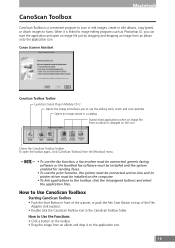
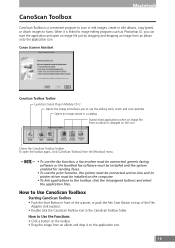
... the toolbar again, click [CanoScan Toolbox] from the [Window] menu.
• To use the fax function, a fax modem must be connected, generic faxing software or the bundled fax software must be installed and the system enabled for sending faxes.
• To use the print function, the printer must be connected and on-line and its printer driver must be installed on the computer.
• To link...
CanoScan D1230U/D2400U Product Guide - Page 19
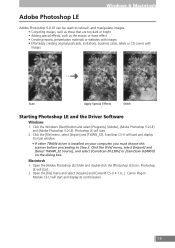
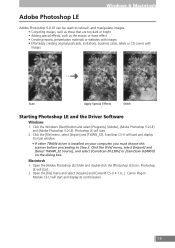
..., select [Import] and [TWAIN_32]. ScanGear CS-U will start and display
its main window.
• If other TWAIN driver is installed on your computer, you must choose this scanner before proceeding to Step 2. Click the [File] menu, select [Import] and [Select TWAIN_32 Source], and select [CanoScan D1230U] or [CanoScan D2400U] on the dialog box.
Macintosh 1. Open the [Adobe...
CanoScan D1230U/D2400U Product Guide - Page 21
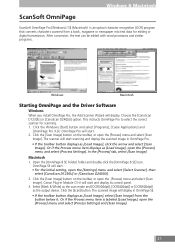
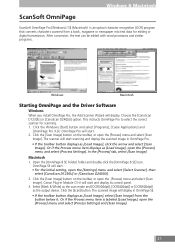
... setting, open the [Settings] menu and select [Select Scanner], then
select [CanoScan D1230U] or [CanoScan D2400U].
2. Click the [Scan Image] button on the toolbar, or open the [Process] menu and select [Scan Image]. Canon Plug-in Module CS-U will start and display its control panel.
3. Select [Black & White] as the scan mode and [OCR(300dpi)], [OCR(400dpi)] or [OCR(600dpi)] as the output device...
