Canon CanoScan FB 620P driver and firmware
Drivers and firmware downloads for this Canon item
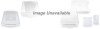

Related Canon CanoScan FB 620P Manual Pages
Download the free PDF manual for Canon CanoScan FB 620P and other Canon manuals at ManualOwl.com
Product Guide - Page 2


... setup and software
installation through to scanning. First-time users of this
scanner should definitely read this guide thoroughly.
Want to know how to achieve better scanning results, read ...
Electronic Manual
CanoCraft CS-P
Users Guide
Explains how to use the CanoCraft CS-P capture and editing software and the CanoCraft CS-P Copy software.
When you have read this guide, finished setting...
Product Guide - Page 3
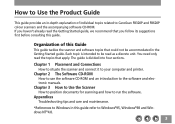
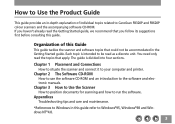
... computer and printer.
Chapter 2 The Software CD-ROM
How to use the software CD-ROM and an introduction to the software and electronic manuals.
Chapter 3 How to Use the Scanner
How to position documents for scanning and how to run the software.
Appendices
Troubleshooting tips and care and maintenance.
*References to Windows in this guide refer to Windows®95, Windows®98 and Windows...
Product Guide - Page 5
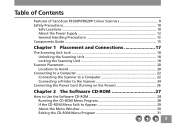
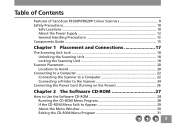
... Components Guide 15
Chapter 1 Placement and Connections 17
The Scanning Unit Lock 18 Unlocking the Scanning Unit 18 Locking the Scanning Unit 18
Scanner Placement 20 Locations to Avoid 20
Connecting to a Computer 22 Connecting the Scanner to a Computer 22 Connecting a Printer to the Scanner 24
Connecting the Power Cord (Turning on the Power 26
Chapter 2 The Software CD-ROM 27...
Product Guide - Page 6
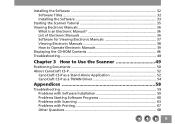
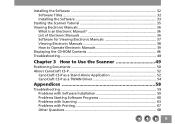
... Electronic Manuals 39 Displaying the CD-ROM Contents 46 Troubleshooting ...48
Chapter 3 How to Use the Scanner 49
Positioning Documents 50 About CanoCraft CS-P 52
CanoCraft CS-P as a Stand-Alone Application 52 CanoCraft CS-P as a TWAIN Driver 54
Appendices 58
Troubleshooting ...59 Problems with Software Installation 59 Problems Starting Software Programs 60 Problems with Scanning 63...
Product Guide - Page 7
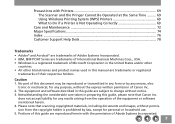
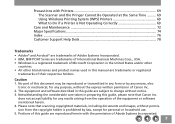
... 69 Using Windows Printing System (WPS) Printers 69 What to Do if a Printer is Not Operating Correctly 69
Care and Maintenance 72 Major Specifications 74 Index ...76 Customer Support Help Desk... this guide, please note that Canon Inc.
does not accept liability for any results arising from the operation of the equipment or software mentioned herein. 4. Please note that scanning copyrighted ...
Product Guide - Page 25


... operation, some Epson inkjet models require further adjustments to software settings after the preceding steps. Refer to the notice titled What to Do if a Printer is Not Operating Correctly (p. 69).
• Since data is sent through the scanner to the printer, ensure that the scanner power is on before attempting to print even when not...
Product Guide - Page 27
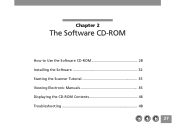
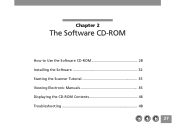
Chapter 2
The Software CD-ROM
How to Use the Software CD-ROM 28 Installing the Software 32 Starting the Scanner Tutorial 35 Viewing Electronic Manuals 36 Displaying the CD-ROM Contents 46 Troubleshooting 48
27
Product Guide - Page 28
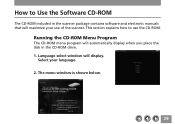
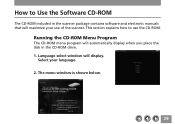
... the Software CD-ROM
The CD-ROM included in the scanner package contains software and electronic manuals that will maximize your use of the scanner. This section explains how to use the CD-ROM.
Running the CD-ROM Menu Program
The CD-ROM menu program will automatically display when you place the disk in the CD-ROM drive. 1. Language select window will display.
Select...
Product Guide - Page 30
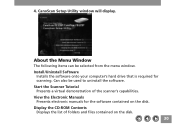
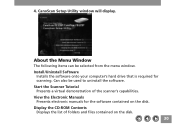
...the menu window. Install/Uninstall Software
Installs the software onto your computer's hard drive that is required for scanning. Can also be used to uninstall the software. Start the Scanner Tutorial Presents a virtual demonstration of the scanner's capabilities. View the Electronic Manuals Presents electronic manuals for the software contained on the disk. Display the CD-ROM Contents Displays the...
Product Guide - Page 32
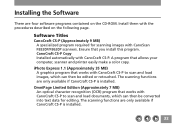
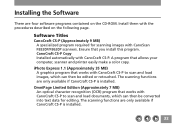
... on the CD-ROM. Install them with the procedures described on the following page.
Software Titles
CanoCraft CS-P (Approximately 9 MB) A specialized program required for scanning images with CanoScan FB320P/FB620P scanners. Ensure that you install this program. CanoCraft CS-P Copy Installed automatically with CanoCraft CS-P. A program that allows your computer, scanner and printer easily make...
Product Guide - Page 33


... Guide to the Software section of the Getting Started guide, starting on page 18. .
Installing the Software
• Do not remove the CD-ROM from its drive or power the scanner down during installation of the software unless prompted by an on-screen message of CanoScan Setup Utility.
1. Confirm that the scanner is properly connected and powered up. Place the CD-ROM in the computer drive...
Product Guide - Page 34
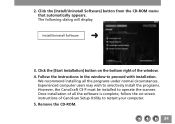
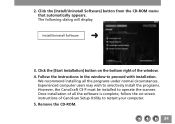
.... 4. Follow the instructions in the window to proceed with installation.
We recommend installing all the programs under normal circumstances. Experienced computer users may wish to selectively install the programs. However, the CanoCraft CS-P must be installed to operate the scanner. Once installation of all the software is complete, follow the on-screen instructions of CanoScan Setup Utility to...
Product Guide - Page 37


... Edition optical character recognition program.
Software for Viewing Electronic Manuals
Adobe Acrobat Reader program is supplied for viewing the manuals. The Adove Acrobat Reader should already have been installed on your computer in order to read the electronic manuals. In case it is not installed, see page 33 for installation instructions. * Descriptions of CanoCraft CS-P, CanoCraft CS-P Copy...
Product Guide - Page 52
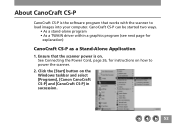
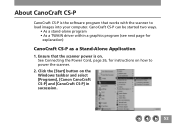
... program • As a TWAIN driver within a graphics program (see next page for
explanation)
CanoCraft CS-P as a Stand-Alone Application
1. Ensure that the scanner power is on. See Connecting the Power Cord, page 26, for instructions on how to power the scanner.
2. Click the [Start] button on the Windows taskbar and select [Programs], [Canon CanoCraft CS-P] and [CanoCraft...
Product Guide - Page 54
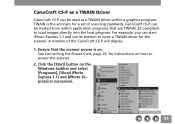
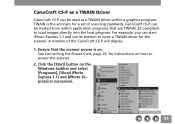
... for a set of scanning standards. CanoCraft CS-P can be started from within application programs that are TWAIN_32-compliant to load images directly into the host program. For example, you can start iPhoto Express 1.1 and use its buttons to open a TWAIN driver for the scanner. A window of the CanoCraft CS-P will display.
1. Ensure that the scanner power is...
Product Guide - Page 57


* If your system is set up for a digital camera or another scanner in addition to this scanner, click the [File] menu and select [Acquire], [Select source] and [CanoScan FB320P/FB620P] before scanning. This step is required to select which device will be used. * There is only difference between the CanoCraft CS-P window when it is used as a stand...
Product Guide - Page 59
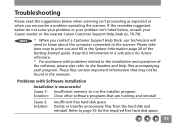
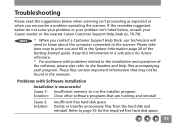
... information that may not be found in the manuals.
Problems with Software Installation
Installation is unsuccessful Cause 1: Insufficient memory to run the installer program Solution: Close other software programs that are running and reinstall
Cause 2: Solution:
Insufficient free hard disk space Delete or transfer unnecessary files from the hard disk and reinstall. Refer to page 33 for the...
Product Guide - Page 60
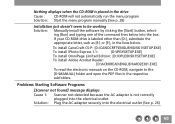
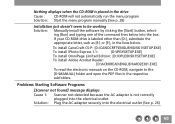
... Limited Edition: [D:\OPLE\DISK1\SETUP.EXE]
To install Adobe Acrobat Reader:
[D:\ACROREAD\ENGLISH\AR32E301.EXE]
To read the electronic manuals on the CD-ROM, navigate to the [D:\MANUAL] folder and open the PDF files in the respective subfolders.
Problems Starting Software Programs
[Scanner not found] message displays Cause 1: Scanner not detected because the AC adapter is not correctly
plugged...
Product Guide - Page 76
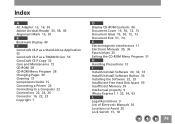
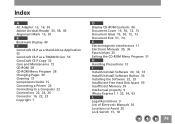
... Adapter 12, 16, 26 Adobe Acrobat Reader 33, 38, 45 Alignment Mark 15, 50
B Bookmark Display 40
C CanoCraft CS-P as a Stand-Alone Application 52 CanoCraft CS-P as a TWAIN Driver 54 CanoCraft CS-P Copy 32 Care and Maintenance 72 CD-ROM 28 CD-ROM Menu Program 28 Changing Pages 39 Cleaning 72 Components Guide 15 Connecting a Printer 24 Connecting to a Computer...
Product Guide - Page 77
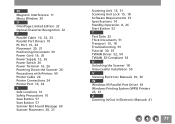
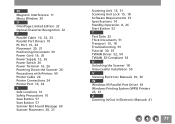
... 15, 18 Software Requirements 33 Specifications 74 Standby Operation 8, 26 Start Button 52 T Text Data 32 Thick Documents 51 Transport 16, 18 Troubleshooting 59 Tutorial 30, 35 TWAIN Driver 52, 54 TWAIN_32-Compliant 54 U Unlocking the Scanner 18 Unsuccessful Installation 59 V Viewing Electronic Manuals 30, 36 W Windows 95 Parallel Port Driver 69 Windows Printing System (WPS) Printers 25, 67...
