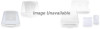Canon CanoScan FS2710 driver and firmware
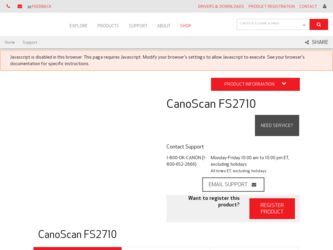
Related Canon CanoScan FS2710 Manual Pages
Download the free PDF manual for Canon CanoScan FS2710 and other Canon manuals at ManualOwl.com
User Guide - Page 2
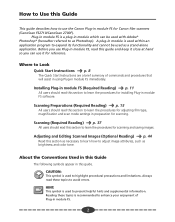
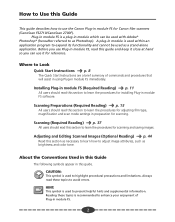
How to Use this Guide
This guide describes how to use the Canon Plug-in module FS for Canon film scanners (CanoScan FS2710/CanoScan 2700F).
Plug-in module ...installing Plug-in module FS software.
Scanning Preparations (Required Reading) p. 15
All users should read this section to learn the procedures for adjusting film type, magnification and scan mode settings in preparation for scanning.
Scanning...
User Guide - Page 3
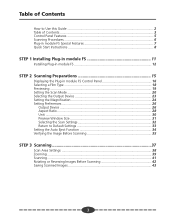
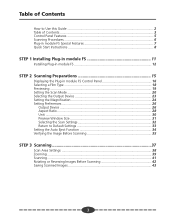
... module FS 11
Installing Plug-in module FS 12
STEP 2 Scanning Preparations 15
Displaying the Plug-in module FS Control Panel 16 Selecting a Film Type 18 Previewing ...19 Setting the Scan Mode 20 Selecting the Output Device 23 Setting the Magnification 24 Setting Preferences 26
Output Device 26 Aspect Ratio ...28 Unit ...30 Preview Window Size 31 Selecting the Scan Settings 32 Return...
User Guide - Page 6
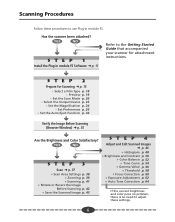
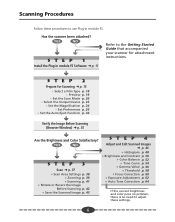
... 1
Install the Plug-in module FS Software § p. 11
Refer to the Getting Started Guide that accompanied your scanner for attachment instructions.
STEP 2
Prepare for Scanning § p. 15
• Select a Film Type p. 18 • Preview p. 19
• Set the Scan Mode p. 20 • Select the Output Device p. 23
• Set the Magnification p. 24 • Set Preferences p. 26
• Set the...
User Guide - Page 8
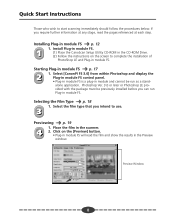
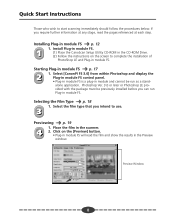
...-in module FS.
1
(1) Place the CanoScan Setup Utility CD-ROM in the CD-ROM Drive. (2) Follow the instructions on the screen to complete the installation of
PhotoShop LE and Plug-in module FS.
Starting Plug-in module FS p. 17
2
1. Select [CanonPI FS 3.6] from within Photoshop and display the Plug-in module FS control panel.
• Plug-in module FS...
User Guide - Page 76


... 24 Manipulation function 7 Manual focus 60 Memory 12 Menu bar 16
N
Negative film 74
O
Operating environment 12 Output device 23 Output device resolution 24 Output device settings dialog box 27
A P P E N D I C E S
P
PICT 43 Pointer 9 Positive film 74 Preferences 26
Aspect ratio 28 Output device 26 Preview window size 31 Return to default settings 33 Selecting the scan settings 32 Unit 30 Preview...
User Manual - Page 2
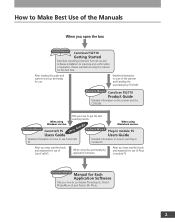
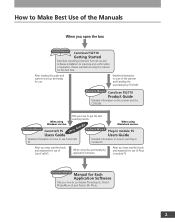
... this guide and scanner is set up and ready for use.
Detailed information on care of the scanner and handling the accompanying CD-ROM.
Electronic Manual CanoScan FS2710
Product Guide
Detailed information on the scanner and the CD-ROM.
Electronic Manual
Tells you how to get the best
scanning results.
When using
Windows version.
CanoCraft FS
This GuideElectronic Manual
Users Guide
When...
User Manual - Page 3
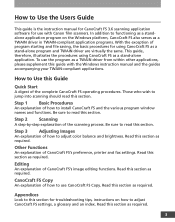
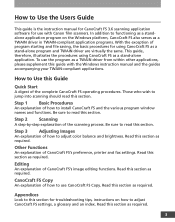
How to Use the Users Guide
This guide is the instruction manual for CanoCraft FS 3.6 scanning application software for use with Canon film scanners. In addition to functioning as a standalone application program on the Windows platform, CanoCraft FS also serves as a TWAIN driver in TWAIN-compliant application programs. With the exception of program starting and file saving, the basic procedures...
User Manual - Page 7
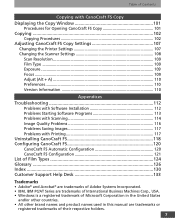
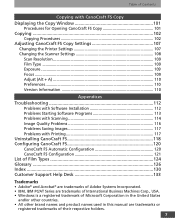
... CanoCraft FS Copy 101
Copying 102 Copying Procedures 102
Adjusting CanoCraft FS Copy Settings 107 Changing the Printer Settings 107 Changing the Scanner Settings 108 Scan Resolution 109 Film Type ...109 Exposure ...109 Focus ...109 Adjust (Alt + A 110 Preferences ...110 Version Information 110
Appendices
Troubleshooting 112 Problems with Software Installation 112 Problems Starting...
User Manual - Page 9
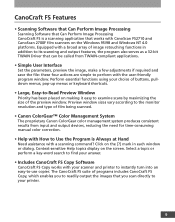
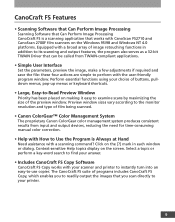
... works with CanoScan FS2710 and CanoScan 2700F film scanners on the Windows 95/98 and Windows NT 4.0 platforms. Equipped with a broad array of image retouching functions in addition to its scanning and output features, the program also serves as a 32-bit TWAIN Driver that can be called from TWAIN-compliant applications.
• Simple User Interface
Set the parameters...
User Manual - Page 11
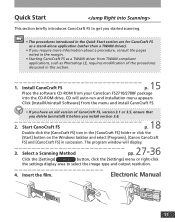
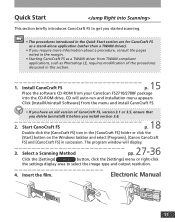
... of the procedures discussed in this section.
1. Install CanoCraft FS
p. 15
Place the software CD-ROM from your CanoScan FS2710/2700F package into the CD-ROM drive. CD will auto-run and installation menu appears.
Click [Install/Uninstall Software] from the menu and install CanoCraft FS.
• If you have an old version of CanoCraft FS, version 3.1 or 3.5, ensure that you delete (uninstall...
User Manual - Page 15
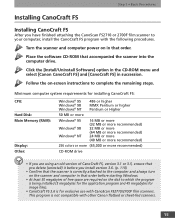
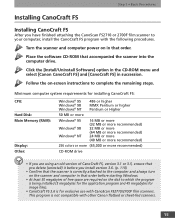
... into the computer drive.
Click the [Install/Uninstall Software] option in the CD-ROM menu and select [Canon CanoCraft FS] and [CanoCraft FS] in succession.
Follow the on-screen instructions to complete the remaining steps.
Minimum computer system requirements for installing CanoCraft FS:
CPU: Hard Disk: Main Memory (RAM):
Display: Other:
Windows® 95 Windows® 98 Windows® NT...
User Manual - Page 16
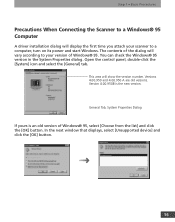
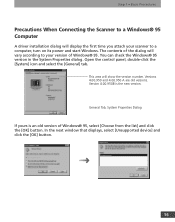
... the Scanner to a Windows® 95 Computer
A driver installation dialog will display the first time you attach your scanner to a computer, turn on its power and start Windows. The contents of the dialog will vary according to your version of Windows® 95. You can check the Windows® 95 version in the System Properties dialog. Open the control panel, double-click the...
User Manual - Page 17
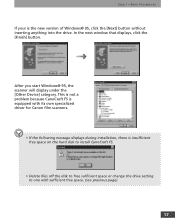
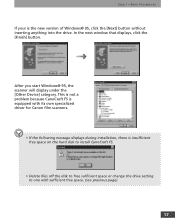
... drive. In the next window that displays, click the [Finish] button.
After you start Windows® 95, the scanner will display under the [Other Device] category. This is not a problem because CanoCraft FS is equipped with its own specialized driver for Canon film scanners.
• If the following message displays during installation, there is insufficient free space on the hard disk...
User Manual - Page 74
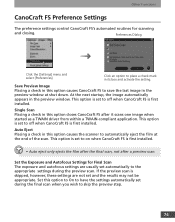
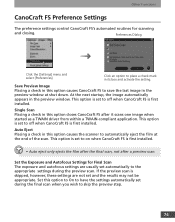
... startup, the image automatically appears in the preview window. This option is set to off when CanoCraft FS is first installed.
Single Scan Placing a check in this option closes CanoCraft FS after it scans one image when started as a TWAIN driver from within a TWAIN-compliant application. This option is set to off when CanoCraft FS is first...
User Manual - Page 79
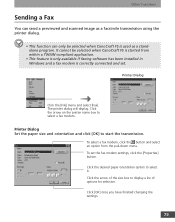
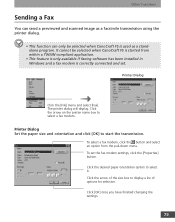
... a TWAIN-compliant application.
• This feature is only available if faxing software has been installed in Windows and a fax modem is correctly connected and set.
Printer Dialog
Click the [File] menu and select [Fax]. The printer dialog will display. Click the arrow on the printer name box to select a fax modem.
Printer Dialog Set the paper size and orientation and click [OK] to start the...
User Manual - Page 80
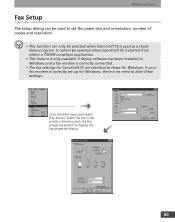
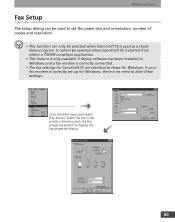
... if faxing software has been installed in Windows and a fax modem is correctly connected.
• The fax settings for CanoCraft FS are identical to those for Windows. If your fax modem is correctly set up for Windows, there is no need to alter these settings.
Click the [File] menu and select [Fax Setup]. Select the fax in the printer name box and click the properties button to display the fax...
User Manual - Page 85
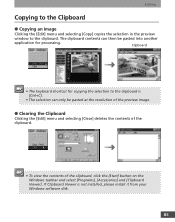
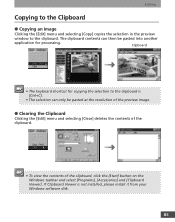
... [Edit] menu and selecting [Clear] deletes the contents of the clipboard.
• To view the contents of the clipboard, click the [Start] button on the Windows taskbar and select [Programs], [Accessories] and [Clipboard Viewer]. If Clipboard Viewer is not installed, please install it from your Windows software disk.
85
User Manual - Page 111
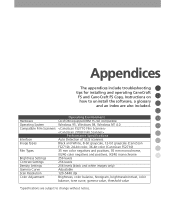
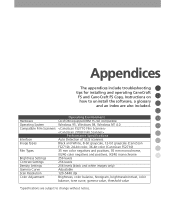
... for installing and operating CanoCraft
FS and CanoCraft FS Copy. Instructions on
q how to uninstall the software, a glossary and an index are also included. q
Operating Environment
q
Hardware
CD-ROM equipped IBM PC/AT compatible
Operating System
Windows 95, Windows 98, Windows NT 4.0
q
Compatible Film Scanners
q
Performance Specifications
Interface
Auto Detection of SCSI scanners...
User Manual - Page 112
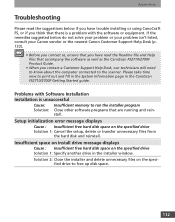
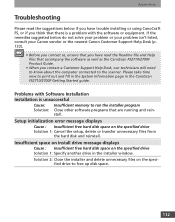
...page in the CanoScan FS2710/2700F Getting Started guide.
Problems with Software Installation Installation is unsuccessful
Cause: Insufficient memory to run the installer program Solution: Close other software programs that are running and rein-
stall.
Setup initialization error message displays
Cause : Insufficient free hard disk space on the specified drive Solution 1: Cancel the setup, delete or...
User Manual - Page 118
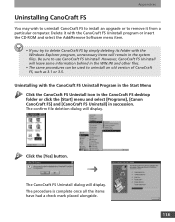
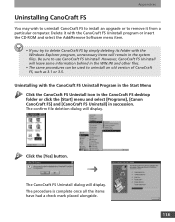
... to uninstall CanoCraft FS to install an upgrade or to remove it from a particular computer. Delete it with the CanoCraft FS Uninstall program or insert the CD-ROM and select the Add/Remove Software menu item.
• If you try to delete CanoCraft FS by simply deleting its folder with the Windows Explorer program, unnecessary items...