Canon CanoScan LiDE 30 driver and firmware
Drivers and firmware downloads for this Canon item

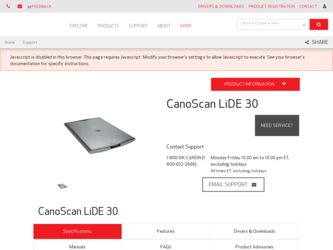
Related Canon CanoScan LiDE 30 Manual Pages
Download the free PDF manual for Canon CanoScan LiDE 30 and other Canon manuals at ManualOwl.com
CanoScan LiDE20/30 Quick Start Guide - Page 1
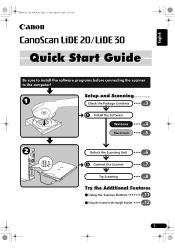
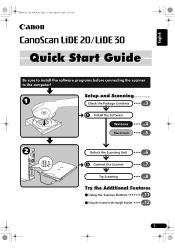
... Page 1 Friday, May 10, 2002 6:31 PM
English
Quick Start Guide
Be sure to install the software programs before connecting the scanner to the computer!
Setup and Scanning
Check the Package Contents
3 p.
Install the Software Windows Macintosh
4 p. 5 p.
Unlock the Scanning Unit
6 p.
Connect the Scanner
7 p.
Try Scanning
8 p.
Try the Additional Features
Using the Scanner Buttons
p.11...
CanoScan LiDE20/30 Quick Start Guide - Page 2
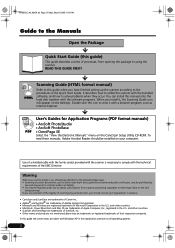
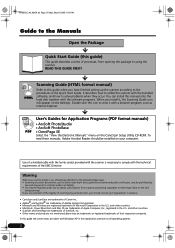
... a browser program, such as Internet Explorer.
User's Guides for Application Programs (PDF format manuals)
PDF
• ArcSoft PhotoStudio • ArcSoft PhotoBase • OmniPage SE
Select the "View the Electronic Manuals" menu on the CanoScan Setup Utility CD-ROM. To read these manuals, Adobe Acrobat Reader should be installed on your computer.
Use of a shielded cable with the ferrite core...
CanoScan LiDE20/30 Quick Start Guide - Page 3
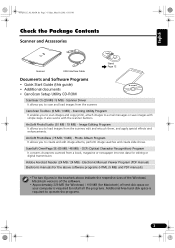
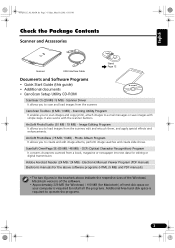
... Accessories
Scanner
USB Interface Cable
Stand Page 12
Documents and Software Programs
• Quick Start Guide (this guide) • Additional documents • CanoScan Setup Utility CD-ROM
ScanGear CS (25 MB / 5 MB) - Scanner Driver It allows you to scan and load images from the scanner.
CanoScan Toolbox (5 MB / 3 MB) - Scanning Utility Program It enables you to scan images and copy (print...
CanoScan LiDE20/30 Quick Start Guide - Page 4
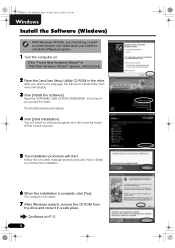
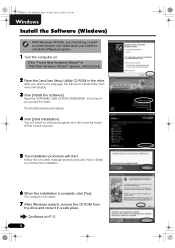
... the CanoScan Setup Utility CD-ROM in the drive. After you select your language, the CanoScan Setup Utility main menu will display.
3 Click [Install the Software]. Read the SOFTWARE USER LICENSE AGREEMENT. Click [Yes] if you accept the terms. The [Install] window will display.
4 Click [Start Installation]. You will install six software programs and the Scanning Guide (HTML format manual).
5 The...
CanoScan LiDE20/30 Quick Start Guide - Page 5
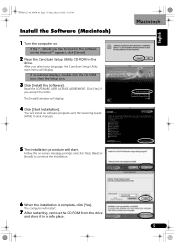
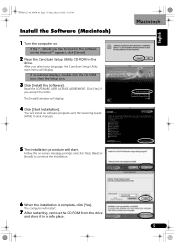
... CanoScan Setup Utility main menu will display.
If no window displays, double-click the CD-ROM icon, then the Setup icon.
3 Click [Install the Software]. Read the SOFTWARE USER LICENSE AGREEMENT. Click [Yes] if you accept the terms. The [Install] window will display.
4 Click [Start Installation]. You will install six software programs and the Scanning Guide (HTML format manual).
5 The installation...
CanoScan LiDE20/30 Quick Start Guide - Page 7
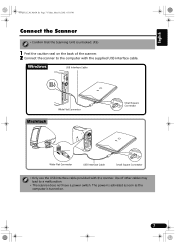
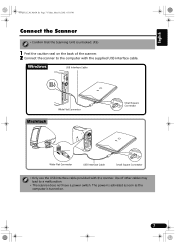
... to the computer with the supplied USB interface cable.
Windows
USB Interface Cable
Macintosh
Wide Flat Connector
Small Square Connector
Wide Flat Connector
USB Interface Cable
Small Square Connector
• Only use the USB interface cable provided with the scanner. Use of other cables may lead to a malfunction.
• The scanner does not have a power switch. The power is activated...
CanoScan LiDE20/30 Quick Start Guide - Page 8
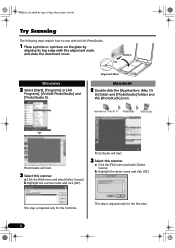
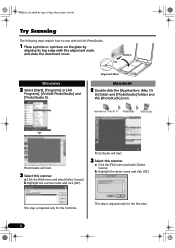
... steps explain how to scan with ArcSoft PhotoStudio.
1 Place a photo or a picture on the glass by
aligning its top edge with the alignment mark, and close the document cover.
Bottom Top
Windows
2 Select [Start], [Programs] or [All
Programs], [ArcSoft PhotoStudio] and [PhotoStudio 5].
Alignment Mark
Macintosh
2 Double-click the [Applications (Mac OS
9)] folder and...
CanoScan LiDE20/30 Quick Start Guide - Page 9
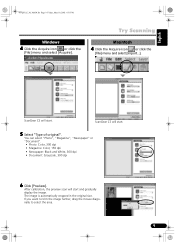
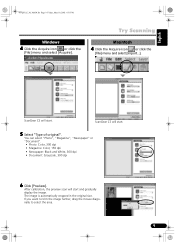
... Page 9 Friday, May 10, 2002 6:31 PM
Windows
4 Click the Acquire icon
or click the
[File] menu and select [Acquire].
Try Scanning
Macintosh
4 Click the Acquire icon
or click the
[... • Document: Grayscale, 300 dpi
6 Click [Preview]. After calibration, the preview scan will start and gradually display the image. The image is automatically cropped in the original size. If you want to...
CanoScan LiDE20/30 Quick Start Guide - Page 10
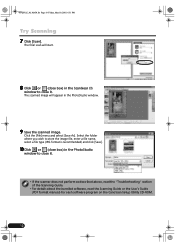
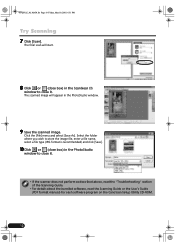
... click [Save].
10 Click or (close box) in the PhotoStudio
window to close it.
• If the scanner does not perform as described above, read the "Troubleshooting" section of the Scanning Guide.
• For details about the bundled software, read the Scanning Guide or the User's Guide (PDF format manual) for each software program on the CanoScan Setup Utility CD-ROM.
10
CanoScan LiDE20/30 Quick Start Guide - Page 11
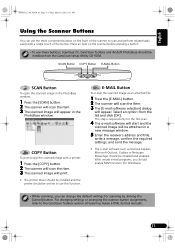
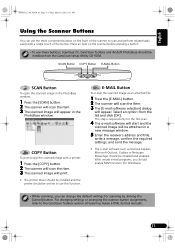
... PhotoBase should be installed from the CanoScan Setup Utility CD-ROM.
SCAN Button
To open the scanned image in the PhotoBase window:
1 Press the [SCAN] button. 2 The scanner will scan the item. 3 The scanned image will appear in the
PhotoBase window.
COPY Button
To print (copy) the scanned image with a printer:
1 Press the [COPY] button. 2 The scanner will scan the item. 3 The scanned image will...
CanoScan LiDE20/30 Quick Start Guide - Page 12
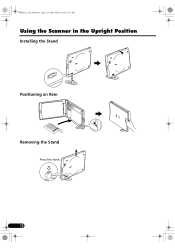
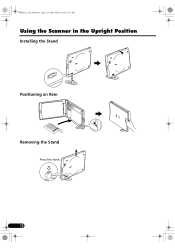
00-QSG_E_M_MAIN.fm Page 12 Friday, May 10, 2002 6:31 PM
Using the Scanner in the Upright Position
Installing the Stand
Positioning an Item
Removing the Stand
Press the hook.
12
CanoScan LiDE20/30 Quick Start Guide - Page 13
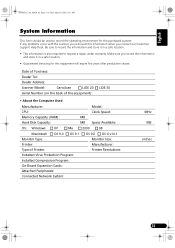
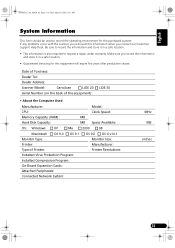
...:
CanoScan
LiDE 20
Serial Number (on the back of the equipment):
LiDE 30
• About the Computer Used
Manufacturer:
Model:
CPU:
Clock Speed:
Memory Capacity (RAM): Hard Disk Capacity:
MB MB Space Available:
OS: Windows
XP
Me
2000
98
Macintosh OS 9.0 OS 9.1 OS 9.2 OS X v10.1
Monitor Type:
Monitor Size:
Printer:
Manufacturer:
Type of Printer:
Printer Resolutions:
Installed...
CanoScan LiDE20/30 Quick Start Guide - Page 14
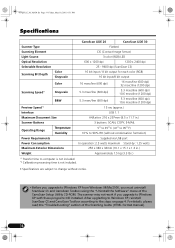
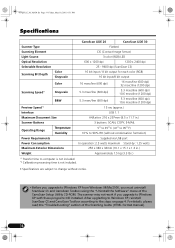
...and CanoScan Toolbox using the "Uninstall the Software" menu of the CanoScan Setup Utility CD-ROM. The scanner may not work if you upgrade to Windows XP with these programs still installed. After upgrading to Windows XP, reinstall ScanGear CS and CanoScan Toolbox according to the steps on page 4. For details, please read the "Troubleshooting" section of the Scanning Guide (HTML format manual).
14
CSLiDE30_spec.pdf - Page 1
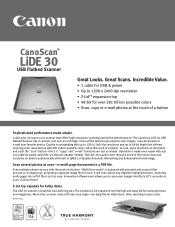
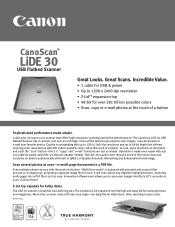
...; 1 cable for USB & power • Up to 1200 x 2400 dpi resolution • Z-Lid™ expansion top • 48-bit for over 281 trillion possible colors • Scan, copy or e-mail photos at the touch of a button
Sophisticated performance made simple.
Looking for an easy-to-use scanner that offers high-resolution scanning and all the latest features? The CanoScan LiDE 30 USB...
CSLiDE30_spec.pdf - Page 2
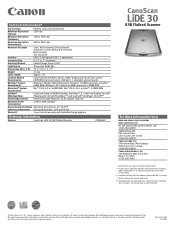
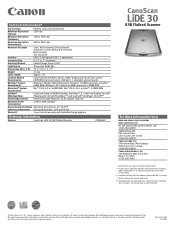
...or higher/ 64MB RAM; Windows® XP: Pentium 300MHz processor/128MB RAM Mac® OS (9.0-9.x): 64MB RAM; Mac® OS X v10.1 or later**: 128MB RAM
CanoScan Setup CD-ROM Including: ScanGear® CS, CanoScan Toolbox, Arcsoft® PhotoStudio®, ArcSoft PhotoBase™ and ScanSoft® OmniPage® SE OCR***
Power Requirements Powered through USB port; no AC adapter required
Maximum...
