Canon CanoScan LiDE 500F driver and firmware
Drivers and firmware downloads for this Canon item

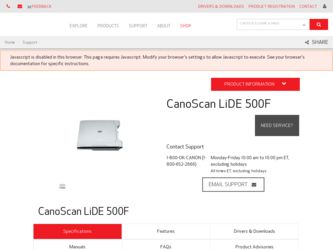
Related Canon CanoScan LiDE 500F Manual Pages
Download the free PDF manual for Canon CanoScan LiDE 500F and other Canon manuals at ManualOwl.com
CanoScan LiDE500F Quick Start Guide - Page 1
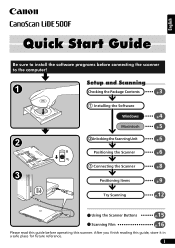
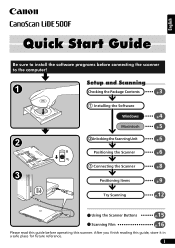
English
Quick Start Guide
Be sure to install the software programs before connecting the scanner to the computer!
Setup and Scanning
Checking the Package Contents
3 p.
Installing the Software
Windows
4 p.
Macintosh
5 p.
Unlocking the Scanning Unit
6 p.
Positioning the Scanner
6 p.
Connecting the Scanner
8 p.
Positioning Items
9 p.
Try Scanning
p.12
Using the Scanner Buttons
...
CanoScan LiDE500F Quick Start Guide - Page 2
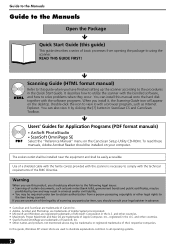
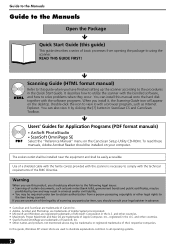
... install this manual onto the hard disk together with the software programs. When you install it, the Scanning Guide icon will appear on the desktop. Double-click the icon to view it with a browser program, such as Internet Explorer. You can also view it by clicking the [?] button in ScanGear CS and CanoScan Toolbox.
Users' Guides for Application Programs (PDF format manuals...
CanoScan LiDE500F Quick Start Guide - Page 3


... Contents
Scanner and Accessories
CanoScan LiDE 500F
USB Interface Cable
Film Guide (for 35 mm film strip)
Film Adapter Unit
Documents and Software Programs
• Quick Start Guide (this guide) • Additional Documents • CanoScan Setup Utility CD-ROM
ScanGear CS - Scanner Driver It allows you to scan and load images from the scanner.
CanoScan Toolbox - Scanning Utility Program It...
CanoScan LiDE500F Quick Start Guide - Page 4
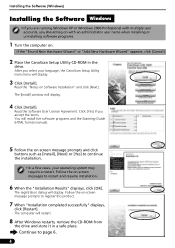
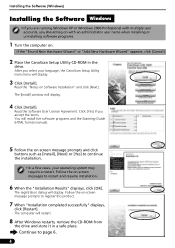
... CD-ROM in the
drive.
After you select your language, the CanoScan Setup Utility main menu will display.
3 Click [Install].
Read the "Notes on Software Installation" and click [Next].
The [Install] window will display.
4 Click [Install].
Read the Software User License Agreement. Click [Yes] if you accept the terms. You will install five software programs and the Scanning Guide (HTML format manual...
CanoScan LiDE500F Quick Start Guide - Page 5
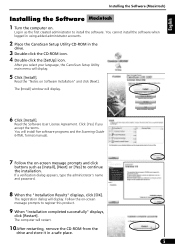
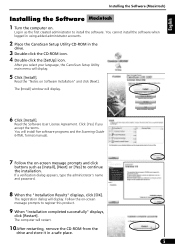
... you select your language, the CanoScan Setup Utility main menu will display.
5 Click [Install].
Read the "Notes on Software Installation" and click [Next].
The [Install] window will display.
6 Click [Install].
Read the Software User License Agreement. Click [Yes] if you accept the terms. You will install five software programs and the Scanning Guide (HTML format manual).
7 Follow the on-screen...
CanoScan LiDE500F Quick Start Guide - Page 8
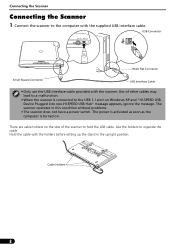
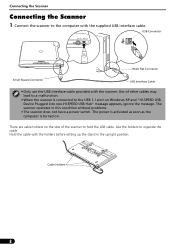
... is connected to the USB 1.1 port on Windows XP and "HI-SPEED USB Device Plugged into non-HI-SPEED USB Hub" message appears, ignore the message. The scanner operates in this condition without problems.
• The scanner does not have a power switch. The power is activated as soon as the computer is turned on.
There are cable holders on the...
CanoScan LiDE500F Quick Start Guide - Page 12
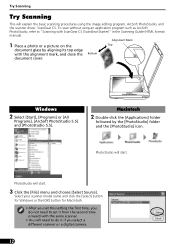
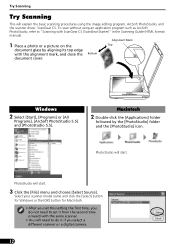
... and the scanner driver, ScanGear CS. To scan without using an application program such as ArcSoft PhotoStudio, refer to "Scanning with ScanGear CS (ScanGear Starter)" in the Scanning Guide (HTML format manual).
Alignment Mark
1...click the [Select] button for Windows or the [OK] button for Macintosh.
• After you set this setting the first time, you do not need to set it from the second time ...
CanoScan LiDE500F Quick Start Guide - Page 14
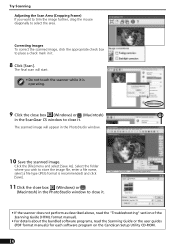
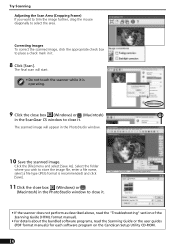
...close box (Windows) or
(Macintosh) in the PhotoStudio window to close it.
• If the scanner does not perform as described above, read the "Troubleshooting" section of the Scanning Guide (HTML format manual).
• For details about the bundled software programs, read the Scanning Guide or the user guides (PDF format manuals) for each software program on the CanoScan Setup Utility CD-ROM.
14
CanoScan LiDE500F Quick Start Guide - Page 15


... the related tasks easily. Before pressing these buttons, make sure that ScanGear CS, CanoScan Toolbox, ArcSoft PhotoStudio and Adobe Acrobat Reader should be installed from the CanoScan Setup Utility CD-ROM.
COPY Button
Prints (copies) the scanned image with a printer.
To use this button, the printer driver should be installed and the printer should be on-line in advance.
PDF Button
Saves the...
CanoScan LiDE500F Quick Start Guide - Page 20
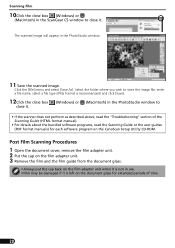
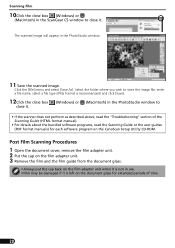
... as described above, read the "Troubleshooting" section of the Scanning Guide (HTML format manual).
• For details about the bundled software programs, read the Scanning Guide or the user guides (PDF format manuals) for each software program on the CanoScan Setup Utility CD-ROM.
Post Film Scanning Procedures
1 Open the document cover, remove the film adapter unit. 2 Put the cap on the film...
CanoScan LiDE500F Quick Start Guide - Page 21
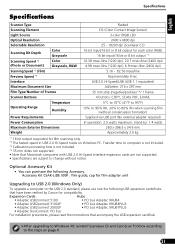
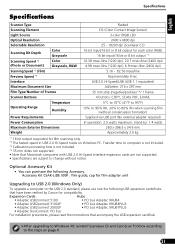
... following Accessory. Accessory Kit CSAK-LiDE 500F : film guide, cap for film adapter unit
Upgrading to USB 2.0 (Windows Only)
To upgrade a computer to the USB 2.0 standard, please use one the following USB expansion cards/hubs
that have been verified by Canon for compatibility.
Expansion Cards
Hubs
• Adaptec USB2connect 5100
• PCI bus Adaptec XHUB4
• Adaptec USB2connect...
CanoScan LiDE500F Quick Start Guide - Page 22
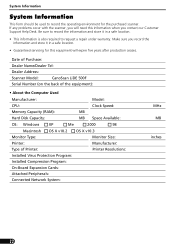
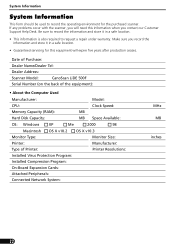
... Model:
CanoScan LiDE 500F
Serial Number (on the back of the equipment):
• About the Computer Used
Manufacturer:
Model:
CPU:
Clock Speed:
Memory Capacity (RAM):
MB
Hard Disk Capacity:
MB Space Available:
OS: Windows
XP
Me
2000
98
Macintosh OS X v10.2 OS X v10.3
Monitor Type:
Monitor Size:
Printer:
Manufacturer:
Type of Printer:
Printer Resolutions:
Installed Virus...
