Canon Color imageCLASS MF8050Cn driver and firmware
Drivers and firmware downloads for this Canon item

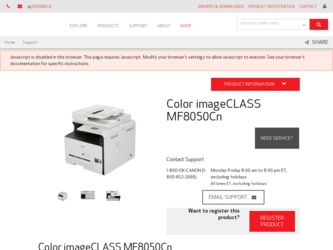
Related Canon Color imageCLASS MF8050Cn Manual Pages
Download the free PDF manual for Canon Color imageCLASS MF8050Cn and other Canon manuals at ManualOwl.com
Color imageCLASS MF8350Cdn/MF8050Cn Basic Operation Guide - Page 1
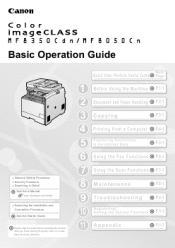
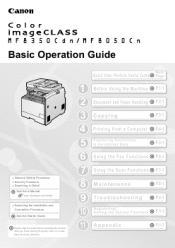
... e-Manual.
User Software CD-ROM
Searching the Installation and Connection Procedure See the Starter Guide.
Please read this guide before operating this product. After you finish reading this guide, store it in a safe place for future reference.
1 2 3 4 5 6 7 8 9 10 11
Before Using the Machine Document and Paper Handling Copying Printing from a Computer
Registering Destinations in the Address...
Color imageCLASS MF8350Cdn/MF8050Cn Basic Operation Guide - Page 6
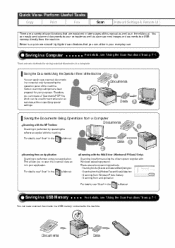
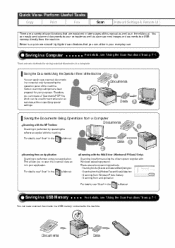
... Useful Tasks
Copy Print Fax Scan Network Settings & Remote UI
There are a variety of scan functions that are explained in later pages of this manual as well as in the e-Manual. You can easily send scanned documents to your computer as well as save scanned images or documents to a USB memory directly from the machine. Below is a quick overview of highlighted scan features that you...
Color imageCLASS MF8350Cdn/MF8050Cn Basic Operation Guide - Page 11
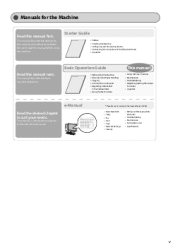
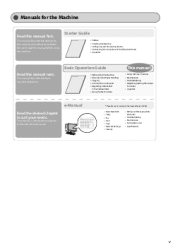
...Functions • Appendix
e-Manual
Read the desired chapter to suit your needs.
The e-Manual is categorized by subject to find desired information easily.
* The e-Manual is included in the User Software CD-ROM.
Basic Operation Copy Fax Print Scan Network Settings Security
• Setting and Managing from Computer • Troubleshooting • Maintenance • Setting Menu List •...
Color imageCLASS MF8350Cdn/MF8050Cn Basic Operation Guide - Page 66
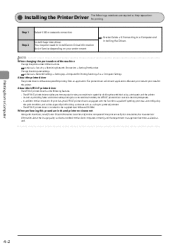
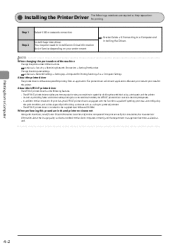
....
Step 2
Install the printer driver. You may also need to install Canon Driver Information Assist Service depending on your environment.
Starter Guide → 4 Connecting to a Computer and Installing the Drivers
NOTE When changing the port number of the machine
Change the port number of the machine. e-Manual → Security → Restricting Network Connection → Setting Port Number...
Color imageCLASS MF8350Cdn/MF8050Cn Basic Operation Guide - Page 152
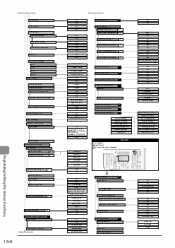
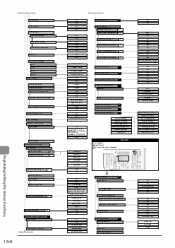
... Reject Sequential Broadcast
Display Job History
CD-ROM
Off On
USB Device On/Off
CD-ROM
Off On
Memory Media Storage On/Off
CD-ROM
Off On
Select PDL (Plug-n-Play) Network
CD-ROM
FAX UFRII LT UFRII LT(XPS)
USB
UFRII LT UFRII LT(XPS)
Update the Firmware Printer Management Infomation from Host Off On Enable Dedicated Port Off On Startup Settings Ethernet Driver Settings Auto Detect Off...
Color imageCLASS MF8350Cdn/MF8050Cn Basic Operation Guide - Page 155
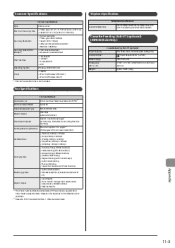
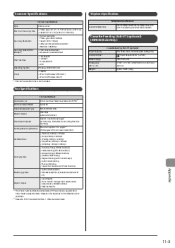
...
Sending/Receiving Memory
Fax Resolution
Dialing System
Appendix
Receiving System
• Automatic reception • Remote reception by telephone (Default ID: 25) • Send Results • Transmission management report (Auto output every 40 destinations) • Receive Results
Report Output
*1 The Public Switched Telephone Network (PSTN) currently supports 28.8 Kbps modem speed or...
imageCLASS MF8050Cn Starter Guide - Page 2
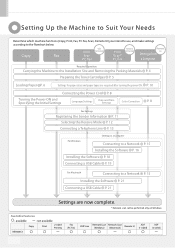
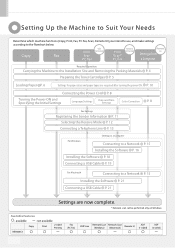
... P. 18
Connecting a USB Cable P. 19
For Macintosh
Connecting to a Network P. 15
Installing the Software P. 21
Connecting a USB Cable P. 21
Settings are now complete.
* Network scan can be performed only on Windows.
Available Features
: available
: not available
Copy
Print
2-sided Printing
MF8050Cn
Fax (PC Fax)
USB Scan
Network Scan Network Scan (Windows) (Macintosh)
Remote UI
ADF...
imageCLASS MF8050Cn Starter Guide - Page 3
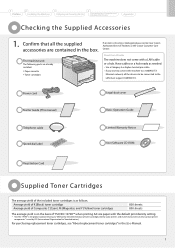
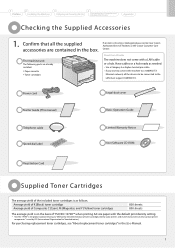
...; If you want to connect the machine to a 100BASE-TX
Ethernet network, all the devices to be connected to the LAN must support 100BASE-TX.
Power cord
Legal dust cover
Starter Guide (This manual)
Basic Operation Guide
Telephone cable Speed dial label
Limited Warranty Notice User Software CD-ROM
Registration Card
Supplied Toner Cartridges
The average yield of the included toner cartridges...
imageCLASS MF8050Cn Starter Guide - Page 4
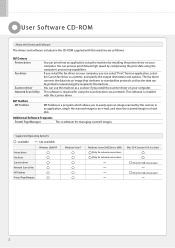
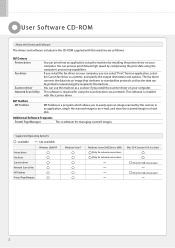
... disk.
Additional Software Programs
Presto! PageManager
This is software for managing scanned images.
Supported Operating Systems
: available
: not available
Printer driver Fax driver Scanner driver Network Scan Utility MF Toolbox Presto! PageManager
Windows 2000/XP
Windows Vista/7
Windows Server 2003/Server 2008 (Only for network connection) (Only for network connection)
2 pt
Mac OS...
imageCLASS MF8050Cn Starter Guide - Page 5
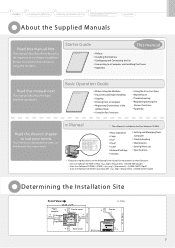
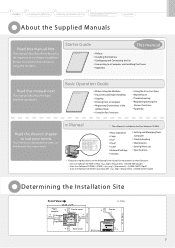
...easily.
e-Manual
* The e-Manual is included in the User Software CD-ROM.
• Basic Operation • Copy • Fax* • Print* • Scan* • Network Settings • Security
• Setting and Managing from
Computer
• Troubleshooting • Maintenance • Setting Menu List • Specifications
* If you are using Macintosh, see the following Driver Guides for...
imageCLASS MF8050Cn Starter Guide - Page 17
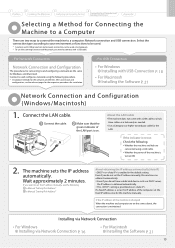
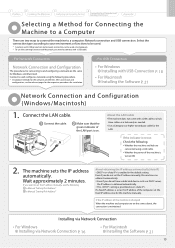
... a fixed IP address is set as the IP address of the computer, set the fixed IP address also for this machine manually.
If the IP address of the machine is changed When the machine and computer are on the same subnet, the connection is maintained.
Installing via Network Connection
• For Windows Installing via Network Connection P. 16
• For Macintosh Installing the Software P. 21
15
imageCLASS MF8050Cn Starter Guide - Page 18
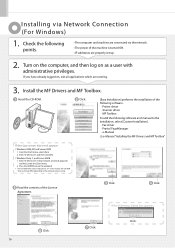
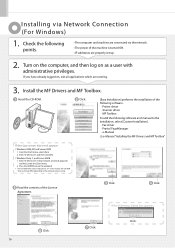
... • IP addresses are properly set up.
2. Turn on the computer, and then log on as a user with administrative privileges. If you have already logged on, exit all applications which are running.
3. Install the MF Drivers and MF Toolbox.
Insert the CD-ROM.
Click.
[Easy Installation] performs the installation of the following software. • Printer driver • Scanner driver • MF...
imageCLASS MF8050Cn Starter Guide - Page 19
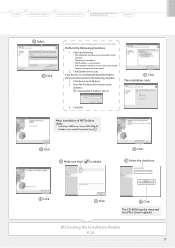
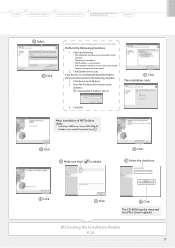
... and Connecting the Fax
4
Connecting to a Computer and Installing the Drivers
Appendix
Select. Click.
If no devices are displayed in [Device List]
Perform the following procedure.
1. Check the following. • The computer and device are connected via the network. • The device is turned on. • The IP address is set correctly. • The computer and device are on the same...
imageCLASS MF8050Cn Starter Guide - Page 20
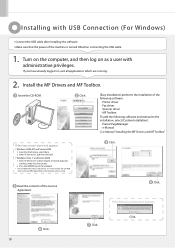
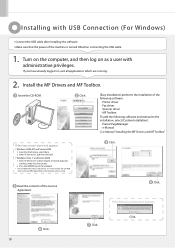
Installing with USB Connection (For Windows)
• Connect the USB cable after installing the software. • Make sure that the power of the machine is turned ON when connecting the USB cable.
1. Turn on the computer, and then log on as a user with administrative privileges. If you have already logged on, exit all applications which are running.
2. Install the MF Drivers and MF Toolbox...
imageCLASS MF8050Cn Starter Guide - Page 21
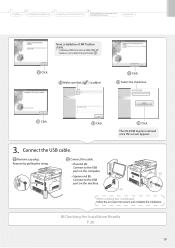
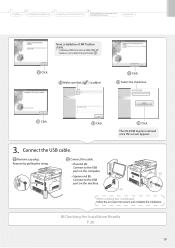
... the Fax
4
Connecting to a Computer and Installing the Drivers
Appendix
Next, installation of MF Toolbox starts.
* In Windows 2000 Server/Server 2003/2008, MF
Toolbox is not installed. Proceed to Step .
Click.
Make sure that [ ] is added.
Click. Select the check box.
Click.
Click.
Click.
The CD-ROM may be removed once this screen appears.
3. Connect the USB cable.
Remove...
imageCLASS MF8050Cn Starter Guide - Page 22
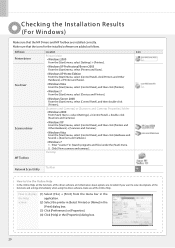
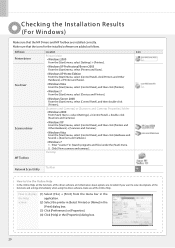
... scanners and cameras].
Desktop
MF Toolbox
Network Scan Utility Taskbar
How to Use the Online Help
In the Online Help, all the functions of the driver software and information about options are included. If you want to view descriptions of the functions and settings immediately when using the driver software, make use of the Online Help.
How to display the...
imageCLASS MF8050Cn Starter Guide - Page 23
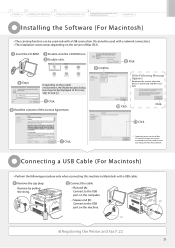
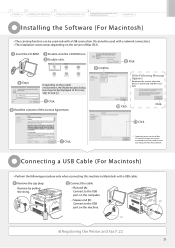
... Configuring and Connecting the Fax
4
Connecting to a Computer and Installing the Drivers
Appendix
Installing the Software (For Macintosh)
• The scanning function can be used only with a USB connection. (It cannot be used with a network connection.) • The installation screen varies depending on the version of Mac OS X.
Insert the CD-ROM.
Double-click the CD-ROM icon. Double-click...
imageCLASS MF8050Cn Starter Guide - Page 26
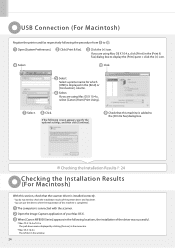
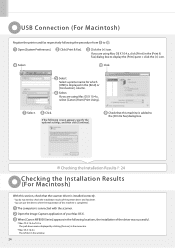
... printer driver and fax driver. You can use the drivers when the registration of this machine is completed.
The computer is connected with the scanner. Open the Image Capture application of your Mac OS X. When [Canon MF8000 Series] appears in the following locations, the installation of the driver was successful.
•Mac OS X 10.4.x/10.5.x
The pull-down menu displayed by clicking [Devices...
imageCLASS MF8050Cn Starter Guide - Page 27
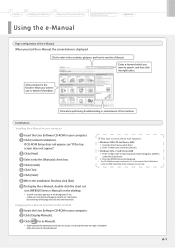
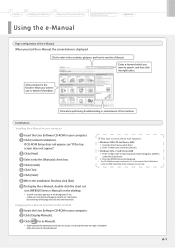
... for the function which you want to use or desired information.
Click when performing troubleshooting or maintenance of the machine.
For Windows Installing the e-Manual on your computer
Insert the User Software CD-ROM in your computer. Click [Custom Installation]. If CD-ROM Setup does not appear, see "If the top screen does not appear." Click [Next].
Select only the...
imageCLASS MF8050Cn Starter Guide - Page 30
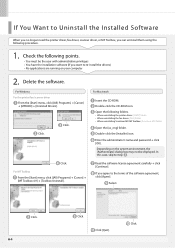
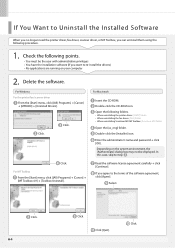
... on your computer
2. Delete the software.
For Windows
For the printer/fax/scanner driver
From the [Start] menu, click [(All) Programs] → [Canon] → [MF8000] → [Uninstall Drivers].
Click.
Click.
Click.
For MF Toolbox From the [Start] menu, click [(All) Programs] → [Canon] → [MF Toolbox 4.9] → [Toolbox Uninstall].
For Macintosh
Insert the CD-ROM. Double-click...
