Canon Color imageCLASS MF8450c driver and firmware
Drivers and firmware downloads for this Canon item

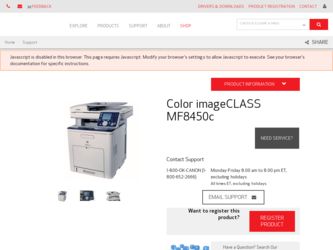
Related Canon Color imageCLASS MF8450c Manual Pages
Download the free PDF manual for Canon Color imageCLASS MF8450c and other Canon manuals at ManualOwl.com
imageCLASS MF9170c/MF9150c/MF8450c Basic Operation Guide - Page 2
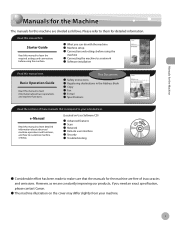
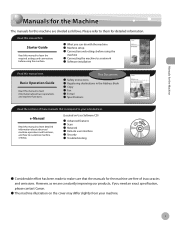
...724; Machine setup ˔ Connection and settings before using the
machine
˔ Connecting the machine to a network ˔ Software installation
Read this manual next.
Basic Operation Guide
Read this manual to learn information about basic operations and machine functions.
This Document
˔ Safety instructions ˔ Registering destinations in the Address Book ˔ Copy ˔ Fax ˔...
imageCLASS MF9170c/MF9150c/MF8450c Basic Operation Guide - Page 5
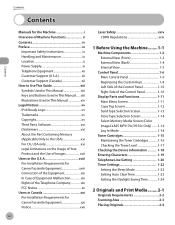
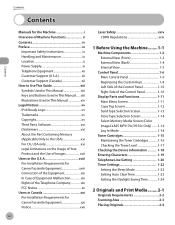
... the Control Panel 1-10
Display Parts and Functions 1-11 Main Menu Screen 1-11 Copy Top Screen 1-12 Send Type Selection Screen 1-13 Store Type Selection Screen 1-14 Select Memory Media Screen (Color imageCLASS MF9170c/9150c Only).........1-14 Log In Mode 1-14
Toner Cartridges 1-15 Maintaining the Toner Cartridges 1-16 Checking the Toner Level 1-17
Checking the Device...
imageCLASS MF9170c/MF9150c/MF8450c Basic Operation Guide - Page 11
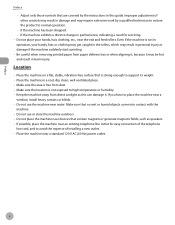
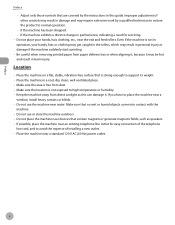
...instructions in this guide. Improper adjustment of other controls may result in damage and may require extensive work by a qualified technician to restore the product to normal operation.
• If the machine has been dropped. • If the machine exhibits a distinct change in performance, indicating a need for servicing... strong enough to support its weight. -...
window, install heavy... devices that...
imageCLASS MF9170c/MF9150c/MF8450c Basic Operation Guide - Page 355
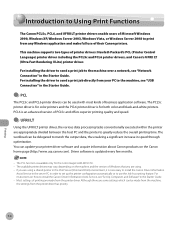
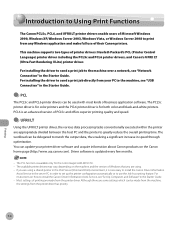
....canon.com). Driver software is updated every few months.
- The PCL function is available only for the Color imageCLASS MF9170c. - The available printer drivers may vary, depending on the machine and the version of Windows that you are using. - If you are using a shared printer in the Print Server (Point and Print) environment, it is necessary to install the Canon Driver Information
Assist Service...
imageCLASS MF9170c/MF9150c/MF8450c Basic Operation Guide - Page 356
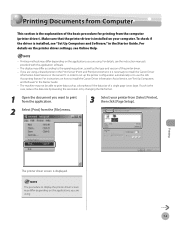
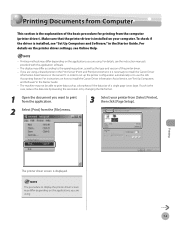
... is necessary to install the Canon Driver
Information Assist Service in the server PC in order to set up the printer configuration automatically or to use the Job Accounting feature. For instructions on how to install the Canon Driver Information Assist Service, see "Set Up Computers and Software" in the Starter Guide. - The machine may not be able to print data such as color photos if...
imageCLASS MF9170c/MF9150c/MF8450c Basic Operation Guide - Page 491
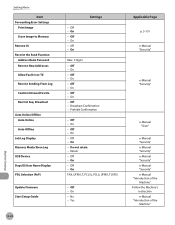
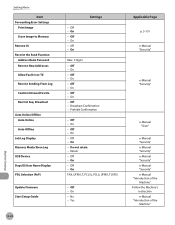
... Error Settings
Print Image Store Image to Memory Remote UI Restrict the Send Function Address Book Password Restrict New Addresses Allow Fax Driver TX Restrict Sending From Log Confirm Entered Fax No. Restrict Seq. Broadcast
Auto Online/Offline Auto Online Auto Offline
Job Log Display Memory Media Store Log USB Device Dept.ID/User Name Display PDL Selection (PnP)
Update Firmware Start Setup Guide...
imageCLASS MF9170c/MF9150c/MF8450c Starter Guide - Page 41
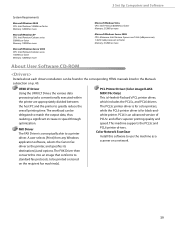
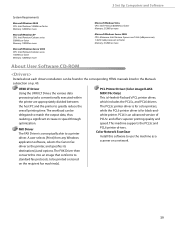
... 133MHz or faster Memory: 128MB or more
Microsoft Windows Vista CPU: Intel Pentium 800MHz or faster Memory: 512MB or more
Microsoft Windows Server 2008 CPU: Minimum: Intel Itanium 2 processor/1GHz (x86 processor), 1.4GHz (x64 processor) or faster Memory: 512MB or more
About User Software CD-ROM
Details about each drivers installation can be found in the corresponding HTML manuals listed in the...
imageCLASS MF9170c/MF9150c/MF8450c Starter Guide - Page 42
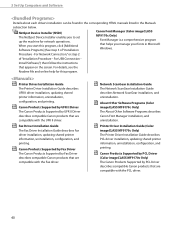
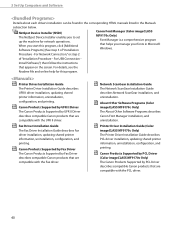
... Guide The Network ScanGear Installation Guide describes Network ScanGear installation, and uninstallation.
About Other Software Programs (Color imageCLASS MF9170c Only) The About Other Software Programs describes Canon Font Manager installation, and uninstallation.
Fax Driver Installation Guide The Fax Driver Installation Guide describes Fax driver installation, updating shared printer...
imageCLASS MF9170c/MF9150c/MF8450c Starter Guide - Page 43
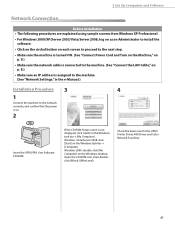
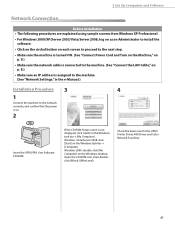
...LAN Cable," on p. 8.)
• Make sure an IP address is assigned to the machine. (See "Network Settings," in the e-Manual.)
Installation Procedure
3
4
1
Connect the machine to the network correctly, and confirm that the power is on.
2
Insert the UFR II/FAX User Software CD-ROM.
If the CD-ROM Setup screen is not displayed, click [start] on the Windows task bar → [My Computer]. Windows...
imageCLASS MF9170c/MF9150c/MF8450c Starter Guide - Page 44
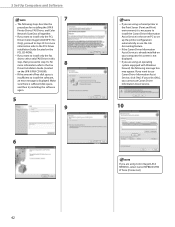
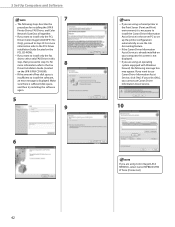
... Set Up Computers and Software
7
- The following steps describe the
procedure for installing the UFR II
Printer Driver, FAX Driver, and Color
Network ScanGear all together.
- If you want to install only the PCL
Driver (Color imageCLASS MF9170c
Only), proceed to step 29. For more
information refer to the PCL Driver
installation Guide (located on the
PCL CD-ROM).
- If you want to install...
imageCLASS MF9170c/MF9150c/MF8450c Starter Guide - Page 45
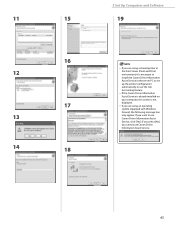
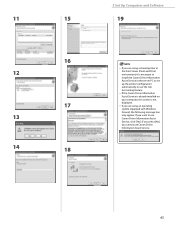
...environment, it is necessary to install the Canon Driver Information Assist Service in the server PC to set up the printer configuration automatically or use the Job Accounting feature.
- If the Canon Driver Information
Assist Service is already installed on your computer, this screen is not displayed.
- If you are using an operating
system equipped with Windows Firewall, the following message box...
imageCLASS MF9170c/MF9150c/MF8450c Starter Guide - Page 46
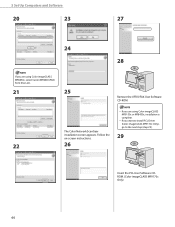
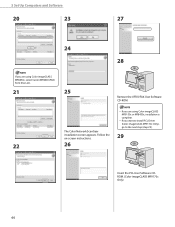
3 Set Up Computers and Software
20
23
27
24 28
If you are using Color imageCLASS MF8450c, select Canon MF8400 (FAX) from [Fax List].
21
22
25
Remove the UFR II/FAX User Software CD-ROM.
The Color Network ScanGear installation screen appears. Follow the on-screen instructions.
26
- If you are using Color imageCLASS
MF9150c or MF8450c, installation is complete.
- If you want to install PCL ...
imageCLASS MF9170c/MF9150c/MF8450c Starter Guide - Page 47
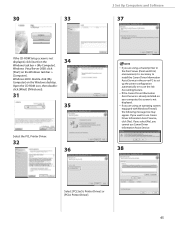
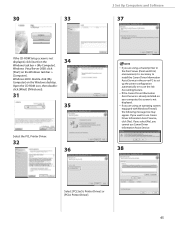
... the CD-ROM Setup screen is not displayed, click [start] on the Windows task bar → [My Computer]. Windows Vista/Server 2008: click [Start] on the Windows task bar → [Computer]. Windows 2000: double-click [My Computer] on the Windows desktop. Open the CD-ROM icon, then doubleclick [MInst] ([MInst.exe]).
31
34
35
Select the PCL Printer Driver.
32 36
3 Set Up Computers and Software
37...
imageCLASS MF9170c/MF9150c/MF8450c Starter Guide - Page 49
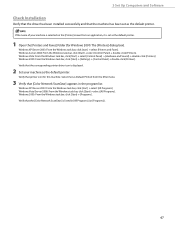
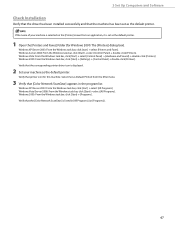
...-click [Printers]. Windows 2000: From the Windows task bar, click [Start] → [Settings] → [Control Panel] → double-click [Printers]. Verify that the corresponding printer driver icon is displayed.
2 Set your machine as the default printer.
Verify that printer icon for this machine. Select [Set as Default Printer] from the [File] menu.
3 Verify that [Color Network ScanGear] appears...
imageCLASS MF9170c/MF9150c/MF8450c Starter Guide - Page 50
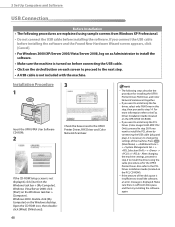
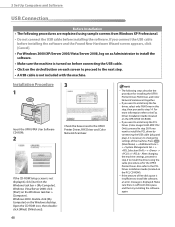
... II/FAX User Software CD-ROM.
2
Check the boxes next to the UFR II Printer Driver, FAX Driver and Color Network ScanGear.
If the CD-ROM Setup screen is not displayed, click [start] on the Windows task bar → [My Computer]. Windows Vista/Server 2008: click [Start] on the Windows task bar → [Computer]. Windows 2000: double-click [My Computer] on the Windows desktop. Open the CD-ROM icon...
imageCLASS MF9170c/MF9150c/MF8450c Starter Guide - Page 52
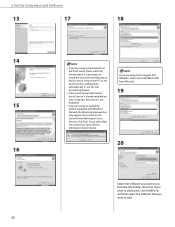
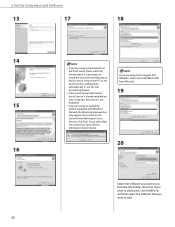
... is not displayed.
- If you are using an operating
system equipped with Windows Firewall, the following message box may appear. If you want to use Canon Driver Information Assist Service, click [Yes]. If you select [No], you cannot use Canon Driver Information Assist Service.
If you are using Color imageCLASS MF8450c, select Canon MF8400 (FAX) from [Fax List].
19
20
Select the USB port you want...
imageCLASS MF9170c/MF9150c/MF8450c Starter Guide - Page 53
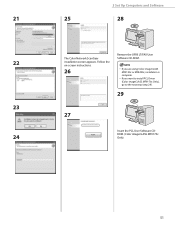
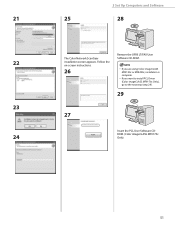
21 22 23 24
3 Set Up Computers and Software
25
28
The Color Network ScanGear installation screen appears. Follow the on-screen instructions.
26
Remove the UFRII LT/FAX User Software CD-ROM.
- If you are using Color imageCLASS
MF9150c or MF8450c, installation is complete.
- If you want to install PCL Driver
(Color imageCLASS MF9170c Only), go to the next step (step 29).
29
27
Insert the PCL ...
imageCLASS MF9170c/MF9150c/MF8450c Starter Guide - Page 54
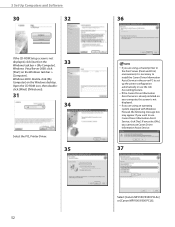
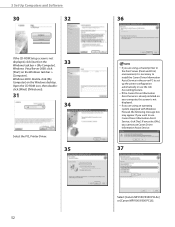
3 Set Up Computers and Software
30
32
If the CD-ROM Setup screen is not displayed, click [start] on the Windows task bar → [My Computer]. Windows Vista/Server 2008: click [Start] on the Windows task bar → [Computer]. Windows 2000: double-click [My Computer] on the Windows desktop. Open the CD-ROM icon, then doubleclick [MInst] ([MInst.exe]).
31
33 34
Select the PCL Printer Driver....
imageCLASS MF9170c/MF9150c/MF8450c Starter Guide - Page 56
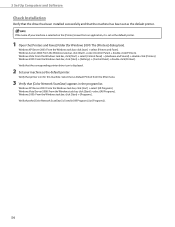
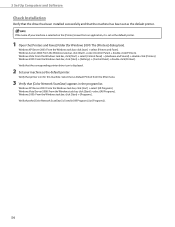
...-click [Printers]. Windows 2000: From the Windows task bar, click [Start] → [Settings] → [Control Panel] → double-click [Printers]. Verify that the corresponding printer driver icon is displayed.
2 Set your machine as the default printer.
Verify that printer icon for this machine. Select [Set as Default Printer] from the [File] menu.
3 Verify that [Color Network ScanGear] appears...
imageCLASS MF9170c/MF9150c/MF8450c Starter Guide - Page 57
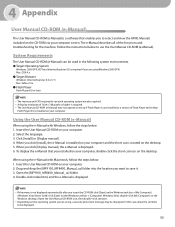
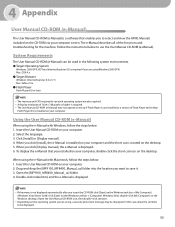
...
Windows: Internet Explorer 6.0 or 7.0 Mac: Safari 2.0.x
● Flash Player
Flash Player 8.0 or later
- The memory and CPU required to run each operating system are also required. - A display resolution of 1024 x 768 pixels or higher is required. - The User Manual CD-ROM (e-Manual) may not operate correctly if Flash Player is not installed or a version of Flash Player earlier than
Flash Player...
