Canon DC330 driver and firmware
Drivers and firmware downloads for this Canon item

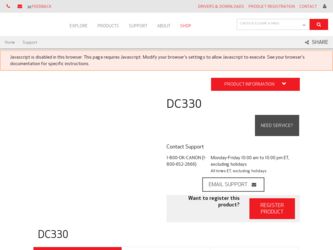
Related Canon DC330 Manual Pages
Download the free PDF manual for Canon DC330 and other Canon manuals at ManualOwl.com
ZoomBrowser EX 6.5 for Windows Instruction Manual - Page 1
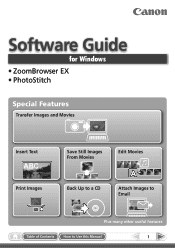
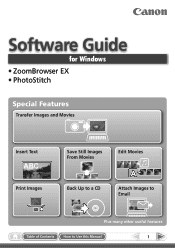
Software Guide
for Windows • ZoomBrowser EX • PhotoStitch
Special Features
Transfer Images and Movies
Insert Text
ABC
Print Images
Save Still Images From Movies
Back Up to a CD
Edit Movies
A
Attach Images to Email
Plus many other useful features
Table of Contents
How to Use this Manual
1
ZoomBrowser EX 6.5 for Windows Instruction Manual - Page 2
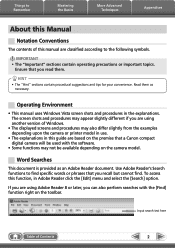
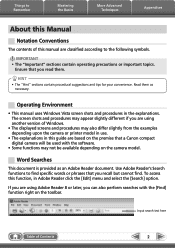
... slightly different if you are using another version of Windows.
• The displayed screens and procedures may also differ slightly from the examples depending upon the camera or printer model in use.
• The explanations in this guide are based on the premise that a Canon compact digital camera will be used with the software.
• Some functions may not be...
ZoomBrowser EX 6.5 for Windows Instruction Manual - Page 4
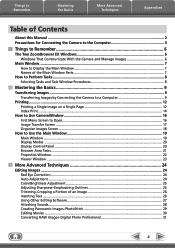
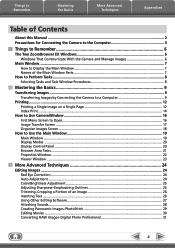
... the Basics
More Advanced Techniques
Appendices
Table of Contents
About this Manual...2 Precautions for Connecting the Camera to the Computer 3
Things to Remember 6
The Two ZoomBrowser EX Windows 6 Windows That Communicate With the Camera and Manage Images 6
Main Window...7 How to Display the Main Window 7 Names of the Main Window Parts 7
How to Perform Tasks...8 Selecting Tasks and Task...
ZoomBrowser EX 6.5 for Windows Instruction Manual - Page 9


...the supplied interface cable.
2 Turn on the camera power, set it to playback mode and prepare it to communicate with the computer.
3 When a window similar to the one at the right appears, click [Downloads Images From Canon Camera using Canon CameraWindow]. With Windows XP, click [Canon CameraWindow] then [OK] in the AutoPlay window. For Windows 7, use the following steps to display CameraWindow...
ZoomBrowser EX 6.5 for Windows Instruction Manual - Page 11


... importing images automatically when this software is launched.].
Transferring Images Using a Memory Card Reader An action selection window will open when you insert a memory card into the memory card reader. If you select [View/Download Images Using Canon ZoomBrowser EX], ZoomBrowser EX will start and display the following window. Use this window to perform the transferring procedures.
Transfers...
ZoomBrowser EX 6.5 for Windows Instruction Manual - Page 13


... as desired.
Sets the printer, paper size and borderless printing settings.
Click here to crop and print a portion of an image.
Click here to insert text onto an image and print.
Sets the shooting date/time imprint settings.
5 Click [3. Print]. Printing will start.
HINT
Printing Using Other Software If you have specialized printing software installed on the computer, you...
ZoomBrowser EX 6.5 for Windows Instruction Manual - Page 38


... in the indicated destination folder.
Automatic Start-up Settings for E-mail Software • When using Windows 7, you must pre-install an e-mail program. When changing settings, set the
default program in the Control Panel. • When using Windows Vista, configure the settings in your e-mail software. For example, you can
configure Windows e-mail by starting e-mail, then clicking the [Tools...
ZoomBrowser EX 6.5 for Windows Instruction Manual - Page 49


... iMAGE GATEWAY (You must already
have an account with an Internet service provider (ISP), browser software installed and an Internet connection). • See the homepage for information regarding browser versions (Microsoft Internet Explorer, etc.) and settings to best connect to CANON iMAGE GATEWAY online photo services. • Any ISP account charges and access fees must be paid separately...
ZoomBrowser EX 6.5 for Windows Instruction Manual - Page 60


... translated into any language in any form, by any means, without the prior written permission of Canon. • Canon makes no warranties for damages resulting from corrupted or lost data due to a mistaken operation or malfunction of the camera, the software, memory cards, personal computers, peripheral devices, or use of non-Canon memory cards.
CDP-E088-010
Table of Contents
©...
Digital Video Software (Macintosh) Ver.29 Instruction Manual - Page 2
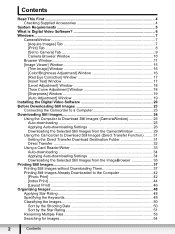
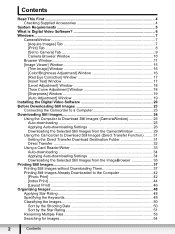
...18 [Tone Curve Adjustment] Window 18 [Sharpness] Window 19 [Auto Adjustment] Window 19 Installing the Digital Video Software 20 Before Downloading Still Images 23 Connecting the Camcorder to a Computer 23 Downloading Still Images 24 Using the Computer to Download Still Images (CameraWindow 25 Auto-downloading 25 Applying Auto-downloading Settings 26 Downloading the Selected Still Images...
Digital Video Software (Macintosh) Ver.29 Instruction Manual - Page 4
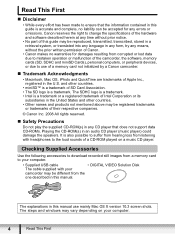
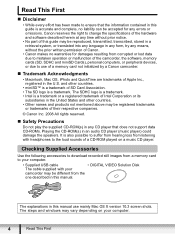
...
Use the following accessories to download recorded still images from a memory card to your computer.
• Supplied USB cable
• DIGITAL VIDEO Solution Disk
The cable supplied with your
camcorder may be different from the
one described in this manual.
The explanations in this manual use mainly Mac OS X version 10.3 screen shots. The steps and windows may vary depending on your...
Digital Video Software (Macintosh) Ver.29 Instruction Manual - Page 6
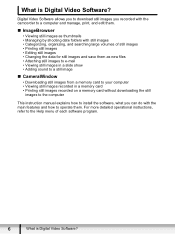
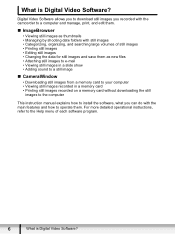
... images recorded in a memory card • Printing still images recorded on a memory card without downloading the still
images to the computer
This instruction manual explains how to install the software, what you can do with the main features and how to operate them. For more detailed operational instructions, refer to the Help menu of each software program.
6
What is Digital Video Software?
Digital Video Software (Macintosh) Ver.29 Instruction Manual - Page 7
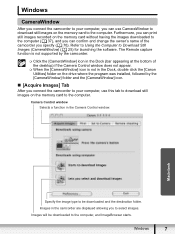
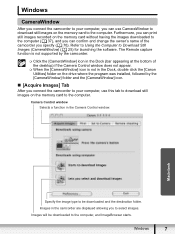
... click the [Canon Utilities] folder on the drive where the program was installed, followed by the [CameraWindow] folder and the [CameraWindow] icon.
„ [Acquire Images] Tab
After you connect the camcorder to your computer, use this tab to download still images on the memory card to the computer.
Camera Control window
Selects a function in the Camera Control window.
Macintosh
Specify the...
Digital Video Software (Macintosh) Ver.29 Instruction Manual - Page 11
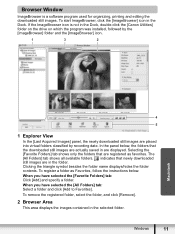
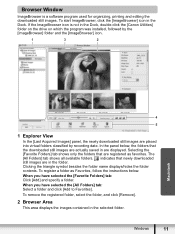
...Canon Utilities] folder on the drive on which the program was installed, followed by the [ImageBrowser] folder and the [ImageBrowser] icon.
1
3
2
Macintosh
4
5
1 Explorer View
In the [Last Acquired Images] panel, the newly downloaded still images are placed into virtual folders classified by recording...
2 Browser Area
This area displays the images contained in the selected folder.
Windows
11
Digital Video Software (Macintosh) Ver.29 Instruction Manual - Page 20
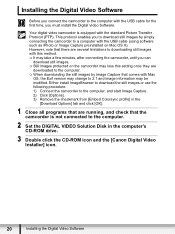
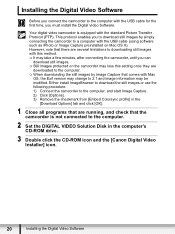
...]. 3) Remove the checkmark from [Embed Colorsync profile] in the
[Download Options] tab and click [OK].
1 Close all programs that are running, and check that the camcorder is not connected to the computer.
2 Set the DIGITAL VIDEO Solution Disk in the computer's CD-ROM drive.
3 Double click the CD-ROM icon and the [Canon Digital Video Installer] icon.
20
Installing the Digital Video Software
Digital Video Software (Macintosh) Ver.29 Instruction Manual - Page 21
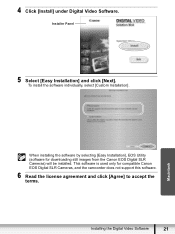
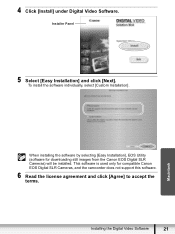
...click [Next]. To install the software individually, select [Custom Installation].
Macintosh
When installing the software by selecting [Easy Installation], EOS Utility (software for downloading still images from the Canon EOS Digital SLR Cameras) will be installed. This software is used only for compatible Canon EOS Digital SLR Cameras, and the camcorder does not support this software.
6 Read the...
Digital Video Software (Macintosh) Ver.29 Instruction Manual - Page 23
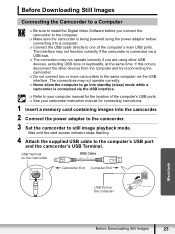
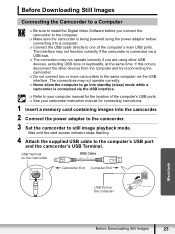
... location of the computer's USB ports. See your camcorder instruction manual for connecting instructions.
1 Insert a memory card containing images into the camcorder. 2 Connect the power adapter to the camcorder. 3 Set the camcorder to still image playback mode.
Wait until the card access indicator stops flashing.
4 Attach the supplied USB cable to the computer's USB port and the camcorder...
Digital Video Software (Macintosh) Ver.29 Instruction Manual - Page 24
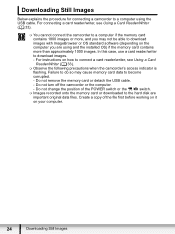
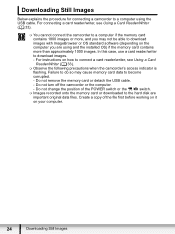
... flashing. Failure to do so may cause memory card data to become corrupted. - Do not remove the memory card or detach the USB cable. - Do not turn off the camcorder or the computer. - Do not change the position of the POWER switch or the / switch.
Images recorded onto the memory card or downloaded to the hard disk are important original data files. Create a copy...
DC330 Instruction Manual - Page 68
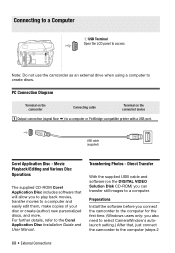
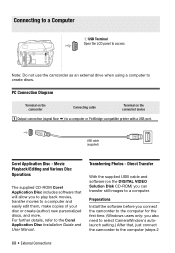
... details, refer to the Corel Application Disc Installation Guide and User Manual.
Transferring Photos - Direct Transfer
With the supplied USB cable and software (on the DIGITAL VIDEO Solution Disk CD-ROM) you can transfer still images to a computer.
Preparations
Install the software before you connect the camcorder to the computer for the first time. (Windows users only: you also need to select...
DC330 Instruction Manual - Page 69
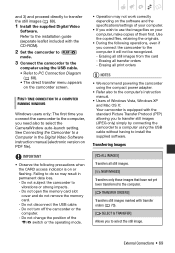
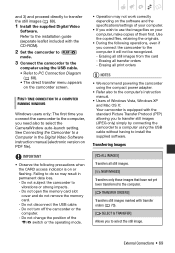
... the compact power adapter.
• Refer also to the computer's instruction manual.
• Users of Windows Vista, Windows XP and Mac OS X: Your camcorder is equipped with the standard Picture Transfer Protocol (PTP) allowing you to transfer still images (JPEG only) simply by connecting the camcorder to a computer using the USB cable without having to install the supplied software.
Transferring...
