Canon DC40 driver and firmware
Drivers and firmware downloads for this Canon item

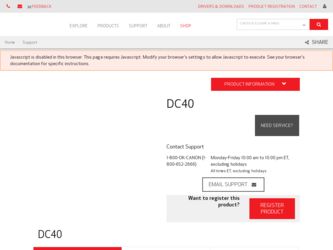
Related Canon DC40 Manual Pages
Download the free PDF manual for Canon DC40 and other Canon manuals at ManualOwl.com
ZoomBrowser EX 6.5 for Windows Instruction Manual - Page 9


...the supplied interface cable.
2 Turn on the camera power, set it to playback mode and prepare it to communicate with the computer.
3 When a window similar to the one at the right appears, click [Downloads Images From Canon Camera using Canon CameraWindow]. With Windows XP, click [Canon CameraWindow] then [OK] in the AutoPlay window. For Windows 7, use the following steps to display CameraWindow...
ZoomBrowser EX 6.5 for Windows Instruction Manual - Page 11


... importing images automatically when this software is launched.].
Transferring Images Using a Memory Card Reader An action selection window will open when you insert a memory card into the memory card reader. If you select [View/Download Images Using Canon ZoomBrowser EX], ZoomBrowser EX will start and display the following window. Use this window to perform the transferring procedures.
Transfers...
ZoomBrowser EX 6.5 for Windows Instruction Manual - Page 13


... as desired.
Sets the printer, paper size and borderless printing settings.
Click here to crop and print a portion of an image.
Click here to insert text onto an image and print.
Sets the shooting date/time imprint settings.
5 Click [3. Print]. Printing will start.
HINT
Printing Using Other Software If you have specialized printing software installed on the computer, you...
ZoomBrowser EX 6.5 for Windows Instruction Manual - Page 38


... in the indicated destination folder.
Automatic Start-up Settings for E-mail Software • When using Windows 7, you must pre-install an e-mail program. When changing settings, set the
default program in the Control Panel. • When using Windows Vista, configure the settings in your e-mail software. For example, you can
configure Windows e-mail by starting e-mail, then clicking the [Tools...
ZoomBrowser EX 6.5 for Windows Instruction Manual - Page 60


... translated into any language in any form, by any means, without the prior written permission of Canon. • Canon makes no warranties for damages resulting from corrupted or lost data due to a mistaken operation or malfunction of the camera, the software, memory cards, personal computers, peripheral devices, or use of non-Canon memory cards.
CDP-E088-010
Table of Contents
©...
DC40 Instruction Manual - Page 111
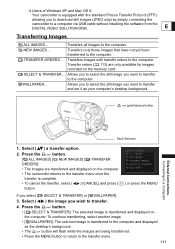
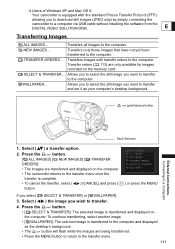
Users of Windows XP and Mac OS X:
Your camcorder is equipped with the standard Picture Transfer Protocol (PTP)
allowing you to download still images (JPEG only) by simply connecting the
camcorder to a computer via USB cable without installing the software from the DIGITAL VIDEO SOLUTION DISK.
E
Transferring Images
ALL IMAGES...
Transfers all images to the computer.
NEW IMAGES...
...
Digital Video Software (Windows) Ver.21 Instruction Manual - Page 2
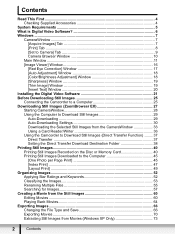
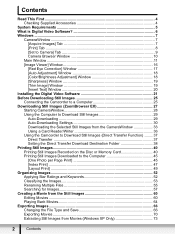
... Text] Window 20 Installing the Digital Video Software 21 Before Downloading Still Images 25 Connecting the Camcorder to a Computer 25 Downloading Still Images (ZoomBrowser EX 27 Starting CameraWindow 28 Using the Computer to Download Still Images 29 Auto-Downloading 29 Auto-Downloading Settings 30 Downloading the Selected Still Images from the CameraWindow 33 Using a Card Reader/Writer...
Digital Video Software (Windows) Ver.21 Instruction Manual - Page 3
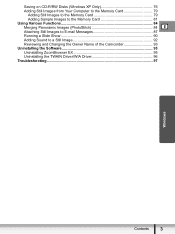
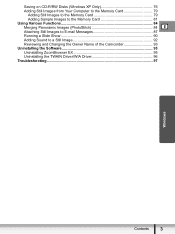
Saving on CD-R/RW Disks (Windows XP Only 76 Adding Still Images from Your Computer to the Memory Card 79
Adding Still Images to the Memory Card 79 Adding Sample Images to the Memory Card 81 Using Various Functions 84 Merging Panoramic Images (PhotoStitch 84 E Attaching Still Images to E-mail Messages 87 Running a Slide Show 90 Adding Sound to a Still...
Digital Video Software (Windows) Ver.21 Instruction Manual - Page 5
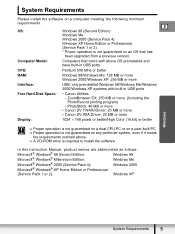
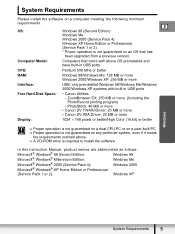
... upgraded from a previous version.
Computer Model:
Computers that come with above OS preinstalled and have built-in USB ports.
CPU:
Pentium 500 MHz or better
RAM:
Windows 98/Windows Me: 128 MB or more Windows 2000/Windows XP: 256 MB or more
Interface:
USB: only preinstalled Windows 98/Windows Me/Windows 2000/Windows XP systems with built-in USB ports
Free Hard Disk Space:
• Canon...
Digital Video Software (Windows) Ver.21 Instruction Manual - Page 6
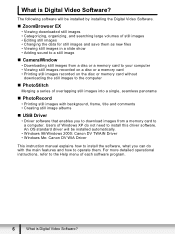
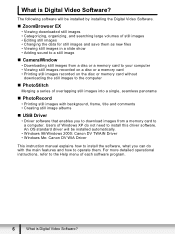
...
„ USB Driver
• Driver software that enables you to download images from a memory card to a computer. Users of Windows XP do not need to install this driver software. An OS standard driver will be installed automatically.
• Windows 98/Windows 2000: Canon DV TWAIN Driver • Windows Me: Canon DV WIA Driver
This instruction manual explains how to install the software, what you...
Digital Video Software (Windows) Ver.21 Instruction Manual - Page 21
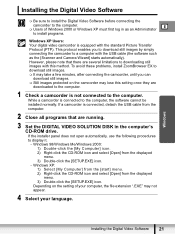
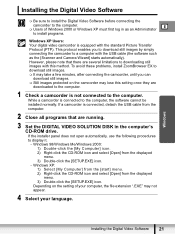
...is connected to the computer, the software cannot be installed normally. If a camcorder is connected, detach the USB cable from the computer.
2 Close all programs that are running.
3 Set the DIGITAL VIDEO SOLUTION DISK in the computer's CD-ROM drive. If the installer panel does not open automatically, use the following procedures to display it. - Windows 98/Windows Me/Windows 2000: 1) Double-click...
Digital Video Software (Windows) Ver.21 Instruction Manual - Page 23
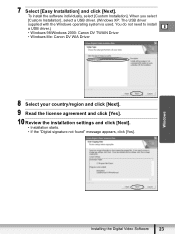
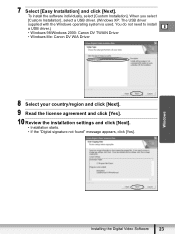
...• Windows 98/Windows 2000: Canon DV TWAIN Driver
• Windows Me: Canon DV WIA Driver
8 Select your country/region and click [Next].
9 Read the license agreement and click [Yes].
10 Review the installation settings and click [Next]. • Installation starts. • If the "Digital signature not found" message appears, click [Yes].
Windows
Installing the Digital Video Software
23
Digital Video Software (Windows) Ver.21 Instruction Manual - Page 24
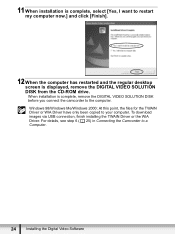
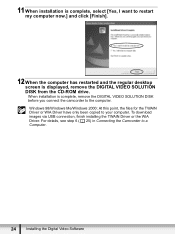
...and the regular desktop screen is displayed, remove the DIGITAL VIDEO SOLUTION DISK from the CD-ROM drive. When installation is complete, remove the DIGITAL VIDEO SOLUTION DISK before you connect the camcorder to the computer. Windows 98/Windows Me/Windows 2000: At this point, the files for the TWAIN Driver or WIA Driver have only been copied to your computer. To download images via USB connection...
Digital Video Software (Windows) Ver.21 Instruction Manual - Page 25
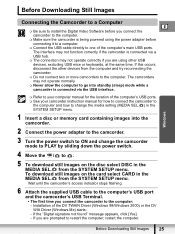
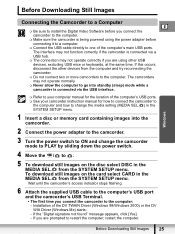
Before Downloading Still Images
Windows
Connecting the Camcorder to a Computer
E Be sure to install the Digital Video Software before you connect the
camcorder to the computer. Make sure the camcorder is being powered using the power adapter before
connecting it to a computer. Connect the USB cable directly to one of the computer's main USB ports.
The interface may not ...
Digital Video Software (Windows) Ver.21 Instruction Manual - Page 96
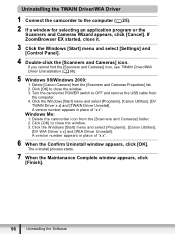
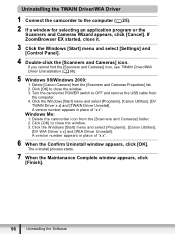
...and select [Settings] and [Control Panel].
4 Double-click the [Scanners and Cameras] icon. If you cannot find the [Scanners and Cameras] icon, see TWAIN Driver/WIA Driver Uninstallation ( 98).
5 Windows 98/Windows 2000: 1. Delete [Canon Camera] from the [Scanners and Cameras Properties] list. 2. Click [OK] to close the window. 3. Turn the camcorder POWER switch to OFF and remove the USB cable from...
Digital Video Software (Windows) Ver.21 Instruction Manual - Page 97
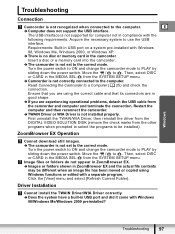
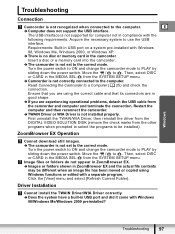
... not supported for computer not in compliance with the
following requirements. Acquire the necessary system to use the USB
interface.
Requirements: Built-in USB port on a system pre-installed with Windows
98, Windows Me, Windows 2000, or Windows XP.
Î There is no disc or memory card in the camcorder.
Insert a disc or a memory card into the camcorder.
Î The camcorder is not set to...
Digital Video Software (Windows) Ver.21 Instruction Manual - Page 98
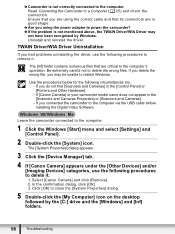
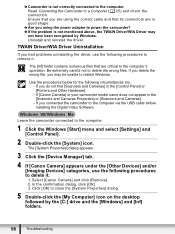
... the camcorder to the computer via the USB cable before installing the Digital Video Software.
Leave the camcorder connected to the computer.
1 Click the Windows [Start] menu and select [Settings] and [Control Panel].
2 Double-click the [System] icon. The [System Properties] dialog appears.
3 Click the [Device Manager] tab. 4 If [Canon Camera] appears under the [Other Devices] and/or
[Imaging...
Digital Video Software (Macintosh) Ver.21 Instruction Manual - Page 2
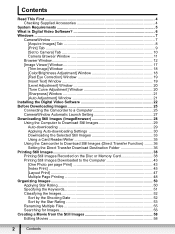
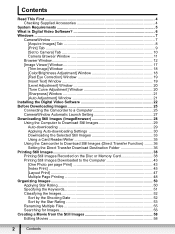
... Adjustment] Window 21 Installing the Digital Video Software 22 Before Downloading Images 25 Connecting the Camcorder to a Computer 25 CameraWindow Automatic Launch Setting 27 Downloading Still Images (ImageBrowser 28 Using the Computer to Download Still Images 29 Auto-downloading 29 Applying Auto-downloading Settings 30 Downloading the Selected Still Images 33 Using a Card Reader/Writer...
Digital Video Software (Macintosh) Ver.21 Instruction Manual - Page 7
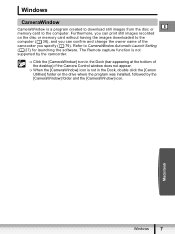
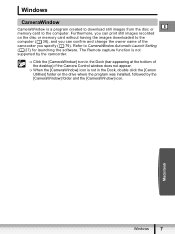
... or
E
memory card to the computer. Furthermore, you can print still images recorded
on the disc or memory card without having the images downloaded to the
computer ( 38), and you can confirm and change the owner name of the
camcorder you specify ( 79). Refer to CameraWindow Automatic Launch Setting
( 27) for launching the software. The Remote capture function is not
supported by...
Digital Video Software (Macintosh) Ver.21 Instruction Manual - Page 12
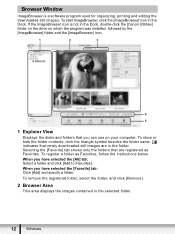
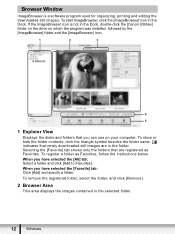
... the [Canon Utilities] folder on the drive on which the program was installed, followed by the [ImageBrowser] folder and the [ImageBrowser] icon.
1
2
3
4
5
1 Explorer View
Displays the disks and folders that you can use on your computer. To show or hide the folder contents, click the triangle symbol besides the folder name. indicates that newly downloaded still images...
