Canon DC50 driver and firmware
Drivers and firmware downloads for this Canon item

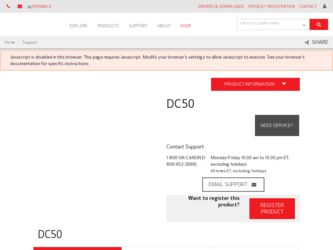
Related Canon DC50 Manual Pages
Download the free PDF manual for Canon DC50 and other Canon manuals at ManualOwl.com
ZoomBrowser EX 6.5 for Windows Instruction Manual - Page 9


...the supplied interface cable.
2 Turn on the camera power, set it to playback mode and prepare it to communicate with the computer.
3 When a window similar to the one at the right appears, click [Downloads Images From Canon Camera using Canon CameraWindow]. With Windows XP, click [Canon CameraWindow] then [OK] in the AutoPlay window. For Windows 7, use the following steps to display CameraWindow...
ZoomBrowser EX 6.5 for Windows Instruction Manual - Page 60


... translated into any language in any form, by any means, without the prior written permission of Canon. • Canon makes no warranties for damages resulting from corrupted or lost data due to a mistaken operation or malfunction of the camera, the software, memory cards, personal computers, peripheral devices, or use of non-Canon memory cards.
CDP-E088-010
Table of Contents
©...
Digital Video Software (Windows) Ver.25 Instruction Manual - Page 2
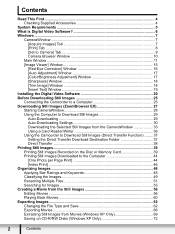
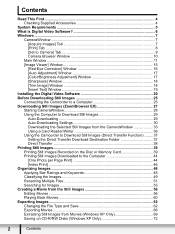
... Text] Window 19 Installing the Digital Video Software 20 Before Downloading Still Images 25 Connecting the Camcorder to a Computer 25 Downloading Still Images (ZoomBrowser EX 27 Starting CameraWindow 28 Using the Computer to Download Still Images 29 Auto-Downloading 29 Auto-Downloading Settings 30 Downloading the Selected Still Images from the CameraWindow 33 Using a Card Reader/Writer...
Digital Video Software (Windows) Ver.25 Instruction Manual - Page 3
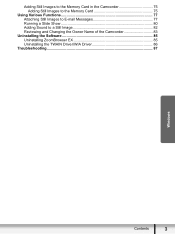
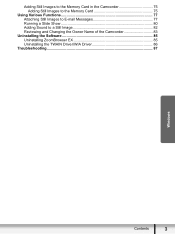
... Images to the Memory Card 75
Using Various Functions 77 Attaching Still Images to E-mail Messages 77 Running a Slide Show 80 Adding Sound to a Still Image 82 Reviewing and Changing the Owner Name of the Camcorder 83
Uninstalling the Software 85 Uninstalling ZoomBrowser EX 85 Uninstalling the TWAIN Driver/WIA Driver 86
Troubleshooting ...87
Windows
Contents
3
Digital Video Software (Windows) Ver.25 Instruction Manual - Page 5
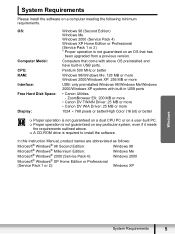
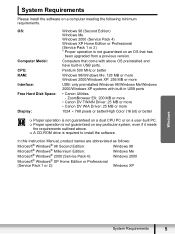
...Please install the software on a computer meeting the following minimum requirements.
OS:
Computer Model: CPU: RAM: Interface: Free Hard Disk Space:
Display:
Windows 98 (Second Edition) Windows Me Windows 2000 (Service Pack 4) Windows XP Home Edition or Professional (Service Pack 1 or 2) * Proper operation is not guaranteed on an OS that has
been upgraded from a previous version.
Computers that...
Digital Video Software (Windows) Ver.25 Instruction Manual - Page 6
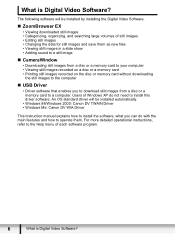
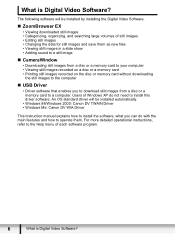
...; USB Driver
• Driver software that enables you to download still images from a disc or a memory card to a computer. Users of Windows XP do not need to install this driver software. An OS standard driver will be installed automatically.
• Windows 98/Windows 2000: Canon DV TWAIN Driver • Windows Me: Canon DV WIA Driver
This instruction manual explains how to install the software...
Digital Video Software (Windows) Ver.25 Instruction Manual - Page 20
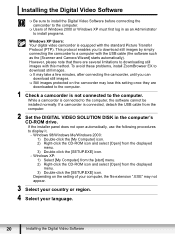
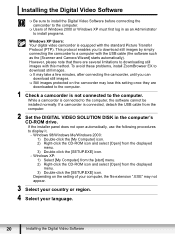
..., detach the USB cable from the computer.
2 Set the DIGITAL VIDEO SOLUTION DISK in the computer's CD-ROM drive. If the installer panel does not open automatically, use the following procedures to display it. - Windows 98/Windows Me/Windows 2000: 1) Double-click the [My Computer] icon. 2) Right-click the CD-ROM icon and select [Open] from the displayed menu. 3) Double-click the [SETUP.EXE] icon...
Digital Video Software (Windows) Ver.25 Instruction Manual - Page 22
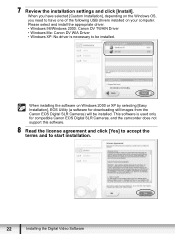
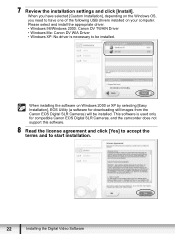
... installed on your computer. Please select and install the appropriate driver. • Windows 98/Windows 2000: Canon DV TWAIN Driver • Windows Me: Canon DV WIA Driver • Windows XP: No driver is necessary to be installed.
When installing the software on Windows 2000 or XP by selecting [Easy Installation], EOS Utility (a software for downloading still images from the Canon EOS Digital...
Digital Video Software (Windows) Ver.25 Instruction Manual - Page 23
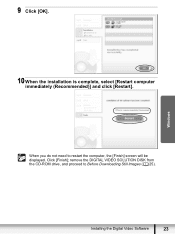
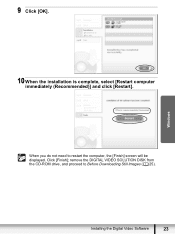
9 Click [OK]. 10 When the installation is complete, select [Restart computer
immediately (Recommended)] and click [Restart].
Windows
When you do not need to restart the computer, the [Finish] screen will be displayed. Click [Finish]; remove the DIGITAL VIDEO SOLUTION DISK from the CD-ROM drive, and proceed to Before Downloading Still Images ( 25).
Installing the Digital Video Software
23
Digital Video Software (Windows) Ver.25 Instruction Manual - Page 24
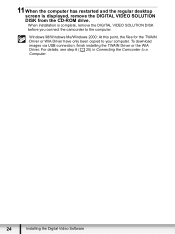
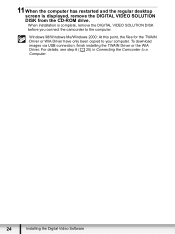
...and the regular desktop screen is displayed, remove the DIGITAL VIDEO SOLUTION DISK from the CD-ROM drive. When installation is complete, remove the DIGITAL VIDEO SOLUTION DISK before you connect the camcorder to the computer.
Windows 98/Windows Me/Windows 2000: At this point, the files for the TWAIN Driver or WIA Driver have only been copied to your computer. To download images via USB connection...
Digital Video Software (Windows) Ver.25 Instruction Manual - Page 25
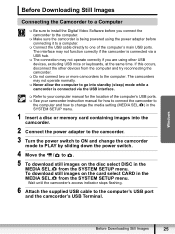
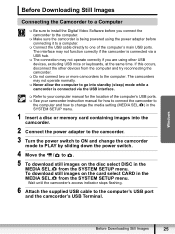
... connected via the USB interface.
Refer to your computer manual for the location of the computer's USB ports. See your camcorder instruction manual for how to connect the camcorder to
the computer and how to change the media setting (MEDIA SEL. ) in the SYSTEM SETUP menu.
1 Insert a disc or memory card containing images into the camcorder.
2 Connect the power adapter to the camcorder...
Digital Video Software (Windows) Ver.25 Instruction Manual - Page 26
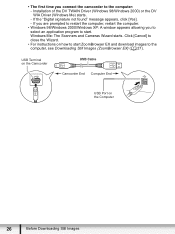
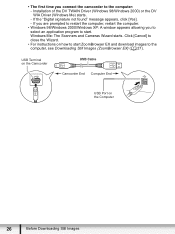
... an application program to start. Windows Me: The Scanners and Cameras Wizard starts. Click [Cancel] to close the Wizard.
• For instructions on how to start ZoomBrowser EX and download images to the computer, see Downloading Still Images (ZoomBrowser EX) ( 27).
USB Terminal on the Camcorder
USB Cable
Camcorder End Computer End
USB Port on the Computer
26
Before Downloading Still Images
Digital Video Software (Windows) Ver.25 Instruction Manual - Page 86
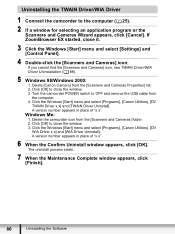
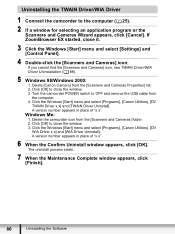
...and select [Settings] and [Control Panel].
4 Double-click the [Scanners and Cameras] icon. If you cannot find the [Scanners and Cameras] icon, see TWAIN Driver/WIA Driver Uninstallation ( 88).
5 Windows 98/Windows 2000: 1. Delete [Canon Camera] from the [Scanners and Cameras Properties] list. 2. Click [OK] to close the window. 3. Turn the camcorder POWER switch to OFF and remove the USB cable from...
Digital Video Software (Windows) Ver.25 Instruction Manual - Page 87
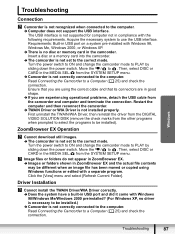
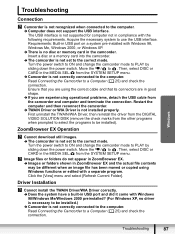
... not supported for computer not in compliance with the following requirements. Acquire the necessary system to use the USB interface. Requirements: Built-in USB port on a system pre-installed with Windows 98, Windows Me, Windows 2000, or Windows XP. Î There is no disc or memory card in the camcorder. Insert a disc or a memory card into the camcorder. Î The camcorder is not set to...
Digital Video Software (Windows) Ver.25 Instruction Manual - Page 88
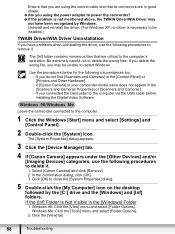
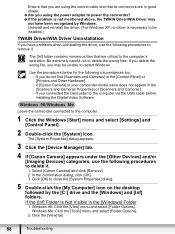
... the camcorder to the computer via the USB cable before installing the Digital Video Software.
Leave the camcorder connected to the computer.
1 Click the Windows [Start] menu and select [Settings] and [Control Panel].
2 Double-click the [System] icon. The [System Properties] dialog appears.
3 Click the [Device Manager] tab. 4 If [Canon Camera] appears under the [Other Devices] and/or
[Imaging...
Digital Video Software (Macintosh) Ver.25 Instruction Manual - Page 2
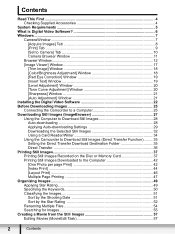
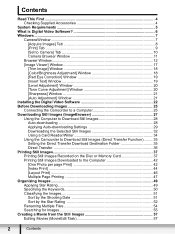
...20 [Sharpness] Window 21 [Auto Adjustment] Window 21 Installing the Digital Video Software 22 Before Downloading Images 25 Connecting the Camcorder to a Computer 25 Downloading Still Images (ImageBrowser 27 Using the Computer to Download Still Images 28 Auto-downloading 28 Applying Auto-downloading Settings 29 Downloading the Selected Still Images 32 Using a Card Reader/Writer 34 Using...
Digital Video Software (Macintosh) Ver.25 Instruction Manual - Page 7
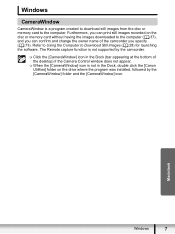
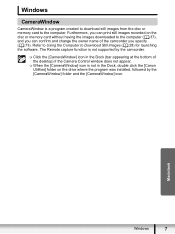
... the camcorder you specify ( 73). Refer to Using the Computer to Download Still Images ( 28) for launching the software. The Remote capture function is not supported by the camcorder.
Click the [CameraWindow] icon in the Dock (bar appearing at the bottom of the desktop) if the Camera Control window does not appear.
When the [CameraWindow] icon is...
Digital Video Software (Macintosh) Ver.25 Instruction Manual - Page 12
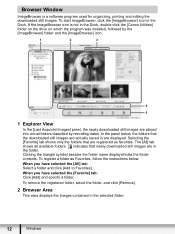
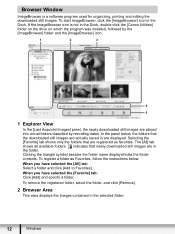
... not in the Dock, double-click the [Canon Utilities] folder on the drive on which the program was installed, followed by the [ImageBrowser] folder and the [ImageBrowser] icon.
1
2
3
4
5
1 Explorer View
In the [Last Acquired Images] panel, the newly downloaded still images are placed into virtual folders classified by recording dates. In the panel below, the...
DC220 DC230 Instruction Manual - Page 89
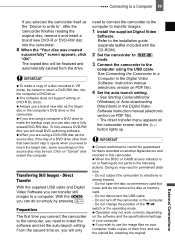
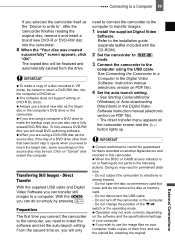
...
Software. Refer to the installation guide (separate leaflet included with the CD-ROM).
2 Set the camcorder to
mode.
3 Connect the camcorder to the
computer using the USB cable. See Connecting the Camcorder to a Computer in the Digital Video Software instruction manual (electronic version on PDF file).
4 Set the auto-launch setting.
• See Starting CameraWindow (Windows) or Auto-downloading...
DC220 DC230 Instruction Manual - Page 90
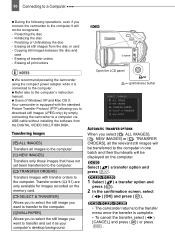
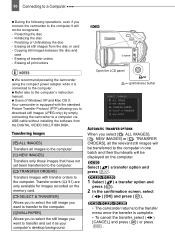
... power adapter while it is connected to the computer.
Refer also to the computer's instruction manual.
Users of Windows XP and Mac OS X: Your camcorder is equipped with the standard Picture Transfer Protocol (PTP) allowing you to download still images (JPEG only) by simply connecting the camcorder to a computer via USB cable without installing the software from the DIGITAL VIDEO SOLUTION DISK...
