Canon Digital Rebel XTi Silver driver and firmware
Drivers and firmware downloads for this Canon item

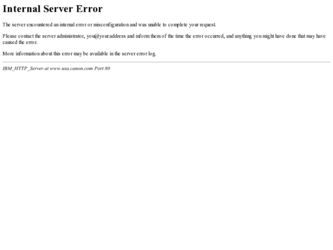
Related Canon Digital Rebel XTi Silver Manual Pages
Download the free PDF manual for Canon Digital Rebel XTi Silver and other Canon manuals at ManualOwl.com
User Manual - Page 3
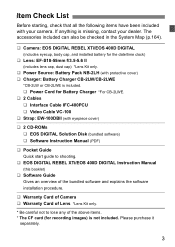
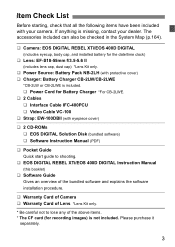
...CD-ROMs ‰ EOS DIGITAL Solution Disk (bundled software) ‰ Software Instruction Manual (PDF)
‰ Pocket Guide Quick start guide to shooting.
‰ EOS DIGITAL REBEL XTi/EOS 400D DIGITAL Instruction Manual
(this booklet)
‰ Software Guide Gives an overview of the bundled software and explains the software installation procedure.
‰ Warranty Card of Camera ‰ Warranty Card of...
User Manual - Page 5
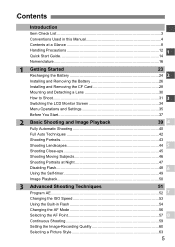
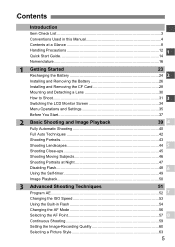
... in this Manual 4 Contents at a Glance 8
Handling Precautions 12 1
Quick Start Guide 14 Nomenclature 16
1 Getting Started
23
Recharging the Battery 24 2
Installing and Removing the Battery 26
Installing and Removing the CF Card 28
Mounting and Detaching a Lens 30
How to Shoot...31 3
Switching the LCD Monitor Screen 34
Menu Operations and Settings 35
Before...
User Manual - Page 10
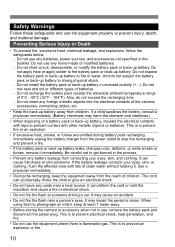
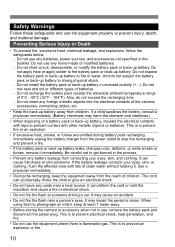
... to strong physical shock. - Do not install the battery pack or back-up battery in...any foreign metallic objects into the electrical contacts of the camera, accessories, connecting cables, etc.
• Keep the back-up battery away...flash to photograph an infant, keep at least 1 meter away.
• Before storing the camera or accessory when not in use, remove the battery pack and disconnect the power...
User Manual - Page 22
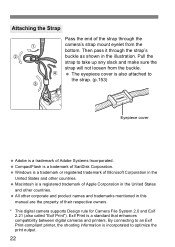
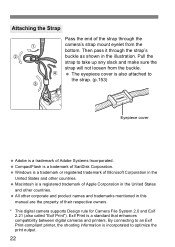
... and product names and trademarks mentioned in this manual are the property of their respective owners. * This digital camera supports Design rule for Camera File System 2.0 and Exif 2.21 (also called "Exif Print"). Exif Print is a standard that enhances compatibility between digital cameras and printers. By connecting to an Exif Print-compliant printer, the shooting information is incorporated to...
User Manual - Page 26
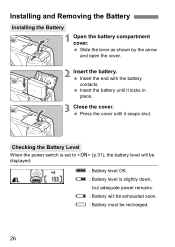
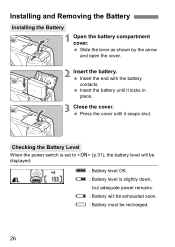
... the Battery
Installing the Battery
1 Open the battery compartment cover. Slide the lever as shown by the arrow and.... Press the cover until it snaps shut.
Checking the Battery Level
When the power switch is set to (p.31), the battery level will be displayed:
z : Battery level OK. x : Battery level is slightly down,
but adequate power remains. c : Battery will be exhausted soon. n : Battery must be...
User Manual - Page 27
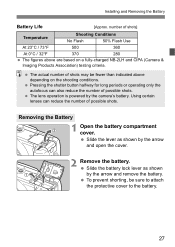
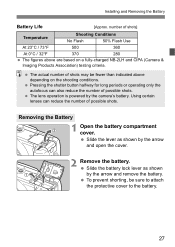
Installing and Removing the Battery
Battery Life
[Approx. number of shots]
Temperature
Shooting Conditions
No Flash
50% Flash Use
At 23°C / 73°F
500
360
At 0°C / 32°F
370
280
The figures above are based on a fully-charged NB-2LH and CIPA (Camera...number of possible shots. The lens operation is powered by the camera's battery. Using certain lenses can reduce the ...
User Manual - Page 28
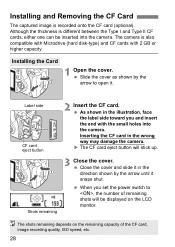
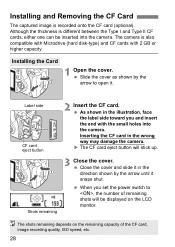
... the CF Card
The captured image is recorded onto the CF card (optional). Although the thickness is different between the Type I and Type II CF cards, either one can be inserted into the camera. The camera is also compatible with Microdrive (hard disk-type) and CF cards with 2 GB or higher capacity.
Installing the Card
1 Open the cover. Slide the...
User Manual - Page 29
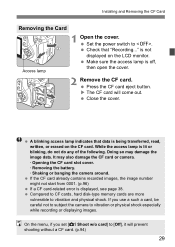
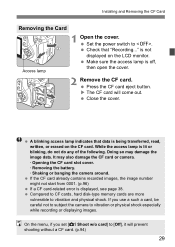
... cover. · Removing the battery. · Shaking or banging the camera around. If the CF card already contains recorded images, the image number might not start from 0001. (p.96) If a CF card-related error is displayed, see page 38. Compared to CF cards, hard disk-type memory cards are more vulnerable to vibration and physical shock. If you use a such...
User Manual - Page 61
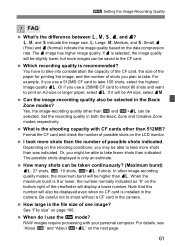
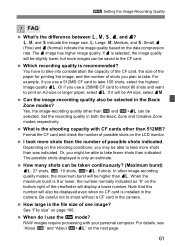
... other image-recording quality modes, the maximum burst will be higher than 73. When the maximum burst is 8 or lower, the number normally indicated as "9" on the bottom right of the viewfinder will display a lower number. Note that this number will also be displayed even when no CF card is installed in the camera. Be careful...
User Manual - Page 62
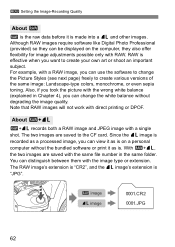
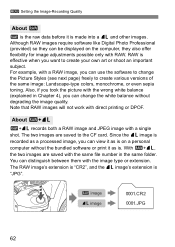
...Setting the Image-Recording Quality
About 1
1 is the raw data before it is made into a 73 and other images. Although RAW images require software like Digital Photo Professional (provided) so they can be displayed on the computer... are saved to the CF card. Since the 73 image is recorded as a processed image, you can view it as is on a personal computer without the bundled software or print it as is....
User Manual - Page 81
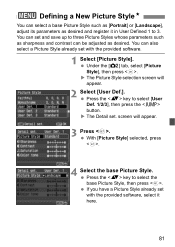
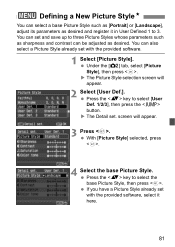
... up to three Picture Styles whose parameters such as sharpness and contrast can be adjusted as desired. You can also select a Picture Style already set with the provided software.
1 Select [Picture Style]. Under the [m] tab, select [Picture Style], then press . X The Picture Style selection screen will appear.
2 Select [User Def.]. Press the...
User Manual - Page 83
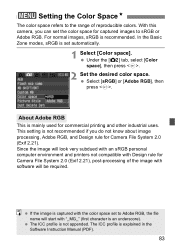
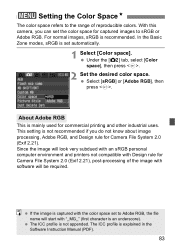
... the image will look very subdued with an sRGB personal computer environment and printers not compatible with Design rule for Camera File System 2.0 (Exif 2.21), post-processing of the image with software will be required.
If the image is captured with the color space set to Adobe RGB, the file name will start with "_MG_...
User Manual - Page 93
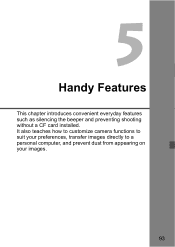
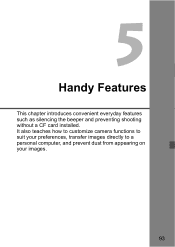
5
Handy Features
This chapter introduces convenient everyday features such as silencing the beeper and preventing shooting without a CF card installed. It also teaches how to customize camera functions to suit your preferences, transfer images directly to a personal computer, and prevent dust from appearing on your images.
93
User Manual - Page 94
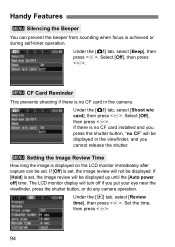
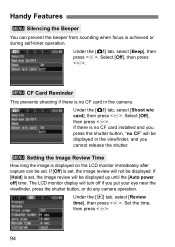
... prevents shooting if there is no CF card in the camera. Under the [z] tab, select [Shoot w/o card], then press . Select [Off], then press . If there is no CF card installed and you press the shutter button, "no CF" will be displayed in the viewfinder, and you cannot release the shutter.
3 Setting the Image Review Time
How long...
User Manual - Page 98
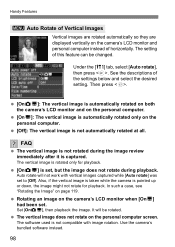
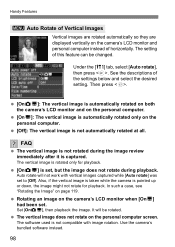
.... In such a case, see "Rotating the Image" on page 119.
Rotating an image on the camera's LCD monitor when [OnD] had been set.
Set [OnPD], then playback the image. It will be rotated.
The vertical image does not rotate on the personal computer screen.
The software used is not compatible with image rotation. Use the...
User Manual - Page 107
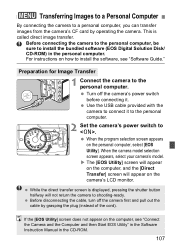
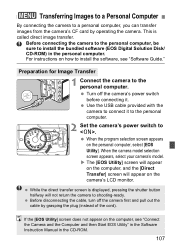
... bundled software (EOS Digital Solution Disk/ CD-ROM) in the personal computer. For instructions on how to install the software, see "Software Guide."
Preparation for Image Transfer
1 Connect the camera to the personal computer. Turn off the camera's power switch before connecting it. Use the USB cable provided with the camera to connect it to the personal computer.
2 Set the camera's power switch...
User Manual - Page 108
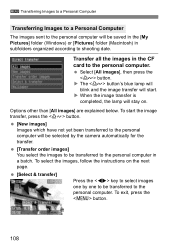
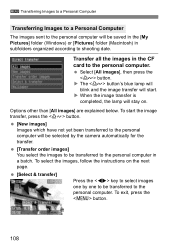
...] Images which have not yet been transferred to the personal computer will be selected by the camera automatically for the transfer.
[Transfer order images] You select the images to be transferred to the personal computer in a batch. To select the images, follow the instructions on the next page.
[Select & transfer]
Press the key to...
User Manual - Page 113
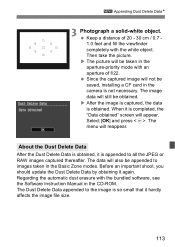
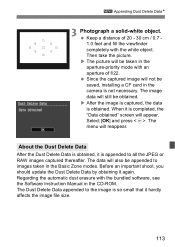
...mode with an aperture of f/22. Since the captured image will not be saved, installing a CF card in the camera is not necessary. The image data will still be obtained. X After the image ...important shoot, you should update the Dust Delete Data by obtaining it again. Regarding the automatic dust erasure with the bundled software, see the Software Instruction Manual in the CD-ROM. The Dust Delete Data...
User Manual - Page 154
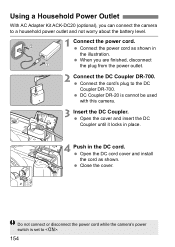
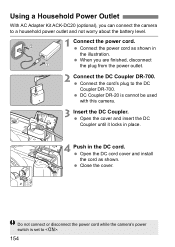
... with this camera.
3 Insert the DC Coupler. Open the cover and insert the DC Coupler until it locks in place.
4 Push in the DC cord. Open the DC cord cover and install the cord as shown. Close the cover.
Do not connect or disconnect the power cord while the camera's power switch is set to .
154
User Manual - Page 157
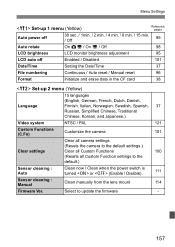
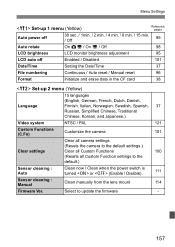
... the camera
101
Clear settings
Clear all camera settings
(Resets the camera to the default settings.)
Clear all Custom Functions
100
(Resets all Custom Function settings to the
default.)
Sensor cleaning : Auto
Clean now / Clean when the power switch is turned or (Enable / Disable).
111
Sensor cleaning : Manual
Clean manually from the lens mount
114
Firmware Ver.
Select to update...
