Canon ELURA 100 - Camcorder - 1.3 MP driver and firmware
Drivers and firmware downloads for this Canon item

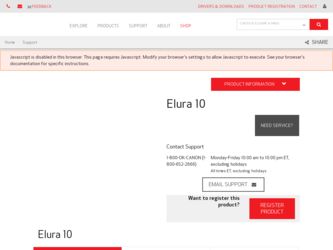
Related Canon ELURA 100 Manual Pages
Download the free PDF manual for Canon ELURA 100 and other Canon manuals at ManualOwl.com
ZoomBrowser EX 6.5 for Windows Instruction Manual - Page 9


...; The instructions in this software manual assume that you have correctly installed the software. See the Camera User Guide for software installation procedures.
• For details on how to connect the camera to a computer, refer to the Camera User Guide. Please also refer to "Precautions for Connecting the Camera to the Computer".
• With some versions of Microsoft Windows, CameraWindow...
ZoomBrowser EX 6.5 for Windows Instruction Manual - Page 11


... all images on the camera, click [Import Images from Camera] in CameraWindow (menu screen...software is launched.].
Transferring Images Using a Memory Card Reader An action selection window will open when you insert a memory card into the memory card reader. If you select [View/Download Images Using Canon ZoomBrowser EX], ZoomBrowser EX will start and display the following window. Use this window...
ZoomBrowser EX 6.5 for Windows Instruction Manual - Page 60


... translated into any language in any form, by any means, without the prior written permission of Canon. • Canon makes no warranties for damages resulting from corrupted or lost data due to a mistaken operation or malfunction of the camera, the software, memory cards, personal computers, peripheral devices, or use of non-Canon memory cards.
CDP-E088-010
Table of Contents
©...
Digital Video Software (Windows) Ver.20 Instruction Manual - Page 2
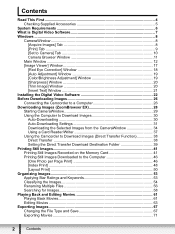
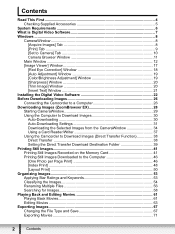
... ...9 [Set to Camera] Tab 10 Camera Browser Window 11
Main Window ...12 [Image Viewer] Window 17
[Red Eye Correction] Window 18 [Auto Adjustment] Window 19 [Color/Brightness Adjustment] Window 19 [Sharpness] Window 20 [Trim Image] Window 20 [Insert Text] Window 21 Installing the Digital Video Software 22 Before Downloading Images 26 Connecting the Camcorder to a Computer 26 Downloading...
Digital Video Software (Windows) Ver.20 Instruction Manual - Page 3
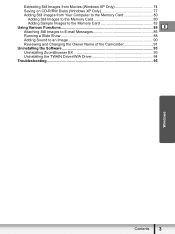
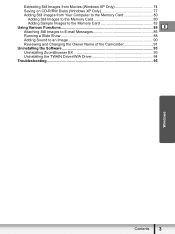
... Sample Images to the Memory Card 82 Using Various Functions 85 E Attaching Still Images to E-mail Messages 85 Running a Slide Show 88 Adding Sound to an Image 90 Reviewing and Changing the Owner Name of the Camcorder 91 Uninstalling the Software 93 Uninstalling ZoomBrowser EX 93 Uninstalling the TWAIN Driver/WIA Driver 94 Troubleshooting ...95
Windows
Contents
3
Digital Video Software (Windows) Ver.20 Instruction Manual - Page 6
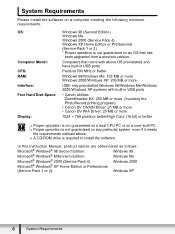
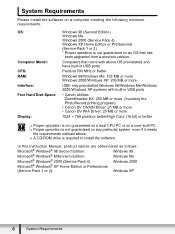
...Please install the software on a computer meeting the following minimum requirements.
OS:
Computer Model: CPU: RAM: Interface: Free Hard Disk Space:
Display:
Windows 98 (Second Edition) Windows Me Windows 2000 (Service Pack 4) Windows XP Home Edition or Professional (Service Pack 1 or 2) * Proper operation is not guaranteed on an OS that has
been upgraded from a previous version.
Computers that...
Digital Video Software (Windows) Ver.20 Instruction Manual - Page 7
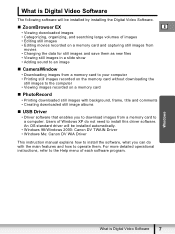
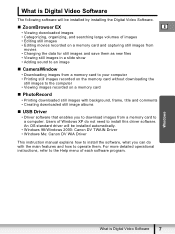
...
„ USB Driver
• Driver software that enables you to download images from a memory card to a computer. Users of Windows XP do not need to install this driver software. An OS standard driver will be installed automatically.
• Windows 98/Windows 2000: Canon DV TWAIN Driver • Windows Me: Canon DV WIA Driver
This instruction manual explains how to install the software, what you...
Digital Video Software (Windows) Ver.20 Instruction Manual - Page 22
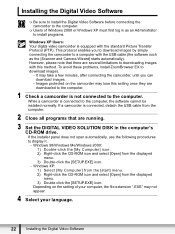
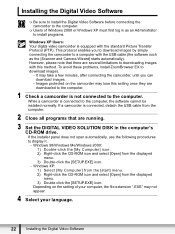
...is connected to the computer, the software cannot be installed normally. If a camcorder is connected, detach the USB cable from the computer.
2 Close all programs that are running.
3 Set the DIGITAL VIDEO SOLUTION DISK in the computer's CD-ROM drive. If the installer panel does not open automatically, use the following procedures to display it. - Windows 98/Windows Me/Windows 2000: 1) Double-click...
Digital Video Software (Windows) Ver.20 Instruction Manual - Page 24
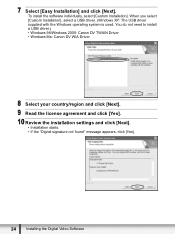
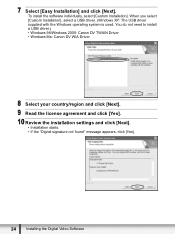
... driver.) • Windows 98/Windows 2000: Canon DV TWAIN Driver • Windows Me: Canon DV WIA Driver
8 Select your country/region and click [Next]. 9 Read the license agreement and click [Yes]. 10 Review the installation settings and click [Next].
• Installation starts. • If the "Digital signature not found" message appears, click [Yes].
24
Installing the Digital Video Software
Digital Video Software (Windows) Ver.20 Instruction Manual - Page 25
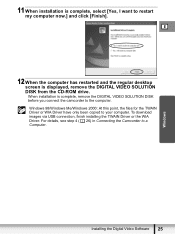
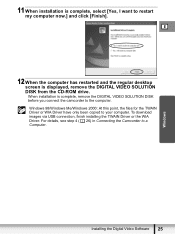
...and the regular desktop screen is displayed, remove the DIGITAL VIDEO SOLUTION DISK from the CD-ROM drive. When installation is complete, remove the DIGITAL VIDEO SOLUTION DISK before you connect the camcorder to the computer. Windows 98/Windows Me/Windows 2000: At this point, the files for the TWAIN Driver or WIA Driver have only been copied to your computer. To download images via USB connection...
Digital Video Software (Windows) Ver.20 Instruction Manual - Page 26
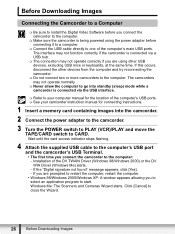
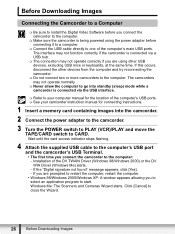
...the computer's USB ports. See your camcorder instruction manual for connecting instructions.
1 Insert a memory card containing images into the camcorder.
2 Connect the power adapter to the camcorder.
3 Turn the POWER switch to PLAY (VCR)/PLAY and move the TAPE/CARD switch to CARD. Wait until the card access indicator stops flashing.
4 Attach the supplied USB cable to the computer's USB port...
Digital Video Software (Windows) Ver.20 Instruction Manual - Page 33
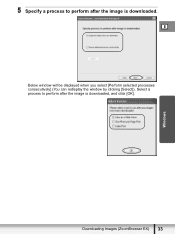
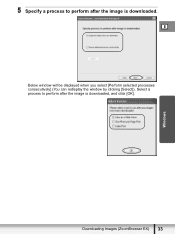
Windows
5 Specify a process to perform after the image is downloaded.
E
Below window will be displayed when you select [Perform selected processes consecutively] (You can redisplay the window by clicking [Select]). Select a process to perform after the image is downloaded, and click [OK].
Downloading Images (ZoomBrowser EX) 33
Digital Video Software (Windows) Ver.20 Instruction Manual - Page 94
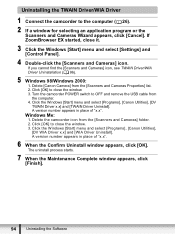
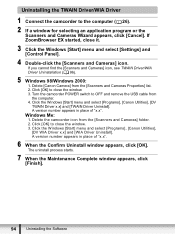
...and select [Settings] and [Control Panel].
4 Double-click the [Scanners and Cameras] icon. If you cannot find the [Scanners and Cameras] icon, see TWAIN Driver/WIA Driver Uninstallation ( 96).
5 Windows 98/Windows 2000: 1. Delete [Canon Camera] from the [Scanners and Cameras Properties] list. 2. Click [OK] to close the window. 3. Turn the camcorder POWER switch to OFF and remove the USB cable from...
Digital Video Software (Windows) Ver.20 Instruction Manual - Page 95


...: Built-in USB port on a system pre-installed with Windows
98, Windows Me, Windows 2000, or Windows XP.
Î There is no memory card in the camcorder.
Insert a memory card into the camcorder.
Î The camcorder is not set to the correct mode.
Turn the POWER switch to PLAY (VCR)/PLAY and move the TAPE/CARD
switch to CARD.
Î Camcorder is not correctly connected to the computer.
Read...
Digital Video Software (Windows) Ver.20 Instruction Manual - Page 96
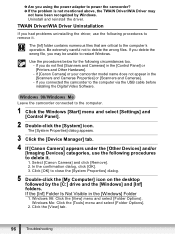
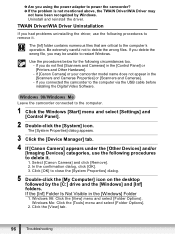
...Scanners and Cameras]. - If you connected the camcorder to the computer via the USB cable before installing the Digital Video Software.
Leave the camcorder connected to the computer.
1 Click the Windows [Start] menu and select [Settings] and [Control Panel].
2 Double-click the [System] icon. The [System Properties] dialog appears.
3 Click the [Device Manager] tab. 4 If [Canon Camera] appears under...
Digital Video Software (Macintosh) Ver.20 Instruction Manual - Page 2
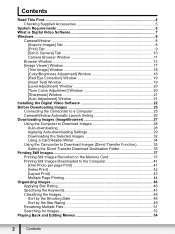
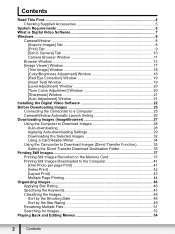
...21 [Auto Adjustment] Window 21 Installing the Digital Video Software 22 Before Downloading Images 25 Connecting the Camcorder to a Computer 25 CameraWindow Automatic Launch Setting 26 Downloading Images (ImageBrowser 27 Using the Computer to Download Images 28 Auto-downloading 28 Applying Auto-downloading Settings 29 Downloading the Selected Images 32 Using a Card Reader/Writer 34 Using...
Digital Video Software (Macintosh) Ver.20 Instruction Manual - Page 8
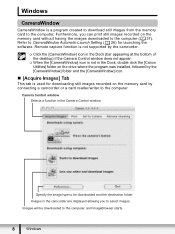
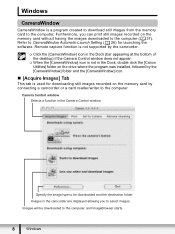
...you can print still images recorded on the memory card without having the images downloaded to the computer ( 37). Refer to CameraWindow Automatic Launch Setting ( 26) for launching the software. Remote capture function is not supported by the camcorder.
Click the [CameraWindow] icon in the Dock (bar appearing at the bottom of the desktop) if the Camera Control window does not appear.
...
Digital Video Software (Macintosh) Ver.20 Instruction Manual - Page 12
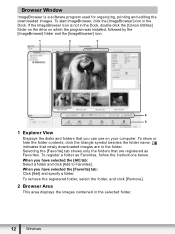
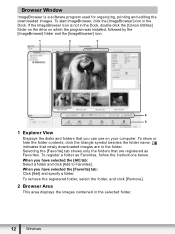
... the [Canon Utilities] folder on the drive on which the program was installed, followed by the [ImageBrowser] folder and the [ImageBrowser] icon.
1
2
3
4
5
1 Explorer View
Displays the disks and folders that you can use on your computer. To show or hide the folder contents, click the triangle symbol besides the folder name. indicates that newly downloaded images are...
ELURA100 Instruction Manual - Page 104
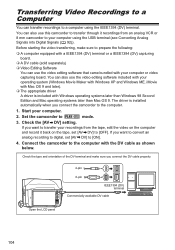
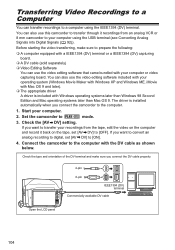
... The appropriate driver A driver is included with Windows operating systems later than Windows 98 Second Edition and Mac operating systems later than Mac OS 9. The driver is installed automatically when you connect the camcorder to the computer.
1. Start your computer.
2. Set the camcorder to
mode.
3. Check the [AV DV] setting. If you want to transfer your recordings from the tape, edit...
ELURA100 Instruction Manual - Page 106
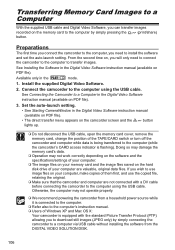
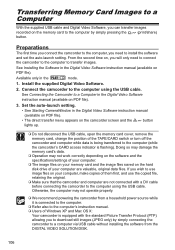
...while it is connected to the computer.
Refer also to the computer's instruction manual. Users of Windows XP and Mac OS X:
Your camcorder is equipped with the standard Picture Transfer Protocol (PTP) allowing you to download still images (JPEG only) by simply connecting the camcorder to a computer via USB cable without installing the software from the DIGITAL VIDEO SOLUTION DISK.
106
