Canon EOS-1D Mark IV driver and firmware
Drivers and firmware downloads for this Canon item

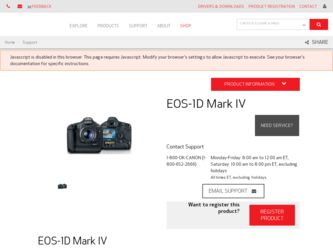
Related Canon EOS-1D Mark IV Manual Pages
Download the free PDF manual for Canon EOS-1D Mark IV and other Canon manuals at ManualOwl.com
EOS Utility 2.8 for Windows Instruction Manual - Page 3
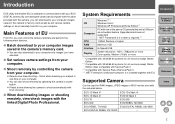
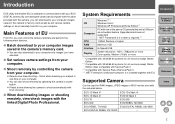
... Service Pack 2/Service Pack 3 *4 .NET Framework is Microsoft software. It is installed together with EU.
Introduction
Contents at a Glance
1 Downloading Images 2Camera Settings 3Remote Shooting
4 Preferences
Reference
Supported Camera
Can be used for RAW images, JPEG images or MOV movies shot with the cameras below.
EOS-1D Mark IV EOS-1D Mark III EOS 7D EOS 40D EOS REBEL T1i/500D EOS DIGITAL...
EOS Utility 2.8 for Windows Instruction Manual - Page 54
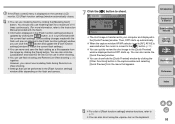
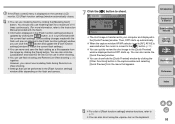
If the [Flash control] menu is displayed on the camera's LCD monitor, EU [Flash function settings] window automatically closes.
O You can use modeling flash by clicking the [Modeling flash] button. You should only use modeling flash for a maximum of 10 times continuously. (For more information, refer to the Instruction Manual provided with the flash.)
O Information displayed in the [Flash function...
EOS Utility 2.8 for Macintosh Instruction Manual - Page 3
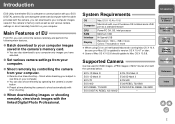
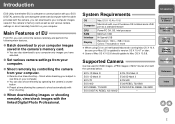
... (hereinafter EU) is software for communication with your EOS DIGITAL camera. By connecting the camera and computer with the cable provided with the camera, you can download to your computer images saved in the camera's memory card as well as set various camera settings or shoot remotely from EU on your computer.
Main Features of EU
From EU, you can control the camera remotely and perform the...
EOS Utility 2.8 for Macintosh Instruction Manual - Page 54
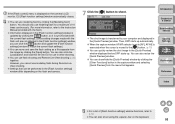
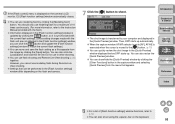
.... However, you cannot use modeling flash during Remote Live View shooting.
O Settings that can be performed in the [Flash function settings] window differ depending on the flash and camera.
7 Click the [ ] button to shoot.
Introduction
Contents at a Glance
1 Downloading Images
¿ The shot image is transferred to your computer and displayed in the [Quick Preview] window. Then, DPP starts up...
Digital Photo Professional 3.8 for Windows Instruction Manual - Page 21
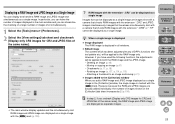
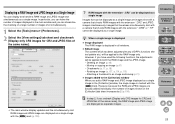
....
1 Select the [Tools] menu ` [Preferences]. 2 Select the [View settings] tab sheet and checkmark
[Display only CR2 images for CR2 and JPEG files of the same name].
¿ The main window display updates and the simultaneously shot RAW image and JPEG image are displayed as a single image with the [ ] mark (p.109).
RAW images with the extension ".CR2" can...
Digital Photo Professional 3.8 for Macintosh Instruction Manual - Page 21
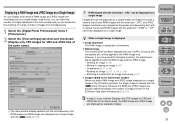
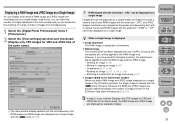
... shot simultaneously.
1 Select the [Digital Photo Professional] menu ` [Preferences].
2 Select the [View settings] tab sheet and checkmark [Display only CR2 images for CR2 and JPEG files of the same name].
¿ The main window display updates and the simultaneously shot RAW image and JPEG image are displayed as a single image with the [ ] mark (p.109).
RAW images with the...
EOS-1D Mark IV Instruction Manual - Page 48
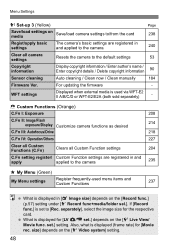
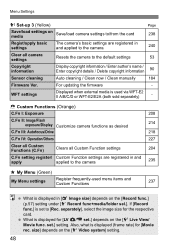
... / Clean now / Clean manually
184
Firmware Ver.
For updating the firmware
-
WFT settings
Displayed when external media is used via WFT-E2 II A/B/C/D or WFT-E2/E2A (both sold separately)
-
8 Custom Functions (Orange)
C.Fn I: Exposure
208
C.Fn II: Image/Flash exposure/Display Customize camera functions as desired
214
C.Fn III: Autofocus/Drive
218
C.Fn IV: Operation/Others
227
Clear...
Digital Photo Professional 3.7 for Windows Instruction Manual (EOS-1D Mark IV) - Page 21
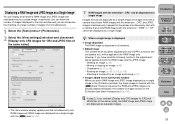
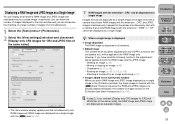
....
1 Select the [Tools] menu ` [Preferences]. 2 Select the [View settings] tab sheet and checkmark
[Display only CR2 images for CR2 and JPEG files of the same name].
¿ The main window display updates and the simultaneously shot RAW image and JPEG image are displayed as a single image with the [ ] mark (p.107).
RAW images with the extension ".CR2" can...
Digital Photo Professional 3.7 for Macintosh Instruction Manual (EOS-1D Mark IV) - Page 21
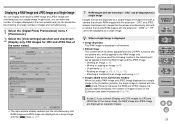
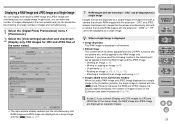
... shot simultaneously.
1 Select the [Digital Photo Professional] menu ` [Preferences].
2 Select the [View settings] tab sheet and checkmark [Display only CR2 images for CR2 and JPEG files of the same name].
¿ The main window display updates and the simultaneously shot RAW image and JPEG image are displayed as a single image with the [ ] mark (p.107).
RAW images with the...
EOS Utility 2.7 for Windows Instruction Manual (EOS-1D Mark IV) - Page 50
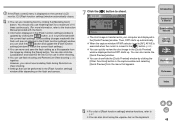
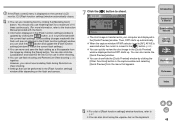
If the [Flash control] menu is displayed on the camera's LCD monitor, EU [Flash function settings] window automatically closes.
O You can use modeling flash by clicking the [Modeling flash] button. You should only use modeling flash for a maximum of 10 times continuously. (For more information, refer to the Instruction Manual provided with the flash.)
O Information displayed in the [Flash function...
EOS Utility 2.7 for Macintosh Instruction Manual (EOS-1D Mark IV) - Page 3
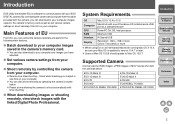
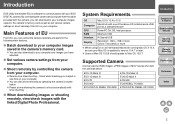
... (hereinafter EU) is software for communication with your EOS DIGITAL camera. By connecting the camera and computer with the cable provided with the camera, you can download to your computer images saved in the camera's memory card as well as set various camera settings or shoot remotely from EU on your computer.
Main Features of EU
From EU, you can control the camera remotely and perform the...
EOS Utility 2.7 for Macintosh Instruction Manual (EOS-1D Mark IV) - Page 50
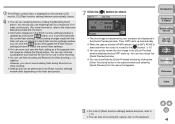
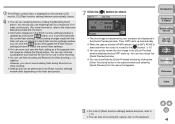
.... However, you cannot use modeling flash during Remote Live View shooting.
O Settings that can be performed in the [Flash function settings] window differ depending on the flash and camera.
7 Click the [ ] button to shoot.
Introduction
Contents at a Glance
1 Downloading Images
¿ The shot image is transferred to your computer and displayed in the [Quick Preview] window. Then, DPP starts up...
EOS-1D Mark IV Instruction Manual - Page 48
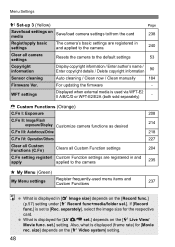
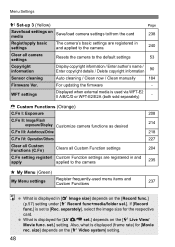
... / Clean now / Clean manually
184
Firmware Ver.
For updating the firmware
-
WFT settings
Displayed when external media is used via WFT-E2 II A/B/C/D or WFT-E2/E2A (both sold separately)
-
8 Custom Functions (Orange)
C.Fn I: Exposure
208
C.Fn II: Image/Flash exposure/Display Customize camera functions as desired
214
C.Fn III: Autofocus/Drive
218
C.Fn IV: Operation/Others
227
Clear...
EOS Utility 2.9 for Windows Instruction Manual - Page 58
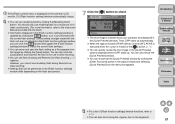
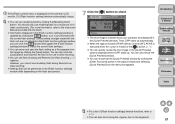
.... However, you cannot use modeling flash during Remote Live View shooting.
O Settings that can be performed in the [Flash function settings] window differ depending on the flash and camera.
7 Click the [ ] button to shoot.
Introduction
Contents at a Glance
1 Downloading Images
¿ The shot image is transferred to your computer and displayed in the [Quick Preview] window. Then, DPP starts up...
EOS Utility 2.9 for Macintosh Instruction Manual - Page 3
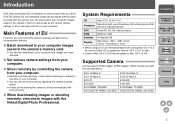
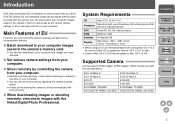
... (hereinafter EU) is software for communication with your EOS DIGITAL camera. By connecting the camera and computer with the cable provided with the camera, you can download to your computer images saved in the camera's memory card as well as set various camera settings or shoot remotely from EU on your computer.
Main Features of EU
From EU, you can control the camera remotely and perform the...
EOS Utility 2.9 for Macintosh Instruction Manual - Page 58
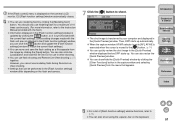
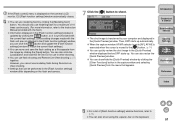
.... However, you cannot use modeling flash during Remote Live View shooting.
O Settings that can be performed in the [Flash function settings] window differ depending on the flash and camera.
7 Click the [ ] button to shoot.
Introduction
Contents at a Glance
1 Downloading Images
¿ The shot image is transferred to your computer and displayed in the [Quick Preview] window. Then, DPP starts up...
EOS Utility 2.9 for Macintosh Instruction Manual - Page 66
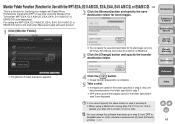
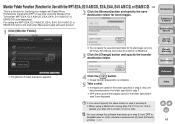
... specified in step 3 are displayed.
O You cannot specify the same folders in step 2 and step 3. O When using a Macintosh running Mac OS X 10.6.0 to 10.6.2,
update your Mac OS to version 10.6.3 or later.
You can change the software that starts up in step 5, from DPP to ImageBrowser or other software in preferences ([Linked Software] window) (p.61).
Reference Index
65
EOS Utility 2.9 for Macintosh Instruction Manual - Page 67
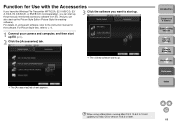
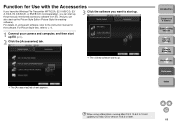
...1 Connect your camera and computer, and then start up EU (p.5).
2 Click the [Accessories] tab.
b
¿ The clicked software starts up.
¿ The [Accessories] tab sheet appears.
Introduction
Contents at a Glance
1 Downloading Images 2Camera Settings 3Remote Shooting
4 Preferences
Reference
Index
When using a Macintosh running Mac OS X 10.6.0 to 10.6.2, update your Mac OS to version 10.6.3 or...
Digital Photo Professional 3.9 for Windows Instruction Manual - Page 23
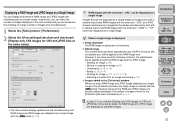
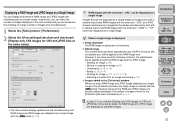
...settings] tab sheet and checkmark
[Display only CR2 images for CR2 and JPEG files of the same name].
¿ The main window display updates and the simultaneously shot RAW image and JPEG image are displayed as a single image with the [ ] mark... image and the JPEG image. • Deleting an image (p.49) • Moving or copying an image (p.50) • Checkmarks (p.18, p.19) • Rating (p.18, p....
Digital Photo Professional 3.9 for Macintosh Instruction Manual - Page 23
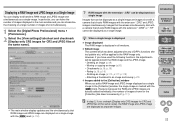
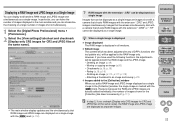
...Digital Photo Professional] menu [Preferences].
2 Select the [View settings] tab sheet and checkmark [Display only CR2 images for CR2 and JPEG files of the same name].
¿ The main window display updates and the simultaneously shot RAW image and JPEG image are displayed as a single image with the [ ] mark...Deleting an image (p.49) • Moving or copying an image (p.50) • Checkmarks (p.18...
