Canon EOS Rebel T4i 18-135mm IS STM Lens Kit driver and firmware
Drivers and firmware downloads for this Canon item

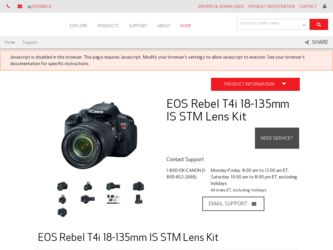
Related Canon EOS Rebel T4i 18-135mm IS STM Lens Kit Manual Pages
Download the free PDF manual for Canon EOS Rebel T4i 18-135mm IS STM Lens Kit and other Canon manuals at ManualOwl.com
Instruction Manual - Page 1
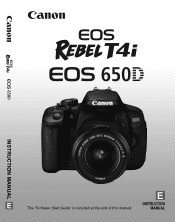
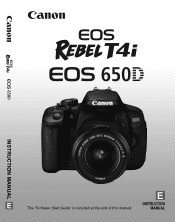
INSTRUCTION MANUAL
E
EE
The "Software Start Guide" is included at the end of this manual.
INSTRUCTION MANUAL
Instruction Manual - Page 2
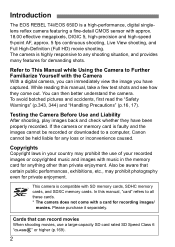
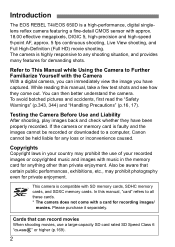
Introduction
The EOS REBEL T4i/EOS 650D is a high-performance, digital singlelens reflex camera featuring a fine-detail CMOS sensor with approx. 18.00 effective megapixels, DIGIC 5, high-precision and high-speed 9-point AF, approx. 5 fps continuous shooting, Live View shooting, and Full High-Definition (Full HD) movie shooting. The camera is highly responsive to any shooting situation, and ...
Instruction Manual - Page 3
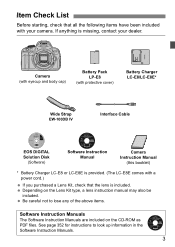
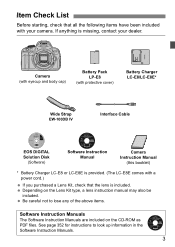
...LC-E8E*
Wide Strap EW-100DB IV
Interface Cable
EOS DIGITAL Solution Disk
(Software)
Software Instruction Manual
Camera Instruction Manual
(this booklet)
* Battery Charger LC-E8 or LC-E8E is provided. (The LC-E8E comes with a power cord.)
If you purchased a Lens Kit, check that the lens is included. Depending on the Lens Kit type, a lens instruction manual may also be included. Be careful not...
Instruction Manual - Page 9
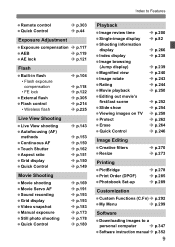
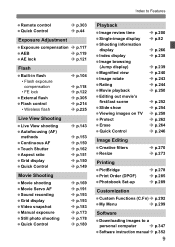
...206; p.258 Î p.262 Î p.264 Î p.246
Image Editing Creative filters Resize
Î p.270 Î p.273
Printing
PictBridge Print Order (DPOF) Photobook Set-up
Î p.278 Î p.285 Î p.289
Customization
Custom Functions (C.Fn) Î p.292
My Menu
Î p.299
Software
Downloading images to a
personal computer
Î p.347
Software instruction manualÎ p.352
9
Instruction Manual - Page 15
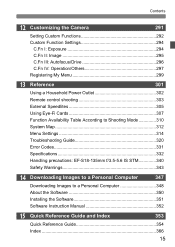
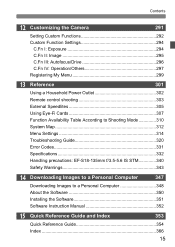
... 310
System Map 312
Menu Settings 314
Troubleshooting Guide 320
Error Codes 331
Specifications 332
Handling precautions: EF-S18-135mm f/3.5-5.6 IS STM 340
Safety Warnings 343
14 Downloading Images to a Personal Computer
347
Downloading Images to a Personal Computer 348
About the Software 350
Installing the Software 351
Software Instruction Manual 352
15 Quick Reference...
Instruction Manual - Page 49
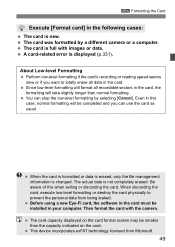
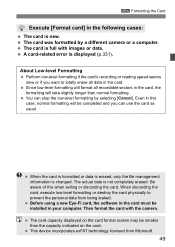
... when selling or discarding the card. When discarding the card, execute low-level formatting or destroy the card physically to prevent the personal data from being leaked. Before using a new Eye-Fi card, the software in the card must be installed in your computer. Then format the card with the camera.
The card capacity displayed on the card format screen may be smaller...
Instruction Manual - Page 89
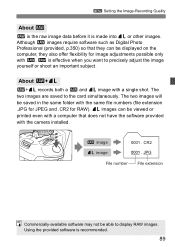
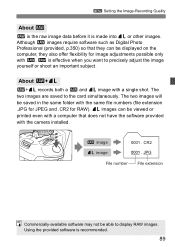
3 Setting the Image-Recording Quality
About 1
1 is the raw image data before it is made into 73 or other images. Although 1 images require software such as Digital Photo Professional (provided, p.350) so that they can be displayed on the computer, they also offer flexibility for image adjustments possible only with 1. 1 is effective when you want to precisely...
Instruction Manual - Page 143
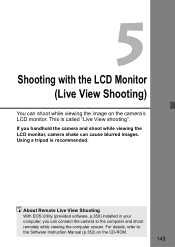
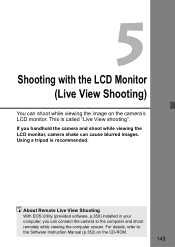
... the camera and shoot while viewing the LCD monitor, camera shake can cause blurred images. Using a tripod is recommended.
About Remote Live View Shooting With EOS Utility (provided software, p.350) installed in your computer, you can connect the camera to the computer and shoot remotely while viewing the computer screen. For details, refer to the Software Instruction Manual (p.352) on the CD-ROM...
Instruction Manual - Page 188


... (p.181). • Changing the [Sound rec.] setting from [Auto/Manual] to [Disable] or from [Disable] to [Auto/Manual] (p.193). • Updating the firmware. You cannot take still photos while shooting a video ... movie. Press the button to display images.
2 Select the album. Press the key to select an album.
On the single-image display, the
[
] icon displayed on the upper
left indicates that...
Instruction Manual - Page 190
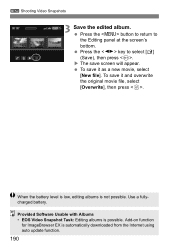
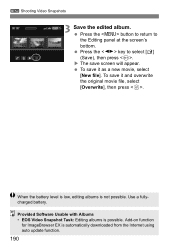
... and overwrite the original movie file, select [Overwrite], then press .
When the battery level is low, editing albums is not possible. Use a fullycharged battery. Provided Software Usable with Albums • EOS Video Snapshot Task: Editing albums is possible. Add-on function
for ImageBrowser EX is automatically downloaded from the Internet using auto update function.
190
Instruction Manual - Page 221
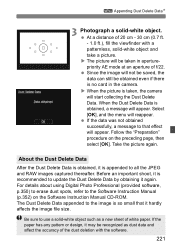
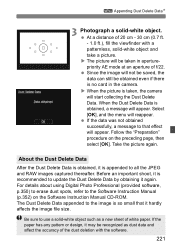
...data can still be obtained even if there is no card in the camera. X When the picture is taken, the camera will start collecting the Dust Delete Data. When the ...update the Dust Delete Data by obtaining it again. For details about using Digital Photo Professional (provided software, p.350) to erase dust spots, refer to the Software Instruction Manual (p.352) on the Software Instruction Manual CD-ROM...
Instruction Manual - Page 245
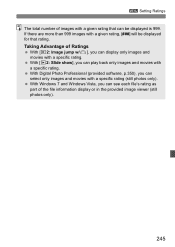
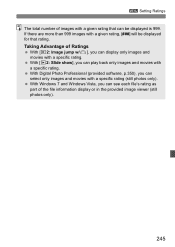
... back only images and movies with a specific rating. With Digital Photo Professional (provided software, p.350), you can select only images and movies with a specific rating (still photos only). With Windows 7 and Windows Vista, you can see each file's rating as part of the file information display or in the provided image viewer (still photos only...
Instruction Manual - Page 313
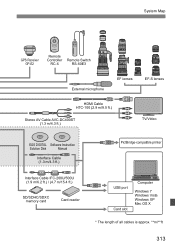
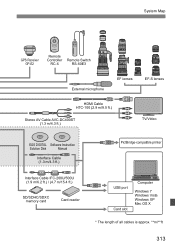
...EF-S lenses
HDMI Cable HTC-100 (2.9 m/9.5 ft.)
Stereo AV Cable AVC-DC400ST (1.3 m/4.3 ft.)
TV/Video
EOS DIGITAL Software Instruction
Solution Disk
Manual
Interface Cable (1.3 m/4.3 ft.)
Interface Cable IFC-200U/500U (1.9 m/6.2 ft.) / (4.7 m/15.4 ft.)
SD/SDHC/SDXC memory card
Card reader
PictBridge-compatible printer
USB port Card slot
Computer
Windows 7 Windows Vista Windows XP Mac OS...
Instruction Manual - Page 317
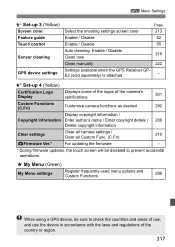
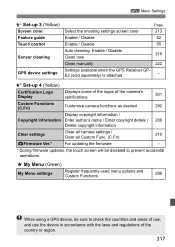
... Feature guide Touch control
Sensor cleaning
GPS device settings
Page
Select the shooting settings screen color
213
Enable / Disable
52
Enable / Disable
55
Auto cleaning: Enable / Disable 219
Clean now
Clean manually
222
Settings available when the GPS Receiver GPE2 (sold separately) is attached
-
Set-up 4 (Yellow)
Certification Logo Display
Displays some of the logos of the camera...
Instruction Manual - Page 347
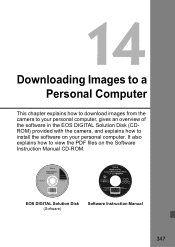
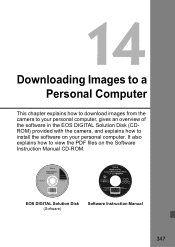
... how to download images from the camera to your personal computer, gives an overview of the software in the EOS DIGITAL Solution Disk (CDROM) provided with the camera, and explains how to install the software on your personal computer. It also explains how to view the PDF files on the Software Instruction Manual CD-ROM.
EOS DIGITAL Solution Disk (Software)
Software Instruction Manual
347
Instruction Manual - Page 348
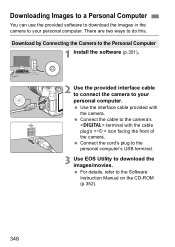
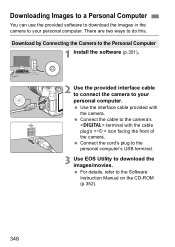
... to connect the camera to your personal computer. Use the interface cable provided with the camera. Connect the cable to the camera's terminal with the cable plug's icon facing the front of the camera. Connect the cord's plug to the personal computer's USB terminal.
3 Use EOS Utility to download the images/movies. For details, refer to the Software Instruction Manual on the CD-ROM (p.352).
348
Instruction Manual - Page 349
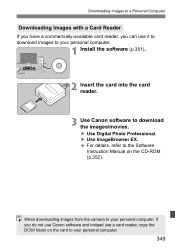
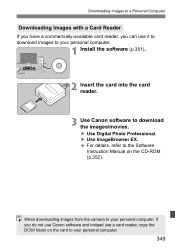
...
1 Install the software (p.351).
2 Insert the card into the card reader.
3 Use Canon software to download the images/movies. X Use Digital Photo Professional. X Use ImageBrowser EX. For details, refer to the Software Instruction Manual on the CD-ROM (p.352).
.
When downloading images from the camera to your personal computer, if you do not use Canon software and instead use a card reader, copy the...
Instruction Manual - Page 350
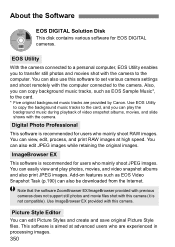
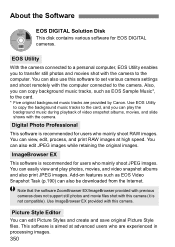
...software for EOS DIGITAL cameras.
EOS Utility
With the camera connected to a personal computer, EOS Utility enables you to transfer still photos and movies shot with the camera to the computer. You can also use this software to set various camera settings and shoot remotely with the computer connected to the camera. Also, you can copy background music tracks, such as EOS Sample Music*, to the card...
Instruction Manual - Page 351
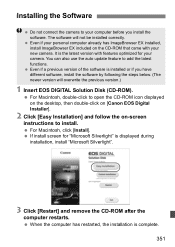
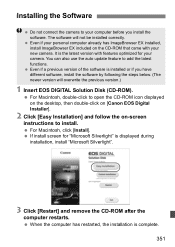
... update feature to add the latest functions. Even if a previous version of the software is installed or if you have different software, install the software by following the steps below. (The newer version will overwrite the previous version.)
1 Insert EOS DIGITAL Solution Disk (CD-ROM).
For Macintosh, double-click to open the CD-ROM icon displayed on the desktop, then double-click on [Canon EOS...
Instruction Manual - Page 352
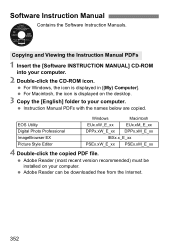
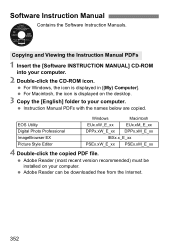
... Manual PDFs
1 Insert the [Software INSTRUCTION MANUAL] CD-ROM
into your computer.
2 Double-click the CD-ROM icon.
For Windows, the icon is displayed in [(My) Computer]. For Macintosh, the icon is displayed on the desktop.
3 Copy the [English] folder to your computer.
Instruction Manual PDFs with the names below are copied.
Windows
Macintosh
EOS Utility
EUx.xW_E_xx
EUx.xM_E_xx
Digital...
