Canon FAX-JX210P driver and firmware
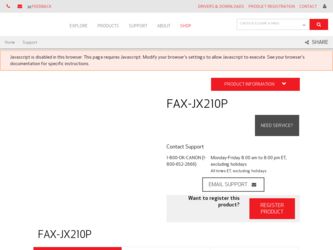
Related Canon FAX-JX210P Manual Pages
Download the free PDF manual for Canon FAX-JX210P and other Canon manuals at ManualOwl.com
User's Guide - Page 2
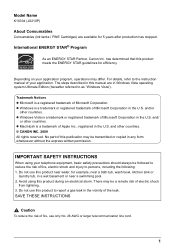
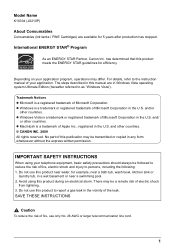
...Canon Inc. has determined that this product meets the ENERGY STAR guidelines for efficiency.
Depending on your application program, operations may differ. For details, refer to the instruction manual of your application. The steps described in this manual are in Windows... product during an electrical storm. There may be a remote risk of electric shock
from lightning. 3. Do not use this product to...
User's Guide - Page 6
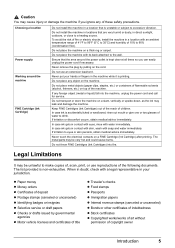
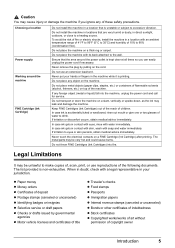
...heating source. To avoid the risk of fire or electric shocks, install the machine in a location with an ambient temperature range of 41&#...metal or liquid) fall into the machine, unplug the power cord and call for service.
Do not transport or store the machine on a ... into fire.
Legal Limitations
It may be unlawful to make copies of, scan, print, or use reproductions of the following documents. The ...
User's Guide - Page 7
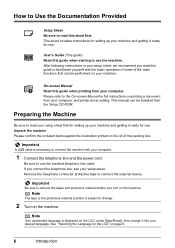
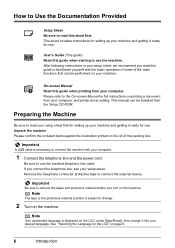
... performed on your machine.
On-screen Manual Read this guide when printing from your computer. Please refer to the On-screen Manual for full instructions on printing a document from your computer, and printer driver setting. This manual can be installed from the Setup CD-ROM.
Preparing the Machine
Be sure to read your setup sheet first for setting up your machine and getting it ready...
User's Guide - Page 8
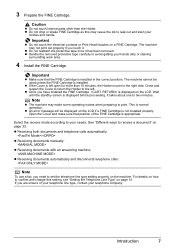
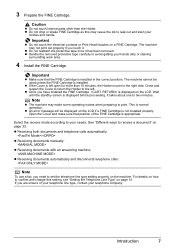
... print. This is normal operation.
z An error message will be displayed on the LCD if a FINE Cartridge is not installed properly. Open the Cover and make sure that... z Receiving documents manually:
z Receiving documents with an answering machine:
z Receiving documents automatically and disconnects telephone calls:
Note
To use a fax, you need to set the telephone line type setting properly on the ...
User's Guide - Page 10


... User Account Control screen appears, click Continue. In Windows XP and Windows 2000, this screen will not appear. z There are two ways of installing the printer driver and On-screen Manual: Easy Install: the items included on the Setup CD-ROM are installed automatically Custom Install: you can select particular items to install z A message asking for your confirmation to restart your computer may...
User's Guide - Page 43
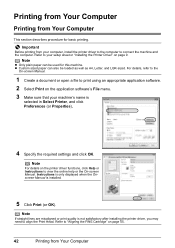
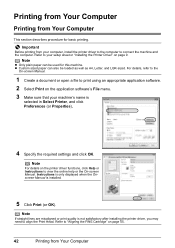
... computer. Refer to your setup sheet or "Installing the Printer Driver" on page 9.
Note
z Only plain paper can be used for this machine. z Custom sized paper can also be loaded as well as A4, Letter, and LGR-sized. For details, refer to the
On-screen Manual.
1 Create a document or open a file to print using an appropriate application software...
User's Guide - Page 44
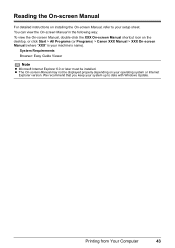
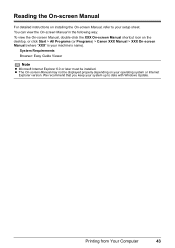
... Manual > XXX On-screen Manual (where "XXX" is your machine's name).
System Requirements Browser: Easy Guide Viewer
Note
z Microsoft Internet Explorer 6.0 or later must be installed. z The On-screen Manual may not be displayed properly depending on your operating system or Internet
Explorer version. We recommend that you keep your system up to date with Windows Update.
Printing from Your Computer...
User's Guide - Page 52
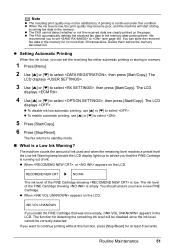
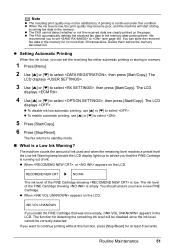
...set the receiving fax either automatic printing or storing in memory.
1 Press [Menu].
2 Use [{] or [}] to select , then press [Start/Copy]. The
LCD displays .
3 Use [{] or [}] to select , then press [Start/Copy]. The LCD
displays .
4 Use [{] or [}] to select , then press [Start/Copy]. The LCD
displays... on the LCD.
INK VOL UNKNOWN
If you install the FINE Cartridge that was once empty, appears in...
User's Guide - Page 53
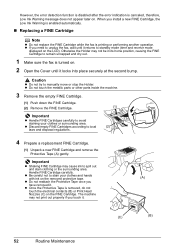
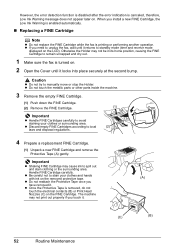
... function is disabled after the error indication is canceled, therefore, Low Ink Warning message does not appear later on. When you install a new FINE Cartridge, the Low Ink Warning is enabled automatically.
„ Replacing a FINE Cartridge
Note
z Do not replace the FINE Cartridge while the fax is printing or performing another operation. z If...
User's Guide - Page 54
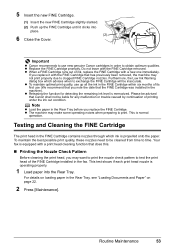
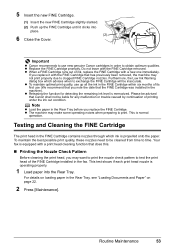
...installed in the machine). z Releasing the function for detecting the remaining ink level is memorized. Please be advised that Canon shall not be liable for any malfunction or trouble caused by continuation of printing under the ink out condition.
Note
z Load... quality, these nozzles need to be cleaned from time to time. Your fax is equipped with a print head cleaning function that does this.
„...
User's Guide - Page 63
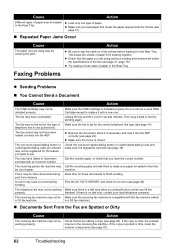
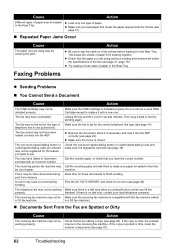
...may not be installed properly.
The fax may have overheated.
The fax may not be set for the type of telephone line in use (pulse/tone).
The document may not have been loaded correctly into ... from memory.
An error may have occurred during sending.
The telephone line may not be working properly.
The receiving fax machine may not be a G3 fax machine.
Make sure the FINE Cartridge is installed properly...
User's Guide - Page 68
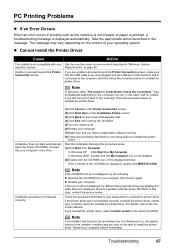
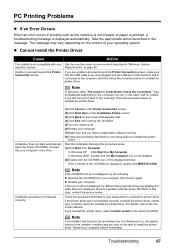
... sheet to reinstall the printer driver.
If the printer driver were not installed correctly, uninstall the printer driver, restart your computer, and then reinstall the printer driver. For details, refer to the Onscreen Manual. If you reinstall the printer driver, select Custom Install on the Setup CD-ROM.
Note
If the installer was forced to be terminated due to a Windows error, the system may be...
User's Guide - Page 69
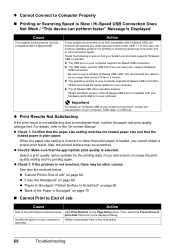
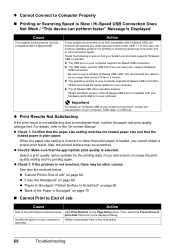
... of your computer supports Hi-Speed USB connection.
Obtain and install the latest update for your computer. z The Hi-Speed USB driver operates properly.
Obtain the latest version of the Hi-Speed USB driver compatible with your hardware and install it on your computer.
Important
For details on Hi-Speed USB of your system environment, contact the manufacturer of your computer, USB cable, or USB hub...
User's Guide - Page 70
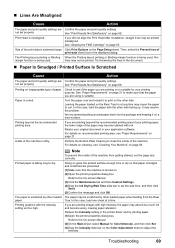
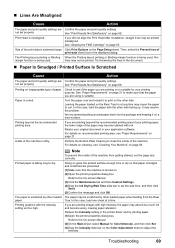
.... In this case, load one sheet at a time.
If you are printing images with high intensity, the paper may absorb too much ink and become wavy, causing paper abrasion. Reduce the Intensity setting in the printer driver and try printing again. (1)Open the printer properties dialog box.
Refer to the On-screen Manual. (2)On the Main...
User's Guide - Page 71
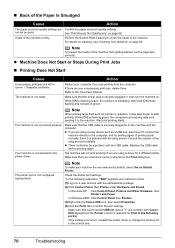
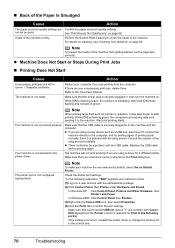
...then Printers and Faxes.
In Windows 2000: Click Control Panel then Printers. (3)Right-click the Canon XXX icon, then select Properties. (4)Click the Ports tab to confirm the port settings.
Make sure that a port named USBnnn (where "n" is a number) with Canon XXX appearing in the Printer column is selected for Print to the following port(s). If the setting is incorrect, reinstall the printer driver...
User's Guide - Page 72
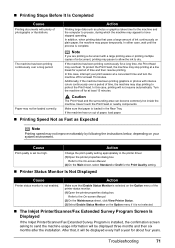
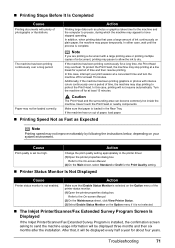
..., load paper.
„ Printing Speed Not as Fast as Expected
Note
Printing speed may not improve noticeably by following the instructions below, depending on your system environment.
Cause
Action
Print quality is set too high.
Change the print quality setting appropriately in the printer driver. (1)Open the printer properties dialog box.
Refer to the On-screen Manual. (2)On...
User's Guide - Page 79
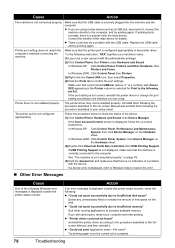
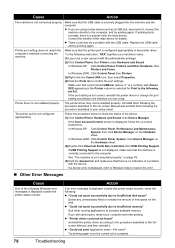
...-click Universal Serial Bus controllers then USB Printing Support.
If USB Printing Support is not displayed, make sure that the machine is correctly connected to the computer.
See "The machine is not connected properly." on page 78.
(3)Click the General tab and make sure that there is no indication of a problem with the device.
If a device error is displayed, refer to Windows help to...
User's Guide - Page 81
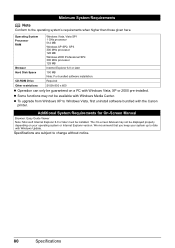
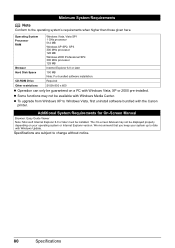
... Media Center.
z To upgrade from Windows XP to Windows Vista, first uninstall software bundled with the Canon printer.
Additional System Requirements for On-Screen Manual
Browser: Easy Guide Viewer Note: Microsoft Internet Explorer 6.0 or later must be installed. The On-screen Manual may not be displayed properly depending on your operating system or Internet Explorer version. We recommend that...
Easy Setup Instructions - Page 1
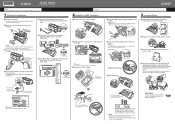
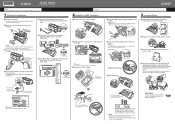
... minutes.
Turn Over
For the instructions for Setting Receive Mode, Connecting the Machine, and Software Installation.
Before using your machine, enter the date and time correctly. For details, refer to "Entering the Date and Time" in "Before Using Your Machine" of the User's Guide.
Note • If an error message is displayed on the LCD, refer to...
Easy Setup Instructions - Page 2
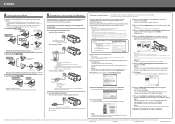
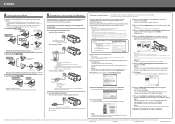
...(H) Analog port (I) Computer
For details on ISDN connection and settings, see the manuals supplied with your terminal adapter or dial-up router.
● Connecting External Devices
● Connecting a Telephone or Answering Machine Directly
(J)
(J) Telephone or Answering machine
Take off the protective tape on the back of the machine when you connect an external device.
Software Installation The...

