Canon FAXPHONE B150 driver and firmware
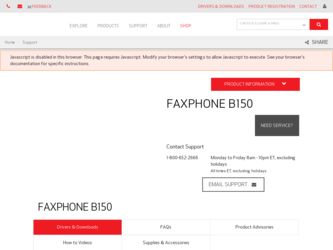
Related Canon FAXPHONE B150 Manual Pages
Download the free PDF manual for Canon FAXPHONE B150 and other Canon manuals at ManualOwl.com
User Guide - Page 3
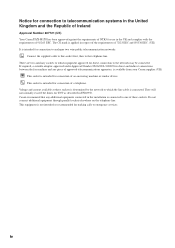
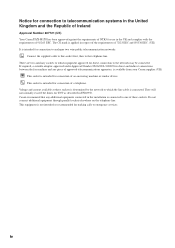
... Number 607721 (UK) Your Canon FAX-B150 has been approved against the ...device. This socket is intended for connection of a telephone. Voltage and current available at these sockets is determined by the network to which the line cable is connected. They will not normally exceed the limits for TNV as described in EN60950. Canon recommend that any additional equipment connected in the installation...
User Guide - Page 4
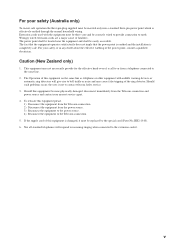
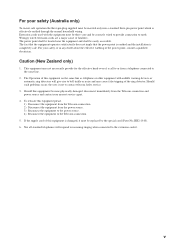
... audible warning devices or automatic ring detectors will give rise to bell tinkle or noise and may cause false tripping of the ring detector. Should such problems occur, the user is not to contact telecom faults service.
3. Should this eqquipment become physically damaged, disconnect immediately from the Telecom connection and power source and...
User Guide - Page 5
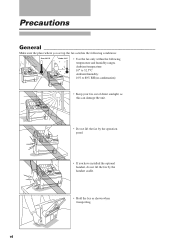
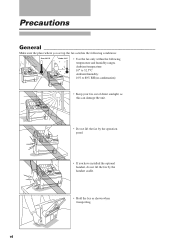
... sure the place where you set up the fax satisfies the following conditions:
Over 32.5°C
Under 10°C
• Use the fax only within the following temperature and humidity ranges. Ambient temperature: 10° to 32.5°C Ambient humidity: 10% to 80% RH (no condensation)
• Keep your fax out of direct sunlight...
User Guide - Page 6
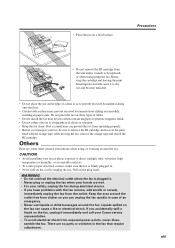
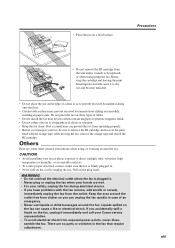
...; Do not install the fax near devices which contain magnets or generate magnetic fields. • Do not subject the fax to strong physical shock or vibration. • Keep the fax clean. Dust accumulation can prevent the fax from operating properly. • Before you transport your fax, be sure to remove the BJ cartridge and recover the print
head...
User Guide - Page 7
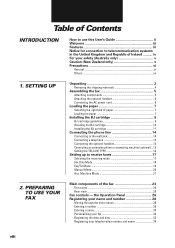
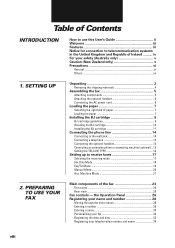
... an extension phone or answering machine (optional)... 15 Setting the TEL LINE TYPE 16
Setting up to receive faxes 17 Selecting the receiving mode 17 Fax Only Mode 18 Fax/Tel Mode 19 Manual Mode 20 Ans. Machine Mode 21
2. PREPARING TO USE YOUR FAX
Main components of the fax 24 Front view 24 Rear view 25
Fax controls - the Operation...
User Guide - Page 9
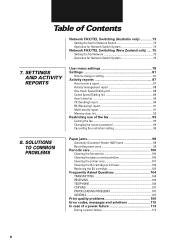
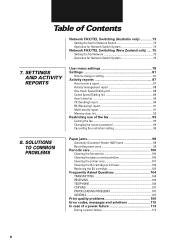
... 98 Recording paper jams 99
Periodic care 100 Cleaning the fax exterior 100 Cleaning the glass scanning window 100 Cleaning the printer area 101 Cleaning the BJ cartridge print head 102 Replacing the BJ cartridge 103
Frequently Asked Questions 104 TRANSMITTING 104 RECEIVING 105 TELEPHONE 106 COPYING 107 PAPER LOADING PROBLEMS 107 GENERAL 107
Print quality problems 109 Error...
User Guide - Page 12
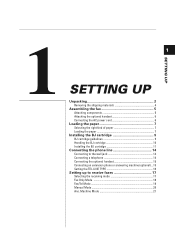
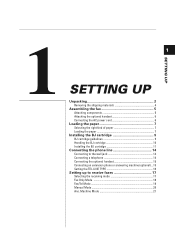
...
11 SETTING UP
Unpacking 2 Removing the shipping materials 4
Assembling the fax 5 Attaching components 5 Attaching the optional handset 6 Connecting the AC power cord 6
Loading the paper 7 Selecting the right kind of paper 7 Loading the paper 7
Installing the BJ cartridge 9 BJ cartridge guidelines 9 Handling the BJ cartridge 10 Installing the BJ cartridge 11
Connecting the phone line...
User Guide - Page 20
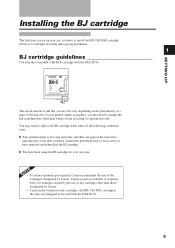
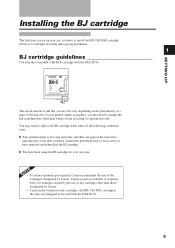
... BJ cartridge
The first time you set up your fax, you have to install the BX-3 BJ FAX cartridge before you can begin receiving and copying documents.
1
BJ cartridge guidelines
Use only the Canon BX-3 BJ FAX cartridge with the FAX-B150.
The actual amount of ink that you use will vary depending on the print density of a page...
User Guide - Page 22


Installing the BJ cartridge
Installing the BJ cartridge
1 Open the front cover of the fax.
2 Raise the green cartridge release lever.
1
SETTING UP
Thickness lever
3 Remove the print head cap from the BJ cartridge.
Make sure the paper thickness lever is set to the paper position (left position).
4 Pull off the protective orange tape.
11
User Guide - Page 24
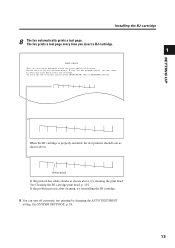
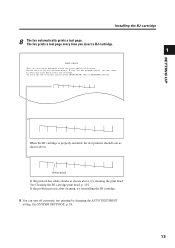
SETTING UP
Installing the BJ cartridge
8 The fax automatically prints a test page. The fax prints a test page every time you insert a BJ cartridge. 1 TEST PRINT This is... To clean the ink cartridge, please press [FUNCTION] then [CLEANING] button.
When the BJ cartridge is properly installed, the test printout should look as shown above.
White streak
If the printout has white streaks as shown above, ...
User Guide - Page 82
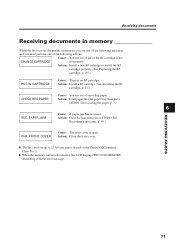
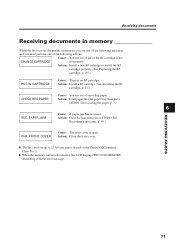
... [STOP]. (See
Recording paper jams, p. 99.)
RECEIVING FAXES
CHK. FRONT COVER
Cause: The front cover is open. Action: Close the front cover.
❚ The fax can store up to 15 A4-size pages (based on the Canon FAX Standard Chart No.1).
❚ When the memory contains documents, the LCD displays REC'D IN MEMORY alternating with the error message.
71
User Guide - Page 108
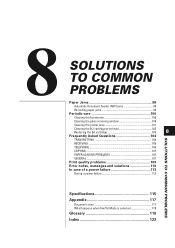
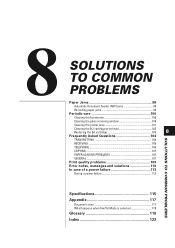
...fax exterior 100
Cleaning the glass scanning window 100
Cleaning the printer area 101
Cleaning the BJ cartridge print head 102 Replacing the BJ cartridge 103
8
Frequently Asked Questions 104
TRANSMITTING 104
RECEIVING 105
TELEPHONE 106
COPYING 107
PAPER LOADING PROBLEMS 107
GENERAL 107
Print quality problems 109
Error codes, messages and solutions 110
In case of a power...
User Guide - Page 111
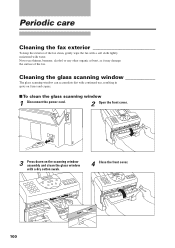
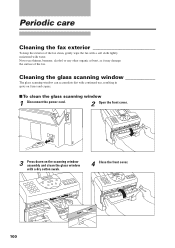
... may damage the surface of the fax.
Cleaning the glass scanning window ___________
The glass scanning window can accumulate dirt with continued use, resulting in spots on faxes and copies.
■ To clean the glass scanning window
1 Disconnect the power cord.
2 Open the front cover.
3 Press down on the scanning window assembly and clean the glass window with a dry cotton swab.
4 Close the...
User Guide - Page 114
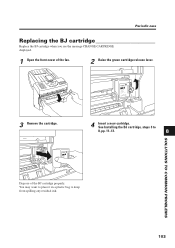
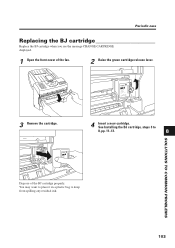
Periodic care
Replacing the BJ cartridge
Replace the BJ cartridge when you see the message CHANGE CARTRIDGE displayed.
1 Open the front cover of the fax.
2 Raise the green cartridge release lever.
3 Remove the cartridge.
4 Insert a new cartridge. See Installing the BJ cartridge, steps 3 to
8, pp. 11-13.
8
SOLUTIONS TO COMMON PROBLEMS
Dispose of the...
User Guide - Page 115
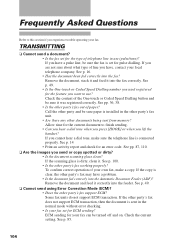
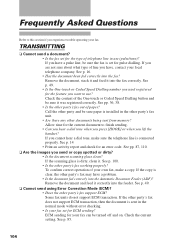
... Mode (ECM)? • Does the other party's fax support ECM? Some fax units do not support ECM transaction. If the other party's fax does not support ECM transaction, then the document is sent in the normal mode without error checking. • Is your fax set for ECM sending? ECM sending for your fax can be turned off and on. Check...
User Guide - Page 117
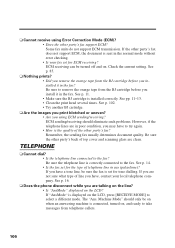
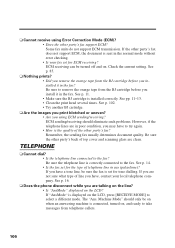
... party's fax does not support ECM, the document is sent in the normal mode without error checking. • Is your fax set for ECM receiving? ECM receiving can be turned off and on. Check the current setting. See p. 85.
❏ Nothing prints? • Did you remove the orange tape from the BJ cartridge before you installed it...
User Guide - Page 122
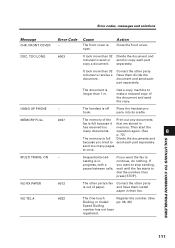
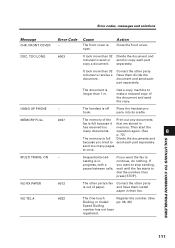
...copy machine to make a reduced copy of the document and send the copy.
HANG UP PHONE
-
The handset is off hook.
Place the handset properly into its cradle.
MEMORY FULL
#037
The memory of the Print out any documents
fax...].
NO RX PAPER
#012
The other party's fax Contact the other party
is out of paper.
and have them install
paper in their fax.
NO TEL #
#022
The One-touch
Register...
User Guide - Page 123
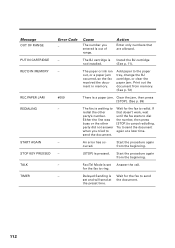
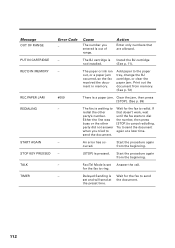
... a later time.
send the document.
-
An error has oc-
Start the procedure again
curred.
from the beginning.
-
[STOP] is pressed. Start the procedure again
from the beginning.
-
Fax/Tel Mode is set Answer the call.
for the fax to ring.
-
Delayed Sending is Wait for the fax to send
set and will send at the document...
User Guide - Page 134
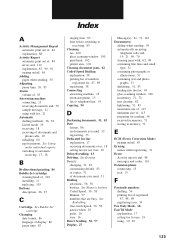
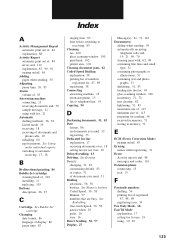
... memory, 71 storing in memory, 71
E
ECM (Error Correction Mode) turning on/off, 85
Erasing names when registering, 31
Error Activity reports and, 88 messages and codes, 110
Extension phone connecting, 15 jack, 15
F
Facsimile numbers dialling, 56 printing list of registered, 87, 88, 89 registering your, 34
Fax Only Mode, 18 Fax/Tel Mode
explanation, 17 setting fax...
User Guide - Page 135
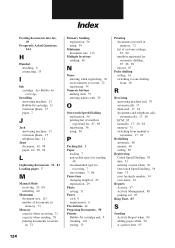
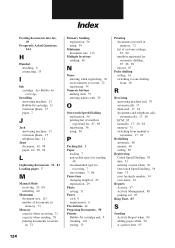
... into fax, 49
Frequently Asked Questions, 104
H
Handset attaching, 6 connecting, 15
I
Ink cartridge. See Bubble-Jet cartridge
Installing answering machine, 15 Bubble-Jet cartridge, 11 extension phone, 15 paper, 7
J
Jack answering machine, 15 extension phone, 15 telephone line, 14
Jams document, 62, 98 paper, 62, 98, 99
L
Lightening documents, 51, 83 Loading paper, 7
M
Manual Mode receiving...

