Canon FAXPHONE L100 driver and firmware
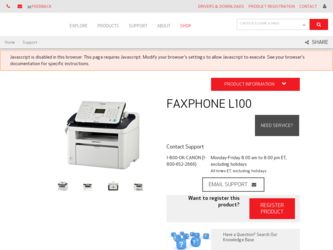
Related Canon FAXPHONE L100 Manual Pages
Download the free PDF manual for Canon FAXPHONE L100 and other Canon manuals at ManualOwl.com
FAXPHONE L100 Starter Guide - Page 1
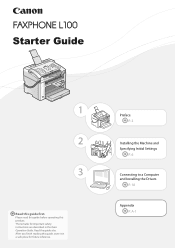
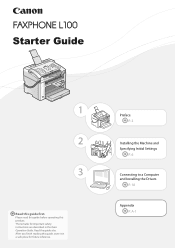
... this guide first.
Please read this guide before operating this product. The remarks for important safety instructions are described in the Basic Operation Guide. Read the guide also. After you finish reading this guide, store it in a safe place for future reference.
Preface P. 2
Installing the Machine and Specifying Initial Settings
P. 6
Connecting to a Computer and Installing the Drivers
P. 18...
FAXPHONE L100 Starter Guide - Page 2


... P. 12 Connecting the Power Cord P. 12
Language Settings
Country and Region Settings
Current Time Settings
P. 13
Copy
USB
Fax
Print PC Fax
Connection
Fax Settings
Registering the Sender Information P. 14 Selecting the Receive Mode P. 15 Connecting a Telephone Line P. 16
Computer Settings
Installing the Software P. 18 Connecting a USB Cable P. 19
The settings are now complete.
Available...
FAXPHONE L100 Starter Guide - Page 3
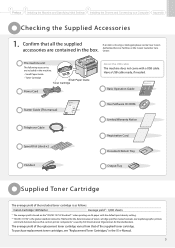
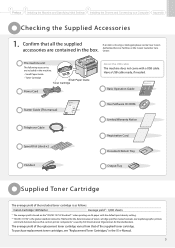
...Specifying Initial Settings
P. 6
Connecting to a Computer and Installing the Drivers
P. 18
Appendix P. A-1
Telephone Cable
Speed Dial Labels x2
About the USB cable The machine does not come with a USB cable. Have a USB cable ready, if needed.
Basic Operation Guide
Basic Operation Guide
For information about machine setup and software installation, see the Starter Guide. Read this guide after...
FAXPHONE L100 Starter Guide - Page 4
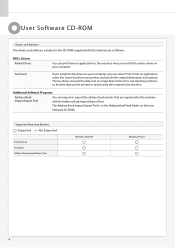
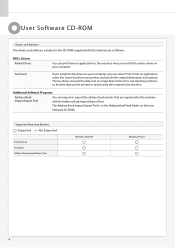
User Software CD-ROM
Drivers and Software The drivers and software included in the CD-ROM supplied with this machine are as follows:
FAX L Drivers Printer Driver
Fax Driver
You can print from an application to the machine once you install the printer driver on your computer.
If you install the fax driver on your computer, you can select "Print" from an application, select the Canon fax driver ...
FAXPHONE L100 Starter Guide - Page 5
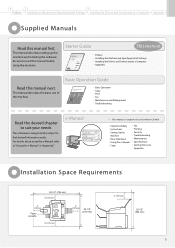
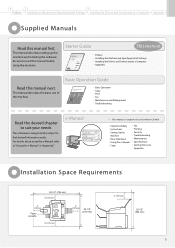
...the Machine and Specifying Initial Settings • Installing the Drivers and Connecting to a Computer • Appendix
Read this manual next.
This manual describes the basic use of the machine.
Basic Operation Guide
Basic Operation Guide
For information about machine setup and software installation, see the Starter Guide. Read this guide after finishing the machine setup, for the basic use of...
FAXPHONE L100 Starter Guide - Page 7
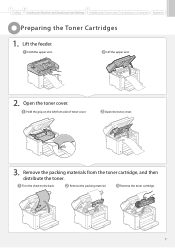
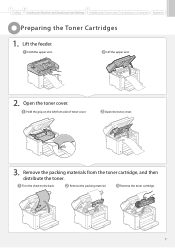
... Machine and Specifying Initial Settings Installing the Drivers and Connecting to a Computer Appendix
Preparing the Toner Cartridges
1. Lift the feeder.
Hold the upper unit.
Lift the upper unit.
2. Open the toner cover.
Hold the grip on the ...
FAXPHONE L100 Starter Guide - Page 9
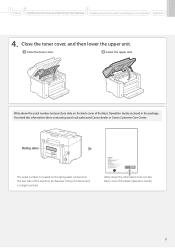
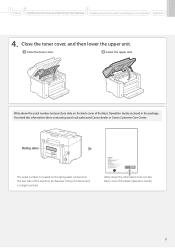
... Machine and Specifying Initial Settings Installing the Drivers and Connecting to a Computer Appendix
4. Close the toner cover, and then lower the upper unit.
Close the toner cover.
Lower the upper unit.
Write down the serial number and purchase date on the back cover of the Basic Operation Guide enclosed in the package. You need this information...
FAXPHONE L100 Starter Guide - Page 11


1
2
3
Preface Installing the Machine and Specifying Initial Settings Installing the Drivers and Connecting to a Computer Appendix
3. Close the dust cover.
Additional preparations for printing Place the output tray in the machine.
Place the document tray in the machine.
Lift the paper stopper.
Pull out the document feeder tray.
Lift the document stopper.
11
FAXPHONE L100 Starter Guide - Page 12
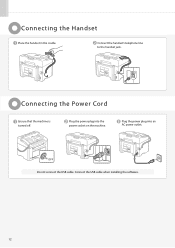
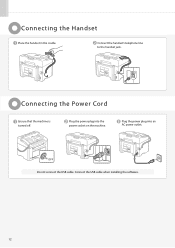
Connecting the Handset
Place the handset in the cradle.
Connect the handset's telephone line to the handset jack.
Connecting the Power Cord
Ensure that the machine is turned off.
Plug the power plug into the power socket on the machine.
Plug the power plug into an AC power outlet.
OFF
Do not connect the USB cable. Connect the USB cable when installing the software.
12
FAXPHONE L100 Starter Guide - Page 13
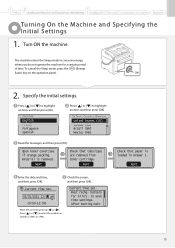
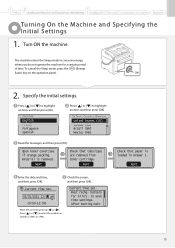
... Machine and Specifying Initial Settings Installing the Drivers and Connecting to a Computer Appendix
Turning On the Machine and Specifying the Initial Settings
1. Turn ON the machine.
The machine ...tabs/tape are removed from toner cartridge.
Next
Check that paper is loaded in Drawer 1.
Next
Enter the date and time, and then press [OK].
Current Time Set.
01/01/2011 12:52 AM (0:00-12:59)
•...
FAXPHONE L100 Starter Guide - Page 15
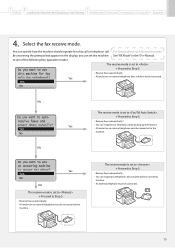
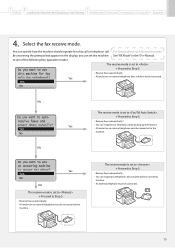
... Installing the Machine and Specifying Initial Settings Installing the Drivers and Connecting to a Computer Appendix
4. Select the fax receive mode.
You can specify how the machine should operate for a fax call or telephone call. For details about each fax receive mode:
By answering the prompts that appear on the display, you can set the machine See "RX Mode" in the e-Manual...
FAXPHONE L100 Starter Guide - Page 17
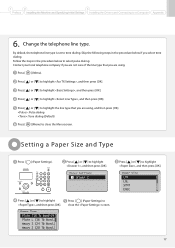
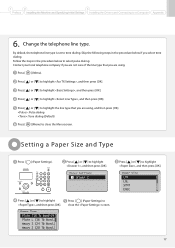
... Machine and Specifying Initial Settings Installing the Drivers and Connecting to a Computer Appendix
6. Change the telephone line type.
By default, the telephone line type is set to tone dialing. Skip the following steps in the procedure below if you select tone dialing. Follow the steps in the procedure below to select ...
FAXPHONE L100 Starter Guide - Page 18
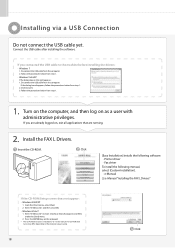
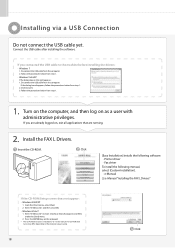
... all applications that are running.
2. Install the FAX L Drivers.
Insert the CD-ROM.
Click
[Easy Installation] installs the following software. • Printer driver • Fax driver
To install the following manual, select [Custom Installation]. • e-Manual
e-Manual "Installing the FAX L Drivers"
If the CD-ROM Setup screen does not appear: • Windows 2000/XP
1. From the [Start...
FAXPHONE L100 Starter Guide - Page 19
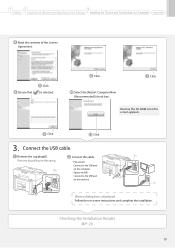
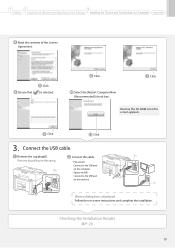
... the Machine and Specifying Initial Settings Installing the Drivers and Connecting to a Computer Appendix
Read the contents of the License Agreement.
Ensure that [
Click ] is selected.
Click
Click
Select the [Restart Computer Now (Recommended)] check box.
Remove the CD-ROM once this screen appears.
Click
Click
3. Connect the USB cable.
Remove the cap plug(A). Remove by pulling on...
FAXPHONE L100 Starter Guide - Page 20
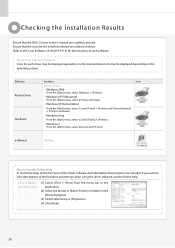
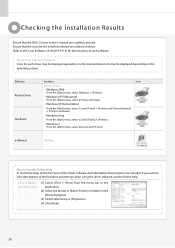
...[Printers and Faxes].
Windows Vista From the [Start] menu, select [Control Panel] → [Printers].
Windows 7 From the [Start] menu, select [Devices and Printers].
e-Manual
Desktop
How to Use the Online Help In the Online Help, all the functions of the driver software and information about options are included. If you want to view descriptions of the functions and settings...
FAXPHONE L100 Starter Guide - Page 21
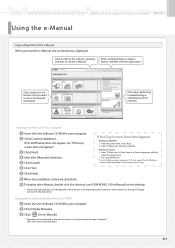
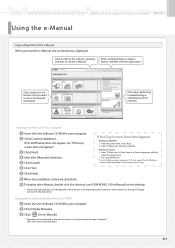
...] menu.
2. Press the [ENTER] key. * The CD-ROM drive name is indicated as "D:" in this manual. The CD-ROM drive
name may differ, depending on the computer you are using.
Click [Yes]. Click [Next].
When the installation is finished, click [Exit].
To display the e-Manual, double-click the shortcut icon [FAXPHONE L100 e-Manual] on the desktop.
* ActiveX may block pop-ups in the...
FAXPHONE L100 Starter Guide - Page 22
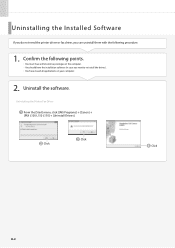
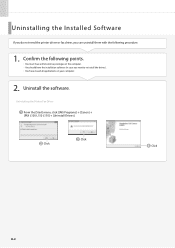
...administrative privileges on the computer. • You should have the installation software (in case you want to re-install the drivers). • You have closed all applications on your computer.
2. Uninstall the software.
Uninstalling the Printer/Fax Driver
From the [Start] menu, click [(All) Programs] → [Canon] → [FAX L100 L150 L170] → [Uninstall Drivers].
Click Click
Click...
FAXPHONE L100 Starter Guide - Page 23
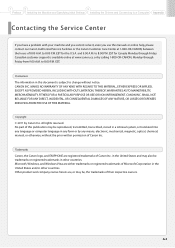
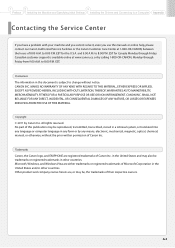
... Machine and Specifying Initial Settings Installing the Drivers and Connecting to a Computer Appendix
Contacting the Service Center
If you have a problem with your machine and you cannot solve it, even you use the manuals or online help, please contact our Canon Authorized Service Facilities or the Canon Customer Care Center at 1-800-OK-CANON, between the hours of 8:00 A.M. to...
FAXPHONE L100 Basic Operation Guide - Page 32
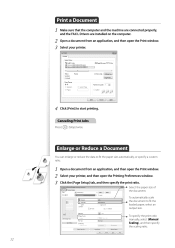
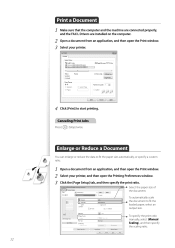
Print a Document 1 2 3
Make sure that the computer and the machine are connected properly, and the FAX L Drivers are installed on the computer. Open a document from an application, and then open the Print window. Select your printer.
4
Click [Print] to start printing.
Canceling Print Jobs
Press [ ] (Stop) twice.
Enlarge or Reduce a Document
You can enlarge or reduce the data...
FAXPHONE L100 Basic Operation Guide - Page 90
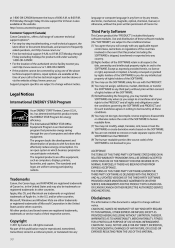
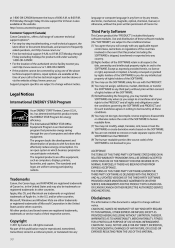
...electronic, mechanical, magnetic, optical, chemical, manual, or otherwise, without the prior written permission of Canon Inc.
Customer Support (Canada)
Canon Canada Inc., offers a full range of customer technical support options*: • For step-by-step troubleshooting, e-mail technical support, the latest driver or document downloads, and answers to frequently asked questions, visit http://www...

