Canon FAXPHONE L190 driver and firmware

Related Canon FAXPHONE L190 Manual Pages
Download the free PDF manual for Canon FAXPHONE L190 and other Canon manuals at ManualOwl.com
Operation Guide - Page 1
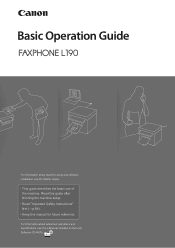
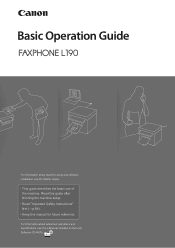
...For information about machine setup and software installation, see the Starter Guide.
This guide describes the basic use of the machine. Read this guide after finishing the machine setup. Read zImportant Safety Instructionsz first
ĺp.
. Keep this manual for future reference.
For information about advanced operations and specifications, see the e-Manual included on the User Software CD-ROM.
Operation Guide - Page 2
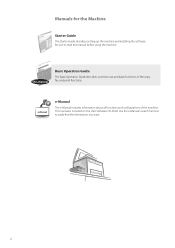
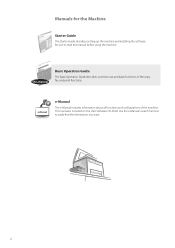
... setting up the machine and installing the software. Be sure to read this manual before using the machine.
This Manual
Basic Operation Guide
The Basic Operation Guide describes common use and basic functions of the copy, fax, and print functions.
e-Manual
The e-Manual includes information about all functions and configurations of the machine. This manual is included on the User Software CD-ROM...
Operation Guide - Page 37
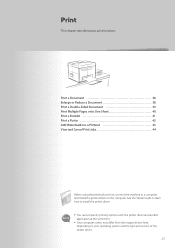
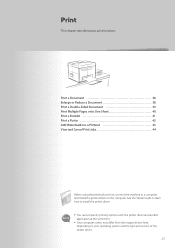
... to a computer and install the printer driver on the computer. See the Starter Guide to learn how to install the printer driver. • You cannot specify printing options with the printer driver and another
application at the same time. • Your computer screen may differ from the images shown here,
depending on your operating system and the type and version of the printer driver.
37
Operation Guide - Page 38
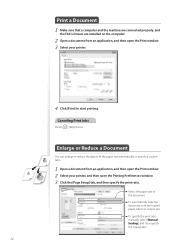
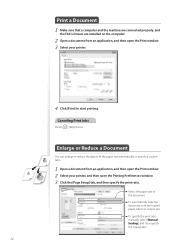
Print a Document 1 Make sure that a computer and the machine are connected properly, and
the FAX L Drivers are installed on the computer.
2 Open a document from an application, and then open the Print window. 3 Select your printer.
4 Click [Print] to start printing.
Canceling Print Jobs
Press [ ] (Stop) twice.
Enlarge or Reduce a Document
You can enlarge or reduce the data to...
Operation Guide - Page 39
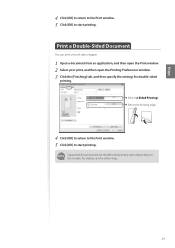
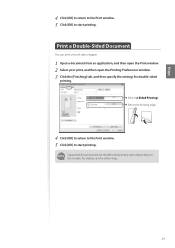
... your print, and then open the Printing Preferences window. 3 Click the [Finishing] tab, and then specify the settings for double-sided
printing. Select [2-Sided Printing]. Select the binding edge.
4 Click [OK] to return to the Print window. 5 Click [OK] to start printing.
Supported document sizes for double-sided printing varies depending on the models...
Operation Guide - Page 40
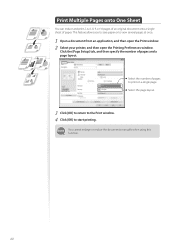
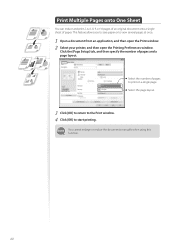
... Printing Preferences window.
Click the [Page Setup] tab, and then specify the number of pages and a page layout.
Select the number of pages to print on a single page. Select the page layout.
3 Click [OK] to return to the Print window. 4 Click [OK] to start printing.
You cannot enlarge or reduce the documents manually when...
Operation Guide - Page 41


... them to create a booklet.
1 Open a document from an application, and then open the Print window. 2 Select your printer, and then open the Printing Preferences window. 3 Click the [Finishing] tab, select [Booklet Printing], and then click [Booklet].
4 Specify the settings for the booklet, and then click [OK].
You can choose to print all pages at...
Operation Guide - Page 42
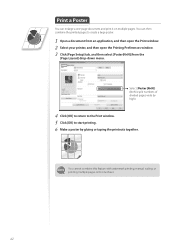
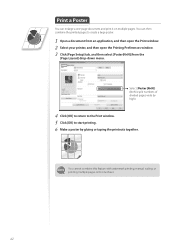
...Open a document from an application, and then open the Print window. 2 Select your printer, and then open the Printing Preferences window. 3 Click [Page Setup] tab, and then select [Poster(N×N)] from the
[...to the Print window. 5 Click [OK] to start printing. 6 Make a poster by gluing or taping the printouts together.
You cannot combine this feature with watermark printing, manual scaling, or ...
Operation Guide - Page 43


... add watermarks, such as "DRAFT," to a document.
1 Open a document from an application, and then open the Print window. 2 Select your printer, and then open the Printing Preferences window. 3 Click the [Page Setup] tab, and then specify the settings for watermark
printing.
Select to add watermarks. Select the desired watermark.
4 To create a new watermark, click [Edit...
Operation Guide - Page 45
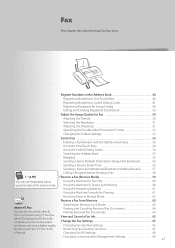
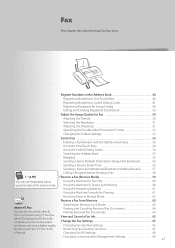
... see frequentely asked questions about the receive mode.
Using the Machine for Fax Only 60 Using the Machine for Faxing and Phoning 60 Using the Answering Machine 61
Using the Machine Primarily for Phoning 61
Receiving Faxes in Manual Mode 62
Receive a Fax from Memory 63
About PC Fax
You can fax documents directly from a computer using PC Fax (Fax driver). By faxing directly from the...
Operation Guide - Page 46


... Import/Export Tool that is supplied on the User Software CD-ROM, you can export address book entries that are registered to the machine or import the entries that are created or edited from the FAX L Driver.
Registering Numbers to One-Touch Keys
To send a fax to a destination registered to a one-touch key, see "Using the...
Operation Guide - Page 67
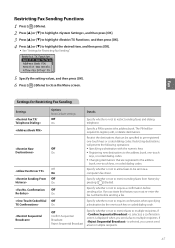
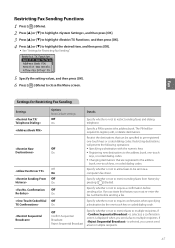
..., and then press [OK].
• See "Settings for Restricting Fax Sending."
Restrict TX Function Restrict Fax TX/Tele Address Book PIN Restrict New Destin... Allow Fax Driver TX
5 Specify the setting values, and then press [OK]. 6 Press [ ] (Menu) to close the Menu screen.
Fax
Settings for Restricting Fax Sending
Settings
Options Bold: Default settings
Off On
Details
Specify whether or...
Operation Guide - Page 87
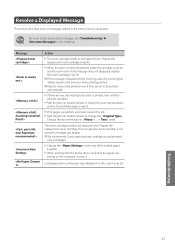
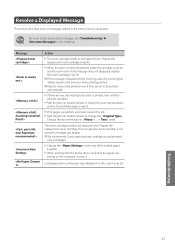
..., this message can appear.
We recommend Canon genuine toner cartridges as replacement toner cartridges.
• Change the to the size of the loaded paper (→p.26).
• When printing with the printer driver, verify that the paper size setting on the computer is correct.
Load paper same as the paper type displayed on the screen (→p.22).
Troubleshooting...
Operation Guide - Page 89


... documents stored in memory. Reduce the data resolution or change the ...see [Troubleshooting] in the e-Manual.
Symptom Paper curls.
Example
Paper...that the paper is loaded properly (→p.22). • Change the setting from the operation panel...from a computer, open the
printer driver and select [Finishing] [Advanced Settings] [Special Print Mode] [Special Settings 2] ...
Operation Guide - Page 90
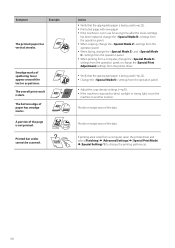
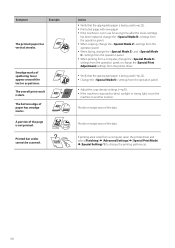
...Printed bar codes cannot be scanned.
Action • Verify that...settings from the operation panel. • When copying, change the settings from the operation panel. • When faxing, change the and settings from the operation panel. • When printing from a computer, change the settings from the operation panel, or change the [Special Print Adjustment] settings from the printer driver...
Operation Guide - Page 94
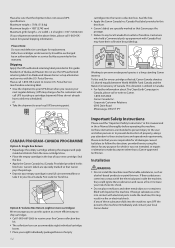
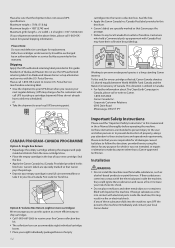
... returning label provided in this guide. Residents of Alaska and Hawaii: Do not use the UPS authorized returning label. For Alaska and Hawaii Canon set up alternative mail service with the U.S. Postal Service. Please call 1-800-OK-Canon to receive U.S. Postal Service merchandise returning label. • Give the shipment to your UPS driver when you receive your next...
Operation Guide - Page 95
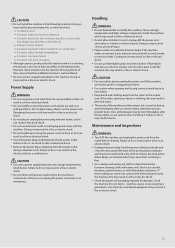
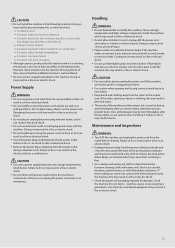
... installation location is well ventilated. • Do not connect unapproved cables to this machine. Doing so may result in a fire or an electric shock.
Power Supply
WARNING • Do not use power ... touch or play with the power cord and cables or internal or electrical parts. Doing so may result in serious personal injury. • Please contact an authorized Canon dealer if the machine makes an...
Operation Guide - Page 96
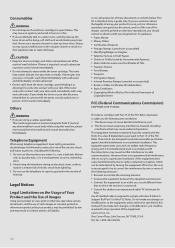
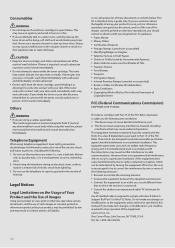
... list of these documents is set forth below. This list is intended to be a guide only. If you are uncertain about the legality of using your product to scan, print or otherwise reproduce any...Art without Permission of
Copyright Owner
FCC (Federal Communications Commission)
FAXPHONE L190: F164302
This device complies with Part 15 of the FCC Rules. Operation is subject to the following two conditions: ...
Operation Guide - Page 97
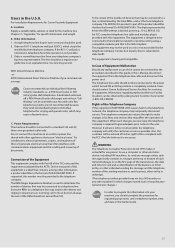
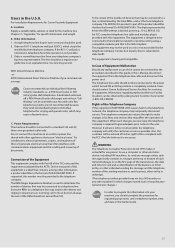
... line cable should not be reconnected or the power switch turned ON until the problem is completely resolved. Users should contact Canon Authorized Service Facilities for servicing of equipment, Information regarding Authorized Service Facility locations can be obtained by calling Canon Customer Care Center (1-800-OK-CANON).
Rights of the Telephone Company If this equipment (FAXPHONE L190) causes...
Operation Guide - Page 98
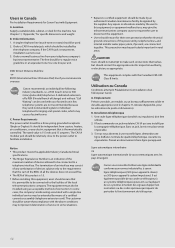
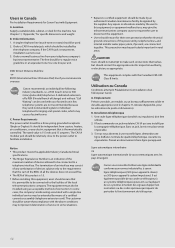
...error.
C. Power Requirements The power...controlled. The rated value is 115 volts and 15 amperes. The CA11A modular jack should be relatively close to the power outlet to facilitate installation...devices subject only to the requirement that the sum of the RENs of all the devices does not exceed five. • The REN of this product is 1.0. • Before installing...service...;trangers)
Canon vous conseille...

