Canon FS20 driver and firmware
Drivers and firmware downloads for this Canon item

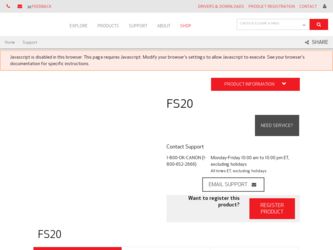
Related Canon FS20 Manual Pages
Download the free PDF manual for Canon FS20 and other Canon manuals at ManualOwl.com
Digital Video Software (Macintosh) Version32 Instruction Manual - Page 2
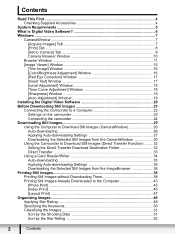
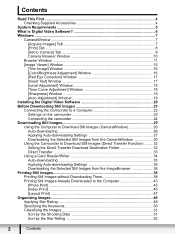
...Image Viewer] Window 15
[Trim Image] Window 16 [Color/Brightness Adjustment] Window 16 [Red Eye Correction] Window 17 [Insert Text] Window 17 [Level Adjustment] Window 18 [Tone Curve Adjustment] Window 18 [Sharpness] Window 19 [Auto Adjustment] Window 19 Installing the Digital Video Software 20 Before Downloading Still Images 23 Connecting the Camcorder to a Computer 23 Settings on the...
Digital Video Software (Macintosh) Version32 Instruction Manual - Page 4
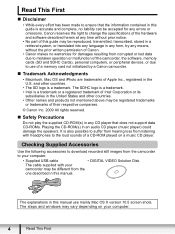
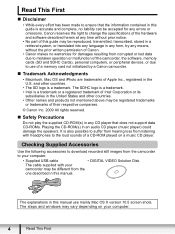
...of a CD-ROM played on a music CD player.
Checking Supplied Accessories
Use the following accessories to download recorded still images from the camcorder to your computer.
• Supplied USB cable
• DIGITAL VIDEO Solution Disk
The cable supplied with your
camcorder may be different from the
one described in this manual.
The explanations in this manual use mainly Mac OS X version 10...
Digital Video Software (Macintosh) Version32 Instruction Manual - Page 6
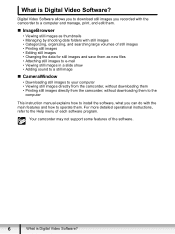
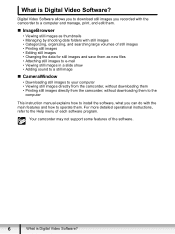
... images directly from the camcorder, without downloading them to the
computer
This instruction manual explains how to install the software, what you can do with the main features and how to operate them. For more detailed operational instructions, refer to the Help menu of each software program.
Your camcorder may not support some features of the software.
6
What is Digital Video Software?
Digital Video Software (Macintosh) Version32 Instruction Manual - Page 7
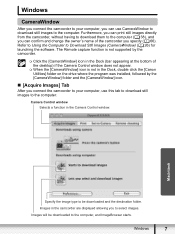
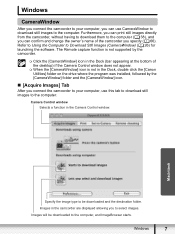
... the camcorder you specify ( 66). Refer to Using the Computer to Download Still Images (CameraWindow) ( 26) for launching the software. The Remote capture function is not supported by the camcorder.
Click the [CameraWindow] icon in the Dock (bar appearing at the bottom of the desktop) if the Camera Control window does not appear.
When the [CameraWindow] icon...
Digital Video Software (Macintosh) Version32 Instruction Manual - Page 11
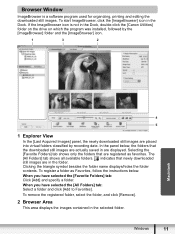
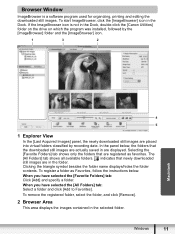
...Canon Utilities] folder on the drive on which the program was installed, followed by the [ImageBrowser] folder and the [ImageBrowser] icon.
1
3
2
Macintosh
4
5
1 Explorer View
In the [Last Acquired Images] panel, the newly downloaded still images are placed into virtual folders classified by recording...
2 Browser Area
This area displays the images contained in the selected folder.
Windows
11
Digital Video Software (Macintosh) Version32 Instruction Manual - Page 20
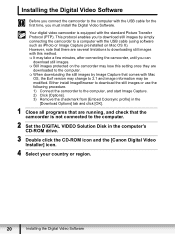
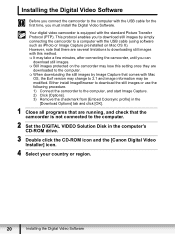
... the checkmark from [Embed Colorsync profile] in the
[Download Options] tab and click [OK].
1 Close all programs that are running, and check that the camcorder is not connected to the computer.
2 Set the DIGITAL VIDEO Solution Disk in the computer's CD-ROM drive.
3 Double click the CD-ROM icon and the [Canon Digital Video Installer] icon.
4 Select your country or region.
20...
Digital Video Software (Macintosh) Version32 Instruction Manual - Page 21
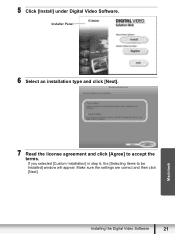
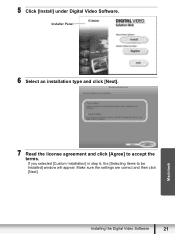
5 Click [Install] under Digital Video Software.
Installer Panel
6 Select an installation type and click [Next].
Macintosh
7 Read the license agreement and click [Agree] to accept the terms. If you selected [Custom Installation] in step 6, the [Selecting Items to be Installed] window will appear. Make sure the settings are correct and then click [Next].
Installing the Digital Video Software
21
Digital Video Software (Macintosh) Version32 Instruction Manual - Page 23
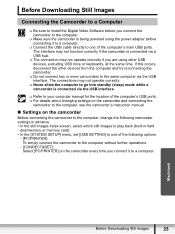
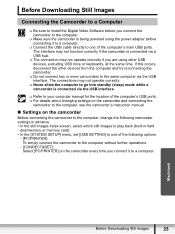
Before Downloading Still Images
Connecting the Camcorder to a Computer
Be sure to install the Digital Video Software before you connect the camcorder to the computer.
Make sure the camcorder is being powered using the power adapter before connecting it to a computer.
Connect the USB cable directly to one of the computer's main USB ports. The interface may not function ...
Digital Video Software (Macintosh) Version32 Instruction Manual - Page 25


...'s Instruction Manual. In such case, copy the images from the built-in hard disk/memory to a memory card and then use a card reader/writer to transfer the images to the computer.
Observe the following precautions when the camcorder's access indicator is flashing. Failure to do so may cause data to become corrupted. - Do not remove the memory card or detach the USB cable. - Do...
Digital Video Software (Windows) Version32 Instruction Manual - Page 2
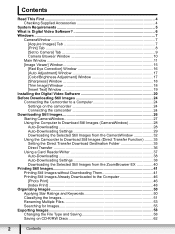
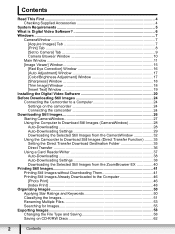
... [Set to Camera] Tab 9 Camera Browser Window 10
Main Window ...11 [Image Viewer] Window 15
[Red Eye Correction] Window 16 [Auto Adjustment] Window 17 [Color/Brightness Adjustment] Window 17 [Sharpness] Window 18 [Trim Image] Window 18 [Insert Text] Window 19 Installing the Digital Video Software 20 Before Downloading Still Images 24 Connecting the Camcorder to a Computer 24 Settings on...
Digital Video Software (Windows) Version32 Instruction Manual - Page 4
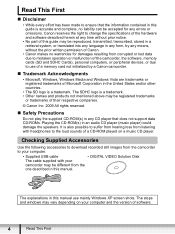
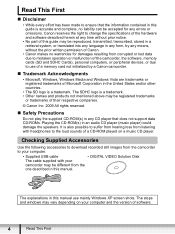
... to download recorded still images from the camcorder to your computer.
• Supplied USB cable
• DIGITAL VIDEO Solution Disk
The cable supplied with your
camcorder may be different from the
one described in this manual.
The explanations in this manual use mainly Windows XP screen shots. The steps and windows may vary depending on your computer and the version of software.
4
Read...
Digital Video Software (Windows) Version32 Instruction Manual - Page 5
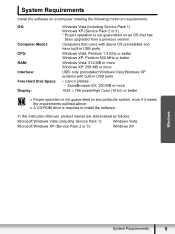
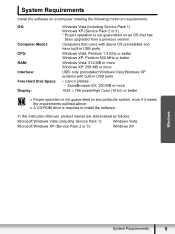
...
Install the software on a computer meeting the following minimum requirements.
OS:
Computer Model: CPU: RAM: Interface: Free Hard Disk Space: Display:
Windows Vista (including Service Pack 1) Windows XP (Service Pack 2 or 3) * Proper operation is not guaranteed on an OS that has
been upgraded from a previous version.
Computers that come with above OS preinstalled and have built-in USB ports...
Digital Video Software (Windows) Version32 Instruction Manual - Page 6
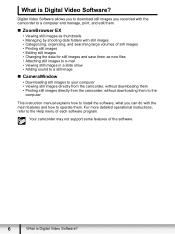
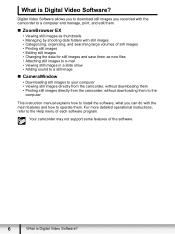
... images directly from the camcorder, without downloading them to the
computer
This instruction manual explains how to install the software, what you can do with the main features and how to operate them. For more detailed operational instructions, refer to the Help menu of each software program.
Your camcorder may not support some features of the software.
6
What is Digital Video Software?
Digital Video Software (Windows) Version32 Instruction Manual - Page 7
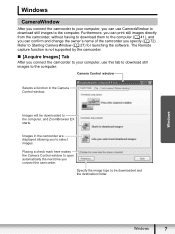
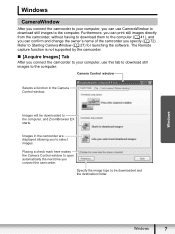
... the software. The Remote capture function is not supported by the camcorder.
„ [Acquire Images] Tab
After you connect the camcorder to your computer, use this tab to download still images to the computer.
Camera Control window
Selects a function in the Camera Control window.
Images will be downloaded to the computer, and ZoomBrowser EX starts.
Images in the camcorder are displayed allowing...
Digital Video Software (Windows) Version32 Instruction Manual - Page 11
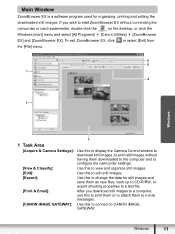
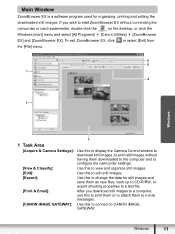
...
camcorder or card reader/writer, double-click the
on the desktop, or click the
Windows [start] menu and select [All Programs] [Canon Utilities] [ZoomBrowser
EX] and [ZoomBrowser EX]. To exit ZoomBrowser EX, click or select [Exit] from
the [File] menu.
6 5 1
4
2
Windows
3
1 Task Area
[Acquire & Camera Settings]: Use this to display the Camera Control window to download still images...
Digital Video Software (Windows) Version32 Instruction Manual - Page 20
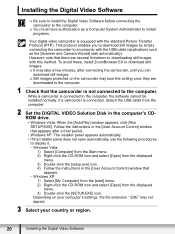
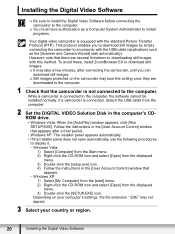
... a camcorder is connected to the computer, the software cannot be installed normally. If a camcorder is connected, detach the USB cable from the computer.
2 Set the DIGITAL VIDEO Solution Disk in the computer's CDROM drive. • Windows Vista: When the [AutoPlay] window appears, click [Run SETUP.EXE]. Follow the instructions in the [User Account Control] window that appears after a brief period...
Digital Video Software (Windows) Version32 Instruction Manual - Page 21
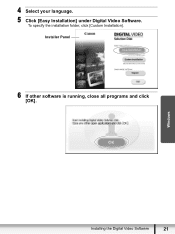
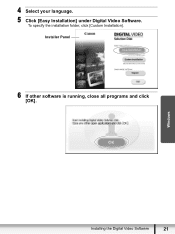
4 Select your language. 5 Click [Easy Installation] under Digital Video Software.
To specify the installation folder, click [Custom Installation]. Installer Panel
6 If other software is running, close all programs and click [OK].
Windows
Installing the Digital Video Software
21
Digital Video Software (Windows) Version32 Instruction Manual - Page 23
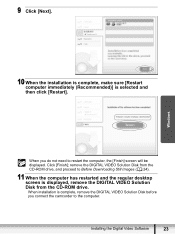
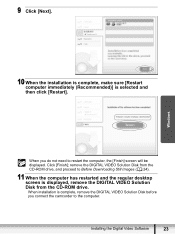
...[Restart].
Windows
When you do not need to restart the computer, the [Finish] screen will be displayed. Click [Finish]; remove the DIGITAL VIDEO Solution Disk from the CD-ROM drive, and proceed to Before Downloading Still Images ( 24).
11 When the computer has restarted and the regular desktop screen is displayed, remove the DIGITAL VIDEO Solution Disk from the CD-ROM drive. When installation is...
Digital Video Software (Windows) Version32 Instruction Manual - Page 24
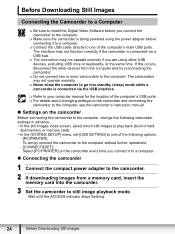
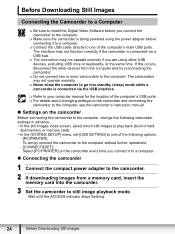
...memory or memory card). • In the [SYSTEM SETUP] menu, set [USB SETTING] to one of the following options.
- [PC/PRINTER]: To simply connect the camcorder to the computer without further operations.
- [CONNECT&SET]: Select [PC/PRINTER] on the camcorder every time you connect it to a computer.
„ Connecting the camcorder
1 Connect the compact power adapter to the camcorder. 2 If downloading...
FS20/FS21/FS22/FS200 Instruction Manual - Page 81
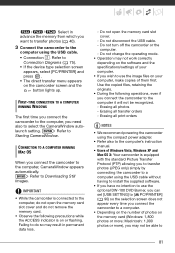
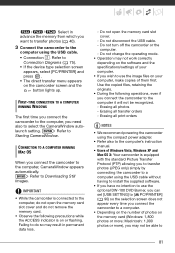
...using the compact power adapter.
• Refer also to the computer's instruction manual.
• Users of Windows Vista, Windows XP and Mac OS X: Your camcorder is equipped with the standard Picture Transfer Protocol (PTP) allowing you to transfer photos (JPEG only) simply by connecting the camcorder to a computer using the USB cable without having to install the supplied software.
• If you...
