Canon FS21 - Camcorder - 1.07 MP driver and firmware
Drivers and firmware downloads for this Canon item

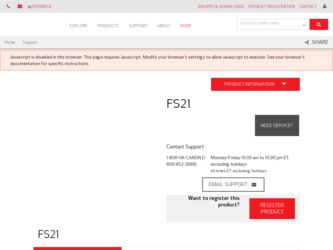
Related Canon FS21 Manual Pages
Download the free PDF manual for Canon FS21 and other Canon manuals at ManualOwl.com
ZoomBrowser EX 6.5 for Windows Instruction Manual - Page 9


...; The instructions in this software manual assume that you have correctly installed the software. See the Camera User Guide for software installation procedures.
• For details on how to connect the camera to a computer, refer to the Camera User Guide. Please also refer to "Precautions for Connecting the Camera to the Computer".
• With some versions of Microsoft Windows, CameraWindow...
ZoomBrowser EX 6.5 for Windows Instruction Manual - Page 11


... all images on the camera, click [Import Images from Camera] in CameraWindow (menu screen...software is launched.].
Transferring Images Using a Memory Card Reader An action selection window will open when you insert a memory card into the memory card reader. If you select [View/Download Images Using Canon ZoomBrowser EX], ZoomBrowser EX will start and display the following window. Use this window...
ZoomBrowser EX 6.5 for Windows Instruction Manual - Page 13


... image and print.
Sets the shooting date/time imprint settings.
5 Click [3. Print]. Printing will start.
HINT
Printing Using Other Software If you have specialized printing software installed on the computer, you can also use it to print the images. Click the [Print & Email] task button in the Main Window, followed by [Print Using Other Software].
Table of Contents...
ZoomBrowser EX 6.5 for Windows Instruction Manual - Page 38


... in the indicated destination folder.
Automatic Start-up Settings for E-mail Software • When using Windows 7, you must pre-install an e-mail program. When changing settings, set the
default program in the Control Panel. • When using Windows Vista, configure the settings in your e-mail software. For example, you can
configure Windows e-mail by starting e-mail, then clicking the [Tools...
ZoomBrowser EX 6.5 for Windows Instruction Manual - Page 49


... iMAGE GATEWAY (You must already
have an account with an Internet service provider (ISP), browser software installed and an Internet connection). • See the homepage for information regarding browser versions (Microsoft Internet Explorer, etc.) and settings to best connect to CANON iMAGE GATEWAY online photo services. • Any ISP account charges and access fees must be paid separately...
ZoomBrowser EX 6.5 for Windows Instruction Manual - Page 60


... translated into any language in any form, by any means, without the prior written permission of Canon. • Canon makes no warranties for damages resulting from corrupted or lost data due to a mistaken operation or malfunction of the camera, the software, memory cards, personal computers, peripheral devices, or use of non-Canon memory cards.
CDP-E088-010
Table of Contents
©...
Digital Video Software (Macintosh) Version32 Instruction Manual - Page 2
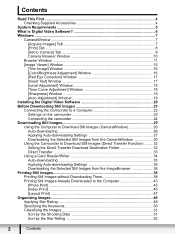
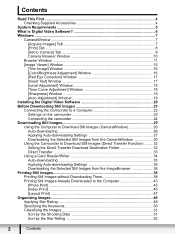
...19 [Auto Adjustment] Window 19 Installing the Digital Video Software 20 Before Downloading Still Images 23 Connecting the Camcorder to a Computer 23 Settings on the camcorder 23 Connecting the camcorder 24 Downloading Still Images 25 Using the Computer to Download Still Images (CameraWindow 26 Auto-downloading 26 Applying Auto-downloading Settings 27 Downloading the Selected Still Images...
Digital Video Software (Macintosh) Version32 Instruction Manual - Page 4
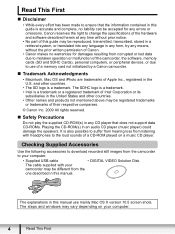
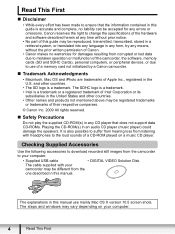
...of a CD-ROM played on a music CD player.
Checking Supplied Accessories
Use the following accessories to download recorded still images from the camcorder to your computer.
• Supplied USB cable
• DIGITAL VIDEO Solution Disk
The cable supplied with your
camcorder may be different from the
one described in this manual.
The explanations in this manual use mainly Mac OS X version 10...
Digital Video Software (Macintosh) Version32 Instruction Manual - Page 6
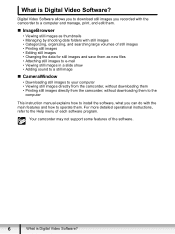
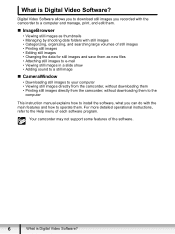
... still images directly from the camcorder, without downloading them to the
computer
This instruction manual explains how to install the software, what you can do with the main features and how to operate them. For more detailed operational instructions, refer to the Help menu of each software program.
Your camcorder may not support some features of the software.
6
What is Digital Video Software?
Digital Video Software (Macintosh) Version32 Instruction Manual - Page 7
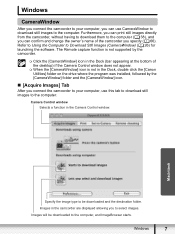
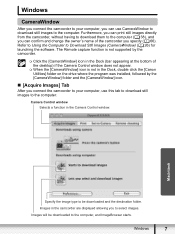
... change the owner's name of the camcorder you specify ( 66). Refer to Using the Computer to Download Still Images (CameraWindow) ( 26) for launching the software. The Remote capture function is not supported by the camcorder.
Click the [CameraWindow] icon in the Dock (bar appearing at the bottom of the desktop) if the Camera Control window does not appear.
When...
Digital Video Software (Macintosh) Version32 Instruction Manual - Page 11
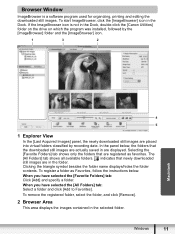
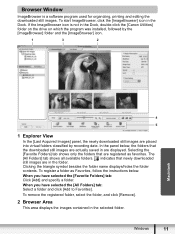
Browser Window
ImageBrowser is a software program used for organizing, printing and editing the downloaded still images. To start ImageBrowser, click the [ImageBrowser] icon in the Dock. If the ImageBrowser icon is not in the Dock, double-click the [Canon Utilities] folder on the drive on which the program was installed, followed by the [ImageBrowser] folder and the...
Digital Video Software (Macintosh) Version32 Instruction Manual - Page 20
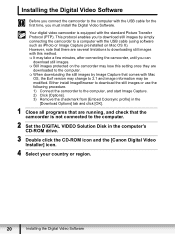
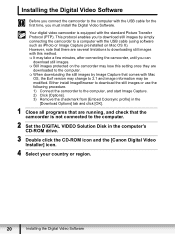
... [Embed Colorsync profile] in the
[Download Options] tab and click [OK].
1 Close all programs that are running, and check that the camcorder is not connected to the computer.
2 Set the DIGITAL VIDEO Solution Disk in the computer's CD-ROM drive.
3 Double click the CD-ROM icon and the [Canon Digital Video Installer] icon.
4 Select your country or region.
20
Installing the Digital Video Software
Digital Video Software (Macintosh) Version32 Instruction Manual - Page 21
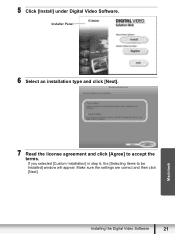
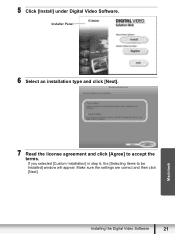
5 Click [Install] under Digital Video Software.
Installer Panel
6 Select an installation type and click [Next].
Macintosh
7 Read the license agreement and click [Agree] to accept the terms. If you selected [Custom Installation] in step 6, the [Selecting Items to be Installed] window will appear. Make sure the settings are correct and then click [Next].
Installing the Digital Video Software
21
Digital Video Software (Macintosh) Version32 Instruction Manual - Page 23
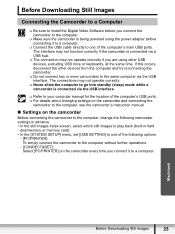
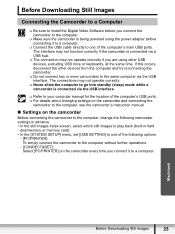
Before Downloading Still Images
Connecting the Camcorder to a Computer
Be sure to install the Digital Video Software before you connect the camcorder to the computer.
Make sure the camcorder is being powered using the power adapter before connecting it to a computer.
Connect the USB cable directly to one of the computer's main USB ports. The interface may not function ...
Digital Video Software (Macintosh) Version32 Instruction Manual - Page 25


... your camcorder's Instruction Manual. In such case, copy the images from the built-in hard disk/memory to a memory card and then use a card reader/writer to transfer the images to the computer.
Observe the following precautions when the camcorder's access indicator is flashing. Failure to do so may cause data to become corrupted. - Do not remove the memory card or detach the USB cable. - Do...
Digital Video Software (Windows) Version32 Instruction Manual - Page 2
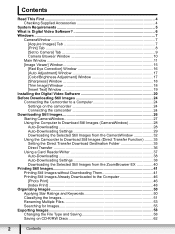
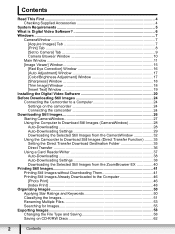
... [Set to Camera] Tab 9 Camera Browser Window 10
Main Window ...11 [Image Viewer] Window 15
[Red Eye Correction] Window 16 [Auto Adjustment] Window 17 [Color/Brightness Adjustment] Window 17 [Sharpness] Window 18 [Trim Image] Window 18 [Insert Text] Window 19 Installing the Digital Video Software 20 Before Downloading Still Images 24 Connecting the Camcorder to a Computer 24 Settings on...
Digital Video Software (Windows) Version32 Instruction Manual - Page 5
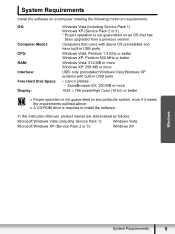
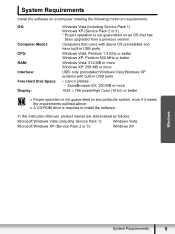
...
Install the software on a computer meeting the following minimum requirements.
OS:
Computer Model: CPU: RAM: Interface: Free Hard Disk Space: Display:
Windows Vista (including Service Pack 1) Windows XP (Service Pack 2 or 3) * Proper operation is not guaranteed on an OS that has
been upgraded from a previous version.
Computers that come with above OS preinstalled and have built-in USB ports...
Digital Video Software (Windows) Version32 Instruction Manual - Page 20
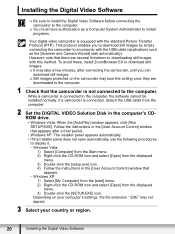
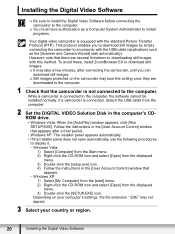
... to the computer. While a camcorder is connected to the computer, the software cannot be installed normally. If a camcorder is connected, detach the USB cable from the computer.
2 Set the DIGITAL VIDEO Solution Disk in the computer's CDROM drive. • Windows Vista: When the [AutoPlay] window appears, click [Run SETUP.EXE]. Follow the instructions in the [User Account Control] window that...
Digital Video Software (Windows) Version32 Instruction Manual - Page 23
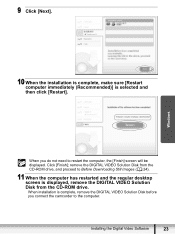
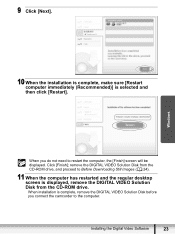
... Solution Disk from the CD-ROM drive, and proceed to Before Downloading Still Images ( 24).
11 When the computer has restarted and the regular desktop screen is displayed, remove the DIGITAL VIDEO Solution Disk from the CD-ROM drive. When installation is complete, remove the DIGITAL VIDEO Solution Disk before you connect the camcorder to the computer.
Installing the Digital Video Software
23
FS20/FS21/FS22/FS200 Instruction Manual - Page 81
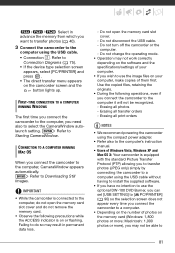
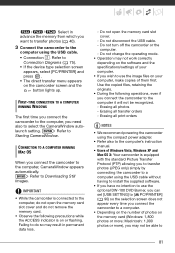
...using the compact power adapter.
• Refer also to the computer's instruction manual.
• Users of Windows Vista, Windows XP and Mac OS X: Your camcorder is equipped with the standard Picture Transfer Protocol (PTP) allowing you to transfer photos (JPEG only) simply by connecting the camcorder to a computer using the USB cable without having to install the supplied software.
• If you...
