Canon FS400 Silver driver and firmware
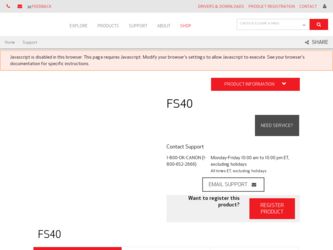
Related Canon FS400 Silver Manual Pages
Download the free PDF manual for Canon FS400 Silver and other Canon manuals at ManualOwl.com
FS40 / FS400 Instruction Manual - Page 2
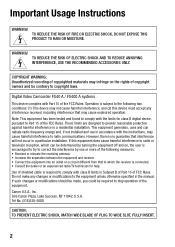
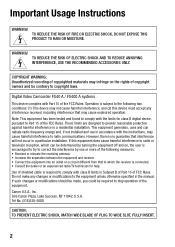
... SHOCK AND TO REDUCE ANNOYING INTERFERENCE, USE THE RECOMMENDED ACCESSORIES ONLY.
COPYRIGHT WARNING: Unauthorized recording of copyrighted materials may infringe on the rights of copyright owners and be contrary to copyright laws.
Digital Video Camcorder FS40 A / FS400 A systems This device complies with Part 15 of the FCC Rules. Operation is subject to the following...
FS40 / FS400 Instruction Manual - Page 4
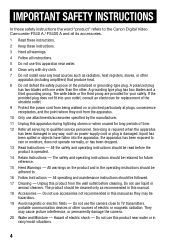
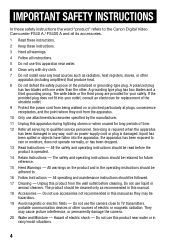
IMPORTANT SAFETY INSTRUCTIONS
In these safety instructions the word "product" refers to the Canon Digital Video Camcorder FS40 A / FS400 A and all its accessories.
1 Read these instructions.
2 Keep these instructions.
3 Heed all warnings.
4 Follow all instructions.
5 Do not use this apparatus near water.
6 Clean only with dry cloth.
7 Do not install near any heat sources such as radiators, heat ...
FS40 / FS400 Instruction Manual - Page 7
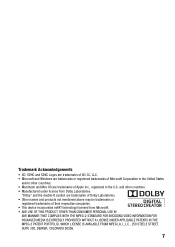
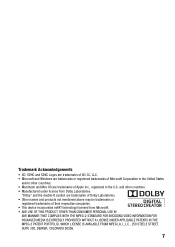
...
• SD, SDHC and SDXC Logos are trademarks of SD-3C, LLC. • Microsoft and Windows are trademarks or registered trademarks of Microsoft Corporation in the United States
and/or other countries. • Macintosh and Mac OS are trademarks of Apple Inc., registered in the U.S. and other countries. • Manufactured under license...
FS40 / FS400 Instruction Manual - Page 14
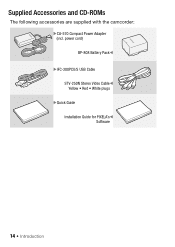
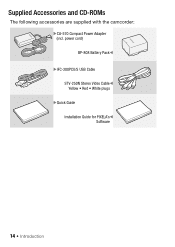
Getting to Know the Camcorder
Supplied Accessories and CD-ROMs
The following accessories are supplied with the camcorder: XCA-570 Compact Power Adapter (incl. power cord) BP-808 Battery PackW XIFC-300PCU/S USB Cable STV-250N Stereo Video CableW Yellow • Red • White plugs XQuick Guide Installation Guide for PIXELA'sW Software
14 Š Introduction
FS40 / FS400 Instruction Manual - Page 15
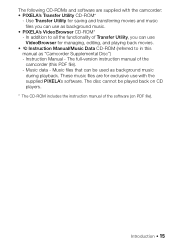
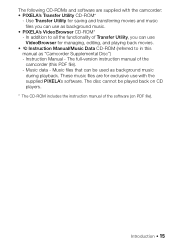
... manual as "Camcorder Supplemental Disc") - Instruction Manual - The full-version instruction manual of the camcorder (this PDF file). - Music data - Music files that can be used as background music during playback. These music files are for exclusive use with the supplied PIXELA's software. The disc cannot be played back on CD players.
* The CD-ROM includes the instruction manual of the software...
FS40 / FS400 Instruction Manual - Page 21
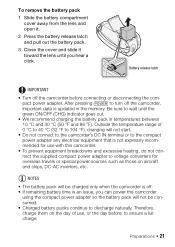
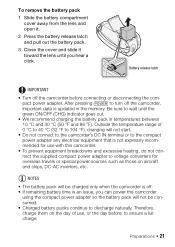
... off the camcorder before connecting or disconnecting the compact power adapter. After pressing POWER to turn off the camcorder, important data is updated in the memory. Be sure to wait until the green ON/OFF....
• Do not connect to the camcorder's DC IN terminal or to the compact power adapter any electrical equipment that is not expressly recommended for use with this camcorder.
• To...
FS40 / FS400 Instruction Manual - Page 33
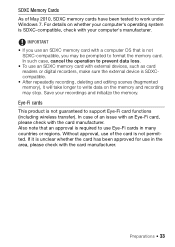
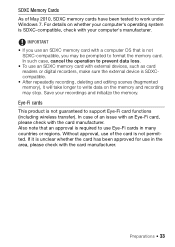
... as card readers or digital recorders, make sure the external device is SDXCcompatible. • After repeatedly recording, deleting and editing scenes (fragmented memory), it will take longer to write data on the memory and recording may stop. Save your recordings and initialize the memory.
Eye-Fi cards
This product is not guaranteed to support Eye-Fi card functions (including wireless transfer...
FS40 / FS400 Instruction Manual - Page 36
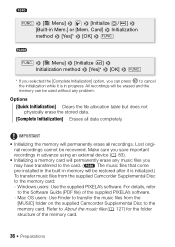
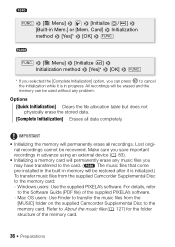
... important
recordings in advance using an external device ( 83).
• Initializing a memory card will permanently erase any music files you
may have transferred to the card. (
The music files that come
pre-installed in the built-in memory will be restored after it is initialized.)
To transfer music files from the supplied Camcorder Supplemental Disc
to the memory card:
- Windows...
FS40 / FS400 Instruction Manual - Page 37
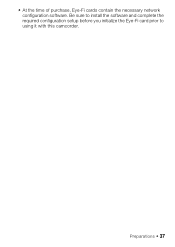
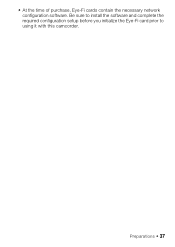
• At the time of purchase, Eye-Fi cards contain the necessary network configuration software. Be sure to install the software and complete the required configuration setup before you initialize the Eye-Fi card prior to using it with this camcorder.
Preparations Š 37
FS40 / FS400 Instruction Manual - Page 58


... ) the joystick guide.
• The ...recording program is changed during exposure lock, the camcorder will return to automatic exposure.
Manual... Focus Adjustment
Autofocus may not work well on the following subjects. In such case, focus manually.
• Reflective surfaces • Subjects with low contrast
or without vertical lines
• Fast moving subjects • Through wet windows...
FS40 / FS400 Instruction Manual - Page 63
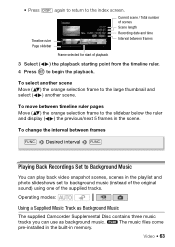
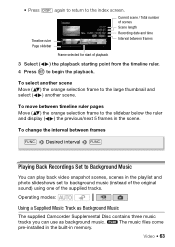
... timeline ruler pages
Move ( ) the orange selection frame to the slidebar below the ruler and display ( ) the previous/next 5 frames in the scene.
To change the interval between frames
FUNC. Desired interval FUNC.
Playing Back Recordings Set to Background Music
You can play back video snapshot scenes, scenes in the playlist and photo...
FS40 / FS400 Instruction Manual - Page 64
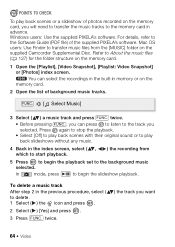
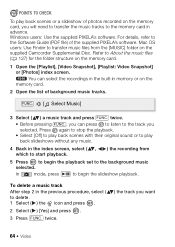
...recorded on the memory card, you will need to transfer the music tracks to the memory card in advance. Windows users: Use the supplied PIXELA's software. For details, refer to the Software Guide (PDF file) of the supplied PIXELA's software. Mac...screen, select ( , which to start playback.
) the recording from
5 Press to begin the playback set to the background music selected.
In
mode, press / to...
FS40 / FS400 Instruction Manual - Page 65
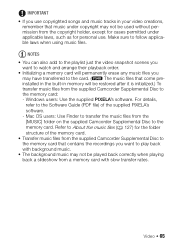
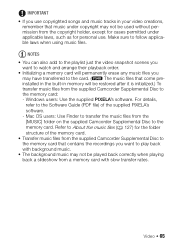
... music files that come pre-
installed in the built-in memory will be restored after it is initialized.) To
transfer music files from the supplied Camcorder Supplemental Disc to
the memory card:
- Windows users: Use the supplied PIXELA's software. For details,
refer to the Software Guide (PDF file) of the supplied PIXELA's
software.
- Mac OS users: Use Finder to transfer...
FS40 / FS400 Instruction Manual - Page 83
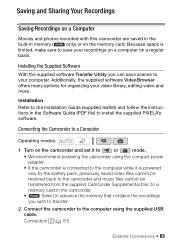
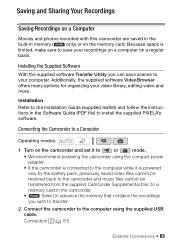
..., editing video and more.
Installation
Refer to the Installation Guide (supplied leaflet) and follow the instructions in the Software Guide (PDF file) to install the supplied PIXELA's software.
Connecting the Camcorder to a Computer
Operating modes:
1 Turn on the camcorder and set it to
or
mode.
• We recommend powering the camcorder using the compact power
adapter.
• If the...
FS40 / FS400 Instruction Manual - Page 84
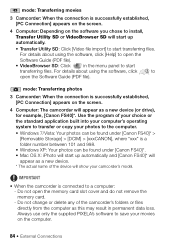
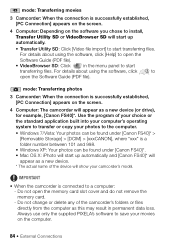
...] appears on the screen.
4 Computer: The camcorder will appear as a new device (or drive), for example, [Canon FS40]*. Use the program of your choice or the standard application built into your computer's operating system to transfer or copy your photos to the computer.
• Windows 7/Vista: Your photos can be found under [Canon FS40]* > [Removable Storage] > [DCIM] > [xxxCANON], where "xxx...
FS40 / FS400 Instruction Manual - Page 85
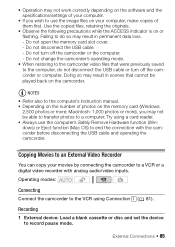
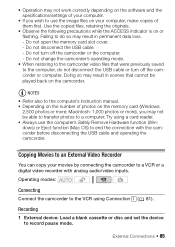
.... Try using a card reader. • Always use the computer's Safely Remove Hardware function (Windows) or Eject function (Mac OS) to end the connection with the camcorder before disconnecting the USB cable and operating the camcorder.
Copying Movies to an External Video Recorder
You can copy your movies by connecting the camcorder to a VCR or a digital video recorder with analog audio/video inputs...
FS40 / FS400 Instruction Manual - Page 86
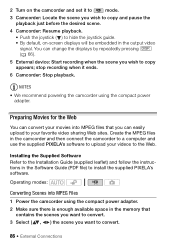
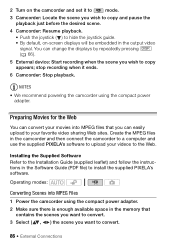
... videos to the Web.
Installing the Supplied Software Refer to the Installation Guide (supplied leaflet) and follow the instructions in the Software Guide (PDF file) to install the supplied PIXELA's software.
Operating modes:
Converting Scenes into MPEG Files
1 Power the camcorder using the compact power adapter. 2 Make sure there is enough available space in the memory that
contains the scenes you...
FS40 / FS400 Instruction Manual - Page 87
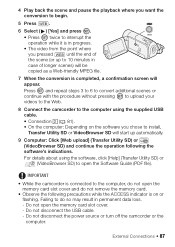
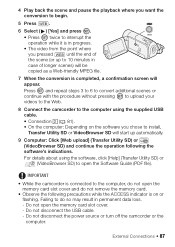
... to the computer, do not open the memory card slot cover and do not remove the memory card.
• Observe the following precautions while the ACCESS indicator is on or flashing. Failing to do so may result in permanent data loss. - Do not open the memory card slot cover. - Do not disconnect the USB cable. - Do not disconnect the power source...
FS40 / FS400 Instruction Manual - Page 88


... you used an Eye-Fi card to record your movies, after converting your movies to MPEG files, the video files will be uploaded wirelessly to the Web, directly from the camcorder. You will need to have installed the software supplied with your Eye-Fi card and completed all the required configuration setup in advance. For details about...
FS40 / FS400 Instruction Manual - Page 107
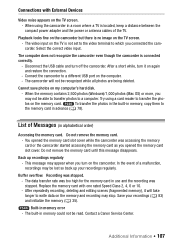
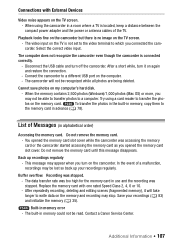
... a different USB port on the computer. - The camcorder will not be recognized while all photos are being deleted.
Cannot save photos on my computer's hard disk.
- When the memory contains 2,500 photos (Windows)/1,000 photos (Mac OS) or more, you
may not be able to transfer photos to a computer. Try using a card reader to transfer the pho-
tos on the memory card.
To...

