Canon HV10 - Camcorder - 1080i driver and firmware
Drivers and firmware downloads for this Canon item

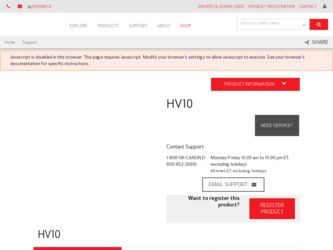
Related Canon HV10 Manual Pages
Download the free PDF manual for Canon HV10 and other Canon manuals at ManualOwl.com
ZoomBrowser EX 6.5 for Windows Instruction Manual - Page 9


... to the computer.
IMPORTANT
• The instructions in this software manual assume that you have correctly installed the software. See the Camera User Guide for software installation procedures.
• For details on how to connect the camera to a computer, refer to the Camera User Guide. Please also refer to "Precautions for Connecting the Camera to the Computer".
• With some versions of...
ZoomBrowser EX 6.5 for Windows Instruction Manual - Page 11


... importing images automatically when this software is launched.].
Transferring Images Using a Memory Card Reader An action selection window will open when you insert a memory card into the memory card reader. If you select [View/Download Images Using Canon ZoomBrowser EX], ZoomBrowser EX will start and display the following window. Use this window to perform the transferring procedures.
Transfers...
ZoomBrowser EX 6.5 for Windows Instruction Manual - Page 13


... as desired.
Sets the printer, paper size and borderless printing settings.
Click here to crop and print a portion of an image.
Click here to insert text onto an image and print.
Sets the shooting date/time imprint settings.
5 Click [3. Print]. Printing will start.
HINT
Printing Using Other Software If you have specialized printing software installed on the computer, you...
ZoomBrowser EX 6.5 for Windows Instruction Manual - Page 38


... in the indicated destination folder.
Automatic Start-up Settings for E-mail Software • When using Windows 7, you must pre-install an e-mail program. When changing settings, set the
default program in the Control Panel. • When using Windows Vista, configure the settings in your e-mail software. For example, you can
configure Windows e-mail by starting e-mail, then clicking the [Tools...
ZoomBrowser EX 6.5 for Windows Instruction Manual - Page 60


... translated into any language in any form, by any means, without the prior written permission of Canon. • Canon makes no warranties for damages resulting from corrupted or lost data due to a mistaken operation or malfunction of the camera, the software, memory cards, personal computers, peripheral devices, or use of non-Canon memory cards.
CDP-E088-010
Table of Contents
©...
Digital Video Software (Windows) Ver.23 Instruction Manual - Page 2
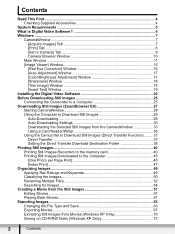
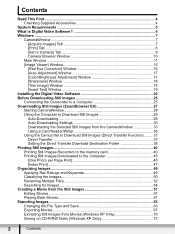
... Text] Window 19 Installing the Digital Video Software 20 Before Downloading Still Images 25 Connecting the Camcorder to a Computer 25 Downloading Still Images (ZoomBrowser EX 27 Starting CameraWindow 28 Using the Computer to Download Still Images 29 Auto-Downloading 29 Auto-Downloading Settings 30 Downloading the Selected Still Images from the CameraWindow 33 Using a Card Reader/Writer...
Digital Video Software (Windows) Ver.23 Instruction Manual - Page 3
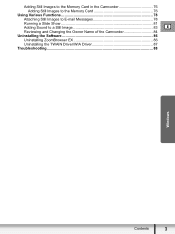
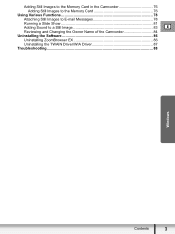
... Still Images to the Memory Card 76
Using Various Functions 78 Attaching Still Images to E-mail Messages 78 Running a Slide Show 81 Adding Sound to a Still Image 83 E Reviewing and Changing the Owner Name of the Camcorder 84
Uninstalling the Software 86 Uninstalling ZoomBrowser EX 86 Uninstalling the TWAIN Driver/WIA Driver 87
Troubleshooting ...88
Windows
Contents
3
Digital Video Software (Windows) Ver.23 Instruction Manual - Page 5
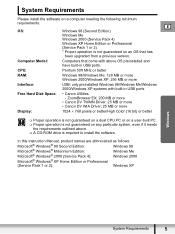
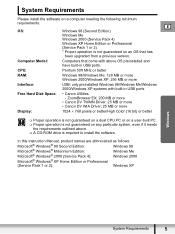
... upgraded from a previous version.
Computer Model:
Computers that come with above OS preinstalled and have built-in USB ports.
CPU:
Pentium 500 MHz or better
RAM:
Windows 98/Windows Me: 128 MB or more Windows 2000/Windows XP: 256 MB or more
Interface:
USB: only preinstalled Windows 98/Windows Me/Windows 2000/Windows XP systems with built-in USB ports
Free Hard Disk Space:
• Canon...
Digital Video Software (Windows) Ver.23 Instruction Manual - Page 6
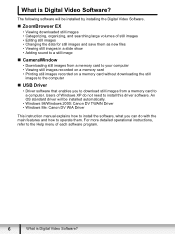
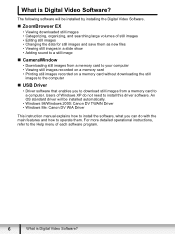
...
„ USB Driver
• Driver software that enables you to download still images from a memory card to a computer. Users of Windows XP do not need to install this driver software. An OS standard driver will be installed automatically.
• Windows 98/Windows 2000: Canon DV TWAIN Driver • Windows Me: Canon DV WIA Driver
This instruction manual explains how to install the software, what...
Digital Video Software (Windows) Ver.23 Instruction Manual - Page 20
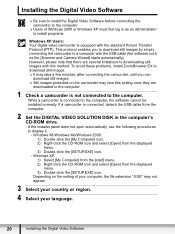
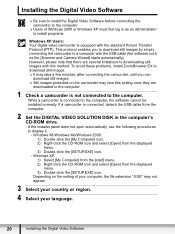
... on the camcorder may lose this setting once they are
downloaded to the computer.
1 Check a camcorder is not connected to the computer. While a camcorder is connected to the computer, the software cannot be installed normally. If a camcorder is connected, detach the USB cable from the computer.
2 Set the DIGITAL VIDEO SOLUTION DISK in the computer's CD-ROM drive. If the installer panel does...
Digital Video Software (Windows) Ver.23 Instruction Manual - Page 22
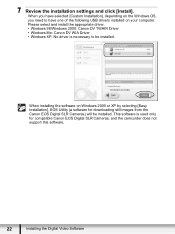
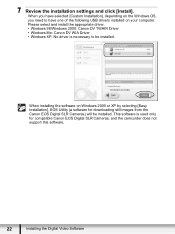
...: Canon DV WIA Driver • Windows XP: No driver is necessary to be installed.
When installing the software on Windows 2000 or XP by selecting [Easy Installation], EOS Utility (a software for downloading still images from the Canon EOS Digital SLR Cameras) will be installed. This software is used only for compatible Canon EOS Digital SLR Cameras, and the camcorder does not support this software...
Digital Video Software (Windows) Ver.23 Instruction Manual - Page 24
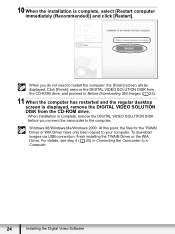
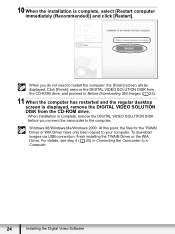
...and the regular desktop screen is displayed, remove the DIGITAL VIDEO SOLUTION DISK from the CD-ROM drive. When installation is complete, remove the DIGITAL VIDEO SOLUTION DISK before you connect the camcorder to the computer. Windows 98/Windows Me/Windows 2000: At this point, the files for the TWAIN Driver or WIA Driver have only been copied to your computer. To download images via USB connection...
Digital Video Software (Windows) Ver.23 Instruction Manual - Page 25
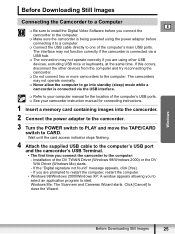
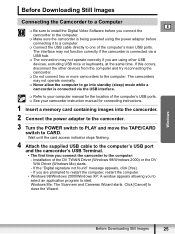
...of the computer's USB ports. See your camcorder instruction manual for connecting instructions.
1 Insert a memory card containing images into the camcorder.
2 Connect the power adapter to the camcorder.
3 Turn the POWER switch to PLAY and move the TAPE/CARD switch to CARD. Wait until the card access indicator stops flashing.
4 Attach the supplied USB cable to the computer's USB port and the...
Digital Video Software (Windows) Ver.23 Instruction Manual - Page 87
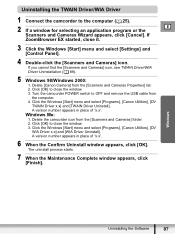
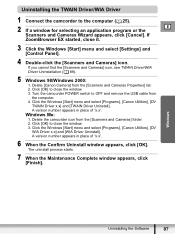
... select [Settings] and [Control Panel].
4 Double-click the [Scanners and Cameras] icon. If you cannot find the [Scanners and Cameras] icon, see TWAIN Driver/WIA Driver Uninstallation ( 89).
5 Windows 98/Windows 2000: 1. Delete [Canon Camera] from the [Scanners and Cameras Properties] list. 2. Click [OK] to close the window. 3. Turn the camcorder POWER switch to OFF and remove the USB cable from...
Digital Video Software (Windows) Ver.23 Instruction Manual - Page 88
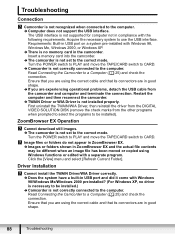
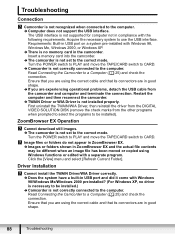
...: Built-in USB port on a system pre-installed with Windows 98, Windows Me, Windows 2000, or Windows XP. Î There is no memory card in the camcorder. Insert a memory card into the camcorder. Î The camcorder is not set to the correct mode. Turn the POWER switch to PLAY and move the TAPE/CARD switch to CARD. Î Camcorder is not correctly connected to the computer. Read Connecting...
Digital Video Software (Windows) Ver.23 Instruction Manual - Page 89
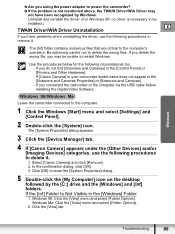
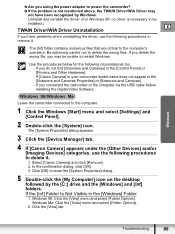
...or [Printers and Other Hardware]. - If [Canon Camera] or your camcorder model name does not appear in the [Scanners and Cameras Properties] or [Scanners and Cameras]. - If you connected the camcorder to the computer via the USB cable before installing the Digital Video Software.
Leave the camcorder connected to the computer.
1 Click the Windows [Start] menu and select [Settings] and [Control Panel...
Digital Video Software (Macintosh) Ver.23 Instruction Manual - Page 2


... Adjustment] Window 20 Installing the Digital Video Software 21 Before Downloading Images 24 Connecting the Camcorder to a Computer 24 Downloading Still Images (ImageBrowser 25 Using the Computer to Download Still Images 26 Auto-downloading 26 Applying Auto-downloading Settings 27 Downloading the Selected Still Images 30 Using a Card Reader/Writer 32 Using the Camcorder to Download Still...
Digital Video Software (Macintosh) Ver.23 Instruction Manual - Page 7
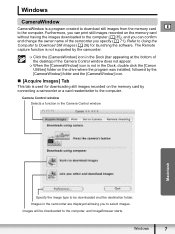
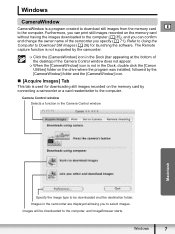
... click the [Canon Utilities] folder on the drive where the program was installed, followed by the [CameraWindow] folder and the [CameraWindow] icon.
„ [Acquire Images] Tab
This tab is used for downloading still images recorded on the memory card by connecting a camcorder or a card reader/writer to the computer.
Camera Control window Selects a function in the Camera Control window.
Macintosh...
Digital Video Software (Macintosh) Ver.23 Instruction Manual - Page 11
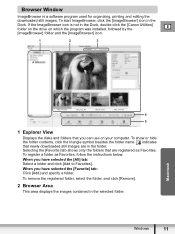
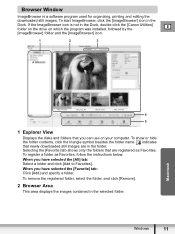
... the [Canon Utilities] folder on the drive on which the program was installed, followed by the
E
[ImageBrowser] folder and the [ImageBrowser] icon.
1
2
3
Macintosh
4
5
1 Explorer View
Displays the disks and folders that you can use on your computer. To show or hide the folder contents, click the triangle symbol besides the folder name. indicates that newly downloaded still...
HV10 Instruction Manual - Page 66
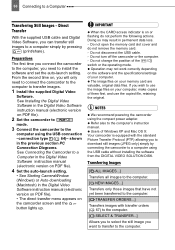
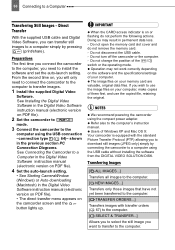
... the compact power adapter. Refer also to the computer's instruction manual. Users of Windows XP and Mac OS X: Your camcorder is equipped with the standard Picture Transfer Protocol (PTP) allowing you to download still images (JPEG only) simply by connecting the camcorder to a computer using the USB cable without installing the software from the DIGITAL VIDEO SOLUTION DISK.
Transferring Images...
