Canon MultiPASS 1000 driver and firmware
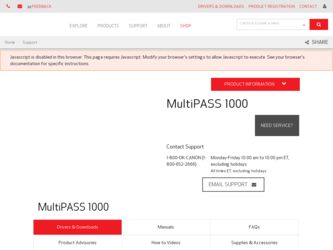
Related Canon MultiPASS 1000 Manual Pages
Download the free PDF manual for Canon MultiPASS 1000 and other Canon manuals at ManualOwl.com
User Manual - Page 2
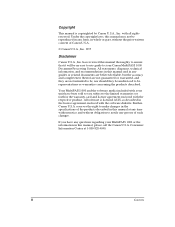
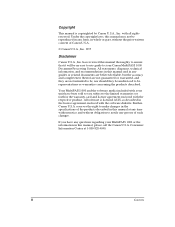
... products described.
Your MultiPASS 1000 and the software media included with your unit have been sold to you subject to the limited warranties set forth in the warranty card and license agreement enclosed with the respective product. All software is licensed AS IS, as described in the license agreement enclosed with the software diskette. Further, Canon U.S.A. reserves the...
User Manual - Page 3
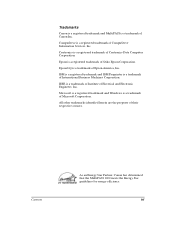
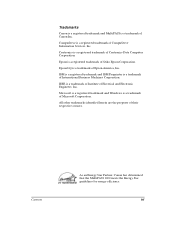
... MultiPASS is a trademark of Canon Inc.
CompuServe is a registered trademark of CompuServe Information Services, Inc.
Centronics is a registered trademark of Centronics Data Computer ...Windows is a trademark of Microsoft Corporation.
All other trademarks identified herein are the property of their respective owners.
Contents
As an Energy Star Partner, Canon has determined that the MultiPASS 1000...
User Manual - Page 4
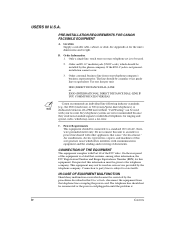
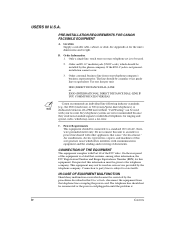
USERS IN U.S.A.
PRE-INSTALLATION REQUIREMENTS FOR CANON FACSIMILE EQUIPMENT
A. Location Supply a suitable table, cabinet, or desk. See Appendix A for the unit's dimensions and weight.
B. Order Information 1. Only a single line, touch tone or rotary telephone set is to be used.
2. Order an RJ11-C modular jack (USOC code), which should be installed by the phone company. If the...
User Manual - Page 5
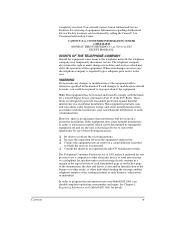
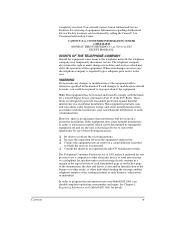
... the receiver is connected. t Consult the dealer or an experienced radio/TV technician for help.
The Telephone Consumer Protection Act of 1991 makes it unlawful for any person to use a computer or other electronic device to send any message via a telephone fax machine unless such message clearly contains in a margin at the top or...
User Manual - Page 6
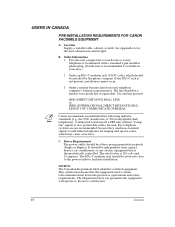
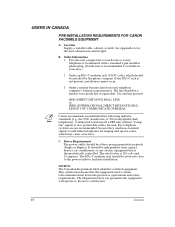
... to individual telephones for ringing and special codes, which may cause a fax error.
C. Power Requirements The power outlet should be a three-prong grounded receptacle (Single or Duplex). It should be independent from copiers, heaters, air conditioners, or any electric equipment that is thermostatically controlled. The rated value is 120 volts and 15 amperes. The RJ11...
User Manual - Page 7
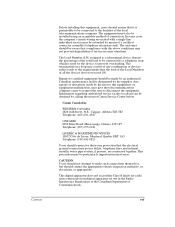
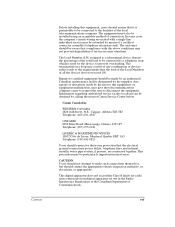
...service in some situations.
The Load Number (LN) assigned to each terminal device denotes the percentage of the total load to be connected to a telephone loop which is used by the device...service facility locations can be obtained by calling the nearest Canon Service Center below.
Canon... power ...digital apparatus does not exceed the Class B limits for radio noise emissions from digital apparatus set...
User Manual - Page 9
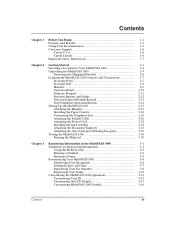
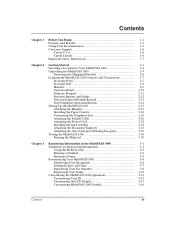
...Lights 2-12 One-touch Speed Dialing Keypad 2-13 Fax/Telephone Operation Buttons 2-14 Setting Up the MultiPASS 1000 2-15 Attaching the Handset 2-15 Installing the Paper Cassette 2-16 Connecting the Telephone Line 2-20 Attaching the Parallel Cable 2-20 Attaching the Power Cord 2-22 Installing the Ink Cartridge 2-23 Attaching the Document Supports 2-27 Attaching the One-touch Speed Dialing...
User Manual - Page 16
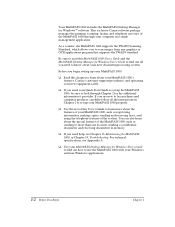
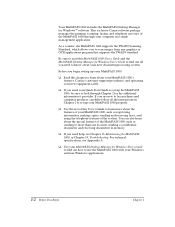
Your MultiPASS 1000 includes the MultiPASS Desktop Manager for Windows™ software. This exclusive Canon software package manages the printing, scanning, faxing, and telephone activities of the MultiPASS 1000 through your computer in a single management application.
As a scanner, the MultiPASS 1000 supports the TWAIN Scanning Standard, which allows you to scan images from any graphics or OCR ...
User Manual - Page 17
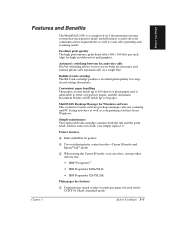
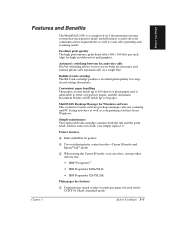
...30 pages.
MultiPASS Desktop Manager for Windows software This exclusive Canon software package manages all your scanning and PC faxing activities as well as your printing activities from Windows.
Simple ...Printer features
t Built-in Bubble Jet printer
t Two resident printer control modes-Canon BJ mode and Epson® LQ™ mode
t When using the Canon BJ mode, you can select, among other drivers...
User Manual - Page 19
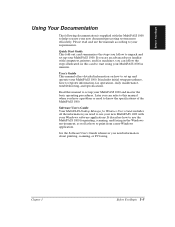
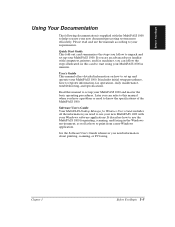
... initial setup procedures, how to register information, fax operations, daily maintenance, troubleshooting, and specifications.
Read this manual to set up your MultiPASS 1000 and master the basic operating procedures. Later you can refer to this manual when you have a problem or need to know the specifications of the MultiPASS 1000.
Software User's Guide Your MultiPASS Desktop Manager for Windows...
User Manual - Page 21
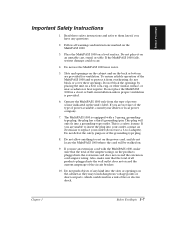
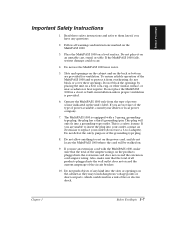
... on a bed, sofa, rug, or other similar surface, or near a radiator or heat register. Do not place the MultiPASS 1000 in a closet or built-in installation unless proper ventilation is provided.
6. Operate the MultiPASS 1000 only from the type of power source indicated on the unit's label. If you are not sure of the type of...
User Manual - Page 23
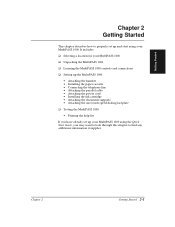
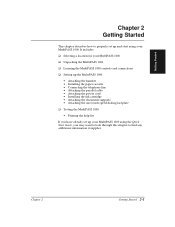
... your MultiPASS 1000
t Unpacking the MultiPASS 1000
t Learning the MultiPASS 1000 controls and connections
t Setting up the MultiPASS 1000
• Attaching the handset • Installing the paper cassette • Connecting the telephone line • Attaching the parallel cable • Attaching the power cord • Installing the ink cartridge • Attaching the document supports •...
User Manual - Page 32
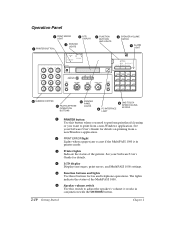
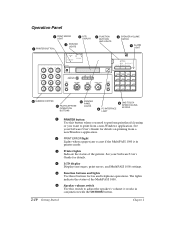
...paper jam occurs if the MultiPASS 1000 is in printer mode.
3 Printer lights Indicate the status of the printer. See your Software User's Guide for details.
4 LCD display Displays messages, print errors, and MultiPASS 1000 settings.
5 Function buttons and lights Use these buttons for fax and telephone operations. The lights indicate the status of the MultiPASS 1000.
6 Speaker volume switch Use this...
User Manual - Page 58
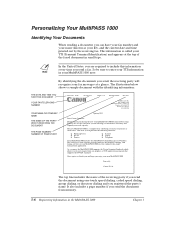
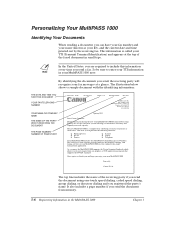
... MultiPASS 1000 includes the MultiPASS Desktop Manager for Windows. This exclusive Canon software package manages the printing, scanning, and faxing activities of your MultiPASS 1000 on your computer in a single management application.
As a scanner, the MultiPASS 1000 supports the Twain Scanning Standard, which allows you to scan images from any graphics or OCR applications program that supports...
User Manual - Page 128
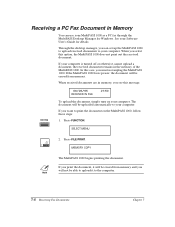
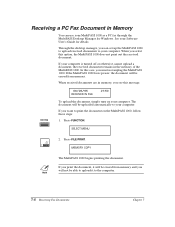
... a PC Fax Document in Memory
You can use your MultiPASS 1000 as a PC fax through the MultiPASS Desktop Manager for Windows. See your Software User's Guide for details.
Through the desktop manager, you can set up the MultiPASS 1000 to upload received documents to your computer. When you select this option, the MultiPASS 1000 does not print out the received document.
If your computer is turned...
User Manual - Page 193
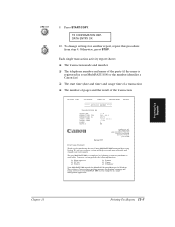
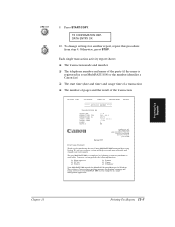
... new system provides the following functions:
t Plain paper fax t PC fax t Printer
t Scanner t Copier t Telephone
Your MultiPASS 1000 includes the MultiPASS Desktop Manager for Windows. This exclusive Canon software package manages the printing, scanning, and faxing activities of your MultiPASS 1000 on your computer in a single management application.
Printing Fax Reports
Chapter 11
Printing...
User Manual - Page 231
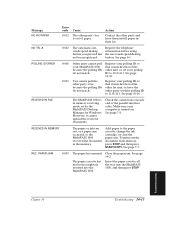
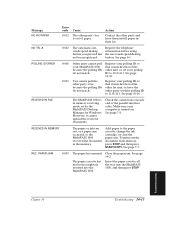
....
Register your polling ID so that it matches that of the other fax unit, or have the other party set their polling ID to 11111111. See page 10-16.
RECEIVED IN FILE
The MultiPASS 1000 is in memory receiving mode set by the MultiPASS Desktop Manager for Windows. However, it cannot upload the received documents.
Check the connections on...
User Manual - Page 251
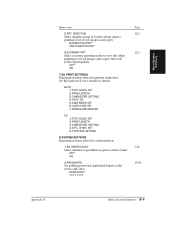
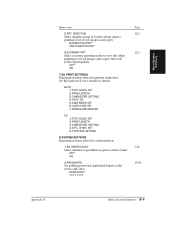
... and copies; this will reduce print quality
OFF* ON
7.BJ PRINT SETTINGS Registration items related to printer emulation; see the Software User's Guide for details
BJ10 1.TEXT SCALE SET 2.PAGE LENGTH 3.CHARACTER SETTING 4.AUTO CR 5.AGM MODE SET 6.CODE PAGE SET 7.DOWNLOAD BUFFER
LQ 1.TEXT SCALE SET 2.PAGE LENGTH 3.CHARACTER SETTING 4.INT'L CHAR. SET 5.TYPEFACE SETTING
8.SYSTEM SETTINGS Registration...
User Manual - Page 258
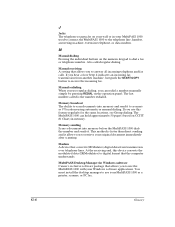
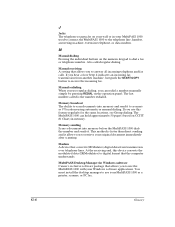
... the receiving end, this device converts the modulated data (DEModulates) to digital format that the computer understands.
MultiPASS Desktop Manager for Windows software Canon's exclusive software package that allows you to use the MultiPASS 1000 with your Windows software applications. You must install the desktop manager to use your MultiPASS 1000 as a printer, scanner, or PC fax.
G-6
Glossary
User Manual - Page 262
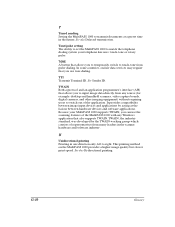
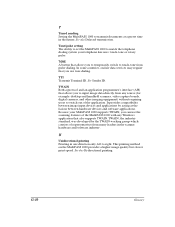
... capture boards, digital cameras, and other imaging equipment) without requiring users to switch out of the application. It provides compatibility between image input devices and applications by acting as the liaison between hardware devices and software applications. Because your MultiPASS 1000 supports TWAIN, you can use the scanning features of the MultiPASS 1000 with any Windows application...