Canon MultiPASS C560 driver and firmware
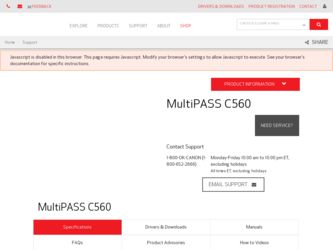
Related Canon MultiPASS C560 Manual Pages
Download the free PDF manual for Canon MultiPASS C560 and other Canon manuals at ManualOwl.com
User Manual - Page 11
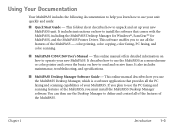
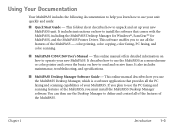
...instructions on how to install the software that comes with the MultiPASS, including the MultiPASS Desktop Manager for Windows®, ScanGear™ for MultiPASS, and the MultiPASS Printer Driver. This software enables you to use all the features of the MultiPASS - color printing, color copying, color faxing, PC faxing, and color scanning.
I MultiPASS C530/C560 User's Manual - This online manual...
User Manual - Page 16
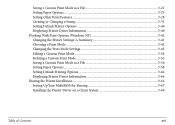
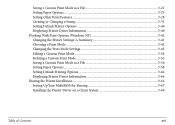
... 3-45 Editing a Custom Print Mode ...3-54 Deleting a Custom Print Mode 3-55 Saving a Custom Print Mode as a File 3-56 Setting Paper Options ...3-58 Setting Default Printing Options 3-64 Displaying Printer Driver Information 3-66 Sharing the Printer Installation...3-66 Setting Up Your MultiPASS for Sharing 3-67 Installing the Printer Driver on a Client System 3-69
Table of Contents
xvi
User Manual - Page 25
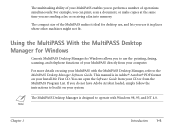
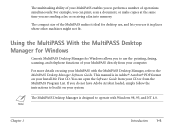
... Desktop Manager for Windows
Canon's MultiPASS Desktop Manager for Windows allows you to use the printing, faxing, scanning, and telephone functions of your MultiPASS directly from your computer.
For more details on using your MultiPASS with the MultiPASS Desktop Manager, refer to the MultiPASS Desktop Manager Software Guide. This manual is in Adobe® Acrobat® PDF format on your Install...
User Manual - Page 30
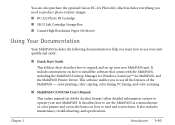
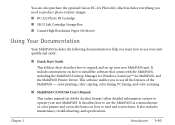
... instructions on how to install the software that comes with the MultiPASS, including the MultiPASS Desktop Manager for Windows, ScanGear™ for MultiPASS, and the MultiPASS Printer Driver. This software enables you to use all the features of the MultiPASS - color printing, color copying, color faxing, PC faxing, and color scanning.
I MultiPASS C530/C560 User's Manual
This online manual...
User Manual - Page 99
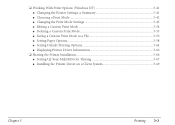
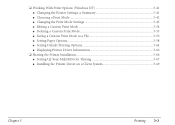
... Custom Print Mode 3-54 G Deleting a Custom Print Mode 3-55 G Saving a Custom Print Mode as a File 3-56 G Setting Paper Options...3-58 G Setting Default Printing Options 3-64 G Displaying Printer Driver Information 3-66
❏ Sharing the Printer Installation 3-66 G Setting Up Your MultiPASS for Sharing 3-67 G Installing the Printer Driver on a Client System 3-69
Chapter 3
Printing 3-2
User Manual - Page 100
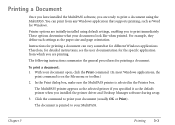
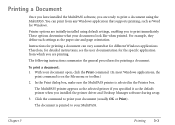
... on the File menu or toolbar.)
2. In the Print dialog box, make sure the MultiPASS printer is selected in the Printer box.
The MultiPASS printer appears as the selected printer if you specified it as the default printer when you installed the printer driver and Desktop Manager software during setup.
3. Click the command to print your document (usually OK or Print).
The document...
User Manual - Page 163
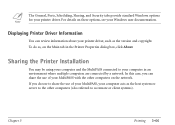
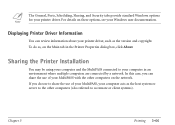
...on these options, see your Windows user documentation.
Displaying Printer Driver Information
You can review information about your printer driver, such as the version and copyright. To do so, on the Main tab in the Printer Properties dialog box, click About.
Sharing the Printer Installation
You may be using your computer and the MultiPASS connected to your computer in an environment where multiple...
User Manual - Page 164
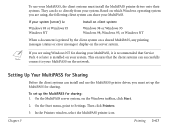
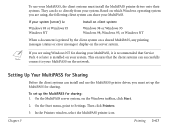
... or error messages) display on the server system.
n
If you are using Windows NT for sharing your MultiPASS, it is recommended that Service Pack 4 or later is installed on your system. This ensures that the client systems can successfully connect to your MultiPASS on the network.
Setting Up Your MultiPASS for Sharing
Before the client systems can install and use the MultiPASS printer driver...
User Manual - Page 165
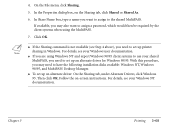
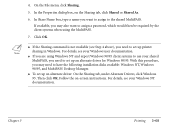
... shared MultiPASS, you need to set up an alternate driver for Windows 98/95. With this procedure, you may need to have the following installation disks available: Windows NT, Windows 98/95, and MultiPASS Desktop Manager.
G To set up an alternate driver: On the Sharing tab, under Alternate Drivers, click Windows 95. Then click OK. Follow the on-screen instructions. For details, see your Windows NT...
User Manual - Page 166
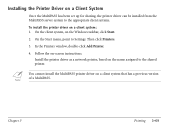
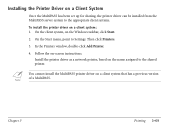
... On the client system, on the Windows taskbar, click Start. 2. On the Start menu, point to Settings. Then click Printers. 3. In the Printers window, double-click Add Printer. 4. Follow the on-screen instructions.
Install the printer driver as a network printer, based on the name assigned to the shared printer.
n You cannot install the MultiPASS printer driver on a client system that has a previous...
User Manual - Page 343
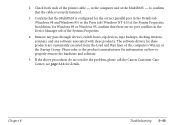
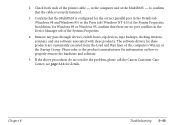
..., for Windows 98 or Windows 95, confirm that there are no port conflicts in the Device Manager tab of the Systems Properties.
4. Remove any pass-through devices, switch boxes, zip devices, tape backups, docking stations, scanners, and any software associated with these products. The software drivers for these products are customarily executed from the Load and Run lines of the computer...
User Manual - Page 375
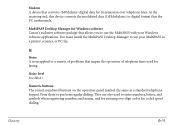
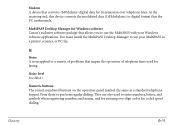
... receiving end, this device converts the modulated data (DEModulates) to digital format that the PC understands.
MultiPASS Desktop Manager for Windows software Canon's exclusive software package that allows you to use the MultiPASS with your Windows software applications. You must install the MultiPASS Desktop Manager to use your MultiPASS as a printer, scanner, or PC fax.
N
Noise A term applied...
Software Guide - Page 14
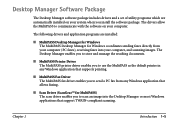
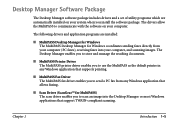
... includes drivers and a set of utility programs which are automatically installed on your system when you install the software package. The drivers allow the MultiPASS to communicate with the software on your computer.
The following drivers and application programs are installed:
s MultiPASS Desktop Manager for Windows The MultiPASS Desktop Manager for Windows coordinates sending faxes directly...
Software Guide - Page 16
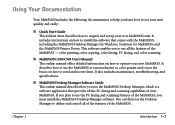
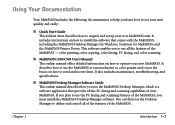
...and set up your new MultiPASS unit. It includes instructions on how to install the software that comes with the MultiPASS, including the MultiPASS Desktop Manager for Windows, ScanGear for MultiPASS, and the MultiPASS Printer Driver. This software enables you to use all the features of the MultiPASS - color printing, color copying, color faxing, PC faxing, and color scanning.
s MultiPASS C530/C560...
Software Guide - Page 97
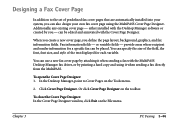
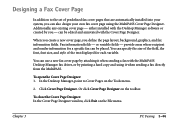
... Page
In addition to the set of predefined fax cover pages that are automatically installed into your system, you can also design your own fax cover page using the MultiPASS Cover Page Designer. Additionally, any existing cover page - either installed with the Desktop Manager software or created by you - can be edited and annotated with the Cover Page...
Software Guide - Page 316
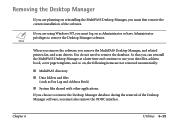
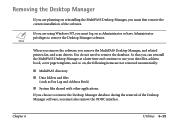
... are planning on reinstalling the MultiPASS Desktop Manager, you must first remove the current installation of the software.
n
If you are using Windows NT, you must log on as Administrator or have Administrator privileges to remove the Desktop Manager software.
When you remove the software, you remove the MultiPASS Desktop Manager, and related printer, fax, and scan drivers. You do not need to...
Software Guide - Page 317
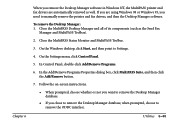
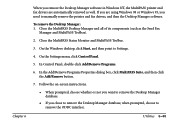
...and fax drivers, and then the Desktop Manager software.
To remove the Desktop Manager: 1. Close the MultiPASS Desktop Manager and all of its components (such as the Send Fax
Manager and MultiPASS Toolbar).
2. Close the MultiPASS Status Monitor and MultiPASS Toolbar.
3. On the Windows desktop, click Start, and then point to Settings.
4. On the Settings menu, click Control Panel.
5. In Control Panel...
Software Guide - Page 326
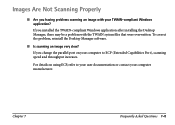
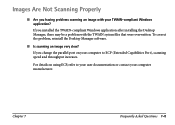
...-compliant Windows application? If you installed the TWAIN-compliant Windows application after installing the Desktop Manager, there may be a problem with the TWAIN system files that were overwritten. To correct the problem, reinstall the Desktop Manager software.
s Is scanning an image very slow? If you change the parallel port on your computer to ECP (Extended Capabilities Port), scanning speed...
Quick Start Guide - Page 5
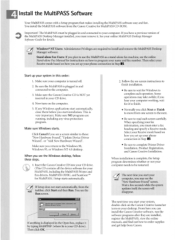
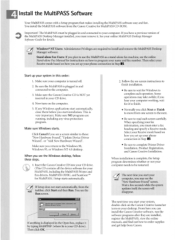
... Canon Creative CD into your CD drive. (This CD contains all the device software for your MultiPASS, including the MultiPASS Printer and Fax drivers, MultiPASS ODBC, and ScanGearTh for MultiPASS.) Setup starts automatically.
/ If Setup does not start automatically, from the Note taskbar, click Start and then Run. You see the
Run screen.
2. Follow the on-screen instructions to finish installation...
Quick Start Guide - Page 6
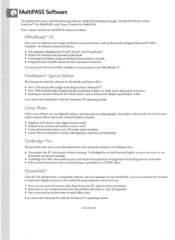
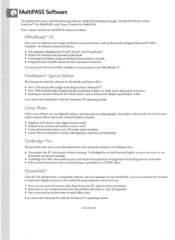
... fax standard of your MultiPASS. Use your computer fax modem to send color digital pictures as a fax instead of using expensive courier services. • Now you can send and receive color faxes from your PC and save time and money • Send faxes to any standard stand-alone fax in black and white or color if supported • Easy to use and set...