Canon MultiPASS MP370 driver and firmware
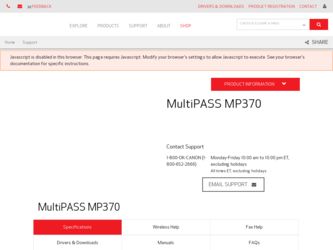
Related Canon MultiPASS MP370 Manual Pages
Download the free PDF manual for Canon MultiPASS MP370 and other Canon manuals at ManualOwl.com
MultiPASS MP370/360 Software Guide - Page 1
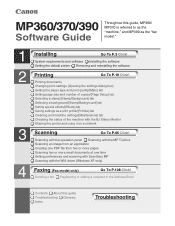
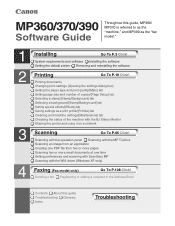
... as the "fax model."
1 2
3 4
Installing
Go To P.3 Click!
System requirements and software Installing the software Setting the default printer Removing and reinstalling the software
Printing
Go To P.18 Click!
Printing documents Changing print settings (Opening the settings dialog box) Setting the paper type and print quality/[Main] tab Setting page size and number of copies/[Page Setup] tab...
MultiPASS MP370/360 Software Guide - Page 2
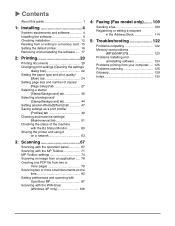
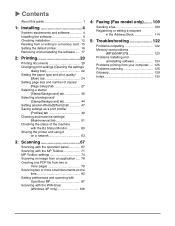
...at one
time 82 Setting preferences and scanning with
ScanGear MP 87 Scanning with the WIA driver
(Windows XP only 106
4: Faxing (Fax model only)....... 109
Sending a fax 109 Registering or editing a recipient
in the Address Book 114
5: Troubleshooting 122
Problems outputting 122 Memory card problems
(MP390/MP370 123 Problems installing and
uninstalling software 124 Problems printing from...
MultiPASS MP370/360 Software Guide - Page 6
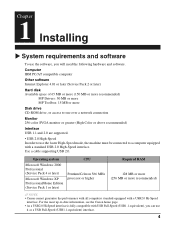
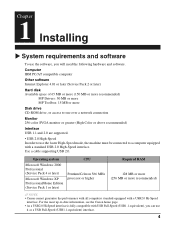
...
Disk drive CD-ROM drive, or access to one over a network connection
Monitor 256-color SVGA monitor or greater (High Color or above recommended)
Interface USB 1.1 and 2.0 are supported.
• USB 2.0 High-Speed In order to use the faster High-Speed mode, the machine must be connected to a computer equipped with a standard USB 2.0 High-Speed interface. Use a cable supporting USB 2.0.
Operating...
MultiPASS MP370/360 Software Guide - Page 7
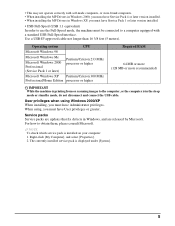
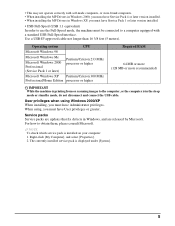
... version installed. • When installing the MP Drivers in Windows XP, you must have Service Pack 1 or later version installed.
• USB Full-Speed (USB 1.1 equivalent) In order to use the Full-Speed mode, the machine must be connected to a computer equipped with a standard USB Full-Speed interface. Use a USB-IF-approved cable not longer than 16 3/8 feet (5 meters).
Operating system
CPU...
MultiPASS MP370/360 Software Guide - Page 8
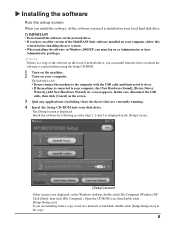
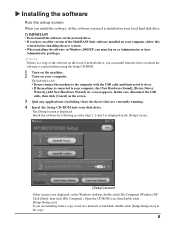
... software on the local or network drive, you can install from the drive on which the software is copied without using the Setup CD-ROM.
1 Turn on the machine. 2 Turn on your computer.
IMPORTANT • Do not connect the machine to the computer with the USB cable until instructed to do so. • If the machine is connected to your computer, the [New Hardware Found], [Device Driver...
MultiPASS MP370/360 Software Guide - Page 9
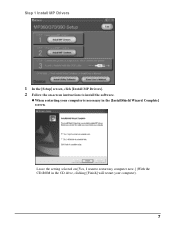
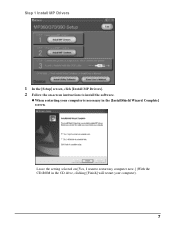
Step 1 Install MP Drivers
1 In the [Setup] screen, click [Install MP Drivers]. 2 Follow the on-screen instructions to install the software.
z When restarting your computer is necessary in the [InstallShield Wizard Complete] screen.
Leave the setting selected on [Yes, I want to restart my computer now.] (With the CD-ROM in the CD drive, clicking [Finish] will restart your computer).
7
MultiPASS MP370/360 Software Guide - Page 10
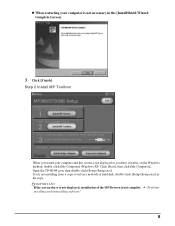
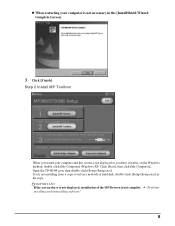
...-click [My Computer] (Windows XP: Click [Start], then click [My Computer]). Open the CD-ROM icon, then double-click [Setup (Setup.exe)]. If you are installing from a copy saved on a network or hard disk, double-click [Setup (Setup.exe)] in the copy.
IMPORTANT If the screen above is not displayed, installation of the MP Drivers is not complete. J "Problems installing and uninstalling software"
8
MultiPASS MP370/360 Software Guide - Page 13
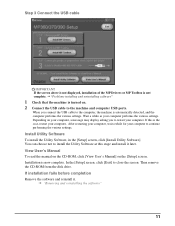
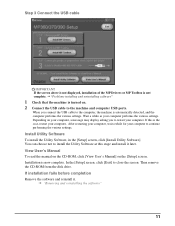
...screen above is not displayed, installation of the MP Drivers or MP Toolbox is not complete. J "Problems installing and uninstalling software"
1 Check that the machine is turned on. 2 Connect the USB cable to the machine and computer USB ports.
When you connect the USB cable to the computer, the machine is automatically detected, and the computer performs the various settings. Wait a while as your...
MultiPASS MP370/360 Software Guide - Page 14
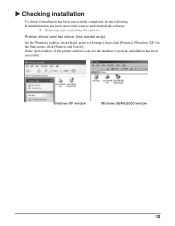
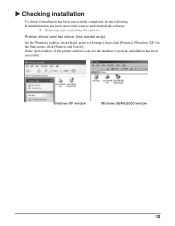
... software.
J "Removing and reinstalling the software"
Printer driver and fax driver (fax model only)
On the Windows taskbar, click [Start], point to [Settings], then click [Printers] (Windows XP: On the Start menu, click [Printers and Faxes]). In the open window, if the printer and fax icons for the machine is present, installation has been successful.
Windows XP window
Windows 98/Me/2000 window...
MultiPASS MP370/360 Software Guide - Page 18
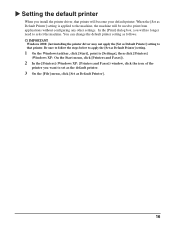
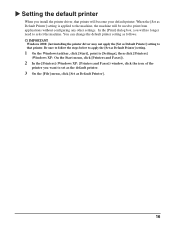
...: Just installing the printer driver may not apply the [Set as Default Printer] setting to that printer. Be sure to follow the steps below to apply the [Set as Default Printer] setting.
1 On the Windows taskbar, click [Start], point to [Settings], then click [Printers]
(Windows XP: On the Start menu, click [Printers and Faxes]).
2 In the [Printers] (Windows XP: [Printers and Faxes]) window, click...
MultiPASS MP370/360 Software Guide - Page 19
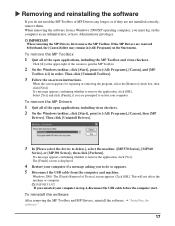
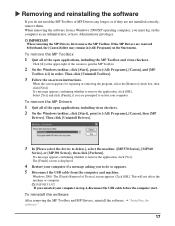
... the USB cable from the computer and machine.
Windows 2000: The [Unsafe Removal of Device] screen appears. Click [OK]. This will not affect the machine or computer.
IMPORTANT If you restarted your computer in step 4, disconnect the USB cable before the computer start.
To reinstall the software
After removing the MP Toolbox and MP Drivers, reinstall the software. J"Installing the software"
17
MultiPASS MP370/360 Software Guide - Page 65
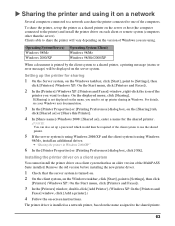
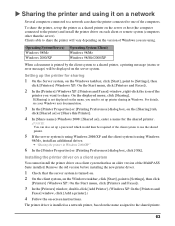
... the client system, on the Windows taskbar, click [Start], point to [Settings], then click
[Printers] (Windows XP: On the Start menu, click [Printers and Faxes]).
3 In the [Printers] window, double-click [Add Printer]. (Windows XP: In the [Printers and
Faxes] window, click [Add a printer].)
4 Follow the on-screen instructions.
The printer driver is installed as a network printer, based on the name...
MultiPASS MP370/360 Software Guide - Page 66
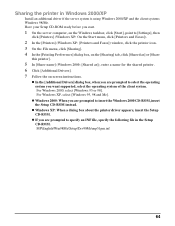
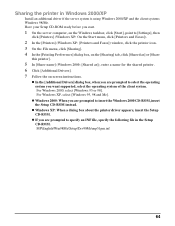
...XP
Install an additional driver if the server system is using Windows 2000/XP and the client systems Windows 98/Me. Have your Setup CD-ROM ready before you start.
1 On the server computer, on the Windows taskbar, click [Start], point to [Settings], then
click [Printers] (Windows XP: On the Start menu, click [Printers and Faxes]).
2 In the [Printers] (Windows XP: [Printers and Faxes]) window, click...
MultiPASS MP370/360 Software Guide - Page 126
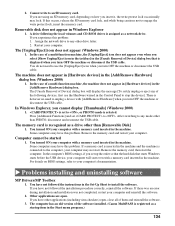
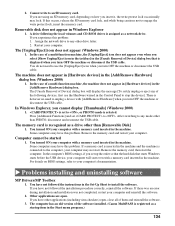
.... In the computer's BIOS settings, if you set up the order so that the hard disk that starts Windows starts before the USB device, your computer will start even with a memory card inserted in the machine. For details on BIOS settings, refer to your computer's documentation.
X Problems installing and uninstalling software
MP Drivers/MP Toolbox
1. You have not followed the instructions in the Set-Up...
MultiPASS MP370/360 Software Guide - Page 127
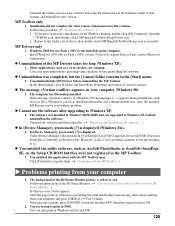
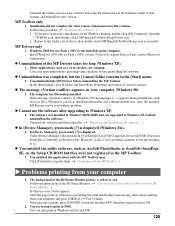
...is displayed (Windows Me).
1. In [Device Manager], green mark [?] is displayed. Under [Device Manager], the green mark [?] is displayed on [USB Composite Device] in [USB (Universal Serial Bus) Controller] in Windows Me. However, as this is not a problem, continue to use the machine as is.
z You installed the utility software, such as ArcSoft PhotoStudio or ScanSoft OmniPage SE, on the Setup CD-ROM...
MultiPASS MP370/360 Software Guide - Page 129
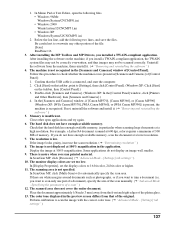
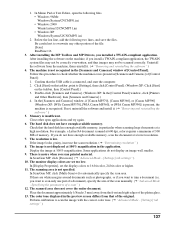
... [Control Panel] window, click [Printers and Other Hardware], then [Scanners and Cameras].) 4. In the [Scanners and Cameras] window, if [Canon MP370], [Canon MP360], or [Canon MP390] (Windows XP: [WIA Canon MP370], [WIA Canon MP360], or [WIA Canon MP390]) is present, the machine is recognized. If not, uninstall the software and install it. (J "Removing and reinstalling the software" )
5. Memory is...
MultiPASS MP370/360 Software Guide - Page 133
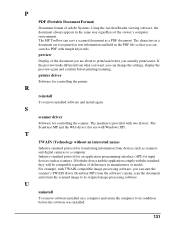
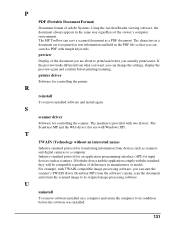
...
To remove installed software and install again.
S
scanner driver
Software for controlling the scanner. The machine is provided with two drivers: The ScanGear MP and the WIA driver (for use with Windows XP).
T
TWAIN (Technology without an interested name)
Industry-standard protocol for transferring information from devices such as scanners and digital cameras to a computer. Industry-standard...
MultiPASS MP370/360 Software Guide - Page 138
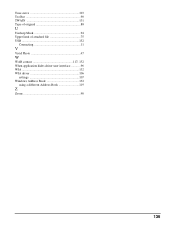
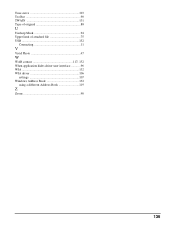
Tone curve 103 Toolbar 90 TWAIN 131 Type of original 88
U
Unsharp Mask 94 Upper limit of attached file 75 USB 132
Connecting 11
V
Vivid Photo 47
W
WAB contact 117, 132 When application hides driver user interface 96 WIA 132 WIA driver 106
settings 107 Windows Address Book 132
using a different Address Book 119
Z
Zoom 90
136
MultiPASS MP370/360 Set-Up Sheet - Page 6
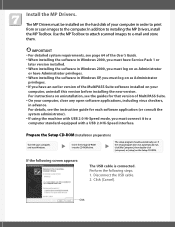
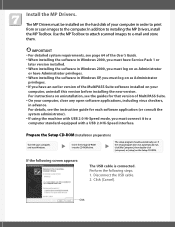
... the instruction guide for each software application (or consult the system administrator). • If using the machine with USB 2.0 Hi-Speed mode, you must connect it to a computer standard-equipped with a USB 2.0 Hi-Speed interface.
Prepare the Setup CD-ROM (Installation preparation)
Turn ON your computer, and start Windows.
Insert the Setup CD-ROM into the CD-ROM drive.
The setup program...
MultiPASS MP370/360 Set-Up Sheet - Page 8
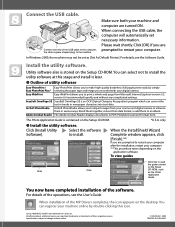
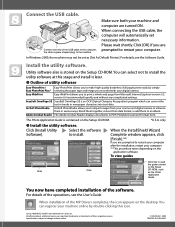
... to read the guides stored on the Setup CD-ROM, such as the Photo Application Guide.
You now have completed installation of the software.
For details of the operations, see the User's Guide.
When installation of the MP Drivers completes, the icon appears on the desktop. You can register your machine online by double-clicking this icon.
Canon, MultiPASS, and BCI are...

