Canon MultiPASS MP730 driver and firmware
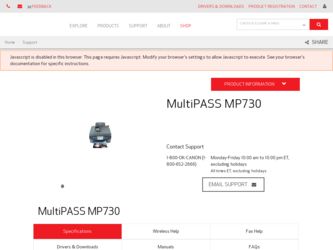
Related Canon MultiPASS MP730 Manual Pages
Download the free PDF manual for Canon MultiPASS MP730 and other Canon manuals at ManualOwl.com
MultiPASS MP730 Quick Reference Guide - Page 3
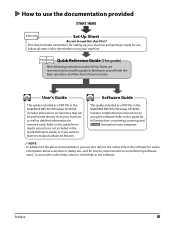
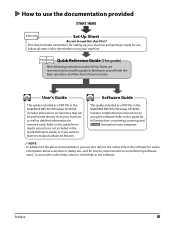
... on memory cards. Refer to this guide for indepth instructions not included in the Quick Reference Guide, or if you want to learn more about advanced features.
This guide, included as a PDF file in the MultiPASS MP730/700 Setup CD-ROM, includes comprehensive instructions on using the software. Refer to this guide for full instructions on printing, scanning, and Fax Model faxing from your computer...
MultiPASS MP730 Quick Reference Guide - Page 4
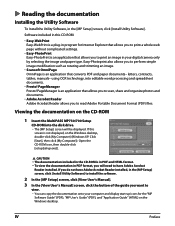
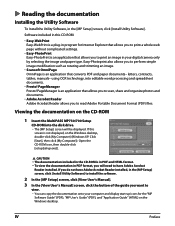
... scan, share and organize photos and documents.
• Adobe Acrobat Reader Adobe Acrobat Reader allows you to read Adobe Portable Document Format (PDF) files.
Viewing the documentation on the CD-ROM
1 Insert the MultiPASS MP730/700 Setup
CD-ROM into the disk drive. • The [MP Setup] screen will be displayed. If this
screen is not displayed, on the Windows desktop, double-click [My Computer...
MultiPASS MP730 Quick Reference Guide - Page 5
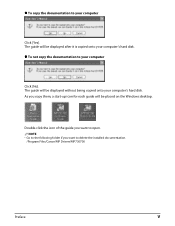
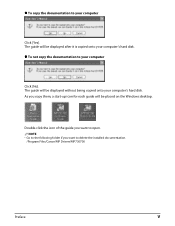
... computer
Click [No]. The guide will be displayed without being copied onto your computer's hard disk. As you copy them, a start-up icon for each guide will be placed on the Windows desktop.
Double-click the icon of the guide you want to open. NOTE
• Go to the following folder if you want to delete the installed documentation. /Program Files/Canon/MP Drivers...
MultiPASS MP730 Quick Reference Guide - Page 8
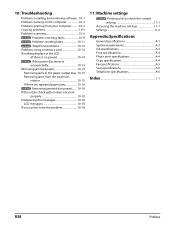
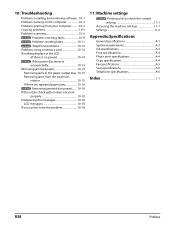
... installing and removing software...10-1 Problems turning on the computer 10-2 Problems printing from your computer...........10-2 Copying problems 10-5 Problems scanning 10-6 Fax Model Problems receiving faxes 10-8 Fax Model Problems sending faxes 10-11 Fax Model Telephone problems 10-12 Problems using a memory card 10-12 If nothing displays in the LCD
(if there is no power 10-14 Fax...
MultiPASS MP730 Quick Reference Guide - Page 18
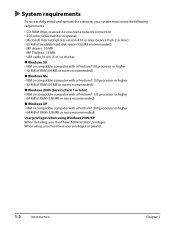
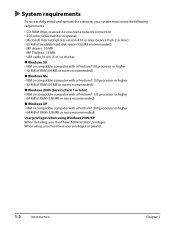
... the software, your system must meet the following requirements:
• CD-ROM drive, or access to one over a network connection • 256-color SVGA monitor or greater • Microsoft Internet Explorer version 4.01 or later (Service Pack 2 or later) • 65 MB of available hard disk space (150 MB recommended)
MP drivers : 50 MB MP Toolbox : 15 MB • USB cable...
MultiPASS MP730 Quick Reference Guide - Page 30
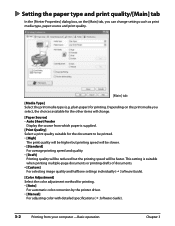
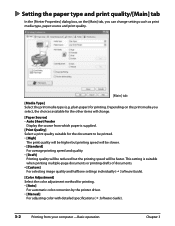
... of documents. • [Custom] For selecting image quality and halftone settings individually ( Software Guide).
[Color Adjustment] Select the color adjustment method for printing. • [Auto]
For automatic color correction by the printer driver. • [Manual]
For adjusting color with detailed specifications ( Software Guide).
3-2
Printing from your computer -Basic operation
Chapter 3
MultiPASS MP730 Quick Reference Guide - Page 31
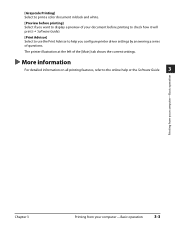
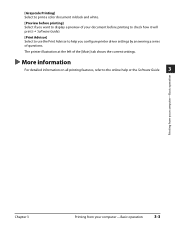
... to use the Print Advisor to help you configure printer driver settings by answering a series of questions.
The printer illustration at the left of the [Main] tab shows the current settings.
More information
For detailed information on all printing features, refer to the online help or the Software Guide.
3
Printing from your computer-Basic operation
Chapter 3
Printing from your...
MultiPASS MP730 Quick Reference Guide - Page 47
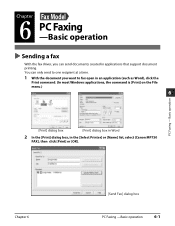
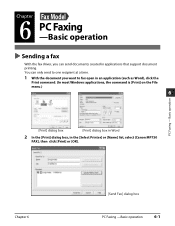
... an application (such as Word), click the
Print command. (In most Windows applications, the command is [Print] on the File menu.)
6
PC Faxing - Basic operation
[Print] dialog box
[Print] dialog box in Word
2 In the [Print] dialog box, in the [Select Printer] or [Name] list, select [Canon MP730
FAX], then click [Print] or [OK].
Chapter 6
[Send...
MultiPASS MP730 Quick Reference Guide - Page 57
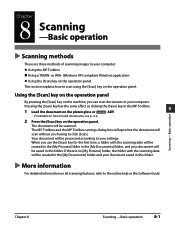
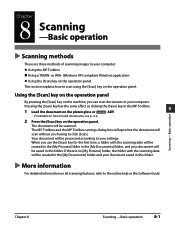
... [Save] key in the MP Toolbox.
8
1 Load the document on the platen glass or Fax Model ADF.
• For details on how to load documents, see p. 2-2.
Scanning - Basic operation
2 Press the [Scan] key on the operation panel.
The document will be scanned. The MP Toolbox and the MP Toolbox settings dialog box will open but the document...
MultiPASS MP730 Quick Reference Guide - Page 63
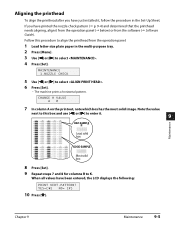
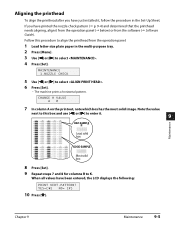
... you have just installed it, follow the procedure in the Set-Up Sheet.
If you have printed the nozzle check pattern ( p. 9-4) and determined that the printhead needs aligning, align it from the operation panel ( below) or from the software ( Software Guide).
Follow this procedure to align the printhead from the operation panel:
1 Load letter-size plain...
MultiPASS MP730 Quick Reference Guide - Page 65
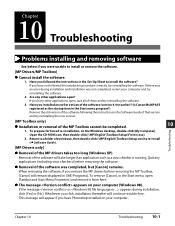
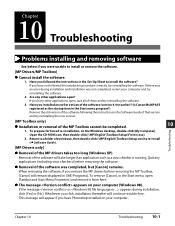
... (Is Canon MultiPASS registered as the startup item in the Start menu program?) Remove the old version of the software following the instructions in the Software Guide of that version and try reinstalling the new version.
Troubleshooting
[MP Toolbox only]
Installation or removal of the MP Toolbox cannot be completed.
10
1. To prepare for forced re-installation, on the Windows desktop, double...
MultiPASS MP730 Quick Reference Guide - Page 66
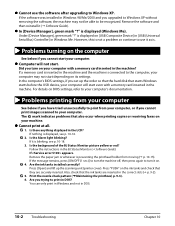
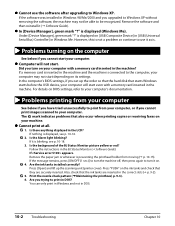
...the software was installed in Windows 98/Me/2000 and you upgraded to Windows XP without removing the software, the machine may not be able to be recognized. Remove the software and then reinstall it ( Software Guide).
In [Device Manager], green mark "?" is displayed (Windows Me). Under [Device Manager], green mark "?" is displayed on [USB Composite Device] in [USB (Universal Serial Bus) Controller...
MultiPASS MP730 Quick Reference Guide - Page 67
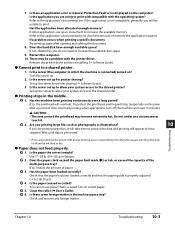
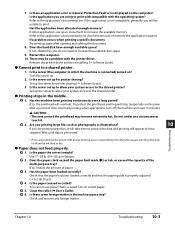
... may be a problem with the printer driver.
Remove the printer driver and try reinstalling ( Software Guide).
Cannot print to a shared printer.
1. Is the server (the computer to which the machine is connected) turned on? Turn the server on.
2. Is the server set up for printer sharing? Set up the server for printer sharing ( Software Guide).
3. Is the server set up to allow your system access...
MultiPASS MP730 Quick Reference Guide - Page 70
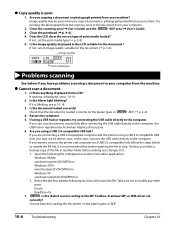
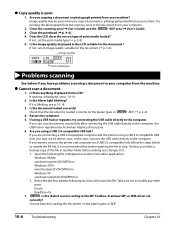
... be poor when you copy a document or photograph printed from your machine. Try printing the photograph from the memory card, or the document from your computer.
2. Clean the scanning area ( User's Guide) and the Fax Model ADF area ( User's Guide). 3. Clean the printhead ( p. 9-4). 4. Does the LCD show the correct type of print media loaded?
If not, set the print media...
MultiPASS MP730 Quick Reference Guide - Page 71
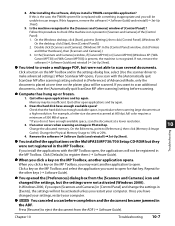
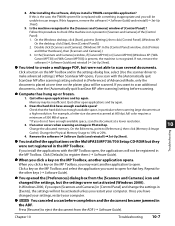
... resolution.
3. If an error occurs when scanning an image in Photoshop.
10
Change the allocated memory. On the Edit menu, point to [References], then click [Memory & Image
Cache]. Change the Physical Memory Usage to 10% or 20%.
4. Remove the software ( Software Guide) and reinstall ( Set-Up Sheet).
Troubleshooting
You installed the applications on the MultiPASS MP730/700 Setup CD-ROM but...
MultiPASS MP730 Quick Reference Guide - Page 72
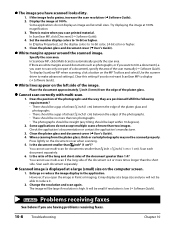
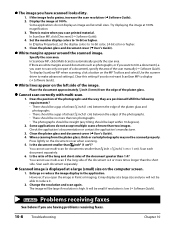
... one part of a document), specify the area of the scan manually ( Software Guide). To display ScanGear MP when scanning, click a button on the MP Toolbox and select [Use the scanner driver to make advanced settings]. Clear this setting if you do not want ScanGear MP to display ( Software Guide).
White lines appear on the left side of the image.
Place the document...
MultiPASS MP730 Quick Reference Guide - Page 102
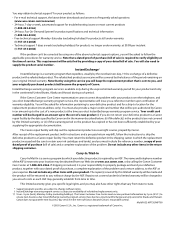
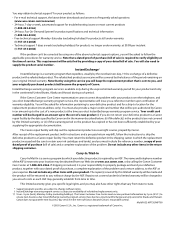
... your product as follows:
• For e-mail technical support, the latest driver downloads and answers to frequently asked questions (www.usa.canon.com/consumer)
• 24-hour, 7-day-a-week, automated support for troubleshooting issues on most current products (1-800-423-2366)
• 24-hour, Fax-On-Demand System for product specifications and technical information (1-800-526-4345...
MultiPASS MP730 Set-Up Sheet - Page 2
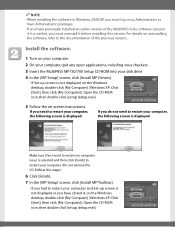
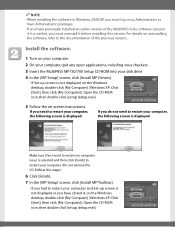
... of the previous version.
Install the software.
1 Turn on your computer.
2 On your computer, quit any open applications, including virus checkers.
3 Insert the MultiPASS MP730/700 Setup CD-ROM into your disk drive.
4 In the [MP Setup] screen, click [Install MP Drivers].
• If Set-up screen is not displayed, on the Windows desktop, double-click [My Computer] (Windows XP: Click [Start...
MultiPASS MP730 Set-Up Sheet - Page 8


...the USB cable to complete the computer settings.
A
1 Make sure the machine is turned on. 2 Connect the USB cable A to the machine and computer USB ports.
Depending on your computer, a message may display asking you to restart your computer. If this is the case, restart your computer. ● Install Utility Software To install the Utility Software, in the [MP Setup] screen, click [Install Utility...
MP730_spec.pdf - Page 2
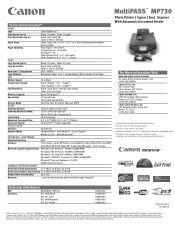
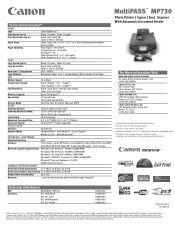
..., call: 1-800-OK-CANON
Canon U.S.A., Inc. One Canon Plaza Lake Success, NY 11042 1-800-OK-CANON
Memory Capacity Speed Dials
Receive Mode SCAN Scanning Element Scanning Resolution (Max.)
Up to 250 pages** 10 Speed Dials 100 Coded Speed Dials Fax Only, Fax/Tel Switch, Manual, DRPD
Contact Image Sensor (CIS) 1200 x 2400 dpi (optical) 9600 x 9600 dpi (interpolated)
Canon Canada, Inc. 6390 Dixie...

