Canon OPTURA XI - Camcorder - 2.2 MP driver and firmware
Drivers and firmware downloads for this Canon item

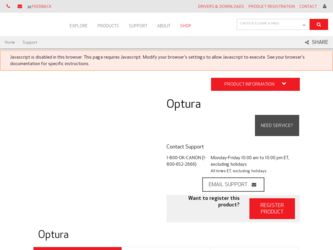
Related Canon OPTURA XI Manual Pages
Download the free PDF manual for Canon OPTURA XI and other Canon manuals at ManualOwl.com
ZoomBrowser EX 6.5 for Windows Instruction Manual - Page 60


... translated into any language in any form, by any means, without the prior written permission of Canon. • Canon makes no warranties for damages resulting from corrupted or lost data due to a mistaken operation or malfunction of the camera, the software, memory cards, personal computers, peripheral devices, or use of non-Canon memory cards.
CDP-E088-010
Table of Contents
©...
DV Messenger Ver 1.0 Instruction Manual - Page 4
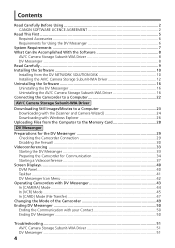
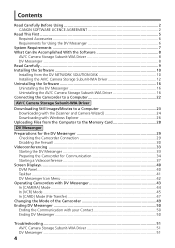
... the Software 10 Installing from the DV NETWORK SOLUTION DISK 10 Installing the AV/C Camera Storage Subunit-WIA Driver 12 Uninstalling the Software 16 Uninstalling the DV Messenger 16 Uninstalling the AV/C Camera Storage Subunit-WIA Driver 16 Connecting the Camcorder to a Computer 22
AV/C Camera Storage Subunit-WIA Driver
Downloading Still Images/Movies to a Computer 23 Downloading with...
DV Messenger Ver 1.0 Instruction Manual - Page 6
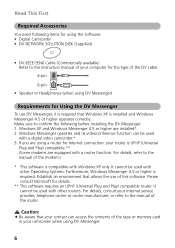
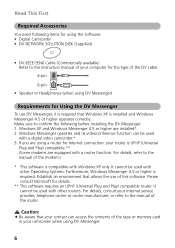
... Software: • Digital Camcorder • DV NETWORK SOLUTION DISK (Supplied)
• DV (IEEE1394) Cable (Commercially available) Refer to the instruction manual of your computer for the type of the DV cable.
4-pin:
6-pin:
• Speaker or Headphones (when using DV Messenger)
Requirements for Using the DV Messenger
To use DV Messenger, it is required that Windows XP is installed and Windows...
DV Messenger Ver 1.0 Instruction Manual - Page 7
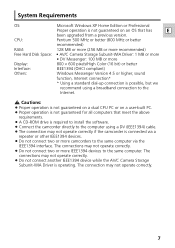
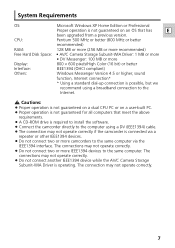
... CPU PC or on a user-built PC. ¡ Proper operation is not guaranteed for all computers that meet the above
requirements. ¡ A CD-ROM drive is required to install the software. ¡ Connect the camcorder directly to the computer using a DV (IEEE1394) cable. ¡ The connection may not operate correctly if the camcorder is connected via a
repeater or other IEEE1394 devices...
DV Messenger Ver 1.0 Instruction Manual - Page 8
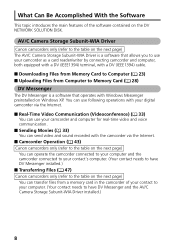
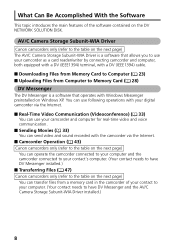
...NETWORK SOLUTION DISK.
AV/C Camera Storage Subunit-WIA Driver
Canon camcorders only (refer to the table on the next page) The AV/C Camera Storage Subunit-WIA Driver is a software that allows you to use your camcorder as a card reader/writer by connecting camcorder and computer, both equipped with a DV (IEEE1394) terminal, with a DV (IEEE1394) cable.
I Downloading Files from Memory Card to Computer...
DV Messenger Ver 1.0 Instruction Manual - Page 10
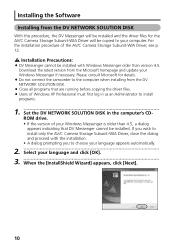
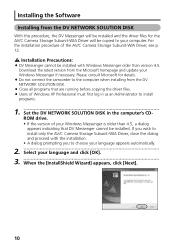
... Storage Subunit-WIA Driver, see p. 12.
Installation Precautions:
¡ DV Messenger cannot be installed with Windows Messenger older than version 4.5. Download the latest version from the Microsoft homepage and update your Windows Messenger if necessary. Please consult Microsoft for details.
¡ Do not connect the camcorder to the computer when installing from the DV NETWORK SOLUTION DISK...
DV Messenger Ver 1.0 Instruction Manual - Page 12
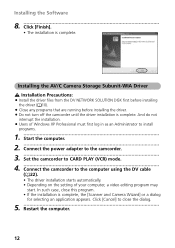
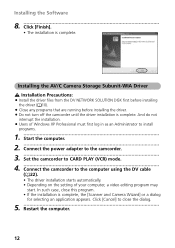
... turn off the camcorder until the driver installation is complete. And do not
interrupt the installation. ¡ Users of Windows XP Professional must first log in as an Administrator to install
programs.
1 Start the computer.
2 Connect the power adapter to the camcorder.
3 Set the camcorder to CARD PLAY (VCR) mode.
4 Connect the camcorder to the computer using the DV cable ( 22). • The...
DV Messenger Ver 1.0 Instruction Manual - Page 23
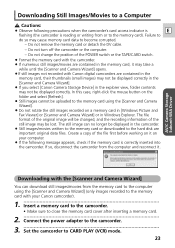
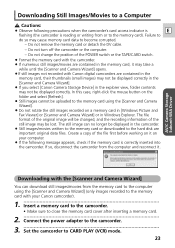
... Wizard]
You can download still images/movies from the memory card to the computer using the [Scanner and Camera Wizard] (only images recorded to the memory card with your Canon camcorder).
1 Insert a memory card to the camcorder. • Make sure to close the memory card cover after inserting a memory card.
2 Connect the power adapter to the camcorder.
3 Set the camcorder to CARD PLAY (VCR...
OPTURA Xi Instruction Manual - Page 140
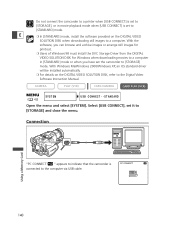
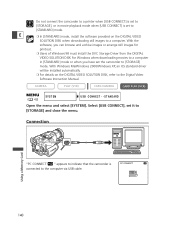
... when downloading movies to a computer
in [STANDARD] mode or when you have set the camcorder to [STORAGE]
mode. With Windows Me/Windows 2000/Windows XP, an OS standard driver
will be installed automatically.
❍ For details on the DIGITAL VIDEO SOLUTION DISK, refer to the Digital Video
Software Instruction Manual.
CAMERA
PLAY (VCR)
CARD CAMERA
CARD PLAY (VCR)
( 43)
SYSTEM
USB...
DIGITAL VIDEO SOLUTION DISK Ver.8 Software Instruction Manual - Page 12
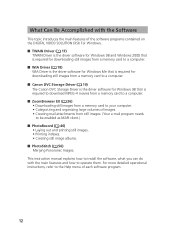
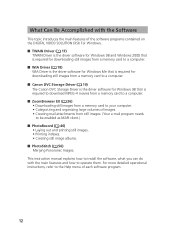
... the DIGITAL VIDEO SOLUTION DISK For Windows. ■ TWAIN Driver ( 17)
TWAIN Driver is the driver software for Windows 98 and Windows 2000 that is required for downloading still images from a memory card to a computer. ■ WIA Driver ( 18) WIA Driver is the driver software for Windows Me that is required for downloading still images from a memory card to a computer.
■ Canon DVC Storage...
DIGITAL VIDEO SOLUTION DISK Ver.8 Software Instruction Manual - Page 13
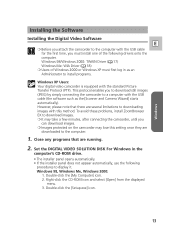
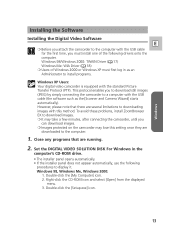
... Driver ( 18)
❍ Users of Windows 2000 or Windows XP must first log in as an Administrator to install programs.
Windows XP Users: Your digital video camcorder is equipped with the standard Picture Transfer Protocol (PTP). This protocol enables you to download still images (JPEG) by simply connecting the camcorder to a computer with the USB cable (the software such as the [Scanner and Camera...
DIGITAL VIDEO SOLUTION DISK Ver.8 Software Instruction Manual - Page 22
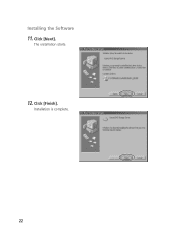
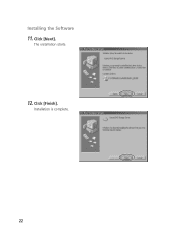
Installing the Software
11. Click [Next].
The installation starts.
12. Click [Finish].
Installation is complete.
22
DIGITAL VIDEO SOLUTION DISK Ver.8 Software Instruction Manual - Page 38
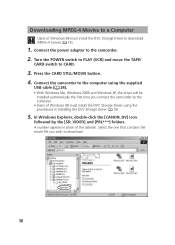
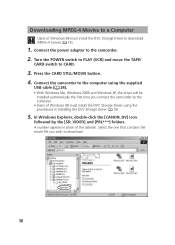
...
Users of Windows 98 must install the DVC Storage Driver to download MPEG-4 movies ( 19).
1. Connect the power adapter to the camcorder. 2. Turn the POWER switch to PLAY (VCR) and move the TAPE/
CARD switch to CARD.
3. Press the CARD STILL/MOVIE button. 4. Connect the camcorder to the computer using the supplied
USB cable ( 24). • With Windows Me, Windows 2000 and Windows XP, the driver will...
DIGITAL VIDEO SOLUTION DISK Ver.8 Software Instruction Manual - Page 76
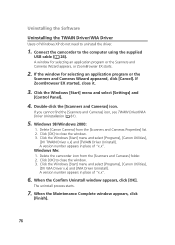
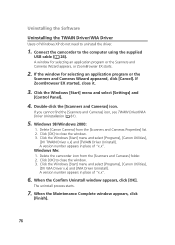
... camcorder to the computer using the supplied
USB cable ( 24). A window for selecting an application program or the Scanners and Cameras Wizard appears, or ZoomBrowser EX starts.
2. If the window for selecting an application program or the
Scanners and Cameras Wizard appeared, click [Cancel]. If ZoomBrowser EX started, close it.
3. Click the Windows [Start] menu and select [Settings] and
[Control...
DIGITAL VIDEO SOLUTION DISK Ver.8 Software Instruction Manual - Page 81
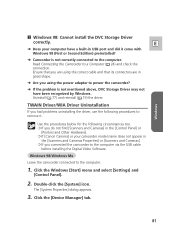
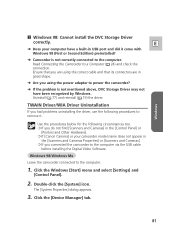
...; If [Canon Camera] or your camcorder model name does not appear in
the [Scanners and Cameras Properties] or [Scanners and Cameras]. ❍ If you connected the camcorder to the computer via the USB cable
before installing the Digital Video Software.
Windows 98/Windows Me
Leave the camcorder connected to the computer.
1. Click the Windows [Start] menu and select [Settings] and
[Control Panel...
DV NETWORK SOLUTION DISK Ver.2 Software Instruction Manual - Page 2
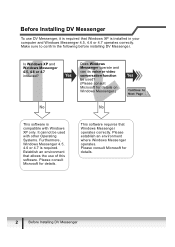
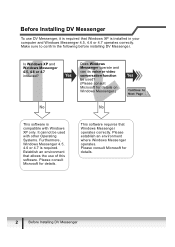
... your computer and Windows Messenger 4.5, 4.6 or 4.7 operates correctly. Make sure to confirm the following before installing DV Messenger.
Is Windows XP and
Does Windows
Windows Messenger
Messenger operate and
4.5, 4.6 or 4.7
can its voice or video
installed?
Yes conversation function
Yes
be used?
(Please consult
Microsoft for details on
Windows Messenger.)
No
No
This software is...
DV NETWORK SOLUTION DISK Ver.2 Software Instruction Manual - Page 16
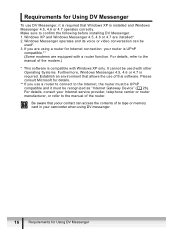
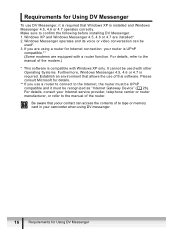
... be UPnP compatible and it must be recognized as "Internet Gateway Device" ( 26). For details, consult your Internet service provider, telephone carrier or router manufacturer, or refer to the manual of the router.
Be aware that yoour contact can access the contents of te tape or memory card in your camcorder when using DV messenger.
16
Requirements for Using DV...
DV NETWORK SOLUTION DISK Ver.2 Software Instruction Manual - Page 17
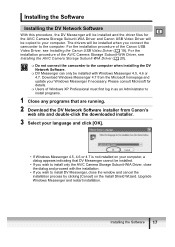
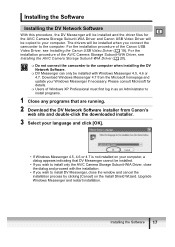
... Canon USB Video Driver, see Installing the Canon USB Video Driver ( 19). For the installation procedure of the AV/C Camera Storage Subunit-WIA Driver, see Installing the AV/C Camera Storage Subunit-WIA Driver ( 20).
Do not connect the camcorder to the computer when installing the DV Network Software.
DV Messenger can only be installed with Windows Messenger 4.5, 4.6 or 4.7. Download...
DV NETWORK SOLUTION DISK Ver.2 Software Instruction Manual - Page 69
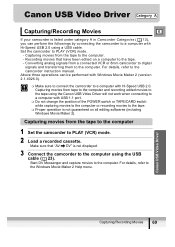
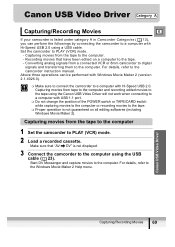
... 2).
Capturing movies from the tape to the computer
1 Set the camcorder to PLAY (VCR) mode.
2 Load a recorded cassette.
Make sure that "AV DV" is not displayed.
3 Connect the camcorder to the computer using the USB cable ( 23). Start DV Messenger and capture movies to the computer. For details, refer to the Windows Movie Maker 2 Help menu.
Canon USB Video Driver
Capturing/Recording Movies
69
DV NETWORK SOLUTION DISK Ver.2 Software Instruction Manual - Page 75
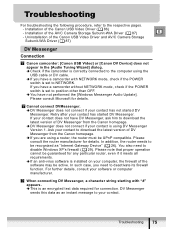
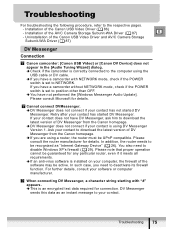
... the Canon USB Video Driver and AV/C Camera Storage
Subunit-WIA Driver ( 87)
DV Messenger
Connection
Canon camcorder: [Canon USB Video] or [Canon DV Device] does not appear in the [Audio Tuning Wizard] dialog. Î Check if the camcorder is correctly connected to the computer using the
USB cable or DV cable. Î If you have a camcorder with NETWORK mode, check if the POWER
switch is set to...
