Canon Optura 200MC driver and firmware
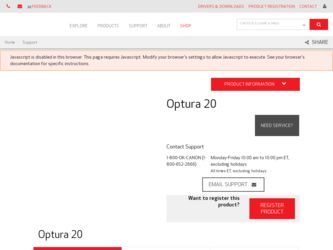
Related Canon Optura 200MC Manual Pages
Download the free PDF manual for Canon Optura 200MC and other Canon manuals at ManualOwl.com
ZoomBrowser EX 6.5 for Windows Instruction Manual - Page 9


...; The instructions in this software manual assume that you have correctly installed the software. See the Camera User Guide for software installation procedures.
• For details on how to connect the camera to a computer, refer to the Camera User Guide. Please also refer to "Precautions for Connecting the Camera to the Computer".
• With some versions of Microsoft Windows, CameraWindow...
ZoomBrowser EX 6.5 for Windows Instruction Manual - Page 60


... translated into any language in any form, by any means, without the prior written permission of Canon. • Canon makes no warranties for damages resulting from corrupted or lost data due to a mistaken operation or malfunction of the camera, the software, memory cards, personal computers, peripheral devices, or use of non-Canon memory cards.
CDP-E088-010
Table of Contents
©...
DV Network Software Ver.1 Software Instruction Manual - Page 4
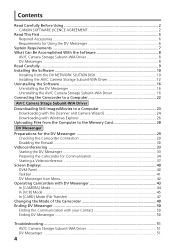
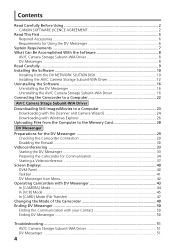
...Installing the Software 10 Installing from the DV NETWORK SLUTION DISK 10 Installing the AV/C Camera Storage Subunit-WIA Driver 12 Uninstalling the Software 16 Uninstalling the DV Messenger 16 Uninstalling the AV/C Camera Storage Subunit-WIA Driver 16 Connecting the Camcorder to a Computer 22
AV/C Camera Strage Subunit-WIA Driver
Downloading Still Images/Movies to a Computer 23 Downloading...
DV Network Software Ver.1 Software Instruction Manual - Page 5
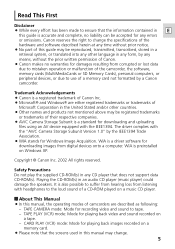
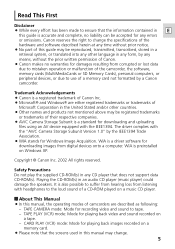
... Camera Storage Subunit Version 1.0" by the IEEE1394 Trade Association. ¡ WIA stands for Windows Image Acquisition. WIA is a driver software for downloading images from digital devices onto a computer. WIA is preinstalled on Windows XP.
Copyright © Canon Inc. 2002 All rights reserved.
Safety Precautions Do not play the supplied CD-ROM(s) in any CD player that does not support data CD-ROM...
DV Network Software Ver.1 Software Instruction Manual - Page 6
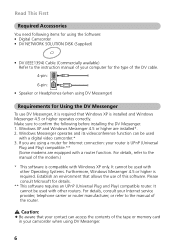
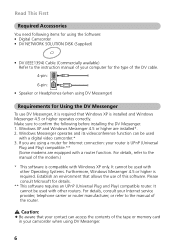
... Software: • Digital Camcorder • DV NETWORK SOLUTION DISK (Supplied)
• DV (IEEE1394) Cable (Commercially available) Refer to the instruction manual of your computer for the type of the DV cable.
4-pin:
6-pin:
• Speaker or Headphones (when using DV Messenger)
Requirements for Using the DV Messenger
To use DV Messenger, it is required that Windows XP is installed and Windows...
DV Network Software Ver.1 Software Instruction Manual - Page 7
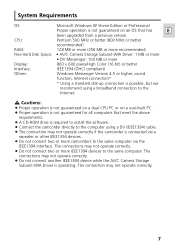
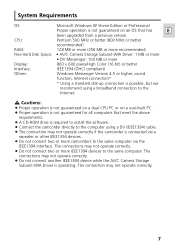
System Requirements
OS:
Microsoft Windows XP Home Edition or Professional
Proper operation is not guaranteed on an OS that has
E
been upgraded from a previous version.
CPU:
Pentium 500 MHz or better (800 MHz or better
recommended)
RAM:
128 MB or more (256 MB or more recommended)
Free Hard Disk Space: • AV/C Camera Storage Subunit-WIA Driver: 1 MB or more...
DV Network Software Ver.1 Software Instruction Manual - Page 8
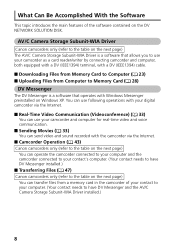
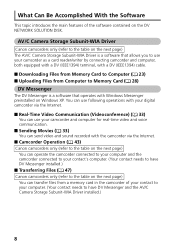
...DV NETWORK SOLUTION DISK.
AV/C Camera Storage Subunit-WIA Driver
Canon camcorders only (refer to the table on the next page) The AV/C Camera Storage Subunit-WIA Driver is a software that allows you to use your camcorder as a card reader/writer by connecting camcorder and computer, both equipped with a DV (IEEE1394) terminal, with a DV (IEEE1394) cable.
■ Downloading Files from Memory Card to...
DV Network Software Ver.1 Software Instruction Manual - Page 10
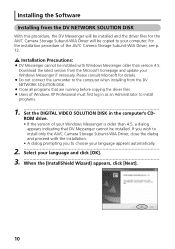
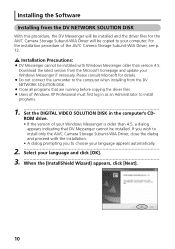
Installing the Software
Installing from the DV NETWORK SOLUTION DISK
With this procedure, the DV Messenger will be installed and the driver files for the AV/C Camera Storage Subunit-WIA Driver will be copied to your computer. For the installation procedure of the AV/C Camera Storage Subunit-WIA Driver, see p. 12.
Installation Precautions:
¡ DV Messenger cannot be installed with Windows ...
DV Network Software Ver.1 Software Instruction Manual - Page 12
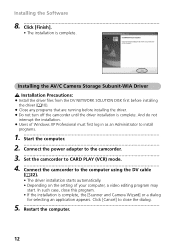
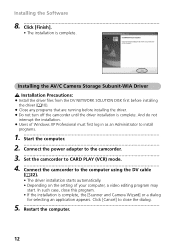
... the power adapter to the camcorder.
3 Set the camcorder to CARD PLAY (VCR) mode.
4 Connect the camcorder to the computer using the DV cable ( 22). • The driver installation starts automatically. • Depending on the setting of your computer, a video editing program may start. In such case, close this program. • If the installation is complete, the [Scanner and Camera Wizard...
DV Network Software Ver.1 Software Instruction Manual - Page 23
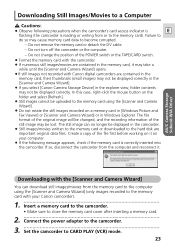
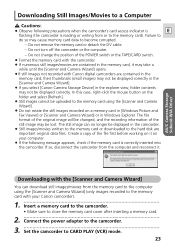
...-WIA Driver
Downloading with the [Scanner and Camera Wizard]
You can download still images/movies from the memory card to the computer using the [Scanner and Camera Wizard] (only images recorded to the memory card with your Canon camcorder).
1 Insert a memory card to the camcorder. • Make sure to close the memory card cover after inserting a memory card.
2 Connect the power adapter to...
DIGITAL VIDEO SOLUTION DISK Ver.4 Software Instruction Manual - Page 4
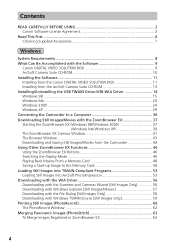
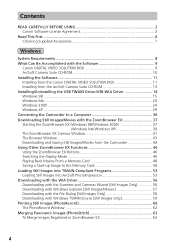
... 9
Canon DIGITAL VIDEO SOLUTION DISK 9 ArcSoft Camera Suite CD-ROM 10 Installing the Software 11 Installing from the Canon DIGITAL VIDEO SOLUTION DISK 11 Installing from the ArcSoft Camera Suite CD-ROM 13 Installing/Uninstalling the USB TWAIN Driver/USB WIA Driver 14 Windows 98 ...15 Windows Me ...20 Windows 2000 ...24 Windows XP ...29 Connecting the Camcorder to a Computer 36 Downloading...
DIGITAL VIDEO SOLUTION DISK Ver.4 Software Instruction Manual - Page 8
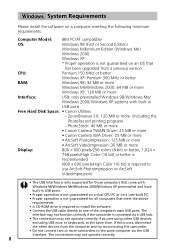
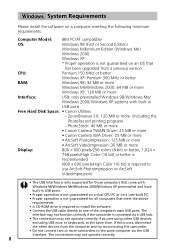
...supported for those computers that come with Windows 98/Windows Me/Windows 2000/Windows XP preinstalled and have built-in USB ports.
• Proper operation is not guaranteed on a dual CPU PC or on a user-built PC. • Proper operation is not guaranteed for all computers that meet the above
requirements. • A CD-ROM drive is required to install the software. • Connect the USB cable...
DIGITAL VIDEO SOLUTION DISK Ver.4 Software Instruction Manual - Page 9
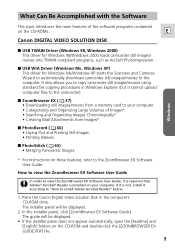
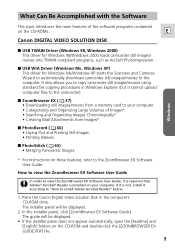
... the software programs contained
on the CD-ROMs.
E
Canon DIGITAL VIDEO SOLUTION DISK
■ USB TWAIN Driver (Windows 98, Windows 2000) This driver for Windows 98/Windows 2000 loads camcorder still images/ movies into TWAIN-compliant programs, such as ArcSoft PhotoImpression.
■ USB WIA Driver (Windows Me, Windows XP) This driver for Windows Me/Windows XP starts the Scanners and Cameras...
DIGITAL VIDEO SOLUTION DISK Ver.4 Software Instruction Manual - Page 11
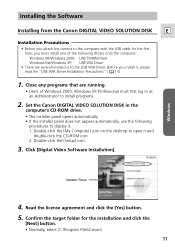
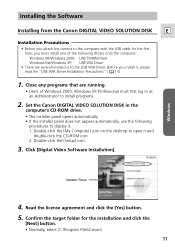
... DISK in the
computer's CD-ROM drive.
• The installer panel opens automatically. • If the installer panel does not appear automatically, use the following
procedures to display it. 1. Double-click the [My Computer] icon on the desktop to open it and
double-click the CD-ROM icon. 2. Double-click the [Setup] icon.
3. Click [Digital Video Software Installation].
Windows
Installer...
DIGITAL VIDEO SOLUTION DISK Ver.4 Software Instruction Manual - Page 14
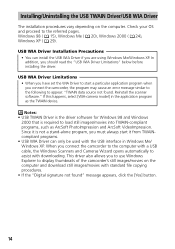
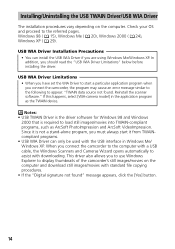
... connect the camcorder to the computer with a USB cable, the Windows Scanners and Cameras Wizard opens automatically to assist with downloading. This driver also allows you to use Windows Explorer to display thumbnails of the camcorder's still images/movies on the computer and download still images/movies with standard file copying procedures. • If the "Digital signature not found" message...
DIGITAL VIDEO SOLUTION DISK Ver.4 Software Instruction Manual - Page 15
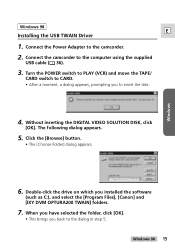
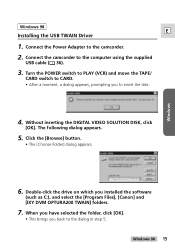
Windows
Windows 98
E Installing the USB TWAIN Driver
1. Connect the Power Adapter to the camcorder. 2. Connect the camcorder to the computer using the supplied
USB cable ( 36).
3. Turn the POWER switch to PLAY (VCR) and move the TAPE/
CARD switch to CARD. • After a moment, a dialog appears, prompting you to insert the disk.
4. Without inserting the DIGITAL VIDEO SOLUTION DISK, click
[OK]. ...
DIGITAL VIDEO SOLUTION DISK Ver.4 Software Instruction Manual - Page 25
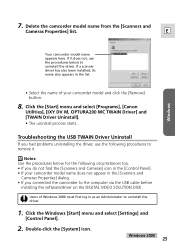
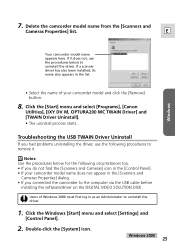
... not appear in the [Scanners and
Cameras Properties] dialog. • If you connected the camcorder to the computer via the USB cable before
installing the software/driver on the DIGITAL VIDEO SOLUTION DISK.
Users of Windows 2000 must first log in as an Administrator to uninstall the driver.
1. Click the Windows [Start] menu and select [Settings] and
[Control Panel].
2. Double-click the [System...
DIGITAL VIDEO SOLUTION DISK Ver.4 Software Instruction Manual - Page 29
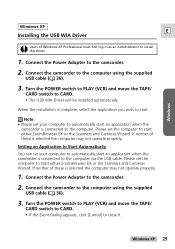
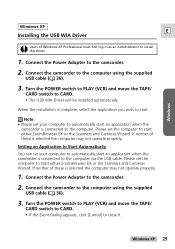
... install the driver.
1. Connect the Power Adapter to the camcorder.
2. Connect the camcorder to the computer using the supplied
USB cable ( 36).
3. Turn the POWER switch to PLAY (VCR) and move the TAPE/
CARD switch to CARD. • The USB WIA Driver will be installed automatically.
When the installation is complete, select the application you wish to start.
Note: • Please set your computer...
DIGITAL VIDEO SOLUTION DISK Ver.4 Software Instruction Manual - Page 33
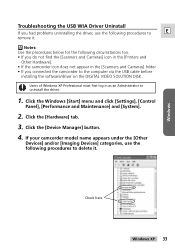
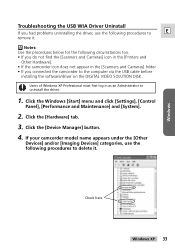
...not appear in the [Scanners and Cameras] folder. • If you connected the camcorder to the computer via the USB cable before
installing the software/driver on the DIGITAL VIDEO SOLUTION DISK.
Users of Windows XP Professional must first log in as an Administrator to uninstall the driver.
1. Click the Windows [Start] menu and click [Settings], [Control
Panel], [Performance and Maintenance] and...
DIGITAL VIDEO SOLUTION DISK Ver.4 Software Instruction Manual - Page 53
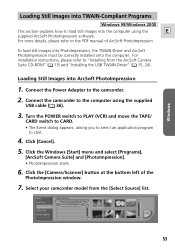
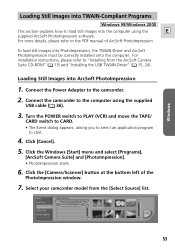
... computer. For installation instructions, please refer to "Installing from the ArcSoft Camera Suite CD-ROM" ( 13) and "Installing the USB TWAIN Driver" ( 15, 24).
Loading Still Images into ArcSoft PhotoImpression
1. Connect the Power Adapter to the camcorder.
2. Connect the camcorder to the computer using the supplied
USB cable ( 36).
3. Turn the POWER switch to PLAY (VCR) and move the TAPE/
CARD...

