Canon Optura driver and firmware
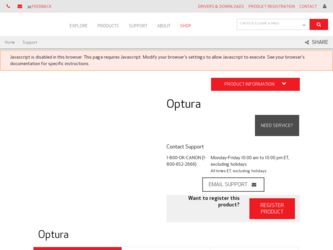
Related Canon Optura Manual Pages
Download the free PDF manual for Canon Optura and other Canon manuals at ManualOwl.com
Optura Instruction Manual - Page 2
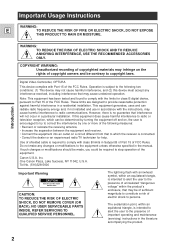
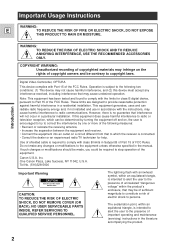
... ELECTRIC SHOCK AND TO REDUCE ANNOYING INTERFERENCE, USE THE RECOMMENDED ACCESSORIES ONLY.
COPYRIGHT WARNING: Unauthorized recording of copyrighted materials may infringe on the rights of copyright owners and be contrary to copyright laws.
Digital Video Camcorder, OPTURA
This device complies with Part 15 of the FCC Rules. Operation is subject to the following two...
Optura Instruction Manual - Page 4
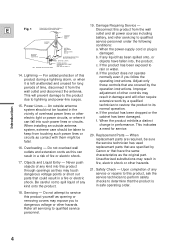
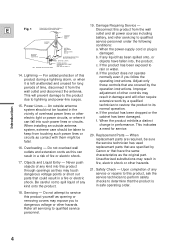
... instructions. Improper adjustment of other controls may result in damage and will often require extensive work by a qualified
Introduction
15. Power Lines - An outside antenna system should not be located in the vicinity of overhead power lines or other electric light or power circuits, or where it can fall into such power lines or circuits. When installing...
Optura Instruction Manual - Page 9
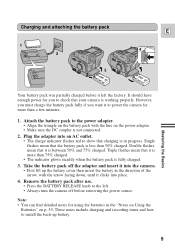
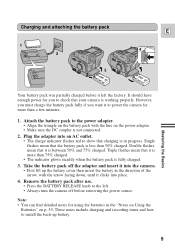
... want it to power the camera for more than a few minutes.
1. Attach the battery pack to the power adapter. • Align the triangle on the battery pack with the line on the power adapter. • Make sure the DC coupler is not connected.
2. Plug the adapter into an AC outlet. • The charge indicator flashes red to show...
Optura Instruction Manual - Page 10
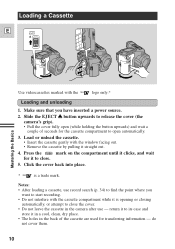
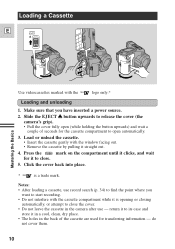
... have inserted a power source. 2. Slide the EJECT 5 button upwards to release the cover (the
camera's grip). • Pull the cover fully open (while holding the button upwards) and wait a
couple of seconds for the cassette compartment to open automatically. 3. Load or unload the cassette.
• Insert the cassette gently with the window facing out...
Optura Instruction Manual - Page 12
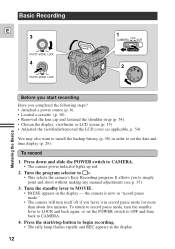
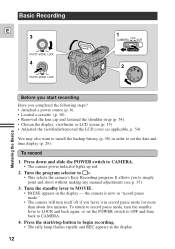
... the viewfinder/removed the LCD cover (as applicable, p. 54).
You may also want to install the backup battery (p. 56) in order to set the date and time display (p. 29).
To record
1. Press down and slide the POWER switch to CAMERA. • The camera power indicator lights up red.
2. Turn the program selector to [pp.
• This selects the...
Optura Instruction Manual - Page 14
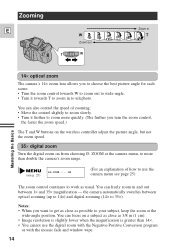
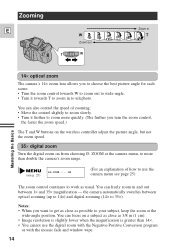
... faster the zoom speed.)
The T and W buttons on the wireless controller adjust the picture angle, but not the zoom speed.
35× digital zoom Turn the digital zoom on from choosing D. ZOOM at the camera menu, to more than double the camera's zoom range.
(see p. 25)
D.ZOOM ON
(For an explanation of how to use the...
Optura Instruction Manual - Page 29
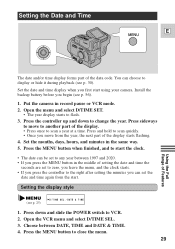
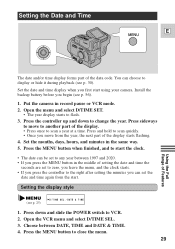
... your camera. Install the backup battery before you begin (see p. 56).
1. Put the camera in record pause or VCR mode. 2. Open the menu and select D/TIME SET.
• The year display starts to flash. 3. Press the controller up and down to change the year. Press sideways
to move to another part of the display. • Press once to scan a year...
Optura Instruction Manual - Page 33
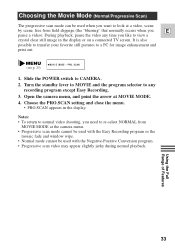
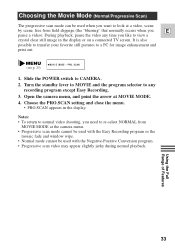
...)
MOVIE MODE••PRO.SCAN
1. Slide the POWER switch to CAMERA.
2. Turn the standby lever to MOVIE and the program selector to any recording program except Easy Recording.
3. Open the camera menu, and point the arrow at MOVIE MODE.
4. Choose the PRO.SCAN setting and close the menu. • PRO.SCAN appears in the display.
Notes: • To return...
Optura Instruction Manual - Page 40
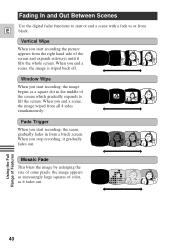
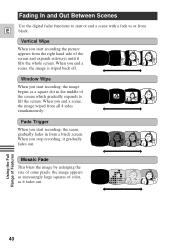
...digital fader functions to start or end a scene with a fade to or from
E black.
Vertical Wipe When you start recording the picture appears from the right hand side of the screen and expands sideways until it fills the whole screen. When you end a scene, the image is wiped back off.
Window... Wipe When you start recording, the image begins as a square dot in ...
Optura Instruction Manual - Page 42
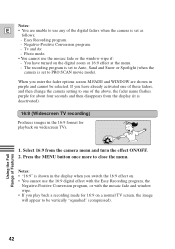
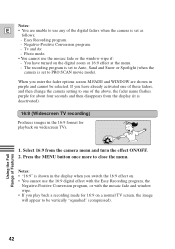
... screen M.FADE and WINDOW are shown in purple and cannot be selected. If you have already activated one of these faders, and then change the camera setting to one of the above, the fader name flashes purple for about four seconds and then disappears from the display (it is deactivated).
16:9 (Widescreen TV recording)
Produces images in...
Optura Instruction Manual - Page 53
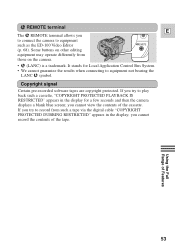
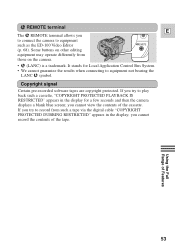
... PROTECTED PLAYBACK IS RESTRICTED" appears in the display for a few seconds and then the camera displays a blank blue screen; you cannot view the contents of the cassette. If you try to record from such a tape via the digital cable "COPYRIGHT PROTECTED DUBBING RESTRICTED" appears in the display; you cannot record the contents of the tape.
Using the Full...
Optura Instruction Manual - Page 56
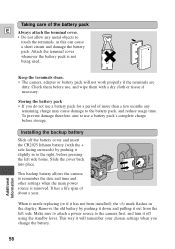
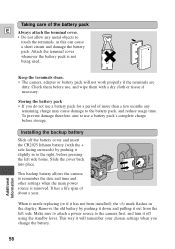
...the terminals clean. • The camera, adapter or battery pack will not work ...a battery pack's complete charge before storage.
Installing the backup battery
Slide off the ...camera to remember the date and time and other settings when the main power source is removed. It has a life span of about a year.
When it needs replacing (or if it has not been installed), the j mark flashes in the display...
Optura Instruction Manual - Page 73
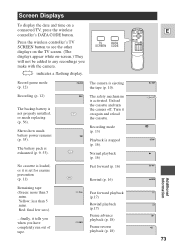
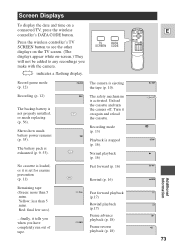
... wireless controller's TV SCREEN button to see the other displays on the TV screen. (The displays appear white on-screen.) They will not be added to any recordings you make with the camera.
indicates a flashing display.
TV
DATA
SCREEN CODE
Record pause mode (p. 12)
Recording (p. 12)
The backup battery is not properly installed, or needs replacing (p. 56).
Shows how much battery power remains...

