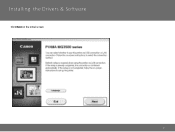Canon PIXMA MG3520 driver and firmware
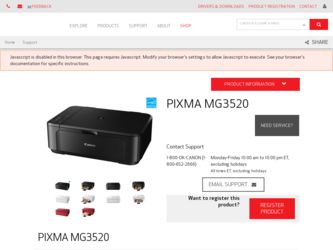
Related Canon PIXMA MG3520 Manual Pages
Download the free PDF manual for Canon PIXMA MG3520 and other Canon manuals at ManualOwl.com
Quick Menu Guide - Page 3
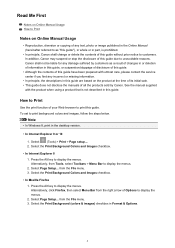
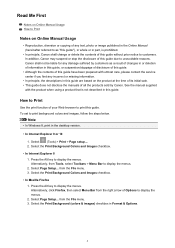
... by Canon. See the manual supplied
with the product when using a product that is not described in this guide.
How to Print
Use the print function of your Web browser to print this guide. To set to print background colors and images, follow the steps below.
Note
• In Windows 8, print in the desktop version.
• In Internet Explorer...
Quick Menu Guide - Page 5
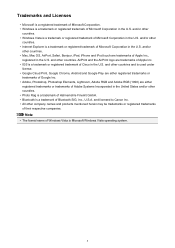
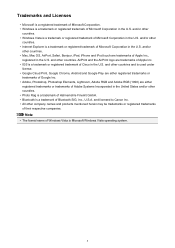
... Microsoft Corporation in the U.S. and/or other
countries. • Windows Vista is a trademark or registered trademark of Microsoft Corporation in the U.S. and/or other
countries. • Internet Explorer is a trademark or registered trademark of Microsoft Corporation in the U.S. and/or
other countries. • Mac, Mac OS, AirPort, Safari, Bonjour, iPad, iPhone and iPod touch...
Quick Menu Guide - Page 6
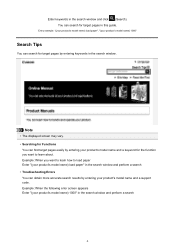
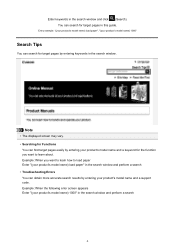
...guide.
Entry example: "(your product's model name) load paper", "(your product's model name) 1000"
Search Tips
You can search for target pages by entering keywords in the search window.
Note
• The displayed...you want to learn how to load paper Enter "(your product's model name) load paper" in the search window and perform a search • Troubleshooting Errors You can obtain more accurate ...
Quick Menu Guide - Page 7
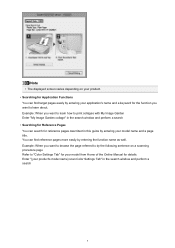
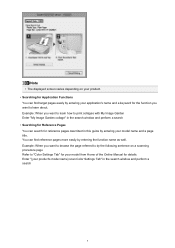
...8226; The displayed screen varies ...collage" in the search window and perform a search • Searching for Reference Pages You can search for reference pages described in this guide by entering your model... scanning procedure page Refer to "Color Settings Tab" for your model from Home of the Online Manual for details. Enter "(your product's model name) scan Color Settings Tab" in the search window ...
Quick Menu Guide - Page 8
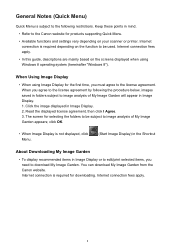
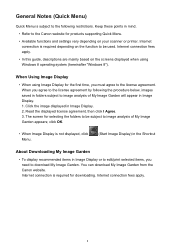
... to the Canon website for products supporting Quick Menu.
• Available functions and settings vary depending on your scanner or printer. Internet connection is required depending on the function to be used. Internet connection fees apply.
• In this guide, descriptions are mainly based on the screens displayed when using Windows 8 operating system (hereinafter "Windows 8").
When Using...
Quick Menu Guide - Page 10
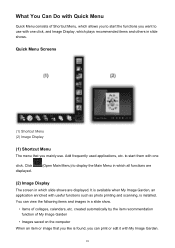
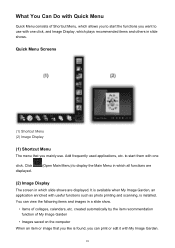
... start them with one
click. Click displayed.
(Open Main Menu) to display the Main Menu in which all functions are
(2) Image Display
The screen in which slide shows are displayed. It is available when My Image Garden, an application enriched with useful functions such as photo printing and scanning, is installed. You can view the following...
Quick Menu Guide - Page 31
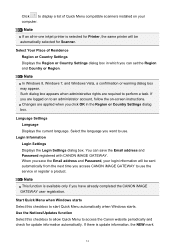
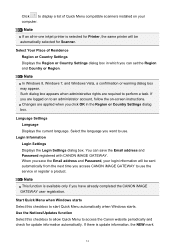
... compatible scanners installed on your computer.
Note
If an all-in-one inkjet printer is selected for Printer, the same printer will be automatically selected for Scanner.
Select Your Place of Residence Region or Country Settings Displays the Region or Country Settings dialog box in which you can set the Region and Country or Region.
Note
In Windows 8, Windows 7, and Windows Vista...
Quick Menu Guide - Page 32
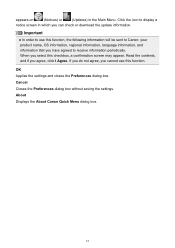
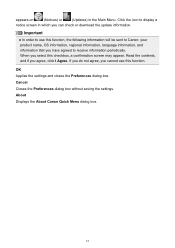
... icon to display a
notice screen in which you can check or download the update information.
Important
In order to use this function, the following information will be sent to Canon: your product... function.
OK Applies the settings and closes the Preferences dialog box. Cancel Closes the Preferences dialog box without saving the settings. About Displays the About Canon Quick Menu dialog box.
32
Quick Menu Guide - Page 33
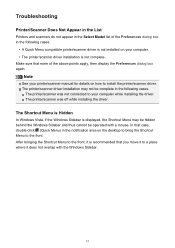
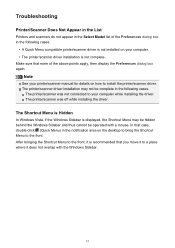
... your printer/scanner manual for details on how to install the printer/scanner driver. The printer/scanner driver installation may not be complete in the following cases.
The printer/scanner was not connected to your computer while installing the driver. The printer/scanner was off while installing the driver.
The Shortcut Menu is Hidden
In Windows Vista, if the Windows Sidebar is displayed, the...
Installation Guide - Page 1
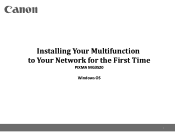
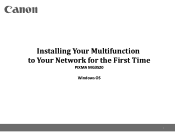
Installing Your Multifunction to Your Network for the First Time
PIXMA MG3520 Windows OS
1
Installation Guide - Page 2
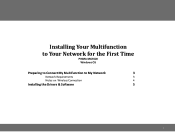
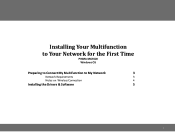
Installing Your Multifunction
to Your Network for the First Time
PIXMA MG3520 Windows OS
Preparing to Connect My Multifunction to My Network
3
Network Requirements
3
Notes on Wireless Connection
4
Installing the Drivers & Software
5
2
Installation Guide - Page 5
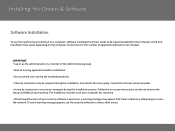
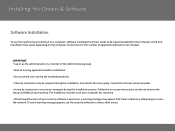
.... Follow the on-screen instructions and do not remove the Setup CD-ROM during restarting. The installation resumes once your computer has restarted. • If the firewall function of your security software is turned on, a warning message may appear that Canon software is attempting to access the network. If such a warning message appears, set the security software to always allow access...
Installation Guide - Page 6
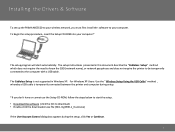
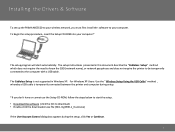
... the Drivers & Software
To set up the PIXMA MG3520 to your wireless network, you must first install the software to your computer. To begin the setup procedure, insert the Setup CD-ROM into your computer.*
The setup program will start automatically. The setup instructions presented in this document describe the "Cableless Setup" method which does not require the need to know the SSID (network name...
Installation Guide - Page 8
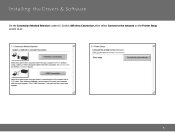
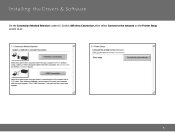
Installing the Drivers & Software
On the Connection Method Selection screen (1-1) select Wireless Connection, then select Connect to the network on the Printer Setup screen (2-1).
8
Installation Guide - Page 9
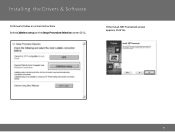
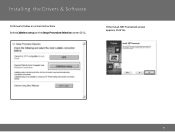
Installing the Drivers & Software
Continue to follow on-screen instructions. Select Cableless setup on the Setup Procedure Selection screen (3-1).
If the Install .NET Framework screen appears, Click Yes
9
Installation Guide - Page 10
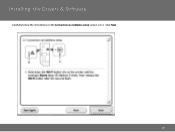
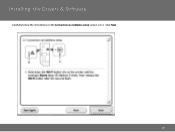
Installing the Drivers & Software
Carefully follow the instructions on the Connection via Cableless setup screen. (4-1). Click Next
10
Installation Guide - Page 11
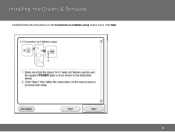
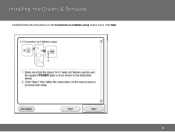
Installing the Drivers & Software
Carefully follow the instructions on the Connection via Cableless setup screen. (4-2). Click Next
11
Installation Guide - Page 12
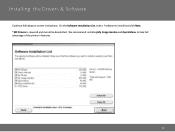
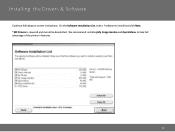
Installing the Drivers & Software
Continue following on-screen instructions. On the Software Installation List, select *software to install and click Next. *MP Drivers is required and cannot be deselected. We recommend installing My Image Garden and Quick Menu to take full advantage of the printer's features.
12
Installation Guide - Page 13
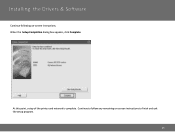
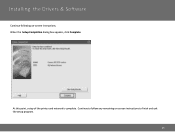
Installing the Drivers & Software
Continue following on-screen instructions. When the Setup Completion dialog box appears, click Complete.
At this point, setup of the printer and network is complete. Continue to follow any remaining on-screen instructions to finish and exit the setup program.
13