Canon PIXMA MG6120 driver and firmware
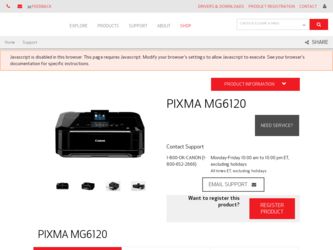
Related Canon PIXMA MG6120 Manual Pages
Download the free PDF manual for Canon PIXMA MG6120 and other Canon manuals at ManualOwl.com
Network Setup Troubleshooting - Page 2
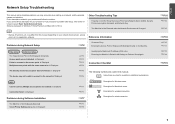
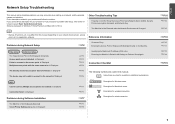
... of functions, etc. may differ from this manual depending on your network device (router, access point, etc.) or application software.
Reference Information
Problems during Network Setup
Character Entry
P.2
Entering the Access Point's Wireless LAN Settings Directly on the Machine
Easy setup
Advanced setup
The Target Access Point is Not Displayed (Detected) Access point was not detected. is...
Network Setup Troubleshooting - Page 8
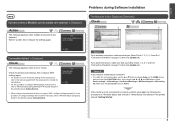
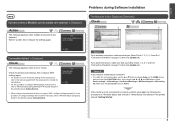
... { or } button to display Setup on the HOME screen
and touch the right FUNCTION button, then using the { } [ ] and OK buttons, select Device settings > LAN settings > Confirm LAN settings > WLAN setting list or LAN setting list. Make sure that Connection is set to Active.
If the machine is not connected to a network, perform setup again by following the procedures in "Wireless Setup" and onward or...
MG6120 series Getting Started - Page 58
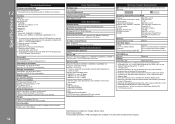
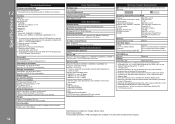
...Specifications
Printing resolution (dpi) 9600* (horizontal) X 2400 (vertical) * Ink droplets can be placed with a pitch of 1/9600 inch at minimum.
Interface USB Port:
Hi-Speed USB *1 Direct Print Port:
PictBridge Bluetooth v2.0 (Option) *2 *3 *4 USB flash drive Infrared Port: IrDA IR *5 LAN Port: Wired LAN: 100BASE-TX/10BASE-T Wireless LAN: IEEE802.11n/IEEE802.11g/IEEE802.11b *6
*1 A computer that...
Installation Guide - Page 2
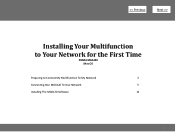
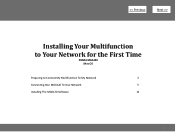
>
Installing Your Multifunction
to Your Network for the First Time
PIXMA MG6120 Mac OS
Preparing to Connect My Multifunction To My Network
3
Connecting Your MG6120 To Your Network
5
Installing The MG6120 Software
12
2
Installation Guide - Page 12
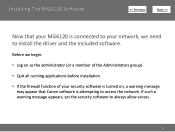
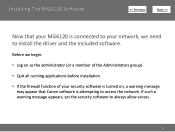
... driver and the included software.
Before we begin:
• Log on as the administrator (or a member of the Administrators group).
• Quit all running applications before installation.
• If the firewall function of your security software is turned on, a warning message may appear that Canon software is attempting to access the network. If such a warning message appears, set...
Installation Guide - Page 13
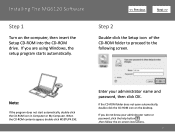
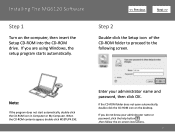
Installing The MG6120 Software
Step 1
Turn on the computer, then insert the Setup CD-ROM into the CD-ROM drive. If you are using Windows, the setup program starts automatically.
>
Step 2
Double-click the Setup icon of the CD-ROM folder to proceed to the following screen.
Note:
If the program does not start automatically, double-click the CD-ROM icon in Computer or My...
Installation Guide - Page 14
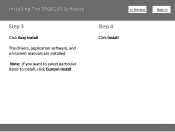
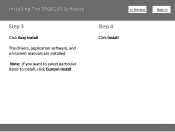
Installing The MG6120 Software
Step 3
Click Easy Install The drivers, application software, and on-screen manuals are installed. Note: If you want to select particular items to install, click Custom Install.
>
Step 4
Click Install
14
Installation Guide - Page 15


Installing The MG6120 Software
Step 5
Select Use the printer on network, then click Next.
>
Step 6
When the Printer Detection screen appears, click Next.
IMPORTANT
IF THE PRINTER CONNECTION SCREEN APPEARS INSTEAD OF THE SCREEN ABOVE, THE CONNECTION METHOD IS NOT CORRECTLY SELECTED IN 5.
CLICK CANCEL AND START AGAIN FROM STEP 1, THEN BE SURE TO SELECT USE THE PRINTER ON NETWORK IN 5.
15
Installation Guide - Page 16
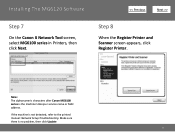
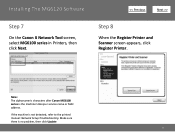
Installing The MG6120 Software
Step 7
On the Canon IJ Network Tool screen, select MG6100 series in Printers, then click Next.
>
Step 8
When the Register Printer and Scanner screen appears, click Register Printer.
Note: The alphanumeric characters after Canon MG6100 series is the machine's Bonjour service name or MAC address.
If the machine is not detected, refer to the printed manual: Network ...
Installation Guide - Page 17


Installing The MG6120 Software
Step 9
For OS X v. 10.6.x and 10.5.x only
Select Canon MG6100 series canonijnetwork and click Add.
Go to Step 11.
Note: It may take a minute or two before the printer appears in the list
>
Step 10
For OS X v. 10.4.11 only
1. When the Printer List window appears, click Add.
Note: When the "You have no printers available". screen appears, click Add.
17
Installation Guide - Page 18


Installing The MG6120 Software
>
Step 10 (continued)
2. Click More Printers in the Printer Browser window.
Step 10 (continued)
3. Click More Printers in the Printer Browser window.
4. Make sure that Canon MG6100 series is added to the list of printers.
18
Installation Guide - Page 19
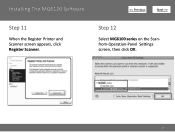
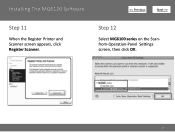
Installing The MG6120 Software
>
Step 11
When the Register Printer and Scanner screen appears, click Register Scanner.
Step 12
Select MG6100 series on the Scanfrom-Operation-Panel Settings screen, then click OK.
19
Installation Guide - Page 20
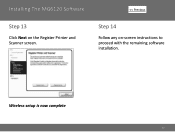
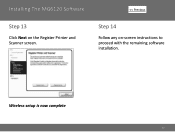
Installing The MG6120 Software
Step 13
Click Next on the Register Printer and Scanner screen.
>
Step 14
Follow any on-screen instructions to proceed with the remaining software installation.
Wireless setup is now complete
20
Network Guide - Page 1


>
Installing Your Multifunction to Your Network for the First Time
PIXMA MG6120 Windows OS
1
Network Guide - Page 2
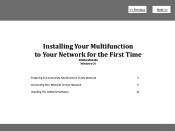
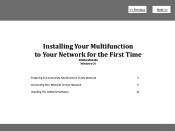
>
Installing Your Multifunction
to Your Network for the First Time
PIXMA MG6120 Windows OS
Preparing to Connect My Multifunction To My Network
3
Connecting Your MG6120 To Your Network
5
Installing The MG6120 Software
12
2
Network Guide - Page 12
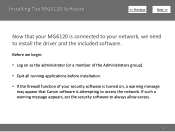
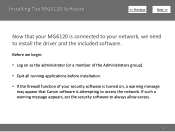
... driver and the included software.
Before we begin:
• Log on as the administrator (or a member of the Administrators group).
• Quit all running applications before installation.
• If the firewall function of your security software is turned on, a warning message may appear that Canon software is attempting to access the network. If such a warning message appears, set...
Network Guide - Page 13
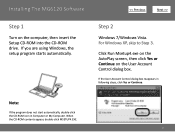
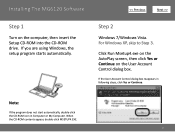
Installing The MG6120 Software
Step 1
Turn on the computer, then insert the Setup CD-ROM into the CD-ROM drive. If you are using Windows, the setup program starts automatically.
>
Step 2
Windows 7/Windows Vista. For Windows XP, skip to Step 3.
Click Run Msetup4.exe on the AutoPlay screen, then click Yes or Continue on the User Account Control dialog box.
If the User Account Control dialog...
Network Guide - Page 14
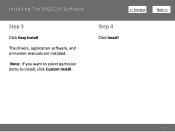
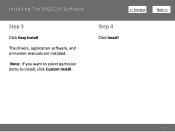
Installing The MG6120 Software
Step 3
Click Easy Install The drivers, application software, and on-screen manuals are installed. Note: If you want to select particular items to install, click Custom Install.
>
Step 4
Click Install
14
Network Guide - Page 15
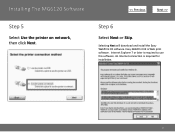
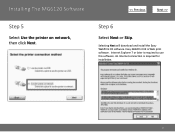
Installing The MG6120 Software
Step 5
Select Use the printer on network, then click Next.
>
Step 6
Select Next or Skip.
Selecting Next will download and install the EasyWebPrint EX software. Easy-WebPrint EX is Web print software. Internet Explorer 7 or later is required to use this software. An Internet connection is required for installation.
15
Network Guide - Page 16


Installing The MG6120 Software
Step 7
When the Printer Detection screen appears, click Next.
>
Step 8
When the Detected Printers List screen appears, select Canon MG6100 series, then click Next.
IMPORTANT
IF THE PRINTER CONNECTION SCREEN APPEARS INSTEAD OF THE SCREEN ABOVE, THE CONNECTION METHOD IS NOT CORRECTLY SELECTED IN 5.
CLICK CANCEL AND START AGAIN FROM STEP 1, THEN BE ...

