Canon PIXMA MP150 driver and firmware
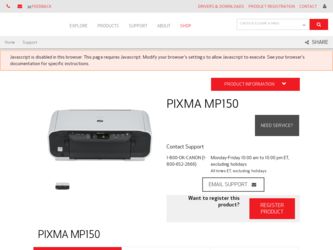
Related Canon PIXMA MP150 Manual Pages
Download the free PDF manual for Canon PIXMA MP150 and other Canon manuals at ManualOwl.com
MP150 User's Guide - Page 2
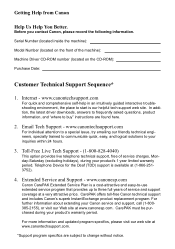
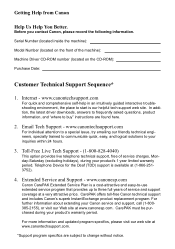
... CD-ROM):
Purchase Date:
Customer Technical Support Sequence*
1. Internet - www.canontechsupport.com
For quick and comprehensive self-help in an intuitively guided interactive troubleshooting environment, the place to start is our helpful tech support web site. In addition, the latest driver downloads, answers to frequently asked questions, product information, and "where to buy" instructions are...
MP150 User's Guide - Page 4
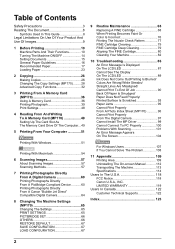
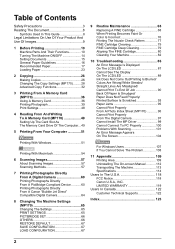
...Writing To A Memory Card (MP170 49 Setting Up The Card Slot As The Memory Card Drive Of The Computer...49
5 Printing From Your Computer 51
Printing With Windows 51
Printing With Macintosh 54
6 Scanning Images 57 About Scanning Images 57 Scanning Methods 57
7 Printing Photographs Directly From A Digital Camera 60 Printing Photographs Directly From A PictBridge-Compliant Device ...........60...
MP150 User's Guide - Page 53
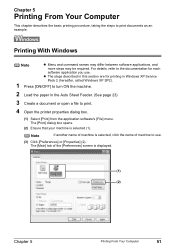
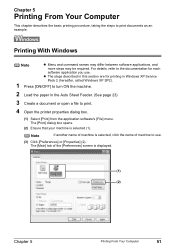
... steps may be required. For details, refer to the documentation for each
software application you use.
z The steps described in this section are for printing in Windows XP Service
Pack 2 (hereafter, called Windows XP SP2).
1 Press [ON/OFF] to turn ON the machine.
2 Load the paper in the Auto Sheet Feeder. (See page 23)
3 Create...
MP150 User's Guide - Page 54
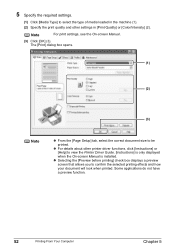
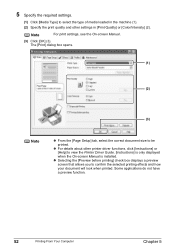
...
For print settings, see the On-screen Manual.
(3) Click [OK] (3). The [Print] dialog box opens.
(1)
(2)
(3)
Note
z From the [Page Setup] tab, select the correct document size to be
printed. z For details about other printer driver functions, click [Instructions] or
[Help] to view the Printer Driver Guide. [Instructions] is only displayed when the On-screen Manual is installed. z Selecting...
MP150 User's Guide - Page 57
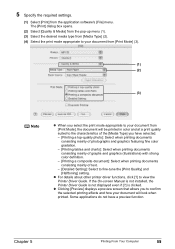
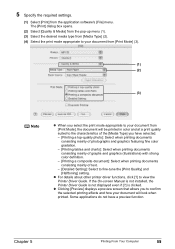
...]: Select to fine-tune the [Print Quality] and [Halftoning] setting.
z For details about other printer driver functions, click [?] to view the Printer Driver Guide. If the On-screen Manual is not installed, the Printer Driver Guide is not displayed even if [?] is clicked.
z Clicking [Preview] displays a preview screen that allows you to confirm the selected printing effects and how your document...
MP150 User's Guide - Page 59
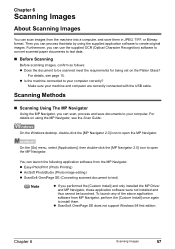
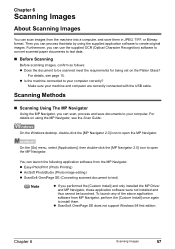
...)
Note
z If you performed the [Custom Install] and only installed the MP Driver and MP Navigator, these application software were not installed and thus cannot be launched. To launch any of the above application software from MP Navigator, perform the [Custom Install] once again to install them.
z ScanSoft OmniPage SE does not support Windows 98 first edition.
Chapter 6
Scanning Images
57
MP150 User's Guide - Page 60
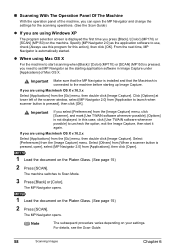
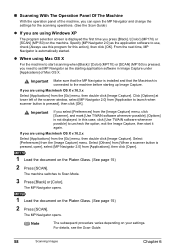
..., you can open the MP Navigator and change the settings for the scanning operations. (See the Scan Guide)
z If you are using Windows XP
The program selection screen is displayed the first time you press [Black] / [Color] (MP170) or [SCAN] (MP150) on the machine. Specify [MP Navigator 2.0] as the application software to use, check [Always use this program for...
MP150 User's Guide - Page 61
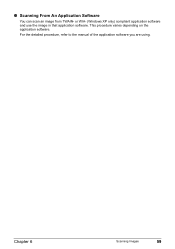
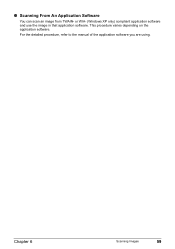
„ Scanning From An Application Software
You can scan an image from TWAIN- or WIA- (Windows XP only) compliant application software and use the image in that application software. This procedure varies depending on the application software.
For the detailed procedure, refer to the manual of the application software you are using.
Chapter 6
Scanning Images
59
MP150 User's Guide - Page 78
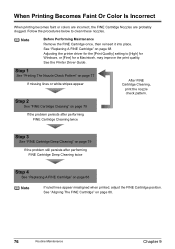
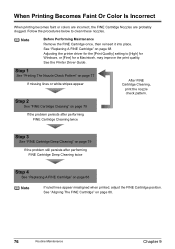
... Cartridge once, then reinsert it into place. See "Replacing A FINE Cartridge" on page 68 Adjusting the printer driver for the [Print Quality] setting to [High] for Windows, or [Fine] for a Macintosh, may improve the print quality. See the Printer Driver Guide.
Step 1
See "Printing The Nozzle Check Pattern" on page 77
If missing lines or white stripes...
MP150 User's Guide - Page 88
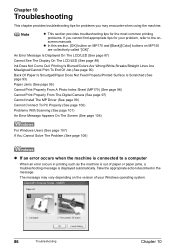
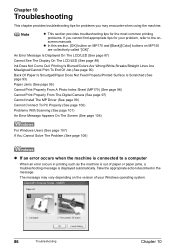
... (MP170) (See page 96)
Cannot Print Properly From The Digital Camera (See page 97)
Cannot Install The MP Driver (See page 99)
Cannot Connect To PC Properly (See page 100)
Problems With Scanning (See page 101)
An Error Message Appears On The Screen (See page 104)
For Windows Users (See page 107) If You Cannot Solve The...
MP150 User's Guide - Page 92
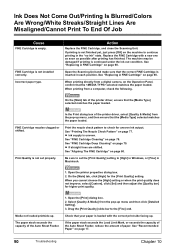
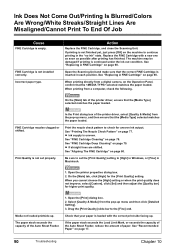
....
When printing directly from a digital camera, on the Operation Panel, confirm that the selected matches the paper loaded. When printing from a computer, check the following.
On the [Main] tab of the printer driver, ensure that the [Media Type] selected matches the paper loaded.
FINE Cartridge nozzles clogged or shifted.
Print Quality is not set properly.
In the Print...
MP150 User's Guide - Page 101
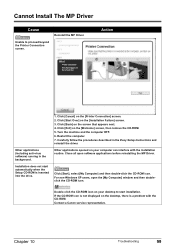
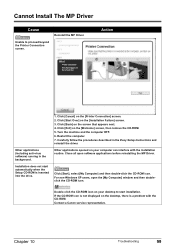
...the procedures described in the Easy Setup Instructions and reinstall the driver.
Other applications opened on your computer can interfere with the installation routine. Close all open software applications before reinstalling the MP Driver.
Click [Start], select [My Computer] and then double-click the CD-ROM icon. For non-Windows XP users, open the [My Computer] window and then doubleclick the CD...
MP150 User's Guide - Page 102
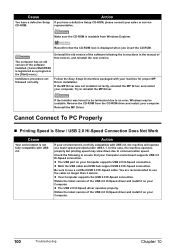
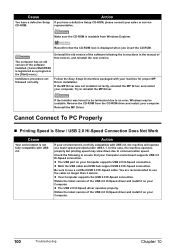
... the software following the instructions in the manual of that version, and reinstall the new version.
Follow the Easy Setup Instructions packaged with your machine for proper MP Driver installation. If the MP Driver was not installed correctly, uninstall the MP Driver, and restart your computer. Try to reinstall the MP Driver.
If the installer was forced to be terminated due to an error, Windows...
MP150 User's Guide - Page 103
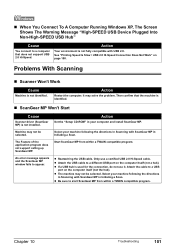
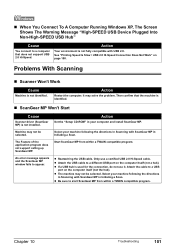
... driver (ScanGear MP) is not installed.
Action
Set the "Setup CD-ROM" in your computer and install ScanGear MP.
Machine may not be selected.
Select your machine following the directions in Scanning with ScanGear MP in Initiating a Scan.
The Feature of the application program does not support calling up ScanGear MP.
Start ScanGear MP from within a TWAIN compatible program.
An error...
MP150 User's Guide - Page 107
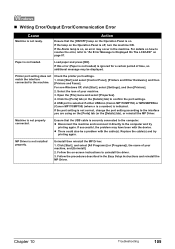
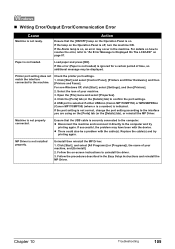
... is not loaded.
Load paper and press [OK].
If this error (Paper is not loaded) is ignored for a certain period of time, an additional message may be displayed.
Printer port setting does not match the interface connected to the machine.
Check the printer port settings.
1. Click [Start] and select [Control Panel], [Printers and Other Hardware], and then [Printers and Faxes].
For non-Windows XP...
MP150 User's Guide - Page 109
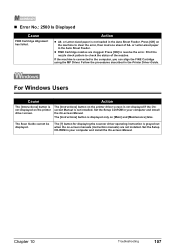
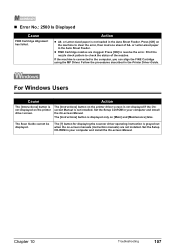
... Driver Guide.
For Windows Users
Cause
The [Instructions] button is not displayed on the printer driver screen.
Action
The [Instructions] button on the printer driver screen is not displayed if the Onscreen Manual is not installed. Set the Setup CD-ROM in your computer and install the On-screen Manual.
The [Instructions] button is displayed only on [Main] and [Maintenance] tabs.
The Scan Guide...
MP150 User's Guide - Page 119


... The CD-ROM drive, or the CD-ROM drive that is shared online.
z Available hard-disk space for printer driver installation
Windows XP/Windows 2000/Windows Me/Windows 98: 650 MB
z Canon IJ Status Monitor cannot be used under the following conditions:
- When sharing this machine on a network (Windows
Me, Windows 98)
z Use a Macintosh series computer equipped with USB interface on which Mac OS X v.10...
MP150 User's Guide - Page 122
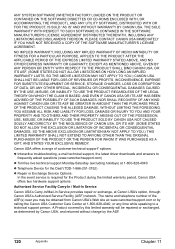
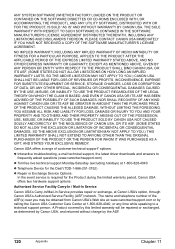
... technical support, the latest driver downloads and answers to frequently asked questions (www.canontechsupport.com)
z Toll-free live technical support Monday-Saturday (excluding holidays) at 1-800-828-4040
z Telephone Device for the Deaf (TDD-1-866-251-3752)
z Repair or Exchange Service Options: In the event service is required for the Product during the limited warranty period, Canon USA offers...
MP150 User's Guide - Page 124
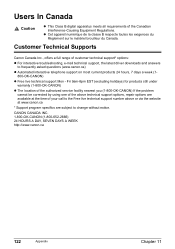
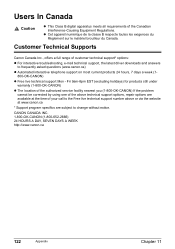
... e-mail technical support, the latest driver downloads and answers to frequently asked questions (www.canon.ca)
z Automated interactive telephone support on most current products 24 hours, 7 days a week (1800-OK-CANON)
z Free live technical support Mon - Fri 9am-8pm EST (excluding holidays) for products still under warranty (1-800-OK-CANON)
z The location of the authorized service facility nearest...
MP150 Easy Setup Instructions - Page 2
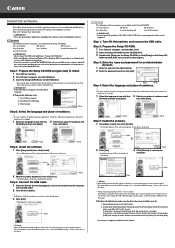
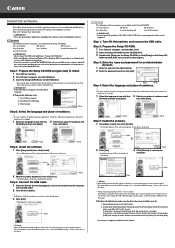
... to, restart your computer.
Click
US only • When the Registration window appears, follow the on-screen instructions to ensure product support.
The serial number is located inside the machine. (See "3 Install the FINE Cartridge." on the reverse side of this sheet)
The following software programs are included on the Setup CD-ROM:
On-screen Manual
MP Drivers
MP Navigator
Easy...

