Canon PIXMA MP210 driver and firmware
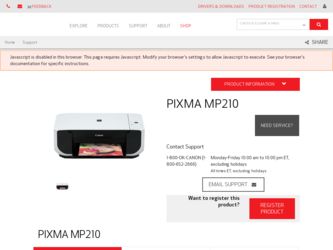
Related Canon PIXMA MP210 Manual Pages
Download the free PDF manual for Canon PIXMA MP210 and other Canon manuals at ManualOwl.com
MP210 series Quick Start Guide - Page 2
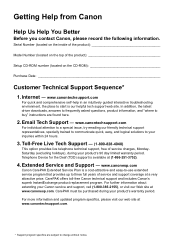
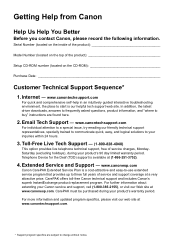
...
Before you contact Canon, please record the following information.
Serial Number (located on the inside of the product
Model Number (located on the top of the product
Setup CD-ROM number (located on the CD-ROM
Purchase Date
Customer Technical Support Sequence*
1. Internet - www.canontechsupport.com
For quick and comprehensive self-help in an intuitively guided interactive troubleshooting...
MP210 series Quick Start Guide - Page 5
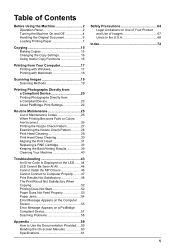
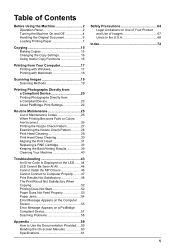
... On and Off 4 Handling the Original Document 6 Loading Printing Paper 7
Copying 15 Making Copies 15 Changing the Copy Settings 16 Using Useful Copy Functions 16
Printing from Your Computer 17 Printing with Windows 17 Printing with Macintosh 18
Scanning Images 19 Scanning Methods 19
Printing Photographs Directly from a Compliant Device 20 Printing Photographs Directly from a Compliant...
MP210 series Quick Start Guide - Page 8
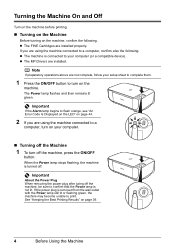
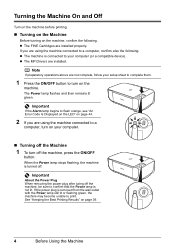
... your computer (or a compatible device). z The MP Drivers are installed.
Note
If preparatory operations above are not complete, follow your setup sheet to complete them.
1 Press the ON/OFF button to turn on the
machine.
The Power lamp flashes and then remains lit green.
Important
If the Alarm lamp begins to flash orange, see "An Error Code Is Displayed on...
MP210 series Quick Start Guide - Page 15
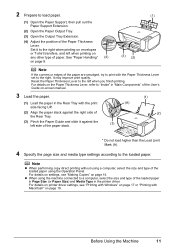
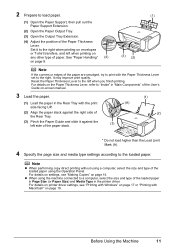
... using the Operation Panel. For details on settings, see "Making Copies" on page 15.
z When using the machine connected to a computer, select the size and type of the loaded paper in Page Size (or Paper Size) and Media Type in the printer driver. For details on printer driver settings, see "Printing with Windows" on page 17 or "Printing with Macintosh...
MP210 series Quick Start Guide - Page 17
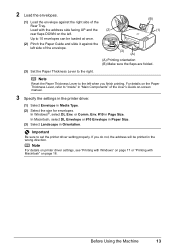
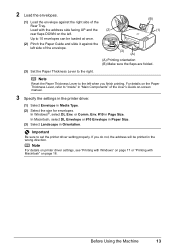
... printing. For details on the Paper Thickness Lever, refer to "Inside" in "Main Components" of the User's Guide on-screen manual.
3 Specify the settings in the printer driver.
(1) Select Envelope in Media Type. (2) Select the size for envelopes.
In Windows®, select DL Env. or Comm. Env. #10 in Page Size. In Macintosh, select DL Envelope...
MP210 series Quick Start Guide - Page 18
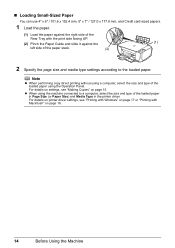
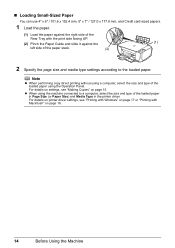
... using the Operation Panel. For details on settings, see "Making Copies" on page 15.
z When using the machine connected to a computer, select the size and type of the loaded paper in Page Size (or Paper Size) and Media Type in the printer driver. For details on printer driver settings, see "Printing with Windows" on page 17 or "Printing with Macintosh...
MP210 series Quick Start Guide - Page 21
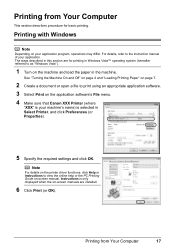
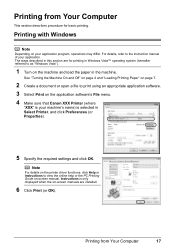
... that Canon XXX Printer (where
"XXX" is your machine's name) is selected in Select Printer, and click Preferences (or Properties).
5 Specify the required settings and click OK.
Note
For details on the printer driver functions, click Help or Instructions to view the online help or the PC Printing Guide on-screen manual. Instructions is only displayed when the on-screen manuals are installed...
MP210 series Quick Start Guide - Page 22
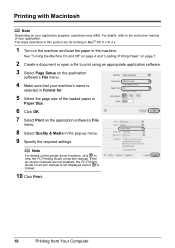
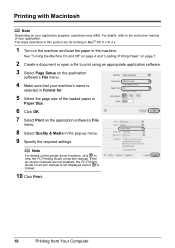
.... 7 Select Print on the application software's File
menu.
8 Select Quality & Media in the pop-up menu. 9 Specify the required settings.
Note
For details on the printer driver functions, click to view the PC Printing Guide on-screen manual. If the on-screen manuals are not installed, the PC Printing Guide on-screen manual is not displayed even if is clicked.
10...
MP210 series Quick Start Guide - Page 23
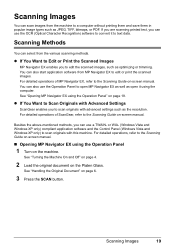
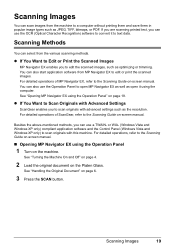
...
ScanGear enables you to scan originals with advanced settings such as the resolution. For detailed operations of ScanGear, refer to the Scanning Guide on-screen manual.
Besides the above-mentioned methods, you can use a TWAIN- or WIA- (Windows Vista and Windows XP only) compliant application software and the Control Panel (Windows Vista and Windows XP only) to scan originals with this machine...
MP210 series Quick Start Guide - Page 47
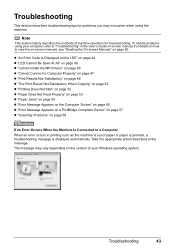
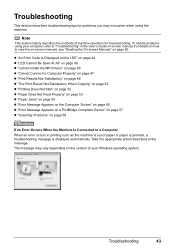
... using your computer, refer to "Troubleshooting" in the User's Guide on-screen manual. For details on how to view the on-screen manuals, see "Reading the On-screen Manuals" on page 60.
z "An Error Code Is Displayed on the LED" on page 44 z "LED Cannot Be Seen At All" on page 46 z "Cannot Install the MP Drivers" on page...
MP210 series Quick Start Guide - Page 50
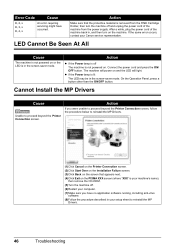
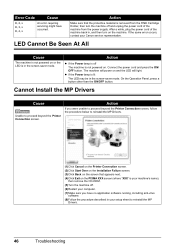
... MP Drivers.
(1)Click Cancel on the Printer Connection screen.
(2)Click Start Over on the Installation Failure screen.
(3)Click Back on the screen that appears next.
(4)Click Exit on the PIXMA XXX screen (where "XXX" is your machine's name), then remove the CD-ROM.
(5)Turn the machine off.
(6)Restart your computer.
(7)Make sure you have no application software...
MP210 series Quick Start Guide - Page 51
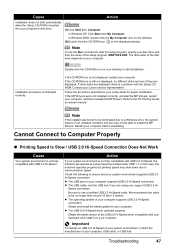
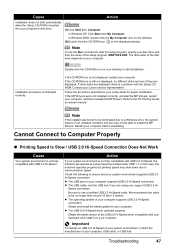
... they are displayed. If other disks are displayed, there is a problem with the Setup CDROM. Contact your Canon service representative.
Follow the procedure described in your setup sheet for proper installation. If the MP Drivers were not installed correctly, uninstall the MP Drivers, restart your computer, and then reinstall the MP Drivers. Refer to the PC Printing Guide on-screen manual.
Note
If...
MP210 series Quick Start Guide - Page 59
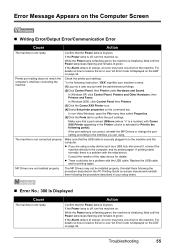
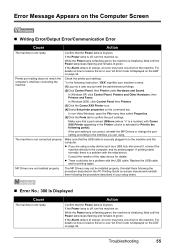
... USB cable
and try printing again.
MP Drivers are not installed properly.
The MP Drivers may not be installed properly. Uninstall them following the procedure described in the PC Printing Guide on-screen manual and reinstall
them following the procedure described in your setup sheet.
„ Error No.: 300 Is Displayed
Cause
The machine is not ready.
Action
Confirm that the Power...
MP210 series Quick Start Guide - Page 63
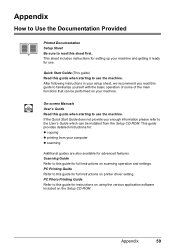
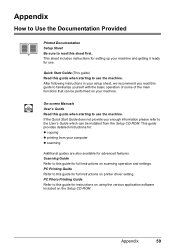
... User's Guide which can be installed from the Setup CD-ROM. This guide provides detailed instructions for: z copying z printing from your computer z scanning
Additional guides are also available for advanced features. Scanning Guide Refer to this guide for full instructions on scanning operation and settings. PC Printing Guide Refer to this guide for full instructions on printer driver setting. PC...
MP210 series Quick Start Guide - Page 64
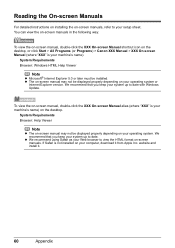
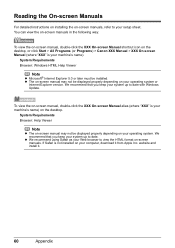
...) > Canon XXX Manual > XXX On-screen Manual (where "XXX" is your machine's name).
System Requirements Browser: Windows HTML Help Viewer
Note
z Microsoft® Internet Explorer 5.0 or later must be installed. z The on-screen manual may not be displayed properly depending on your operating system or
Internet Explorer version. We recommend that you keep your system up to date with Windows Update.
To...
MP210 series Quick Start Guide - Page 65
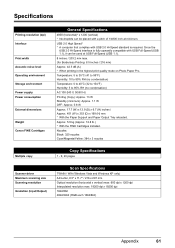
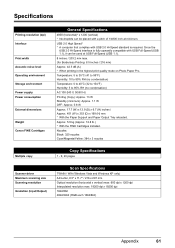
...environment Storage environment Power supply Power consumption
External dimensions
Weight Canon FINE Cartridges
Multiple copy
Scanner driver Maximum scanning size Scanning resolution Gradation (Input/Output)
General Specifications
4800 (horizontal)* x 1200 (vertical) * Ink droplets can be placed with a pitch of 1/4800 inch at minimum. USB 2.0 High Speed* * A computer that complies with USB 2.0 Hi...
MP210 series Quick Start Guide - Page 66
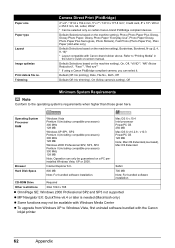
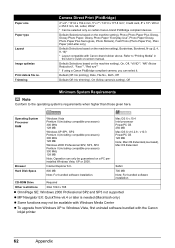
... - v10.3 PowerPC G3 128 MB
Note; Mac OS Extended(Journaled), Mac OS Extended
Browser
Internet Explorer 6.0-
Safari
Hard Disk Space
800 MB Note; For bundled software installation.
700 MB
Note; For bundled software installation.
CD-ROM Drive
Required
Other restrictions
XGA 1024 x 768
z OmniPage SE: Windows 2000 Professional SP2 and SP3 not supported
z MP Navigator EX: QuickTime v6.4 or...
MP210 series Quick Start Guide - Page 67
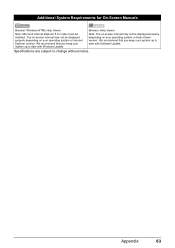
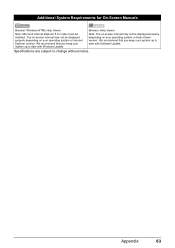
... On-Screen Manuals
Browser: Windows HTML Help Viewer
Browser: Help Viewer
Note: Microsoft Internet Explorer 5.0 or later must be installed. The on-screen manual may not be displayed properly depending on your operating system or Internet Explorer version. We recommend that you keep your system up to date with Windows Update.
Note: The on-screen manual may not be displayed properly depending...
MP210 series Quick Start Guide - Page 74
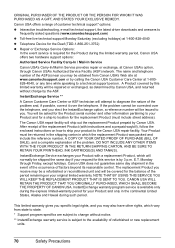
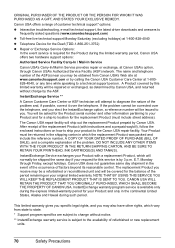
... technical support, the latest driver downloads and answers to
frequently asked questions (www.canontechsupport.com) z Toll-free live technical support Monday-Saturday (excluding holidays) at 1-800-828-4040 z Telephone Device for the Deaf (TDD-1-866-251-3752) z Repair or Exchange Service Options:
In the event service is required for the Product during the limited warranty period, Canon USA offers...
MP210 series Easy Setup Instructions - Page 2
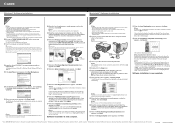
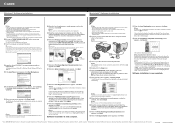
... the USB cable to the computer, the other to the machine, then TURN THE MACHINE ON. The MP Drivers will begin identifying the printer port being used.
Important If you cannot go to the next procedure after three minutes, refer to "Troubleshooting" instructions in the User's Guide on-screen manual.
Macintosh® Software Installation
Macintosh
Note • Since Mac® OS 9, Mac OS...

