Canon PIXMA MP270 driver and firmware

Related Canon PIXMA MP270 Manual Pages
Download the free PDF manual for Canon PIXMA MP270 and other Canon manuals at ManualOwl.com
Getting Started - Page 2


... or additional explanations. Descriptions for operations that take some time to complete. Indicates operations in Windows.
Indicates operations in Macintosh.
■ About This Manual
This manual describes about MP270 and MP250. The illustrations and screens are based on MP270. The instructions are the same unless otherwise specified. You may not be able to purchase some models...
Getting Started - Page 3
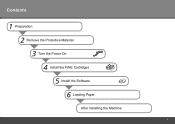
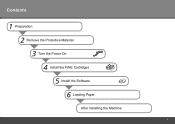
Contents
1 Preparation 2 Remove the Protective Material 3 Turn the Power On 4 Install the FINE Cartridges 5 Install the Software 6 Loading Paper
After Installing the Machine
Getting Started - Page 4
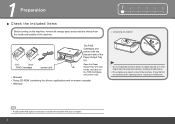
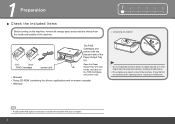
...Tray with your
hands, and take out
the FINE Cartridges
and power code.
• Setup CD-ROM (containing the drivers, applications and on-screen manuals)
• Warranty
• Do not install the machine where an object may fall on it. The ... the machine when opening covers, resulting in malfunction.
• A USB cable (A-B type) is necessary to connect the machine with your computer.
Getting Started - Page 7
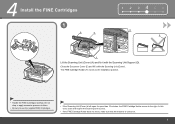
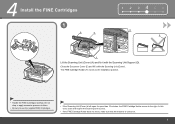
... Cartridges
1
A
E
1 2 345 6
D E
F
Lift the Scanning Unit (Cover) (A) and fix it with the Scanning Unit Support (D). Close the Document Cover (E) and lift it with the Scanning Unit (Cover). The FINE Cartridge Holder (F) moves to the installation position.
• Handle the FINE Cartridges carefully. Do not drop or apply excessive pressure to them.
• Be sure to...
Getting Started - Page 9
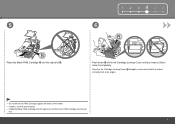
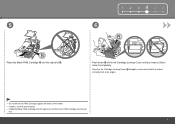
... and check that it is locked correctly (not at an angle).
• Do not knock the FINE Cartridge against the sides of the holder. • Install in a well-lit environment. • Install the Black FINE Cartridge into the right slot, and the Color FINE Cartridge into the left
slot.
Getting Started - Page 10
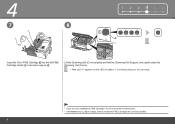
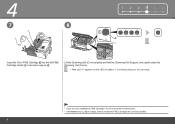
... (Cover) slightly and fold the Scanning Unit Support, then gently close the Scanning Unit (Cover).
• Wait until "1" appears on the LED (K) (about 1-2 minutes) and go to the next step.
• Once you have installed the FINE Cartridges, do not remove them unnecessarily. • If the Alarm lamp (L) lights orange, make sure that the...
Getting Started - Page 11
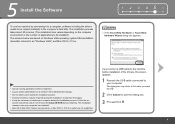
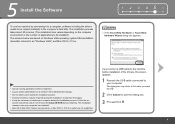
... on-
screen instructions and do not remove the Setup CD-ROM during restarting. The installation resumes once your computer has restarted.
• Mac OS 9, Mac OS X Classic environments, or Mac OS X v.10.3.8 or earlier are not supported.
If you connect a USB cable to the machine before installation of the drivers, this screen appears.
1 Remove the USB cable connected to your computer. The dialog...
Getting Started - Page 12
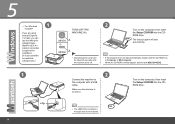
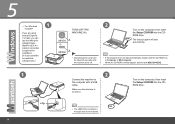
5
□ For Windows
1
Vista/XP
If you are using Internet Explorer 7 or later, you can use the Web print software EasyWebPrint EX. An internet connection is required for installation. (It is also possible to install this software later.)
2
TURN OFF THE MACHINE (A).
MP270 A
Turn on the computer, then insert the Setup CD-ROM into the CDROM drive.
The setup program will start automatically.
A...
Getting Started - Page 13
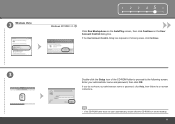
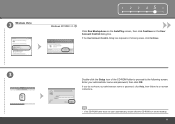
...
Windows XP/2000
Click Run Msetup4.exe on the AutoPlay screen, then click Continue on the User Account Control dialog box.
If the User Account Control dialog box reappears in following steps, click Continue.
3
Double-click the Setup icon of the CD-ROM folder to proceed to the following screen. Enter your administrator name and password...
Getting Started - Page 14
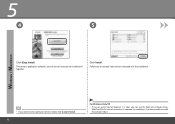
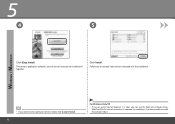
...
Click Easy Install.
The drivers, application software, and on-screen manuals are installed all together.
Click Install. Follow any on-screen instructions to proceed with the installation.
• If you want to select particular items to install, click Custom Install. 12
For Windows Vista/XP
• If you are using Internet Explorer 7 or later, you can use the Web print software EasyWebPrint...
Getting Started - Page 15


... effect on the machine's functionality.)
6
Click Exit to complete the installation. If Restart is displayed, follow the instruction to restart the computer. After restarting the computer, remove the Setup CD-ROM and keep it in a safe place. When using Macintosh, it is necessary to restart the computer before scanning using the Operation Panel on the machine for the first...
Getting Started - Page 16
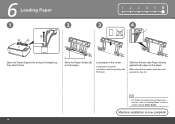
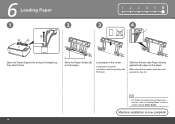
... printing side facing up.
Slide the left and right Paper Guides against both edges of the paper.
Make sure that the paper stack does not exceed the line (C).
• For details on media sizes and types you can use, refer to "Loading Paper" in the onscreen manual: Basic Guide.
Machine installation is now complete!
14
Getting Started - Page 17
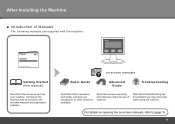
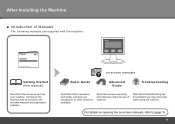
After Installing the Machine
■ Introduction of Manuals
The following manuals are supplied with the machine.
Getting Started (this manual)
Describes how to set up and use your machine. Introduces the machine and its functions, the included manuals and application software.
on-screen manuals
Basic Guide
Advanced Guide
Troubleshooting
Describes basic operations and media, and gives an ...
Getting Started - Page 18
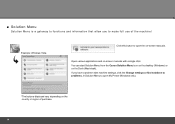
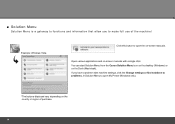
... applications and on-screen manuals with a single click. You can start Solution Menu from the Canon Solution Menu icon on the desktop (Windows) or on the Dock (Macintosh). If you have a problem with machine settings, click the Change settings or find solutions to problems. in Solution Menu to open My Printer (Windows only).
*The buttons displayed vary depending on...
Getting Started - Page 19


Try Using the Machine!
Various application software are installed on the computer along with the drivers. You can print creative items by correcting/ enhancing photos using the applications.
For details on how to use the application software and the machine, refer to the onscreen manuals: Basic Guide and Advanced Guide.
17
Getting Started - Page 21
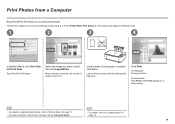
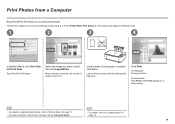
... want to print, then click Layout/Print.
When a photo is selected, the number of copies is set to "1".
Load a sheet of photo paper in portrait orientation.
Load a sheet of paper with the printing side facing up.
Click Print.
For Windows: Printing will start.
For Macintosh: Click Print on the Print dialog box to start printing...
Getting Started - Page 23
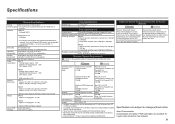
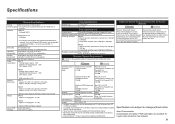
....
CD-ROM Drive Required
Display
XGA 1024 x 768
• Windows: Operation can only be guaranteed on a PC with Windows Vista, XP or 2000 pre-installed.
• To upgrade from Windows XP to Windows Vista, first uninstall software bundled with the Canon inkjet printer.
• Some functions may not be available with Windows Media Center. • Macintosh: Hard Disk must be formatted as Mac OS...

