Canon PIXMA MP450 driver and firmware
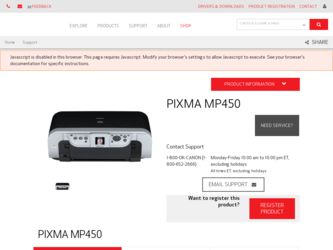
Related Canon PIXMA MP450 Manual Pages
Download the free PDF manual for Canon PIXMA MP450 and other Canon manuals at ManualOwl.com
MP450 User's Guide - Page 2
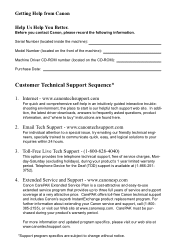
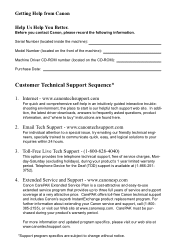
... CD-ROM):
Purchase Date:
Customer Technical Support Sequence*
1. Internet - www.canontechsupport.com
For quick and comprehensive self-help in an intuitively guided interactive troubleshooting environment, the place to start is our helpful tech support web site. In addition, the latest driver downloads, answers to frequently asked questions, product information, and "where to buy" instructions are...
MP450 User's Guide - Page 4
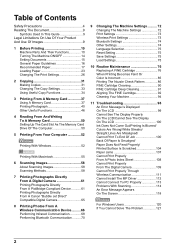
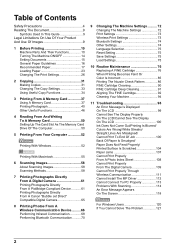
... To A Memory Card 50 Setting Up The Card Slot As The Memory Card Drive Of The Computer 50
5 Printing From Your Computer 52
Printing With Windows 52
Printing With Macintosh 55
6 Scanning Images 58 About Scanning Images 58 Scanning Methods 58
7 Printing Photographs Directly From A Digital Camera 61 Printing Photographs Directly From A PictBridge-Compliant Device ...........61 Printing...
MP450 User's Guide - Page 54
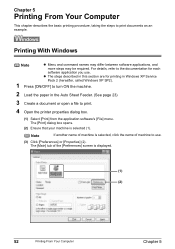
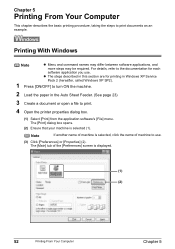
... steps may be required. For details, refer to the documentation for each
software application you use.
z The steps described in this section are for printing in Windows XP Service
Pack 2 (hereafter, called Windows XP SP2).
1 Press [ON/OFF] to turn ON the machine.
2 Load the paper in the Auto Sheet Feeder. (See page 23)
3 Create...
MP450 User's Guide - Page 55
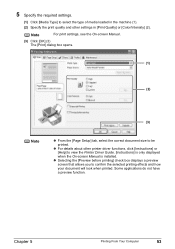
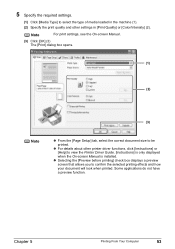
...For print settings, see the On-screen Manual.
(3) Click [OK] (3) The [Print] dialog box opens.
(1)
(2)
(3)
Note
z From the [Page Setup] tab, select the correct document size to be
printed. z For details about other printer driver functions, click [Instructions] or
[Help] to view the Printer Driver Guide. [Instructions] is only displayed when the On-screen Manual is installed. z Selecting the...
MP450 User's Guide - Page 58
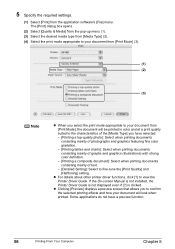
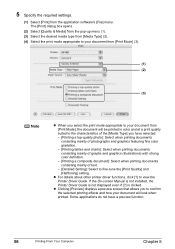
...]: Select to fine-tune the [Print Quality] and [Halftoning] setting.
z For details about other printer driver functions, click [?] to view the Printer Driver Guide. If the On-screen Manual is not installed, the Printer Driver Guide is not displayed even if [?] is clicked.
z Clicking [Preview] displays a preview screen that allows you to confirm the selected printing effects and how your document...
MP450 User's Guide - Page 60
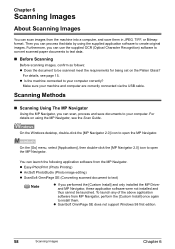
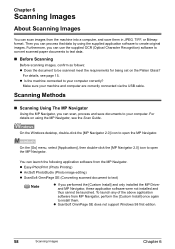
...)
Note
z If you performed the [Custom Install] and only installed the MP Driver and MP Navigator, these application software were not installed and thus cannot be launched. To launch any of the above application software from MP Navigator, perform the [Custom Install] once again to install them.
z ScanSoft OmniPage SE does not support Windows 98 first edition.
58
Scanning Images
Chapter 6
MP450 User's Guide - Page 61
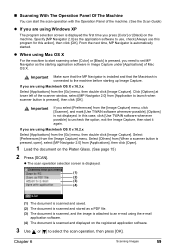
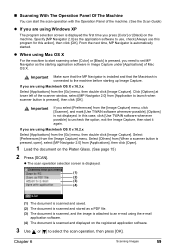
..., MP Navigator is automatically started.
z When using Mac OS X
For the machine to start scanning when [Color] or [Black] is pressed, you need to set MP Navigator as the starting application software in Image Capture under [Applications] of Mac OS X.
Important Make sure that the MP Navigator is installed and that the Macintosh is
connected to...
MP450 User's Guide - Page 62
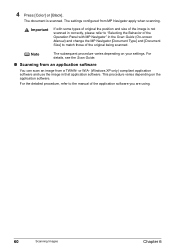
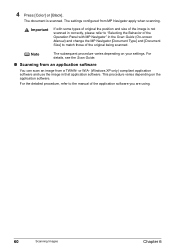
... depending on your settings. For details, see the Scan Guide.
„ Scanning from an application software
You can scan an image from a TWAIN- or WIA- (Windows XP only) compliant application software and use the image in that application software. This procedure varies depending on the application software.
For the detailed procedure, refer to the manual of the application software you are using...
MP450 User's Guide - Page 87


... reinsert it into place. See "Replacing A FINE Cartridge" on page 76. Adjusting the printer driver for the [Print Quality] setting to [High] for Windows, or [Fine] for a Macintosh, may improve the print quality. See Increase the [Print Quality] setting in the Printer Driver Guide.
Step 1
See "Printing The Nozzle Check Pattern" on page 86
If missing lines or...
MP450 User's Guide - Page 100
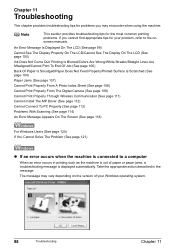
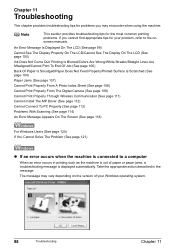
...)
Cannot Print Properly From The Digital Camera (See page 109)
Cannot Print Properly Through Wireless Communication (See page 111)
Cannot Install The MP Driver (See page 112)
Cannot Connect To PC Properly (See page 113)
Problems With Scanning (See page 114)
An Error Message Appears On The Screen (See page 118)
For Windows Users (See page 120) If...
MP450 User's Guide - Page 101
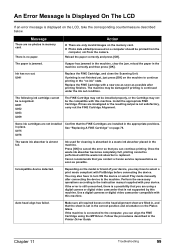
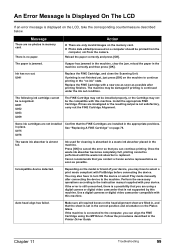
... the machine. Perform the necessary operations according to the instruction manual supplied with your device.
If the error is still unresolved, there is a possibility that you are using a digital camera or digital video camcorder that is not supported by this machine. Use a digital cameras or digital video camcorder compatible with this machine.
Auto head align has failed.
Make sure all required...
MP450 User's Guide - Page 114
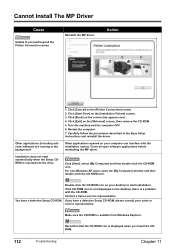
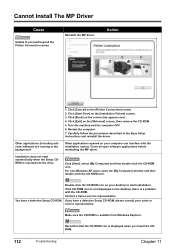
... the procedures described in the Easy Setup Instructions and reinstall the driver.
Other applications opened on your computer can interfere with the installation routine. Close all open software applications before reinstalling the MP driver.
Click [Start], select [My Computer] and then double-click the CD-ROM icon. For non-Windows XP users, open the [My Computer] window and then double-click the...
MP450 User's Guide - Page 115
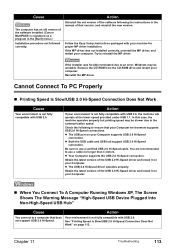
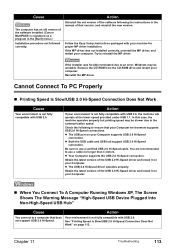
... the software following the instructions in the manual of that version, and reinstall the new version.
Follow the Easy Setup Instructions packaged with your machine for proper MP driver installation. If the MP driver was not installed correctly, uninstall the MP driver, and restart your computer. Try to reinstall the MP driver.
If the installer was forcibly terminated due to an error, Windows may...
MP450 User's Guide - Page 116
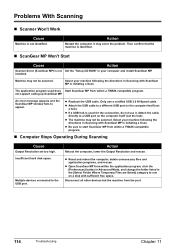
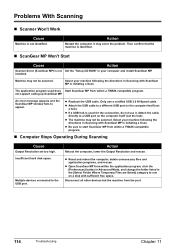
...
Scanner driver (ScanGear MP) is not installed.
Action
Set the "Setup CD-ROM" in your computer and install ScanGear MP.
Machine may not be selected.
Select your machine following the directions in Scanning with ScanGear MP in Initiating a Scan.
The application program used does Start ScanGear MP from within a TWAIN-compatible program. not support calling up ScanGear MP.
An error message...
MP450 User's Guide - Page 120
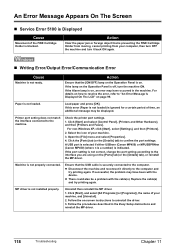
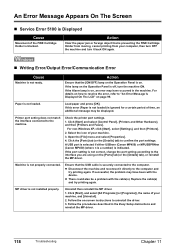
... is not loaded.
Load paper and press [OK].
If this error (Paper is not loaded) is ignored for a certain period of time, an additional message may be displayed.
Printer port setting does not match the interface connected to the machine.
Check the printer port settings.
1. Click [Start] and select [Control Panel], [Printers and Other Hardware], and then [Printers and Faxes].
For non-Windows XP...
MP450 User's Guide - Page 122
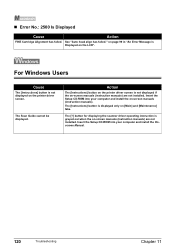
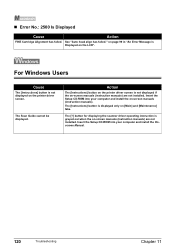
... 99 in "An Error Message is Displayed on the LCD".
For Windows Users
Cause
The [Instructions] button is not displayed on the printer driver screen.
The Scan Guide cannot be displayed.
Action
The [Instructions] button on the printer driver screen is not displayed if the on-screen manuals (instruction manuals) are not installed. Insert the Setup CD-ROM into your computer and install the on-screen...
MP450 User's Guide - Page 132
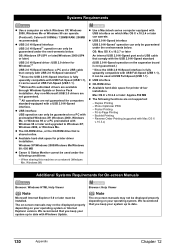
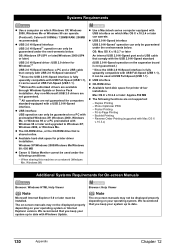
...The CD-ROM drive, or the CD-ROM drive that is shared online.
z Available hard-disk space for printer driver installation.
Windows XP/Windows 2000/Windows Me/Windows 98: 650 MB
z Canon IJ Status Monitor cannot be used under the following conditions:
- When sharing this machine on a network (Windows
Me, Windows 98)
z Use a Macintosh series computer equipped with USB interface on which Mac OS X v.10...
MP450 User's Guide - Page 135
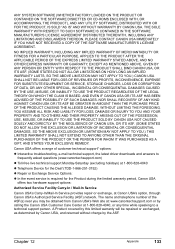
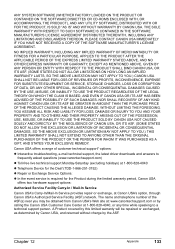
...e-mail technical support, the latest driver downloads and answers to frequently asked questions (www.canontechsupport.com)
z Toll-free live technical support Monday-Saturday (excluding holidays) at 1-800-828-4040
z Telephone Device for the Deaf (TDD-1-866-251-3752)
z Repair or Exchange Service Options:
z In the event service is required for the Product during the limited warranty period, Canon USA...
MP450 User's Guide - Page 137
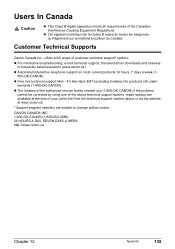
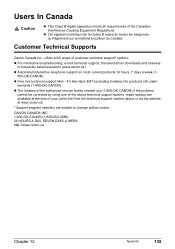
... e-mail technical support, the latest driver downloads and answers to frequently asked questions (www.canon.ca)
z Automated interactive telephone support on most current products 24 hours, 7 days a week (1800-OK-CANON)
z Free live technical support Mon - Fri 9am-8pm EST (excluding holidays) for products still under warranty (1-800-OK-CANON)
z The location of the authorized service facility nearest...
MP450 Easy Setup Instructions - Page 2
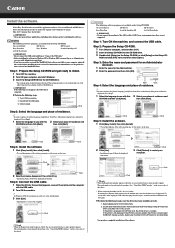
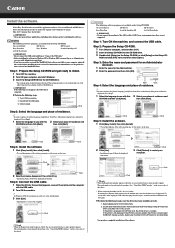
... to, restart your computer.
Click
US only • When the Registration window appears, follow the on-screen instructions to ensure product support.
The serial number is located inside the machine. (See "3 Install the FINE Cartridge." on the reverse side of this sheet)
The following software programs are included on the Setup CD-ROM:
On-screen Manual
MP Drivers
MP Navigator
Easy...

