Canon PIXMA MP470 driver and firmware
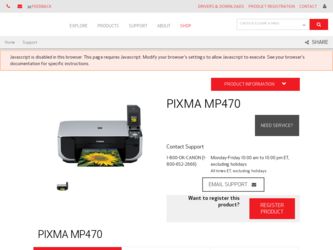
Related Canon PIXMA MP470 Manual Pages
Download the free PDF manual for Canon PIXMA MP470 and other Canon manuals at ManualOwl.com
MP470 series Quick Start Guide - Page 2
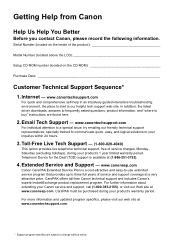
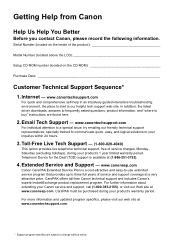
...
Before you contact Canon, please record the following information.
Serial Number (located on the inside of the product
Model Number (located above the LCD
Setup CD-ROM number (located on the CD-ROM
Purchase Date
Customer Technical Support Sequence*
1. Internet - www.canontechsupport.com
For quick and comprehensive self-help in an intuitively guided interactive troubleshooting environment...
MP470 series Quick Start Guide - Page 5
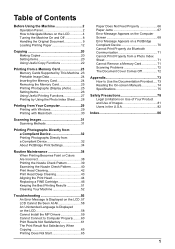
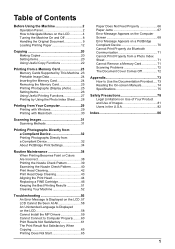
...Using Useful Copy Functions 22
Printing from a Memory Card 23 Memory Cards Supported by This Machine .23 Printable Image Data 24 Inserting the Memory Card 24 Removing the Memory Card 25 Printing Photographs (Display photo 25 Setting Items 26 Using Useful Printing Functions 27 Printing by Using the Photo Index Sheet ......28
Printing from Your Computer 29 Printing with Windows 29 Printing...
MP470 series Quick Start Guide - Page 12
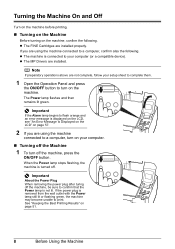
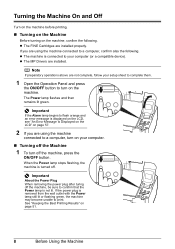
... following. z The machine is connected to your computer (or a compatible device). z The MP Drivers are installed.
Note
If preparatory operations above are not complete, follow your setup sheet to complete them.
1 Open the Operation Panel and press
the ON/OFF button to turn on the machine.
The Power lamp flashes and then remains lit green.
Important
If...
MP470 series Quick Start Guide - Page 20
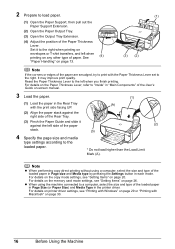
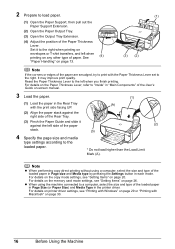
... on the copy mode settings, see "Setting Items" on page 20.
For details on the memory card mode settings, see "Setting Items" on page 26. z When using the machine connected to a computer, select the size and type of the loaded paper
in Page Size (or Paper Size) and Media Type in the printer driver.
For details on printer driver settings, see "Printing with Windows" on...
MP470 series Quick Start Guide - Page 22
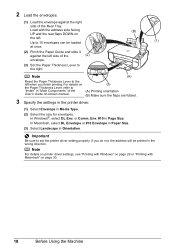
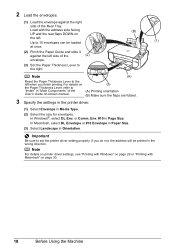
... the Paper Thickness Lever, refer to "Inside" in "Main Components" of the User's Guide on-screen manual.
(3)
(A) Printing orientation (B) Make sure the flaps are folded.
3 Specify the settings in the printer driver.
(1) Select Envelope in Media Type.
(2) Select the size for envelopes. In Windows®, select DL Env. or Comm. Env. #10 in Page Size. In...
MP470 series Quick Start Guide - Page 23
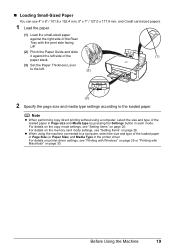
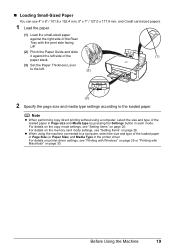
... on the copy mode settings, see "Setting Items" on page 20. For details on the memory card mode settings, see "Setting Items" on page 26.
z When using the machine connected to a computer, select the size and type of the loaded paper in Page Size (or Paper Size) and Media Type in the printer driver. For details on printer driver settings, see "Printing with Windows" on...
MP470 series Quick Start Guide - Page 33
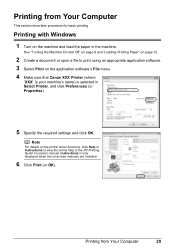
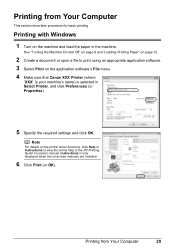
... that Canon XXX Printer (where
"XXX" is your machine's name) is selected in Select Printer, and click Preferences (or Properties).
5 Specify the required settings and click OK.
Note
For details on the printer driver functions, click Help or Instructions to view the online help or the PC Printing Guide on-screen manual. Instructions is only displayed when the on-screen manuals are installed...
MP470 series Quick Start Guide - Page 34
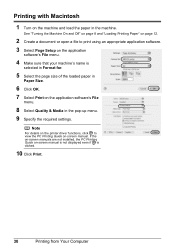
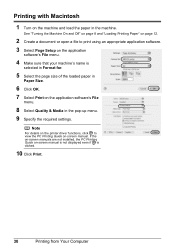
.... 7 Select Print on the application software's File
menu.
8 Select Quality & Media in the pop-up menu. 9 Specify the required settings.
Note
For details on the printer driver functions, click to view the PC Printing Guide on-screen manual. If the on-screen manuals are not installed, the PC Printing Guide on-screen manual is not displayed even if is clicked.
10...
MP470 series Quick Start Guide - Page 35
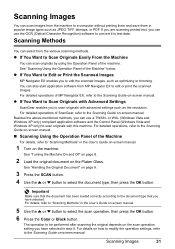
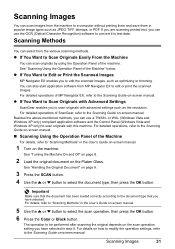
...
ScanGear enables you to scan originals with advanced settings such as the resolution. For detailed operations of ScanGear, refer to the Scanning Guide on-screen manual. Besides the above-mentioned methods, you can use a TWAIN- or WIA- (Windows Vista and Windows XP only) compliant application software and the Control Panel (Windows Vista and Windows XP only) to scan originals with this machine...
MP470 series Quick Start Guide - Page 60
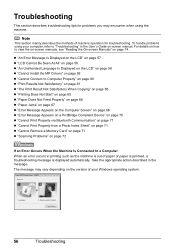
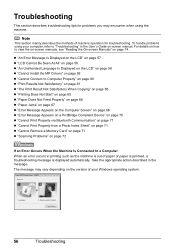
... the on-screen manuals, see "Reading the On-screen Manuals" on page 74.
z "An Error Message Is Displayed on the LCD" on page 57 z "LCD Cannot Be Seen At All" on page 58 z "An Unintended Language Is Displayed on the LCD" on page 58 z "Cannot Install the MP Drivers" on page 59 z "Cannot Connect to Computer Properly" on...
MP470 series Quick Start Guide - Page 63
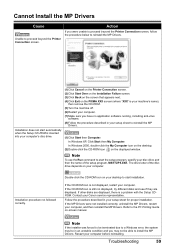
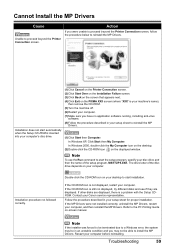
... they are displayed. If other disks are displayed, there is a problem with the Setup CDROM. Contact your Canon service representative.
Follow the procedure described in your setup sheet for proper installation. If the MP Drivers were not installed correctly, uninstall the MP Drivers, restart your computer, and then reinstall the MP Drivers. Refer to the PC Printing Guide on-screen manual.
Note
If...
MP470 series Quick Start Guide - Page 64
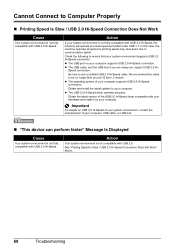
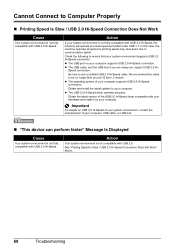
... latest update for your computer. z The USB 2.0 Hi-Speed driver operates properly.
Obtain the latest version of the USB 2.0 Hi-Speed driver compatible with your hardware and install it on your computer.
Important
For details on USB 2.0 Hi-Speed of your system environment, contact the manufacturer of your computer, USB cable, or USB hub.
„ "This device can perform faster" Message Is Displayed...
MP470 series Quick Start Guide - Page 72
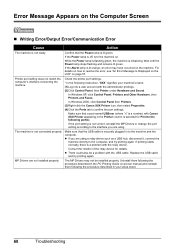
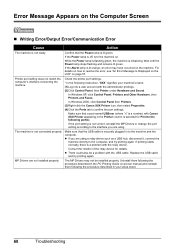
... the relay device for details. z There could also be a problem with the USB cable. Replace the USB cable
and try printing again.
MP Drivers are not installed properly.
The MP Drivers may not be installed properly. Uninstall them following the procedure described in the PC Printing Guide on-screen manual and reinstall
them following the procedure described in your setup sheet.
68...
MP470 series Quick Start Guide - Page 77
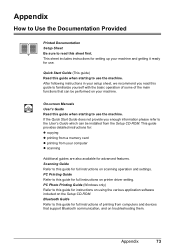
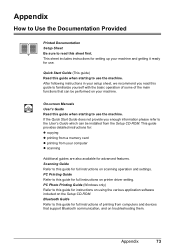
... installed from the Setup CD-ROM. This guide provides detailed instructions for: z copying z printing from a memory card z printing from your computer z scanning
Additional guides are also available for advanced features. Scanning Guide Refer to this guide for full instructions on scanning operation and settings. PC Printing Guide Refer to this guide for full instructions on printer driver setting...
MP470 series Quick Start Guide - Page 78
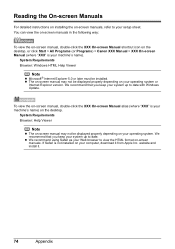
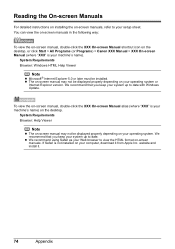
...) > Canon XXX Manual > XXX On-screen Manual (where "XXX" is your machine's name).
System Requirements Browser: Windows HTML Help Viewer
Note
z Microsoft® Internet Explorer 5.0 or later must be installed. z The on-screen manual may not be displayed properly depending on your operating system or
Internet Explorer version. We recommend that you keep your system up to date with Windows Update.
To...
MP470 series Quick Start Guide - Page 79
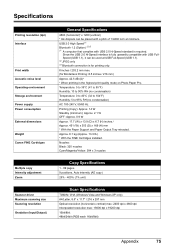
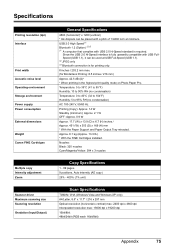
... Support and Paper Output Tray retracted. Approx. 6.1 kg (Approx. 13.3 lb.) * With the FINE Cartridges installed. Nozzles: Black: 320 nozzles Cyan/Magenta/Yellow: 384 x 3 nozzles
Copy Specifications
1 - 99 pages 9 positions, Auto intensity (AE copy) 25% - 400% (1% unit)
Scan Specifications
TWAIN / WIA (Windows Vista and Windows XP only) A4/Letter, 8.5" x 11.7" / 216 x 297 mm Optical resolution...
MP470 series Quick Start Guide - Page 80
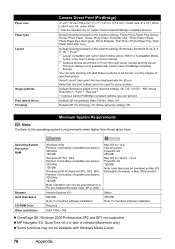
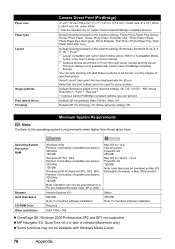
....
Internet Explorer 6.0-
800 MB
Note: For bundled software installation.
Required
XGA 1024 x 768
Mac OS X v.10.4 Intel processor PowerPC G3 256 MB Mac OS X v.10.2.8 - v.10.3 PowerPC G3 128 MB Note: Hard disk must be formatted as Mac OS Extended (Journaled) or Mac OS Extended.
Safari 450 MB Note: For bundled software installation.
z OmniPage SE: Windows 2000 Professional SP2 and SP3 not supported...
MP470 series Quick Start Guide - Page 81


z To upgrade from Windows XP to Windows Vista, first uninstall software bundled with the Canon inkjet printer.
Additional System Requirements for On-Screen Manuals
Browser: Windows HTML Help Viewer
Note: Microsoft Internet Explorer 5.0 or later must be installed. The on-screen manual may not be displayed properly depending on your operating system or Internet Explorer version. We recommend that ...
MP470 series Quick Start Guide - Page 88
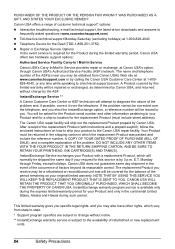
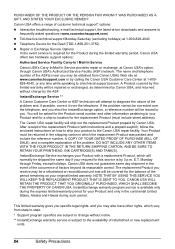
... technical support, the latest driver downloads and answers to
frequently asked questions (www.canontechsupport.com) z Toll-free live technical support Monday-Saturday (excluding holidays) at 1-800-828-4040 z Telephone Device for the Deaf (TDD-1-866-251-3752) z Repair or Exchange Service Options:
In the event service is required for the Product during the limited warranty period, Canon USA offers...
MP470 series Easy Setup Instructions - Page 2
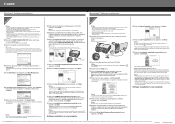
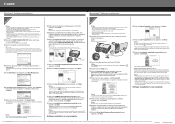
... CD-ROM icon on the desktop.
c Double-click the Setup icon. d When the Authenticate screen appears, enter your
administrator name and password. Click OK. If you do not know your administrator name or password, click
, then follow the on-screen instructions. e When the main menu appears, click Easy Install.
The MP Drivers, On-screen Manuals, and application software are installed automatically...

