Canon PIXMA MP500 driver and firmware
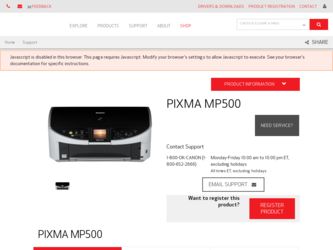
Related Canon PIXMA MP500 Manual Pages
Download the free PDF manual for Canon PIXMA MP500 and other Canon manuals at ManualOwl.com
MP500 User's Guide - Page 2
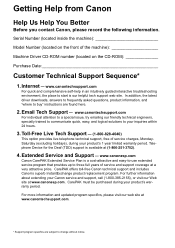
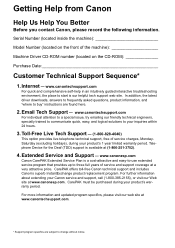
... CD-ROM
Purchase Date
Customer Technical Support Sequence*
1. Internet - www.canontechsupport.com
For quick and comprehensive self-help in an intuitively guided interactive troubleshooting environment, the place to start is our helpful tech support web site. In addition, the latest driver downloads, answers to frequently asked questions, product information, and "where to buy" instructions are...
MP500 User's Guide - Page 3
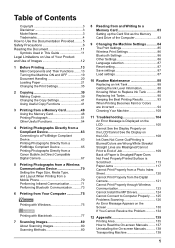
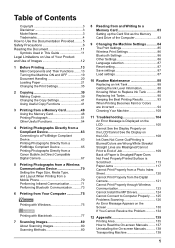
...from a Canon Bubble Jet Direct Compatible Digital Camera 67
5 Printing Photographs from a Wireless Communication Device 70 Setting the Page Size, Media Type, and Layout When Printing from a Mobile Phone 70 Performing Infrared Communication 71 Performing Bluetooth Communication ..........73
6 Printing from Your Computer 75
Printing with Windows 75
Printing with Macintosh 77
7 Scanning Images...
MP500 User's Guide - Page 7
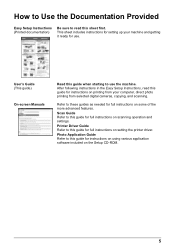
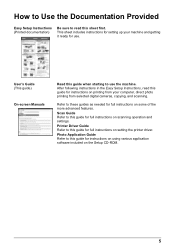
... in the Easy Setup Instructions, read this guide for instructions on printing from your computer, direct photo printing from selected digital cameras, copying, and scanning.
Refer to these guides as needed for full instructions on some of the more advanced features. Scan Guide Refer to this guide for full instructions on scanning operation and settings. Printer Driver Guide Refer to this...
MP500 User's Guide - Page 79
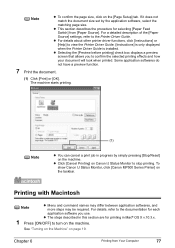
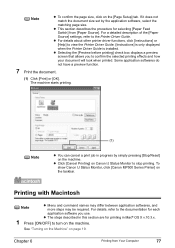
... the [Page Setup] tab. If it does not match the document size set by the application software, select the matching page size.
z This section describes the procedure for selecting [Paper Feed Switch] from [Paper Source]. For a detailed description of the [Paper Source] settings, refer to the Printer Driver Guide.
z For details about other printer driver functions, click [Instructions] or [Help...
MP500 User's Guide - Page 81
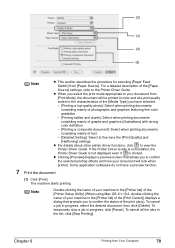
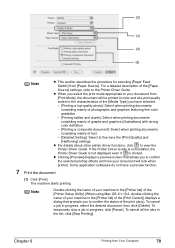
...] settings.
z For details about other printer driver functions, click to view the Printer Driver Guide. If the Printer Driver Guide is not installed, the Printer Driver Guide is not displayed even if is clicked.
z Clicking [Preview] displays a preview screen that allows you to confirm the selected printing effects and how your document will look when printed. Some application softwares do...
MP500 User's Guide - Page 82
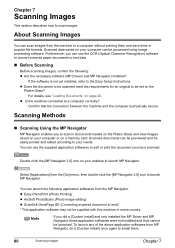
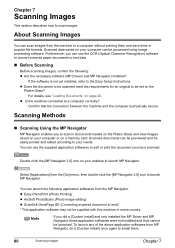
... Scanning
Before scanning images, confirm the following: z Are the necessary software (MP Drivers and MP Navigator) installed?
If the software is not yet installed, refer to the Easy Setup Instructions. z Does the document to be scanned meet the requirements for an original to be set on the
Platen Glass? For details, see "Loading Documents" on page 20.
z Is the machine connected to a computer...
MP500 User's Guide - Page 83
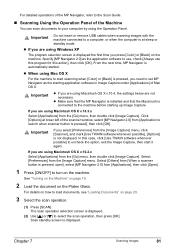
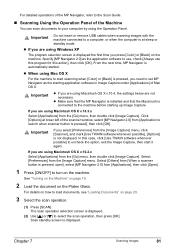
... not insert or remove USB cables when scanning images with the machine connected to a computer, or when the computer is at sleep or standby mode.
z If you are using Windows XP
The program selection screen is displayed the first time you press [Color] or [Black] on the machine. Specify [MP Navigator 2.0] as the application software to use, check...
MP500 User's Guide - Page 106
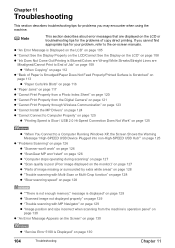
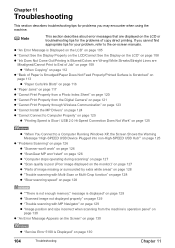
... Print Properly from the Digital Camera" on page 121 z "Cannot Print Properly through Wireless Communication" on page 123
z "Cannot Install the MP Drivers" on page 124 z "Cannot Connect to Computer Properly" on page 125
z "Printing Speed is Slow / USB 2.0 Hi-Speed Connection Does Not Work" on page 125
z "When You Connect to a Computer Running Windows XP, the Screen Shows...
MP500 User's Guide - Page 126
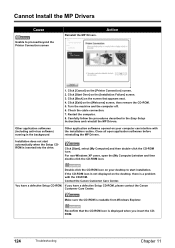
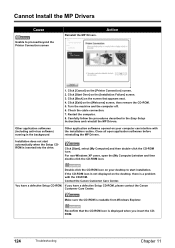
... described in the Easy Setup Instructions and reinstall the MP Drivers.
Other application softwares opened on your computer can interfere with the installation routine. Close all open application softwares before reinstalling the MP Drivers.
Click [Start], select [My Computer] and then double-click the CD-ROM icon. For non-Windows XP users, open the [My Computer] window and then double-click...
MP500 User's Guide - Page 127
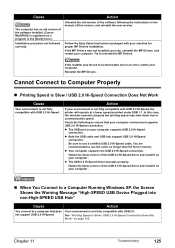
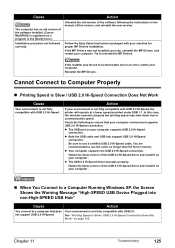
... software following the instructions in the manual of that version, and reinstall the new version.
Follow the Easy Setup Instructions packaged with your machine for proper MP Drivers installation. If the MP Drivers was not installed correctly, uninstall the MP Drivers, and restart your computer. Try to reinstall the MP Drivers.
If the installer was forced to be terminated due to an error, restart...
MP500 User's Guide - Page 128
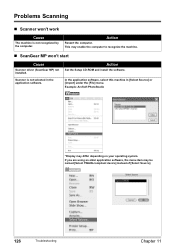
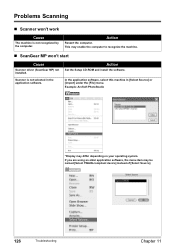
... Scanning
„ Scanner won't work
Cause
The machine is not recognized by the computer.
Action
Restart the computer. This may enable the computer to recognize the machine.
„ ScanGear MP won't start
Cause
Scanner driver (ScanGear MP) not installed.
Scanner is not selected in the application software.
Action
Set the Setup CD-ROM and install the software.
In the application software...
MP500 User's Guide - Page 129
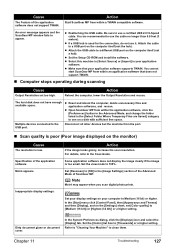
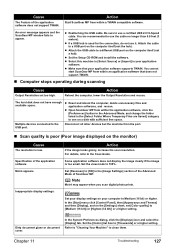
...cable to a different USB port on the computer itself (not a hub).
z Set the Setup CD-ROM and install the software.
z Select this machine in [Select Source] or [Import] in your application software.
z Make sure that your application software supports TWAIN. You cannot start ScanGear MP from within an applilcation software that does not support TWAIN.
„ Computer stops operating during scanning...
MP500 User's Guide - Page 133
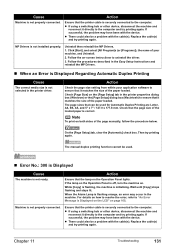
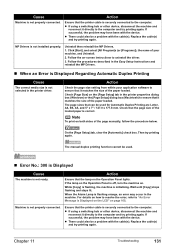
... Setup Instructions and reinstall the MP Drivers.
„ When an Error is Displayed Regarding Automatic Duplex Printing
Cause
The correct media size is not selected in the printer driver.
Action
Check the page size setting from within your application software to ensure that it matches the size of the paper loaded. Check [Page Size] on the [Page Setup] tab in the printer...
MP500 User's Guide - Page 135
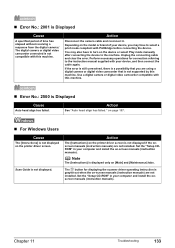
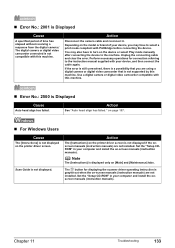
...; For Windows Users
Cause
The [Instructions] is not displayed on the printer driver screen.
Scan Guide is not displayed.
Action
The [Instructions] on the printer driver screen is not displayed if the onscreen manuals (instruction manuals) are not installed. Set the "Setup CDROM" in your computer and install the on-screen manuals (instruction manuals).
Note
The [Instructions] is displayed only on...
MP500 User's Guide - Page 139
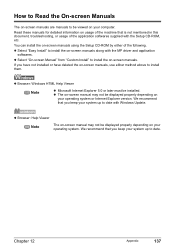
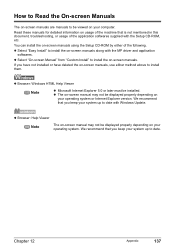
... install the on-screen manuals using the Setup CD-ROM by either of the following. z Select "Easy Install" to install the on-screen manuals along with the MP driver and application
softwares. z Select "On-screen Manual" from "Custom Install" to install the on-screen manuals. If you have not installed or have deleted the on-screen manuals, use either method above to install them.
z Browser: Windows...
MP500 User's Guide - Page 144
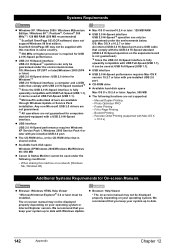
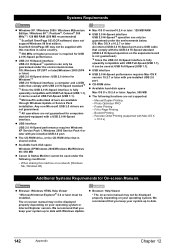
... later with pre-installed USB 2.0 port.
z The CD-ROM drive, or the CD-ROM drive that is shared online.
z Available hard-disk space
Windows XP/Windows 2000/Windows Me/Windows 98: 650 MB
z Canon IJ Status Monitor cannot be used under the following conditions:
- When sharing this machine on a network (Windows Me, Windows 98)
z Mac OS X version10.2.4 or later: 128 MB RAM
z USB 2.0 Hi-Speed interface...
MP500 User's Guide - Page 147
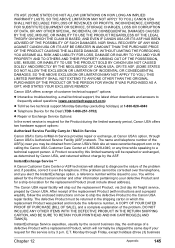
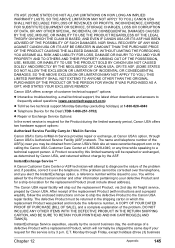
... technical support, the latest driver downloads and answers to frequently asked questions (www.canontechsupport.com)
z Toll-free live technical support Monday-Saturday (excluding holidays) at 1-800-828-4040
z Telephone Device for the Deaf (TDD-1-866-251-3752)
z Repair or Exchange Service Options:
In the event service is required for the Product during the limited warranty period, Canon USA offers...
MP500 User's Guide - Page 149
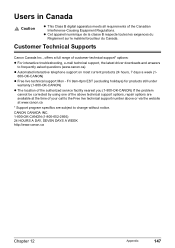
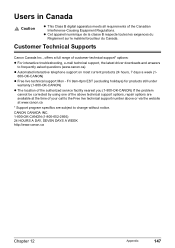
... e-mail technical support, the latest driver downloads and answers to frequently asked questions (www.canon.ca)
z Automated interactive telephone support on most current products 24 hours, 7 days a week (1800-OK-CANON)
z Free live technical support Mon - Fri 9am-8pm EST (excluding holidays) for products still under warranty (1-800-OK-CANON)
z The location of the authorized service facility nearest...
MP500 Easy Setup Instructions - Page 1
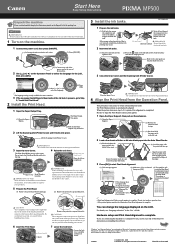
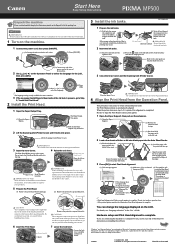
... the LCD.
For details, see "Language selection" in the User's Guide.
Hardware setup and Print Head alignment is complete.
If you are connecting the machine to a computer for use, see the rear side of this sheet for instructions on installing the software.
"Windows" and "Internet Explorer" are trademarks of Microsoft Corporation, registered in the United States and other...
MP500 Easy Setup Instructions - Page 2
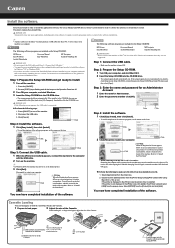
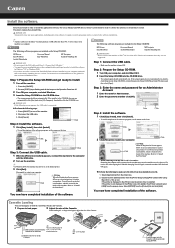
... Windows 2000. • If you have an earlier version of the MultiPASS Suite software installed on your computer, uninstall
this version before installing the new version. For instructions on uninstallation, see the guides for that version of MultiPASS Suite.
Step 1: Prepare the Setup CD-ROM and get ready to install. 1 Turn off the machine.
1. Press the [ON/OFF]. 2. Be sure [COPY] stops flashing...

