Canon PIXMA MP520 driver and firmware
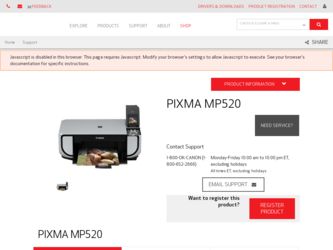
Related Canon PIXMA MP520 Manual Pages
Download the free PDF manual for Canon PIXMA MP520 and other Canon manuals at ManualOwl.com
MP520 series Quick Start Guide - Page 2
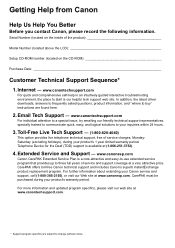
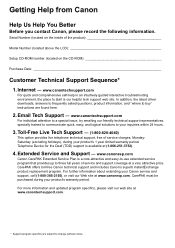
...
Before you contact Canon, please record the following information.
Serial Number (located on the inside of the product
Model Number (located above the LCD
Setup CD-ROM number (located on the CD-ROM
Purchase Date
Customer Technical Support Sequence*
1. Internet - www.canontechsupport.com
For quick and comprehensive self-help in an intuitively guided interactive troubleshooting environment...
MP520 series Quick Start Guide - Page 5
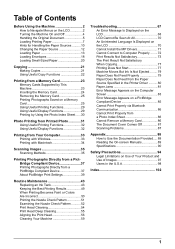
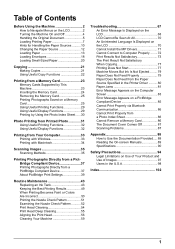
... Paper Source Specified in the Printer Driver .......... 80 Paper Jams 81 Error Message Appears on the Computer Screen 83 Error Message Appears on a PictBridge Compliant Device 85 Cannot Print Properly via Bluetooth Communication 86 Cannot Print Properly from a Photo Index Sheet 86 Cannot Remove a Memory Card 86 The Document Cover Comes Off 87 Scanning Problems 87
Appendix 88 How...
MP520 series Quick Start Guide - Page 8
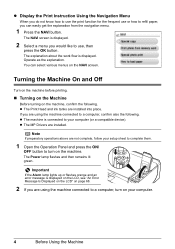
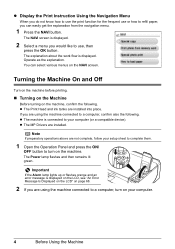
... following. z The machine is connected to your computer (or a compatible device). z The MP Drivers are installed.
Note
If preparatory operations above are not complete, follow your setup sheet to complete them.
1 Open the Operation Panel and press the ON/
OFF button to turn on the machine.
The Power lamp flashes and then remains lit green.
Important
If...
MP520 series Quick Start Guide - Page 16
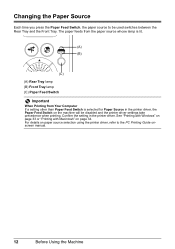
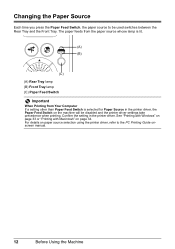
... in the printer driver, the Paper Feed Switch on the machine will be disabled and the printer driver settings take precedence when printing. Confirm the setting in the printer driver. See "Printing with Windows" on page 33 or "Printing with Macintosh" on page 34. For details on paper source selection using the printer driver, refer to the PC Printing Guide onscreen manual.
12...
MP520 series Quick Start Guide - Page 18
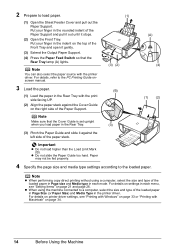
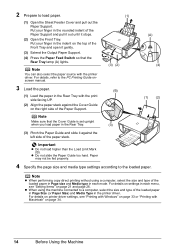
... with the printer driver. For details, refer to the PC Printing Guide onscreen manual.
3 Load the paper.
(1) Load the paper in the Rear Tray with the print side facing UP.
(2) Align the paper stack against the Cover Guide on the right side of the Paper Support.
(1)
(3) (2) (B)
(A) (4)
(1) (2)
Note
Make sure that the Cover Guide is set upright
when you load paper in...
MP520 series Quick Start Guide - Page 21
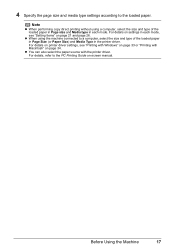
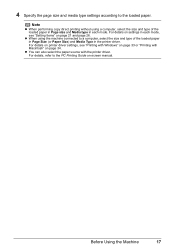
... of the loaded paper in Page Size (or Paper Size) and Media Type in the printer driver. For details on printer driver settings, see "Printing with Windows" on page 33 or "Printing with Macintosh" on page 34.
z You can also select the paper source with the printer driver. For details, refer to the PC Printing Guide on-screen manual.
Before Using...
MP520 series Quick Start Guide - Page 22
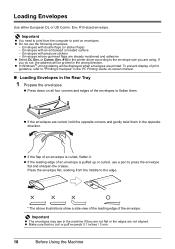
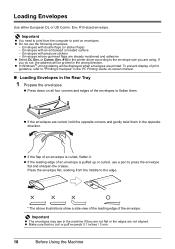
... in the printer driver according to the envelope size you are using. If you do not, the address will be printed in the wrong direction. z In Windows®, print guidance will be displayed when envelopes are printed. To prevent display of print guidance, refer to "Printing Envelopes" in the PC Printing Guide on-screen manual.
„ Loading Envelopes in...
MP520 series Quick Start Guide - Page 23
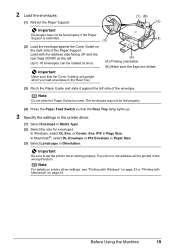
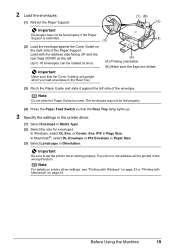
... or #10 Envelope in Paper Size. (3) Select Landscape in Orientation.
Important
Be sure to set the printer driver setting properly. If you do not, the address will be printed in the wrong direction.
Note
For details on printer driver settings, see "Printing with Windows" on page 33 or "Printing with Macintosh" on page 34.
Before Using the Machine
19
MP520 series Quick Start Guide - Page 37


... the Setup CD-ROM. Easy-PhotoPrint EX supports Exif Print to optimize photographs taken by an Exif-compliant digital camera by using the print information recorded at the time of shooting to achieve higher print quality. For details on using EasyPhotoPrint EX, refer to the PC Photo Printing Guide on-screen manual.
1 Turn on the machine and load the...
MP520 series Quick Start Guide - Page 38
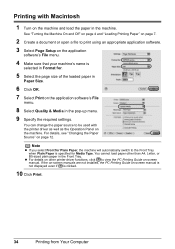
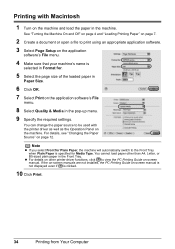
... for Media Type. You cannot load paper other than A4, Letter, or B5-sized plain paper in the Front Tray.
z For details on other printer driver functions, click to view the PC Printing Guide on-screen manual. If the on-screen manuals are not installed, the PC Printing Guide on-screen manual is not displayed even if is clicked.
10...
MP520 series Quick Start Guide - Page 71
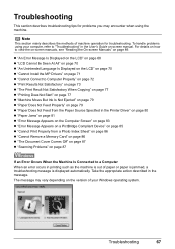
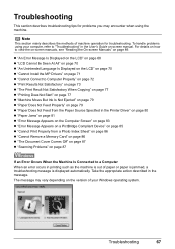
... from the Paper Source Specified in the Printer Driver" on page 80 z "Paper Jams" on page 81 z "Error Message Appears on the Computer Screen" on page 83 z "Error Message Appears on a PictBridge Compliant Device" on page 85 z "Cannot Print Properly from a Photo Index Sheet" on page 86 z "Cannot Remove a Memory Card" on page 86 z "The Document Cover Comes...
MP520 series Quick Start Guide - Page 75
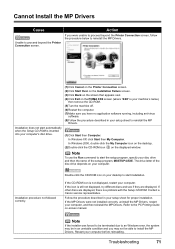
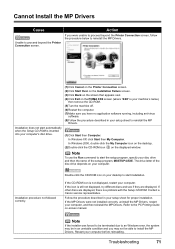
... with the Setup CD-ROM. Contact a Canon service representative.
Follow the procedure described in your setup sheet for proper installation. If the MP Drivers were not installed correctly, uninstall the MP Drivers, restart your computer, and then reinstall the MP Drivers. Refer to the PC Printing Guide on-screen manual.
Note
If the installer was forced to be terminated due to an Windows error, the...
MP520 series Quick Start Guide - Page 76
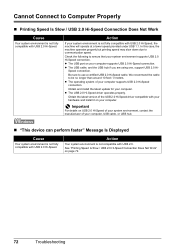
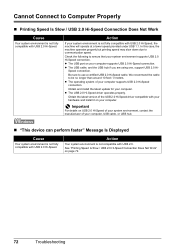
... latest update for your computer. z The USB 2.0 Hi-Speed driver operates properly.
Obtain the latest version of the USB 2.0 Hi-Speed driver compatible with your hardware and install it on your computer.
Important
For details on USB 2.0 Hi-Speed of your system environment, contact the manufacturer of your computer, USB cable, or USB hub.
„ "This device can perform faster" Message Is Displayed...
MP520 series Quick Start Guide - Page 87
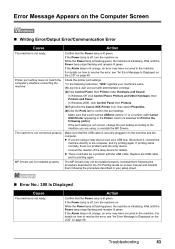
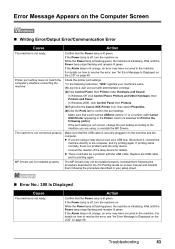
... USB cable
and try printing again.
MP Drivers are not installed properly.
The MP Drivers may not be installed properly. Uninstall them following the procedure described in the PC Printing Guide on-screen manual and reinstall
them following the procedure described in your setup sheet.
„ Error No.: 300 Is Displayed
Cause
The machine is not ready.
Action
Confirm that the Power...
MP520 series Quick Start Guide - Page 92
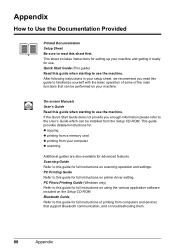
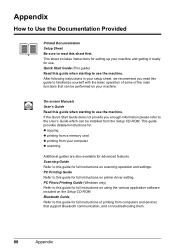
... installed from the Setup CD-ROM. This guide provides detailed instructions for: z copying z printing from a memory card z printing from your computer z scanning
Additional guides are also available for advanced features. Scanning Guide Refer to this guide for full instructions on scanning operation and settings. PC Printing Guide Refer to this guide for full instructions on printer driver setting...
MP520 series Quick Start Guide - Page 93


... up to date with Windows Update.
To view the on-screen manual, double-click the XXX On-screen Manual alias (where "XXX" is your machine's name) on the desktop.
Note
Users in Asia If you installed the User's Guide from the Manual folder in the Setup CD-ROM, open the folder in which you copied the User's Guide and double-click top...
MP520 series Quick Start Guide - Page 96
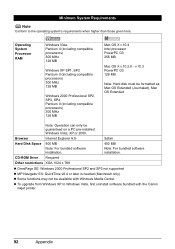
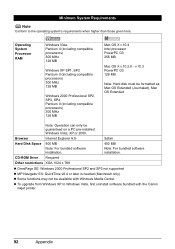
...), Mac OS Extended
Note: Operation can only be guaranteed on a PC pre-installed Windows Vista, XP or 2000.
Browser
Internet Explorer 6.0-
Safari
Hard Disk Space 800 MB
450 MB
Note: For bundled software installation.
Note: For bundled software installation.
CD-ROM Drive Required
Other restrictions XGA 1024 x 768
z OmniPage SE: Windows 2000 Professional SP2 and SP3 not supported
z MP...
MP520 series Quick Start Guide - Page 97
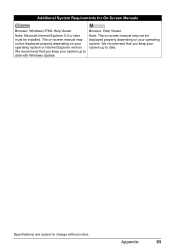
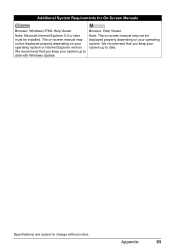
... On-Screen Manuals
Browser: Windows HTML Help Viewer
Note: Microsoft Internet Explorer 5.0 or later must be installed. The on-screen manual may not be displayed properly depending on your operating system or Internet Explorer version. We recommend that you keep your system up to date with Windows Update.
Browser: Help Viewer
Note: The on-screen manual may not be displayed properly depending...
MP520 series Quick Start Guide - Page 104
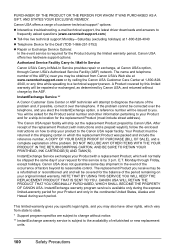
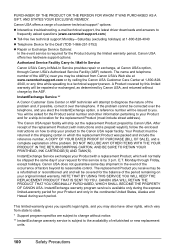
... technical support, the latest driver downloads and answers to
frequently asked questions (www.canontechsupport.com) z Toll-free live technical support Monday-Saturday (excluding holidays) at 1-800-828-4040 z Telephone Device for the Deaf (TDD-1-866-251-3752) z Repair or Exchange Service Options:
In the event service is required for the Product during the limited warranty period, Canon USA offers...
MP520 series Easy Setup Instructions - Page 2
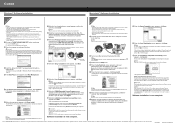
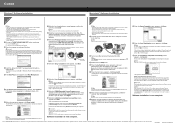
... CD-ROM icon on the desktop.
c Double-click the Setup icon. d When the Authenticate screen appears, enter your
administrator name and password. Click OK. If you do not know your administrator name or password, click
, then follow the on-screen instructions. e When the main menu appears, click Easy Install.
The MP Drivers, On-screen Manuals, and application software are installed automatically...

