Canon PIXMA MP960 driver and firmware
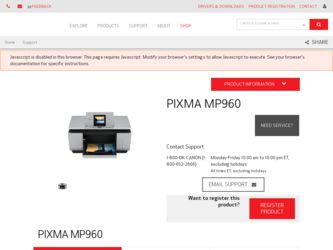
Related Canon PIXMA MP960 Manual Pages
Download the free PDF manual for Canon PIXMA MP960 and other Canon manuals at ManualOwl.com
Quick Start Guide - Page 2
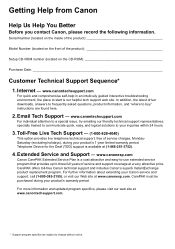
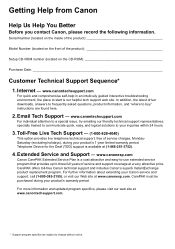
...Before you contact Canon, please record the following information.
Serial Number (located on the inside of the product
Model Number (located on the front of the product
Setup CD-ROM number (located on the CD-ROM
Purchase Date
Customer Technical Support Sequence*
1. Internet - www.canontechsupport.com
For quick and comprehensive self-help in an intuitively guided interactive troubleshooting...
Quick Start Guide - Page 5
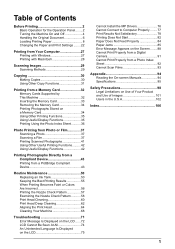
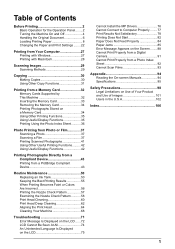
...and Print Settings ........22
Printing from Your Computer 27 Printing with Windows 27 Printing with Macintosh 28
Scanning Images 29 Scanning Methods 29
Copying 30 Making Copies 30 Using Other Copy Functions 31
Printing from a Memory Card 32 Memory Cards Supported by This Machine 32 Inserting the Memory Card 33 Removing the Memory Card 34 Printing Photographs Stored on a Memory Card 34...
Quick Start Guide - Page 8
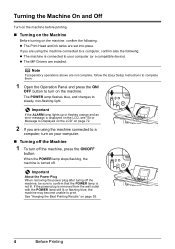
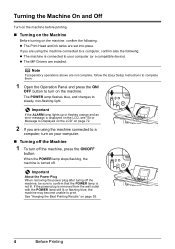
... is connected to your computer (or a compatible device). z The MP Drivers are installed.
Note
If preparatory operations above are not complete, follow the Easy Setup Instructions to complete them.
1 Open the Operation Panel and press the ON/
OFF button to turn on the machine.
The POWER lamp flashes blue, and changes to steady, non-flashing light.
Important
If the...
Quick Start Guide - Page 19
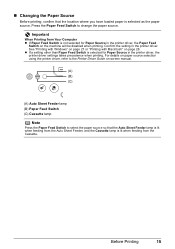
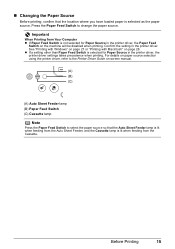
... other than Paper Feed Switch is selected for Paper Source in the printer driver, the printer driver settings takes precedence when printing. For details on paper source selection using the printer driver, refer to the Printer Driver Guide on-screen manual.
(A) (B) (C)
(A) Auto Sheet Feeder lamp (B) Paper Feed Switch (C) Cassette lamp
Note
Press the Paper Feed Switch to select the paper source...
Quick Start Guide - Page 22
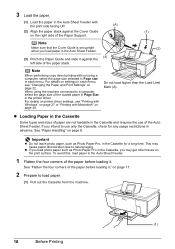
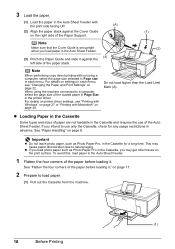
... performing copy direct printing without using a computer, select the page size selected in Page size in each menu. For details on settings in each menu, see "Changing the Paper and Print Settings" on page 22.
When using the machine connected to a computer, select the page size of the loaded paper in Page Size in the printer driver.
For...
Quick Start Guide - Page 23
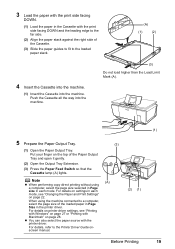
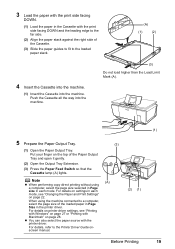
...machine connected to a computer, select the page size of the loaded paper in Page Size in the printer driver. For details on printer driver settings, see "Printing with Windows" on page 27 or "Printing with Macintosh" on page 28.
z You can also select the paper source with the printer driver. For details, refer to the Printer Driver Guide onscreen manual.
(3) (A)
(2) (1)
Before Printing
(1)
19
Quick Start Guide - Page 24
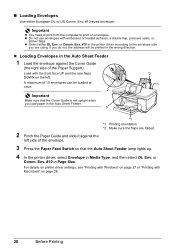
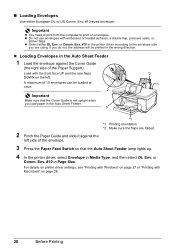
.... or Comm. Env. #10 in the printer driver according to the envelope size
you are using. If you do not, the address will be printed in the wrong direction.
z Loading Envelopes in the Auto Sheet Feeder
1 Load the envelope against the Cover Guide
(the right side of the Paper Support).
Load with the front face UP and the...
Quick Start Guide - Page 25
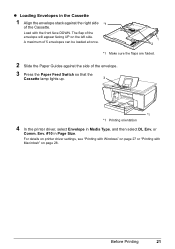
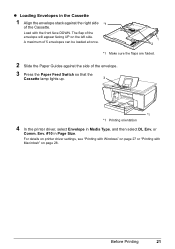
... the Paper Guides against the side of the envelope.
3 Press the Paper Feed Switch so that the
Cassette lamp lights up.
3
*1 *1 Printing orientation
4 In the printer driver, select Envelope in Media Type, and then select DL Env. or
Comm. Env. #10 in Page Size.
For details on printer driver settings, see "Printing with Windows" on page 27...
Quick Start Guide - Page 31
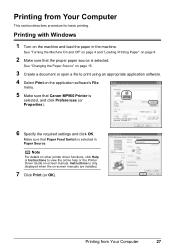
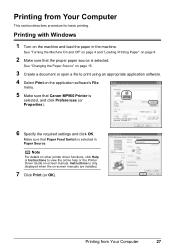
...Canon MP960 Printer is
selected, and click Preferences (or Properties).
6 Specify the required settings and click OK.
Make sure that Paper Feed Switch is selected in Paper Source.
Note
For details on other printer driver functions, click Help or Instructions to view the online help or the Printer Driver Guide on-screen manual. Instructions is only displayed when the on-screen manuals are installed...
Quick Start Guide - Page 32
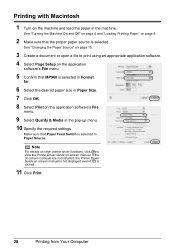
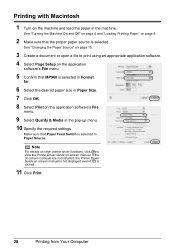
... application software's File
menu.
9 Select Quality & Media in the pop-up menu. 10 Specify the required settings.
Make sure that Paper Feed Switch is selected in Paper Source.
Note
For details on other printer driver functions, click to view the Printer Driver Guide on-screen manual. If the on-screen manuals are not installed, the Printer Driver Guide on-screen manual is not displayed even...
Quick Start Guide - Page 75
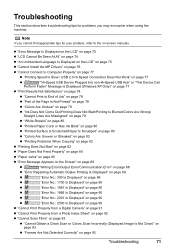
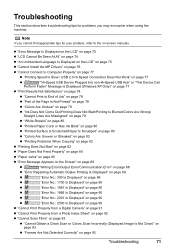
... LCD" on page 75
z "Cannot Install the MP Drivers" on page 76
z "Cannot Connect to Computer Properly" on page 77
z "Printing Speed Is Slow / USB 2.0 Hi-Speed Connection Does Not Work" on page 77
z
""Hi-Speed USB Device Plugged into non-Hi-Speed USB Hub" or "This Device Can
Perform Faster" Message Is Displayed (Windows XP Only)" on page 77...
Quick Start Guide - Page 80
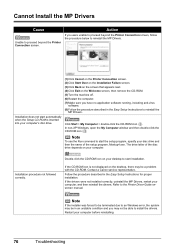
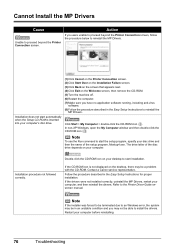
...with the CD-ROM. Contact a Canon service representative. Follow the procedure described in the Easy Setup Instructions for proper installation. If the drivers were not installed correctly, uninstall the MP Drivers, restart your computer, and then reinstall the drivers. Refer to the Printer Driver Guide onscreen manual.
Note
If the installer was forced to be terminated due to an Windows error, the...
Quick Start Guide - Page 81
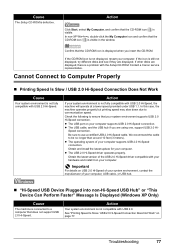
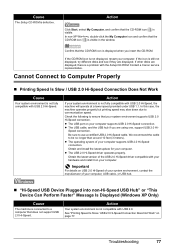
...latest update for your computer. z The USB 2.0 Hi-Speed driver operates properly.
Obtain the latest version of the USB 2.0 Hi-Speed driver compatible with your hardware and install it on your computer.
Important
For details on USB 2.0 Hi-Speed of your system environment, contact the manufacturer of your computer, USB cable, or USB hub.
„ "Hi-Speed USB Device Plugged into non-Hi-Speed USB Hub...
Quick Start Guide - Page 92
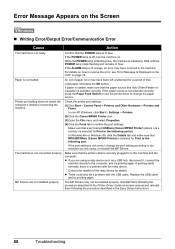
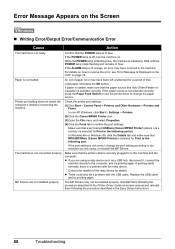
...of the relay device for details. z There could also be a problem with the USB cable. Replace the USB cable
and try printing again.
MP Drivers are not installed properly.
The MP Drivers may not be installed properly. Uninstall them following the procedure described in the Printer Driver Guide on-screen manual and reinstall them following the procedure described in the Easy Setup Instructions.
88...
Quick Start Guide - Page 93
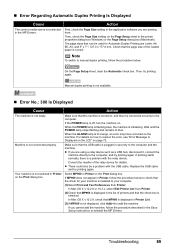
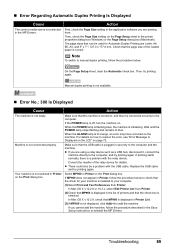
... check that the driver for your machine is installed to your computer.
(1)Select Print and Fax Preferences from Printer.
In Mac OS X v.10.2.8 or 10.3.x, select Edit Printer List from Printer.
(2)Check that MP960 is displayed in the list of printers and that the check box is selected.
In Mac OS X v.10.2.8, check that MP960 is displayed in Printer List.
(3)If MP960 is not displayed, click Add...
Quick Start Guide - Page 98
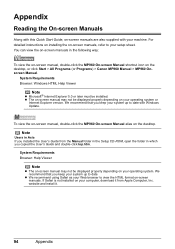
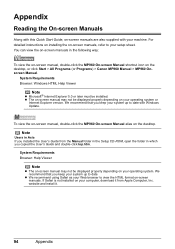
... system or
Internet Explorer version. We recommend that you keep your system up to date with Windows Update.
To view the on-screen manual, double-click the MP960 On-screen Manual alias on the desktop.
Note
Users in Asia If you installed the User's Guide from the Manual folder in the Setup CD-ROM, open the folder in which you copied the User's Guide and...
Quick Start Guide - Page 99
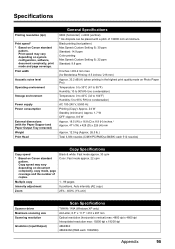
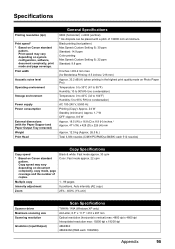
...99 pages
Intensity adjustment
9 positions, Auto intensity (AE copy)
Zoom
25% - 400% (1% unit)
Scanner driver Maximum scanning size Scanning resolution
Gradation (Input/Output)
Scan Specifications
TWAIN / WIA (Windows XP only) A4/Letter, 8.5" x 11.7" / 216 x 297 mm Optical resolution (horizontal x vertical) max: 4800 dpi x 4800 dpi Interpolated resolution max: 19200 dpi x 19200 dpi 48bit/8bit...
Quick Start Guide - Page 101
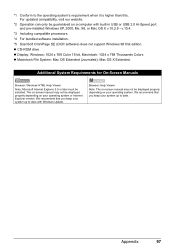
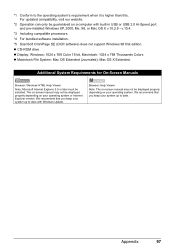
... updated compatibility, visit our website.
*2 Operation can only be guaranteed on a computer with built-in USB or USB 2.0 Hi-Speed port and pre-installed Windows XP, 2000, Me, 98, or Mac OS X v.10.2.8 - v.10.4.
*3 Including compatible processors.
*4 For bundled software installation.
*5 ScanSoft OmniPage SE (OCR software) does not support Windows 98 first edition. z CD-ROM drive z Display: Windows...
Quick Start Guide - Page 108
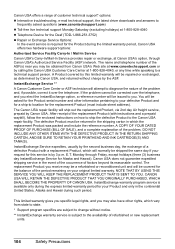
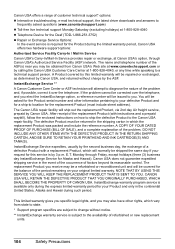
... technical support, the latest driver downloads and answers to
frequently asked questions (www.canontechsupport.com) z Toll-free live technical support Monday-Saturday (excluding holidays) at 1-800-828-4040 z Telephone Device for the Deaf (TDD-1-866-251-3752) z Repair or Exchange Service Options:
In the event service is required for the Product during the limited warranty period, Canon USA offers...
Easy Setup Instructions - Page 2
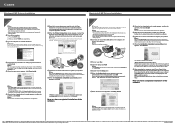
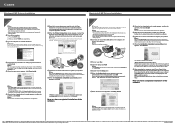
... machine with a USB cable, then turn the machine on. The software will begin identifying the printer port being used.
Important If you cannot go to the next procedure after 3 minutes, refer to "Troubleshooting" instructions in the User's Guide on-screen manual.
Macintosh
Important Since Mac® OS 9, Mac OS X Classic environments, or Mac OS X v.10.2.7 or earlier are not supported, do not...

