Canon PIXMA MX300 driver and firmware
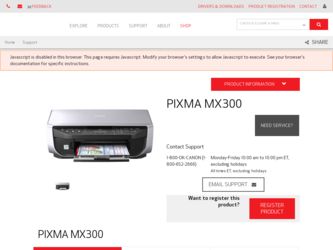
Related Canon PIXMA MX300 Manual Pages
Download the free PDF manual for Canon PIXMA MX300 and other Canon manuals at ManualOwl.com
MX300 series Quick Start Guide - Page 2
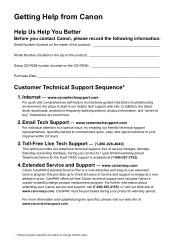
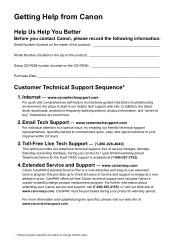
...
Before you contact Canon, please record the following information.
Serial Number (located on the inside of the product
Model Number (located on the top of the product
Setup CD-ROM number (located on the CD-ROM
Purchase Date
Customer Technical Support Sequence*
1. Internet - www.canontechsupport.com
For quick and comprehensive self-help in an intuitively guided interactive troubleshooting...
MX300 series Quick Start Guide - Page 5
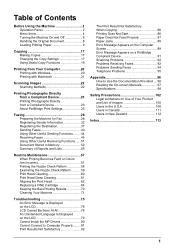
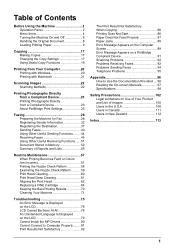
... Install the MP Drivers 80 Cannot Connect to Computer Properly.........81 Print Results Not Satisfactory 82
The Print Result Not Satisfactory When Copying 86 Printing Does Not Start 86 Paper Does Not Feed Properly 87 Paper Jams 88 Error Message Appears on the Computer Screen 89 Error Message Appears on a PictBridge Compliant Device 91 Scanning Problems 92 Problems Receiving Faxes...
MX300 series Quick Start Guide - Page 10
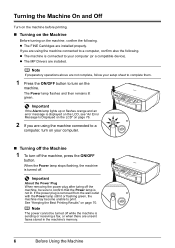
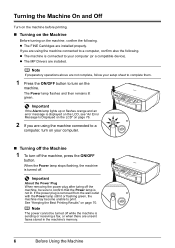
... your computer (or a compatible device). z The MP Drivers are installed.
Note
If preparatory operations above are not complete, follow your setup sheet to complete them.
1 Press the ON/OFF button to turn on the
machine.
The Power lamp flashes and then remains lit green.
Important
If the Alarm lamp lights up or flashes orange and an error message is displayed...
MX300 series Quick Start Guide - Page 17
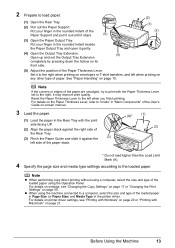
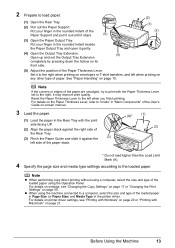
.... For details on settings, see "Changing the Copy Settings" on page 17 or "Changing the Print Settings" on page 50.
z When using the machine connected to a computer, select the size and type of the loaded paper in Page Size (or Paper Size) and Media Type in the printer driver. For details on printer driver settings, see "Printing with Windows" on page 20...
MX300 series Quick Start Guide - Page 19
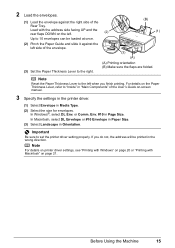
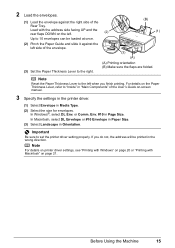
...Load with the address side facing UP and the rear flaps DOWN on the left.
(2)
(B) (1)
Up to 10 envelopes can be loaded at once.
(2) Pinch the Paper Guide and slide it against the left side of the envelope.
(3)
(A)
(3) Set...the User's Guide on-screen manual.
3 Specify the settings in the printer driver.
(1) Select Envelope in Media Type. (2) Select the size for envelopes.
In Windows®, ...
MX300 series Quick Start Guide - Page 20
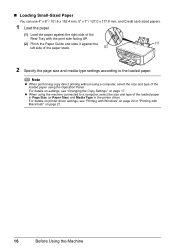
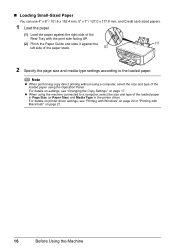
... using the Operation Panel. For details on settings, see "Changing the Copy Settings" on page 17.
z When using the machine connected to a computer, select the size and type of the loaded paper in Page Size (or Paper Size) and Media Type in the printer driver. For details on printer driver settings, see "Printing with Windows" on page 20 or "Printing with...
MX300 series Quick Start Guide - Page 24
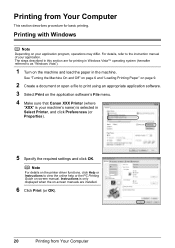
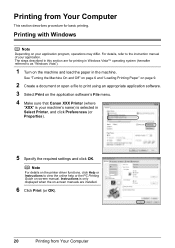
... that Canon XXX Printer (where
"XXX" is your machine's name) is selected in Select Printer, and click Preferences (or Properties).
5 Specify the required settings and click OK.
Note
For details on the printer driver functions, click Help or Instructions to view the online help or the PC Printing Guide on-screen manual. Instructions is only displayed when the on-screen manuals are installed...
MX300 series Quick Start Guide - Page 25
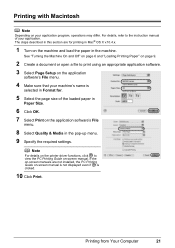
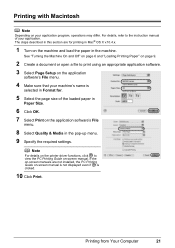
... software's File
menu.
8 Select Quality & Media in the pop-up menu. 9 Specify the required settings.
Note
For details on the printer driver functions, click to view the PC Printing Guide on-screen manual. If the on-screen manuals are not installed, the PC Printing Guide on-screen manual is not displayed even if is clicked.
10 Click Print.
Printing from Your Computer...
MX300 series Quick Start Guide - Page 26
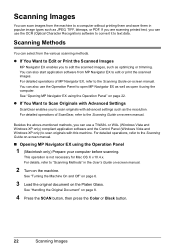
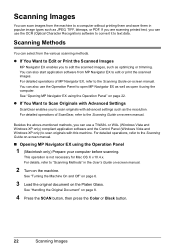
...
ScanGear enables you to scan originals with advanced settings such as the resolution. For detailed operations of ScanGear, refer to the Scanning Guide on-screen manual.
Besides the above-mentioned methods, you can use a TWAIN- or WIA- (Windows Vista and Windows XP only) compliant application software and the Control Panel (Windows Vista and Windows XP only) to scan originals with this machine...
MX300 series Quick Start Guide - Page 48
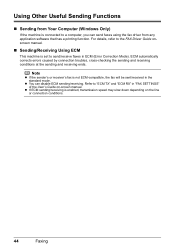
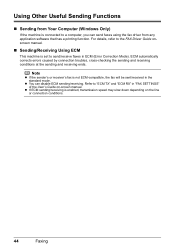
... Computer (Windows Only)
If the machine is connected to a computer, you can send faxes using the fax driver from any application software that has a printing function. For details, refer to the FAX Driver Guide onscreen manual.
„ Sending/Receiving Using ECM
This machine is set to send/receive faxes in ECM (Error Correction Mode). ECM automatically corrects errors caused by connection troubles...
MX300 series Quick Start Guide - Page 79
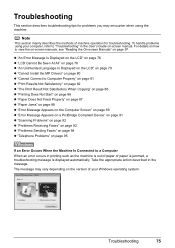
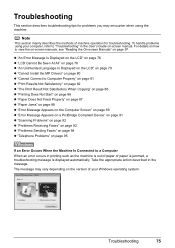
... the on-screen manuals, see "Reading the On-screen Manuals" on page 97.
z "An Error Message Is Displayed on the LCD" on page 76 z "LCD Cannot Be Seen At All" on page 78 z "An Unintended Language Is Displayed on the LCD" on page 79 z "Cannot Install the MP Drivers" on page 80 z "Cannot Connect to Computer Properly" on...
MX300 series Quick Start Guide - Page 84
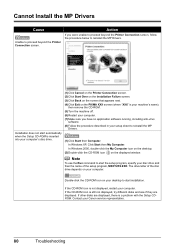
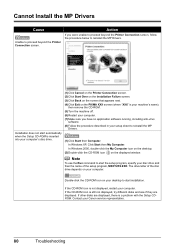
... of the disc drive depends on your computer.
Double-click the CD-ROM icon on your desktop to start installation.
If the CD-ROM icon is not displayed, restart your computer. If the CD-ROM icon is still not displayed, try different disks and see if they are displayed. If other disks are displayed, there is a problem with the Setup CDROM. Contact your Canon service representative.
80...
MX300 series Quick Start Guide - Page 85
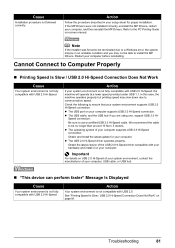
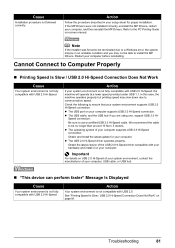
... latest update for your computer. z The USB 2.0 Hi-Speed driver operates properly.
Obtain the latest version of the USB 2.0 Hi-Speed driver compatible with your hardware and install it on your computer.
Important
For details on USB 2.0 Hi-Speed of your system environment, contact the manufacturer of your computer, USB cable, or USB hub.
„ "This device can perform faster" Message Is Displayed...
MX300 series Quick Start Guide - Page 93
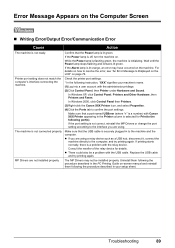
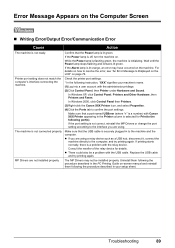
... the relay device for details. z There could also be a problem with the USB cable. Replace the USB cable
and try printing again.
MP Drivers are not installed properly.
The MP Drivers may not be installed properly. Uninstall them following the procedure described in the PC Printing Guide on-screen manual and reinstall
them following the procedure described in your setup sheet.
Troubleshooting...
MX300 series Quick Start Guide - Page 100
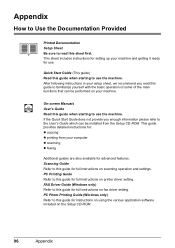
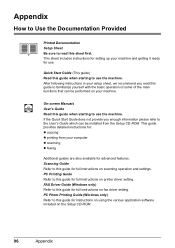
... be installed from the Setup CD-ROM. This guide provides detailed instructions for: z copying z printing from your computer z scanning z faxing
Additional guides are also available for advanced features. Scanning Guide Refer to this guide for full instructions on scanning operation and settings. PC Printing Guide Refer to this guide for full instructions on printer driver setting. FAX Driver Guide...
MX300 series Quick Start Guide - Page 101
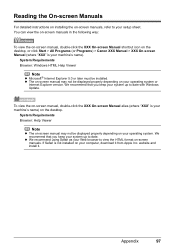
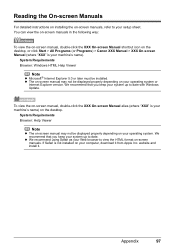
...) > Canon XXX Manual > XXX On-screen Manual (where "XXX" is your machine's name).
System Requirements Browser: Windows HTML Help Viewer
Note
z Microsoft® Internet Explorer 5.0 or later must be installed. z The on-screen manual may not be displayed properly depending on your operating system or
Internet Explorer version. We recommend that you keep your system up to date with Windows Update.
To...
MX300 series Quick Start Guide - Page 102
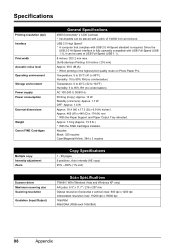
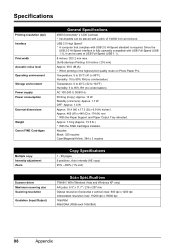
... * With the FINE Cartridges installed. Nozzles: Black: 320 nozzles Cyan/Magenta/Yellow: 384 x 3 nozzles
Multiple copy Intensity adjustment Zoom
Copy Specifications
1 - 99 pages 9 positions, Auto intensity (AE copy) 25% - 400% (1% unit)
Scanner driver Maximum scanning size Scanning resolution
Gradation (Input/Output)
Scan Specifications
TWAIN / WIA (Windows Vista and Windows XP only) A4/Letter...
MX300 series Quick Start Guide - Page 105
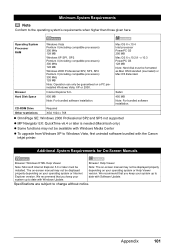
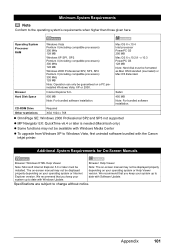
... upgrade from Windows XP to Windows Vista, first uninstall software bundled with the Canon inkjet printer.
Additional System Requirements for On-Screen Manuals
Browser: Windows HTML Help Viewer
Browser: Help Viewer
Note: Microsoft Internet Explorer 5.0 or later must be installed. The on-screen manual may not be displayed properly depending on your operating system or Internet Explorer version...
MX300 series Quick Start Guide - Page 113
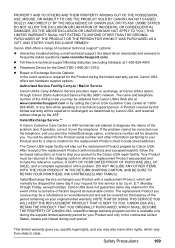
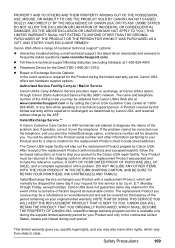
... technical support, the latest driver downloads and answers to frequently asked questions (www.canontechsupport.com)
z Toll-free live technical support Monday-Saturday (excluding holidays) at 1-800-828-4040
z Telephone Device for the Deaf (TDD-1-866-251-3752)
z Repair or Exchange Service Options: In the event service is required for the Product during the limited warranty period, Canon USA offers...
MX300 series Easy Setup Instructions - Page 2
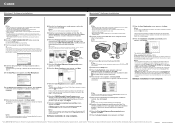
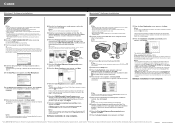
... Printer Name list (Product list in Mac OS X v.10.2.8 to v.10.3.x), but you cannot add XXX FAX. You can fax the document with the current print settings applied to it if your computer is equipped with an internal modem. You cannot send faxes from your computer via the machine.
Software installation is now complete.
Part no. QT5-1341-V02 © 2007 Canon...

