Canon PIXMA MX320 driver and firmware
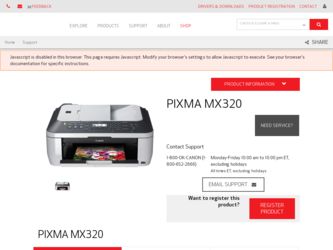
Related Canon PIXMA MX320 Manual Pages
Download the free PDF manual for Canon PIXMA MX320 and other Canon manuals at ManualOwl.com
MX320 series Getting Started - Page 41
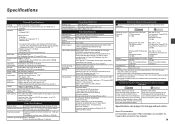
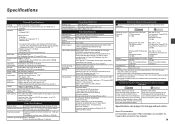
...
CD-ROM Drive Required
Display
XGA 1024 x 768
• Windows: Note: Operation can only be guaranteed on a PC with Windows Vista, XP or 2000 pre-installed.
• Some functions may not be available with Windows Media Center • To upgrade from Windows XP to Windows Vista, first uninstall software bundled
with the Canon inkjet printer. • Macintosh: Hard Disk must be formatted as Mac...
Getting Started - Page 2
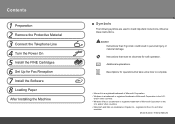
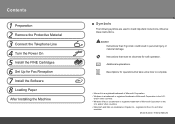
...Power On 5 Install the FINE Cartridges 6 Set Up for Fax Reception 7 Install the Software 8 Loading Paper
After Installing the Machine
■ Symbols
The following symbols are used to mark important instructions. Observe these instructions.
Caution Instructions...8226; Windows is a trademark or registered trademark of Microsoft Corporation in the U.S.
and/or other countries. • Windows Vista is...
Getting Started - Page 16
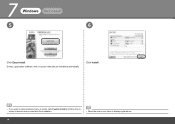
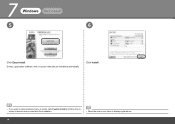
7
Windows
Macintosh
5
6
Click Easy Install. Drivers, application software, and on-screen manuals are installed automatically.
Click Install.
• If you want to select particular items to install, click Custom Install and follow the onscreen instructions to proceed with the installation.
• Move the cursor over items to display explanations.
14
Getting Started - Page 22
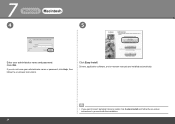
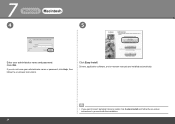
7
Windows
Macintosh
4
5
Enter your administrator name and password. Click OK.
If you do not know your administrator name or password, click Help, then follow the on-screen instructions.
Click Easy Install. Drivers, application software, and on-screen manuals are installed automatically.
• If you want to select particular items to install, click Custom Install and follow the on-screen ...
Getting Started - Page 35
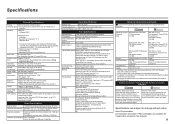
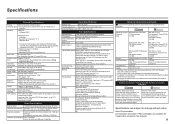
...
CD-ROM Drive Required
Display
XGA 1024 x 768
• Windows: Note: Operation can only be guaranteed on a PC with Windows Vista, XP or 2000 pre-installed.
• Some functions may not be available with Windows Media Center • To upgrade from Windows XP to Windows Vista, first uninstall software bundled
with the Canon inkjet printer. • Macintosh: Hard Disk must be formatted as Mac...
On-Screen Manual - Page 82
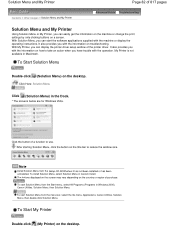
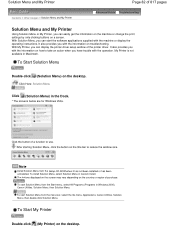
... on the machine or change the print settings by only clicking buttons on a screen. With Solution Menu, you can start the software applications supplied with the machine or display the operating instructions. It also provides you with the information on troubleshooting. With My Printer, you can display the printer driver setup window of the printer driver. It also provides you with the...
On-Screen Manual - Page 87
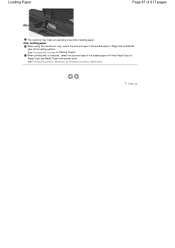
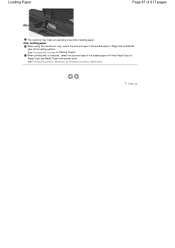
... size and type of the loaded paper in Page size and Media type of the setting options. See Changing the Settings in "Making Copies". When printing with a computer, select the size and type of the loaded paper in Printer Paper Size (or Paper Size) and Media Type in the printer driver. See Printing Documents (Windows) or Printing Documents (Macintosh) .
Page...
On-Screen Manual - Page 316
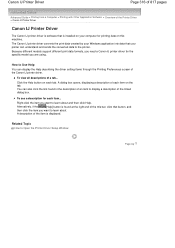
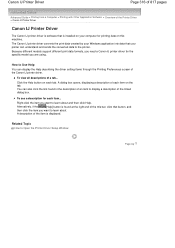
... 316 of 817 pages
Advanced Guide > Printing from a Computer > Printing with Other Application Software > Overview of the Printer Driver > Canon IJ Printer Driver
Canon IJ Printer Driver
The Canon IJ printer driver is software that is installed on your computer for printing data on this machine. The Canon IJ printer driver converts the print data created by your Windows application into data that...
On-Screen Manual - Page 407
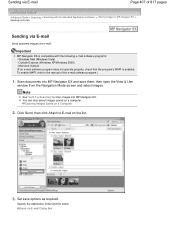
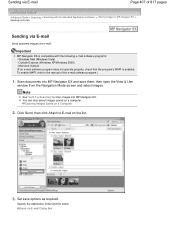
... MAPI, refer to the manual of the e-mail software program.)
1. Scan documents into MP Navigator EX and save them, then open the View & Use
window from the Navigation Mode screen and select images.
Note
See "Let's Try Scanning" to scan images into MP Navigator EX. You can also select images saved on a computer.
Opening Images Saved on...
On-Screen Manual - Page 451
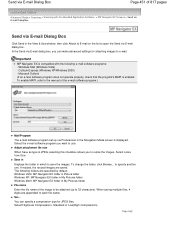
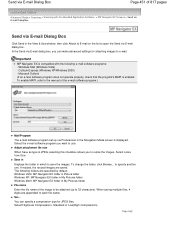
... - Windows Mail (Windows Vista) - Outlook Express (Windows XP/Windows 2000) - Microsoft Outlook (If an e-mail software program does not operate properly, check that the program's MAPI is enabled. To enable MAPI, refer to the manual of the e-mail software program.)
Mail Program
The e-mail software program set up via Preferences in the Navigation Mode screen is displayed. Select the e-mail software...
On-Screen Manual - Page 494
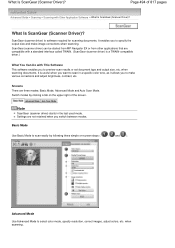
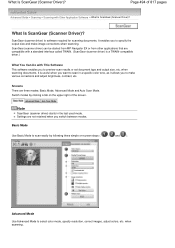
... are compatible with a standard interface called TWAIN. (ScanGear (scanner driver) is a TWAIN-compatible driver.)
What You Can Do with This Software This software enables you to preview scan results or set document type and output size, etc. when scanning documents. It is useful when you want to scan in a specific color tone, as it allows you to make...
On-Screen Manual - Page 567
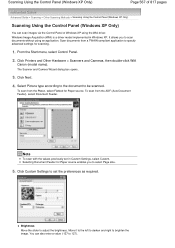
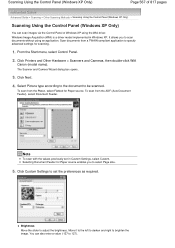
... Windows XP using the WIA driver. Windows Image Acquisition (WIA) is a driver model implemented in Windows XP. It allows you to scan documents without using an application. Scan documents from a TWAIN-compliant application to specify advanced settings for scanning.
1. From the Start menu, select Control Panel.
2. Click Printers and Other Hardware > Scanners and Cameras, then double-click WIA
Canon...
On-Screen Manual - Page 611
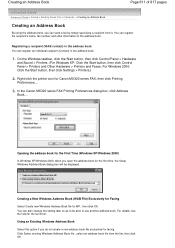
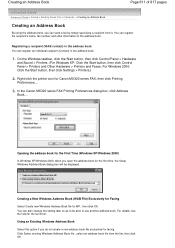
... the Start button, then click Control Panel > Printers and Other Hardware > Printers and Faxes. For Windows 2000: Click the Start button, then click Settings > Printers.)
2. Right-click the printer icon for Canon MX320 series FAX, then click Printing
Preferences....
3. In the Canon MX320 series FAX Printing Preferences dialog box, click Address
Book....
Opening the address book for the First Time...
On-Screen Manual - Page 662
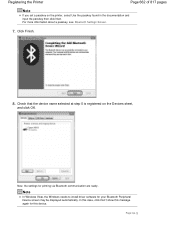
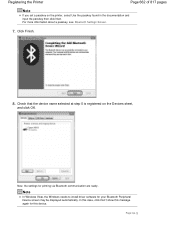
... about a passkey, see Bluetooth Settings Screen .
7. Click Finish.
8. Check that the device name selected at step 5 is registered on the Devices sheet,
and click OK.
Now, the settings for printing via Bluetooth communication are ready.
Note
In Windows Vista, the Windows needs to install driver software for your Bluetooth Peripheral Device screen may be displayed automatically. In this case...
On-Screen Manual - Page 679
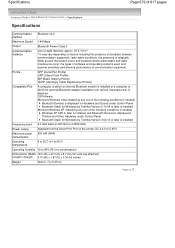
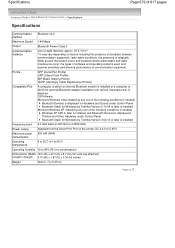
... module is installed or a computer to which an optional Bluetooth adapter (available from various manufacturers) is attached. OS/Software: Microsoft Windows Vista (Satisfying any one of the following conditions is needed)
Bluetooth Devices is displayed in Hardware and Sound under Control Panel Bluetooth Stack for Windows by Toshiba Version 5.10.04 or later is installed Microsoft Windows XP...
On-Screen Manual - Page 785
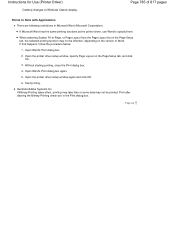
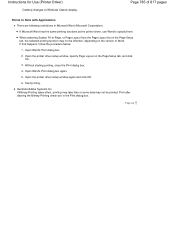
Instructions for Use (Printer Driver)
Desktop changes to Windows Classic display.
Page 785 of 817 pages
Points to Note with Applications There are following restrictions in Microsoft Word (Microsoft Corporation).
If Microsoft Word has the same printing functions as the printer driver, use Word to specify them.
When selecting Scaled, Fit-to-Page, or Page Layout from the Page...
On-Screen Manual - Page 797
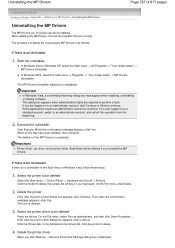
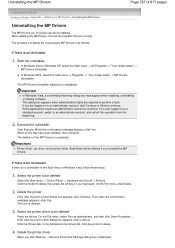
... menu -> All Programs -> "Your model name" -> MP Drivers Uninstaller.
In Windows 2000, select the Start menu -> Programs -> "Your model name" -> MP Drivers Uninstaller.
The MP Drivers Uninstaller dialog box is displayed.
Important
In Windows Vista, a confirmation/warning dialog box may appear when installing, uninstalling or starting software. This dialog box appears when administrative rights are...
On-Screen Manual - Page 800
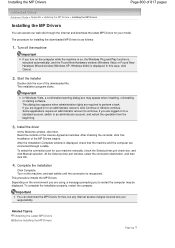
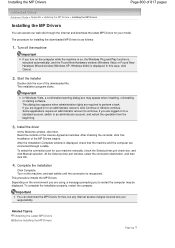
... checking the contents, click Yes. Installation of the MP Drivers begins. After the Installation Complete window is displayed, check that the machine and the computer are connected through a cable. To select the connection port for your machine manually, check the Select printer port check box, and click Manual selection. At the Select printer port window, select the connection destination, and...
On-Screen Manual - Page 809


... the print server system, set up the client system.
The procedure for setting up the client systems is as follows:
In Windows Vista
1. Install the printer driver on the client systems
To install the driver, load the Setup CD-ROM that comes with the machine, and select Custom Install. For details on connection instructions, refer to the "Install the Software" in the manual: Getting Started.
Note...
On-Screen Manual - Page 817
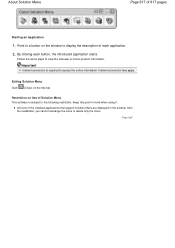
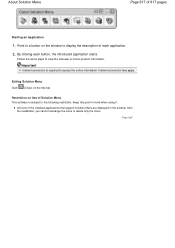
... online information. Internet connection fees apply.
Exiting Solution Menu Click (Close) on the title bar.
Restriction on Use of Solution Menu This software is subject to the following restriction. Keep this point in mind when using it.
All icons of the installed applications that support Solution Menu are displayed in the window. After the installation, you cannot...

