Canon PIXMA MX350 driver and firmware
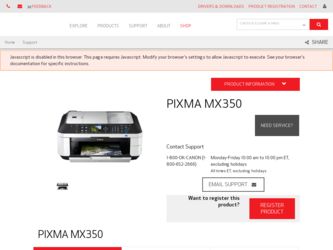
Related Canon PIXMA MX350 Manual Pages
Download the free PDF manual for Canon PIXMA MX350 and other Canon manuals at ManualOwl.com
MX350 series Getting Started - Page 86
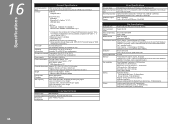
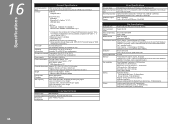
... USB flash drive
LAN Port: Wired LAN: 100BASE-TX/10BASE-T Wireless LAN: IEEE802.11b/IEEE802.11g *5
*1 A computer that complies with Hi-Speed USB standard is required. Since the Hi-Speed USB interface is fully upwardly compatible with USB 1.1, it can be used at USB 1.1.
*2 Maximum speed: 1.44 Mbps *3 JPEG/PNG only *4 Bluetooth connection is for printing only. *5 Setup possible through Easy setup...
MX350 series Getting Started - Page 87
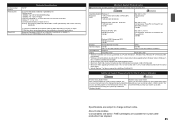
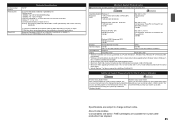
... Disk must be formatted as Mac OS Extended (Journaled) or Mac OS Extended. • Macintosh: After upgrading from Mac OS X v.10.5 or lower to Mac OS X v.10.6, install software bundled with the Canon
inkjet printer. • Internet Explorer 7 or later is required to install Easy-WebPrint EX.
Additional System Requirements for the On-Screen Manuals
Browser: Easy Guide Viewer
Browser: Easy Guide...
Solución de problemas de configuración de red [Spanish Version] - Page 2
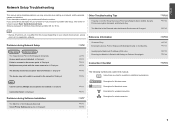
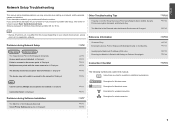
... of functions, etc. may differ from this manual depending on your network device (router, access point, etc.) or application software.
Reference Information
Problems during Network Setup
Character Entry
P.2
Entering the Access Point's Wireless LAN Settings Directly on the Machine
Easy setup
Advanced setup
The Target Access Point is Not Displayed (Detected) Access point was not detected. is...
Solución de problemas de configuración de red [Spanish Version] - Page 8
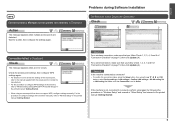
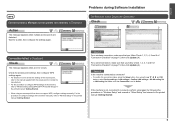
... the connection status, press the Setup button, then using the { } [ ] and OK
buttons, select Device settings > LAN settings > Confirm LAN settings > WLAN setting list or LAN setting list. Make sure that Connection is set to Active.
If the machine is not connected to a network, perform setup again by following the procedures in "Wireless Setup" and onward or "Wired Setup" and onward in the printed...
MX350 series Getting Started - Page 4
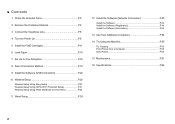
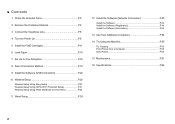
... the Power On P.9 5 Install the FINE Cartridges P.11 6 Load Paper P.15 7 Set Up for Fax Reception P.16 8 Select Connection Method P.19 9 Install the Software (USB Connection P.20 10 Wireless Setup P.26
Wireless Setup Using Easy Setup P.27 Wireless Setup Using WPS (Wi-Fi Protected Setup P.31 Wireless Setup Using WCN (Windows Connect Now P.34 11 Wired Setup P.39
12 Install the Software...
MX350 series Getting Started - Page 22
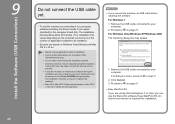
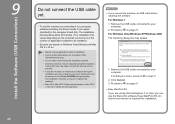
... on-screen instructions and do not remove the Setup CD-ROM during restarting. The installation resumes once your computer has restarted. • Mac OS 9, Mac OS X Classic environments, or Mac OS X v.10.4.10 or earlier are not supported.
□ If you connect the machine via USB cable before installing the software: For Windows 7 1. Remove the USB cable connected to your computer. 2. Proceed to...
MX350 series Getting Started - Page 23
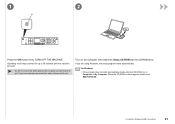
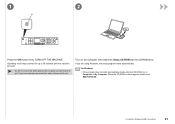
... the cable, disconnect it now.
Turn on the computer, then insert the Setup CD-ROM into the CD-ROM drive. If you are using Windows, the setup program starts automatically.
For Windows • If the program does not start automatically, double-click the CD-ROM icon in
Computer or My Computer. When the CD-ROM contents appear, double-click MSETUP4.EXE.
9 Install the Software (USB Connection...
MX350 series Getting Started - Page 24
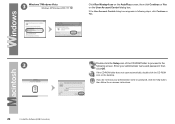
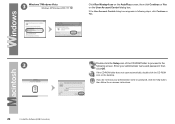
... Control dialog box reappears in following steps, click Continue or Yes.
3
22
9 Install the Software (USB Connection)
Double-click the Setup icon of the CD-ROM folder to proceed to the following screen. Enter your administrator name and password, then click OK.
If the CD-ROM folder does not open automatically, double-click the CD-ROM icon on the desktop...
MX350 series Getting Started - Page 25
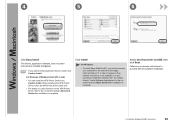
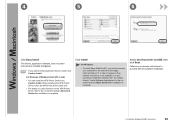
...connect your computer to the internet at this stage. (Internet Explorer 7 or later is required.) If an internet connection is not available, it is also possible to install this software later. For details, refer to "Useful Software Applications" in the onscreen manual: Basic Guide after installation is complete.
Select Use the printer via USB, then click Next.
Follow any on-screen instructions to...
MX350 series Getting Started - Page 27
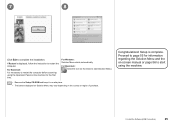
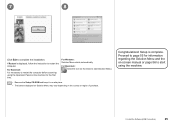
... the Setup CD-ROM and keep it in a safe place. • The buttons displayed on Solution Menu may vary depending on the country or region of purchase.
Congratulations! Setup is complete. Proceed to page 55 for information regarding the Solution Menu and the on-screen manual or page 56 to start using the machine.
9 Install the Software (USB...
MX350 series Getting Started - Page 45
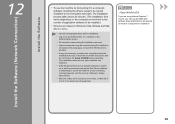
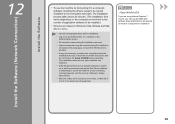
...-screen instructions and do not remove the Setup CD-ROM during restarting. The installation resumes once your computer has restarted.
• If the firewall function of your security software is turned on, a warning message may appear that Canon software is attempting to access the network. If such a warning message appears, set the security software to always allow access.
• Mac OS 9, Mac...
MX350 series Getting Started - Page 46
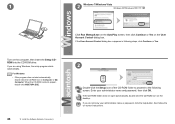
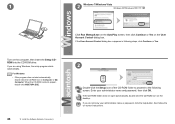
...2 Windows 7/Windows Vista Windows XP/Windows 2000
Turn on the computer, then insert the Setup CDROM into the CD-ROM drive.
If you are using Windows, the setup program starts automatically.
For Windows
• If the program does not start automatically, double-click the CD-ROM icon in Computer or My Computer. When the CD-ROM contents appear, double-click MSETUP4.EXE.
44
12 Install the Software...
MX350 series Getting Started - Page 47
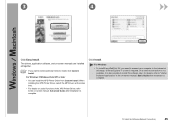
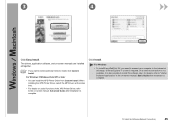
... functions of the XPS Printer Driver, refer to the on-screen manual: Advanced Guide after installation is complete.
Click Install.
For Windows
• To install Easy-WebPrint EX, you need to connect your computer to the internet at this stage. (Internet Explorer 7 or later is required.) If an internet connection is not available, it is also possible to install this software later. For details...
MX350 series Getting Started - Page 48
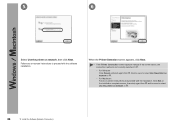
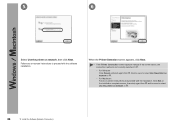
... .
− For Windows Click Cancel and start again from network in .
, then be sure to select Use the printer on
− For Macintosh Follow on-screen instructions and proceed with the installation. Click Exit on the installation complete screen, then start again from and be sure to select Use the printer on network in .
46
12 Install the Software (Network Connection)
MX350 series Getting Started - Page 49
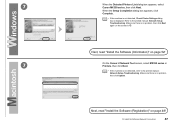
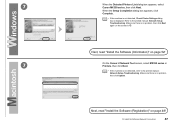
...; If the machine is not detected, Check Printer Settings dialog box is displayed. Refer to the printed manual: Network Setup Troubleshooting. Make sure there is no problem, then click Next again on the screen in .
Next, read "Install the Software (Information)" on page 52!
7
On the Canon IJ Network Tool screen, select MX350 series in Printers, then click Next.
• If the...
MX350 series Getting Started - Page 50
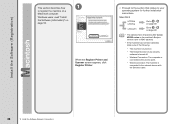
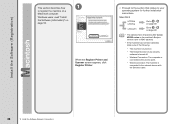
... or MAC address.
• If the machine has not been detected, make sure of the following.
− The machine is turned on.
− The firewall function of any security software is turned off.
− Wireless Connection: The computer is connected to the access point.
− Wired Connection: The machine is connected to the network device with the Ethernet cable...
MX350 series Getting Started - Page 55
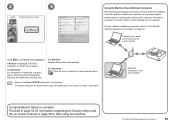
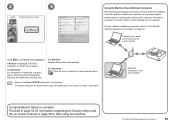
... the Machine from Additional Computers Now that the wireless/wired connection of the machine is complete, it can be used from additional computers on the same network. Install software including the drivers on the computer from which you want to use the machine. Other settings are not required.
For the software installation procedure, refer to "12 Install the Software (Network Connection)" on page...
MX350 series Getting Started - Page 57
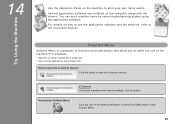
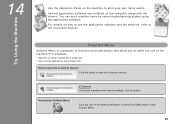
... to print your own items easily.
Various application software are installed on the computer along with the drivers. You can print creative items by correcting/enhancing photos using the application software.
For details on how to use the application software and the machine, refer to the on-screen manual.
Try Using the Machine
Solution Menu
Solution Menu...
MX350 series Getting Started - Page 65
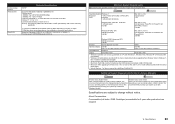
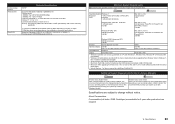
... Disk must be formatted as Mac OS Extended (Journaled) or Mac OS Extended. • Macintosh: After upgrading from Mac OS X v.10.5 or lower to Mac OS X v.10.6, install software bundled with the Canon
inkjet printer. • Internet Explorer 7 or later is required to install Easy-WebPrint EX.
Additional System Requirements for the On-Screen Manuals
Browser: Easy Guide Viewer
Browser: Easy Guide...
Network Setup Troubleshooting - Page 2
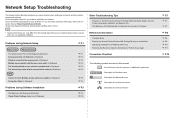
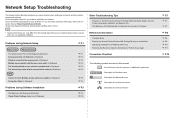
... to the onscreen manual: Basic Guide/Advanced Guide. Screens are based on Windows Vista Ultimate and Mac OS X v.10.5.x.
• Names of functions, etc. may differ from this manual depending on your network device (router, access point, etc.) or application software.
Problems during Network Setup
P.1
Easy setup
Advanced setup
The Target Access Point is Not Displayed (Detected)
P.1
Access...

