Canon PIXMA MX392 driver and firmware
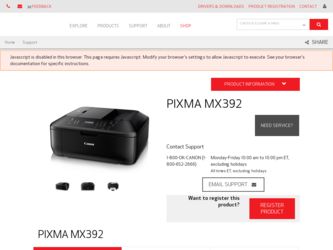
Related Canon PIXMA MX392 Manual Pages
Download the free PDF manual for Canon PIXMA MX392 and other Canon manuals at ManualOwl.com
Manual - Page 2
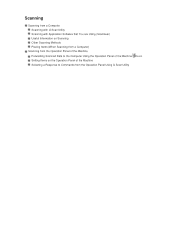
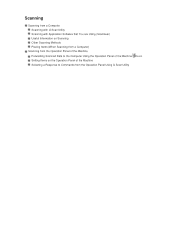
Scanning
Scanning from a Computer Scanning with IJ Scan Utility Scanning with Application Software that You are Using (ScanGear) Useful Information on Scanning Other Scanning Methods Placing Items (When Scanning from a Computer)
Scanning from the Operation Panel of the Machine
Forwarding Scanned Data to the Computer Using the Operation Panel of the Machine Setting Items on the Operation Panel of...
Manual - Page 6
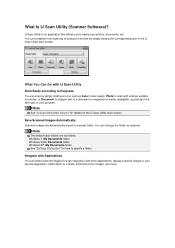
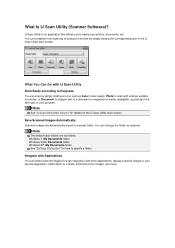
... as required.
Note
The default save folders are as follows. Windows 7: My Documents folder Windows Vista: Documents folder Windows XP: My Documents folder
See "Settings Dialog Box" for how to specify a folder. Integrate with Applications You can utilize scanned images through integration with other applications; display scanned images in your favorite application, attach them to e-mails, extract...
Manual - Page 20
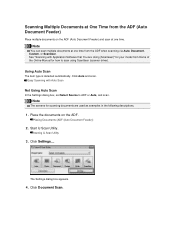
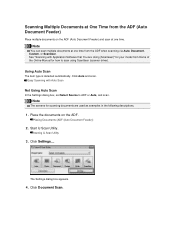
..., Custom, or ScanGear. See "Scanning with Application Software that You are Using (ScanGear)" for your model from Home of the Online Manual for how to scan using ScanGear (scanner driver).
Using Auto Scan
The item type is detected automatically. Click Auto and scan. Easy Scanning with Auto Scan
Not Using Auto Scan
In the Settings dialog box, set Select Source to ADF...
Manual - Page 34
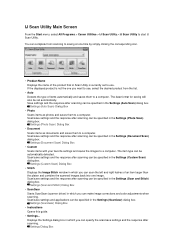
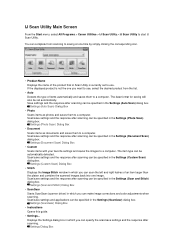
...Settings (Document Scan) dialog box. Settings (Document Scan) Dialog Box
• Custom Scans items with your favorite settings and saves the images to a computer. The item type can be automatically detected. Scan/save settings and the response after scanning can be specified in the Settings (Custom Scan) dialog box. Settings (Custom Scan) Dialog Box
• Stitch Displays the Image Stitch window...
Manual - Page 58
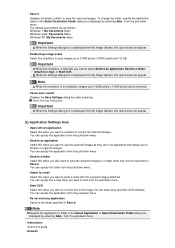
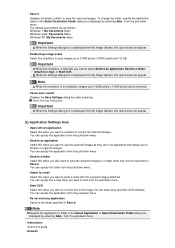
... e-mail, or Start OCR. When the Settings dialog box is displayed from My Image Garden, this option does not appear.
Note
When this checkbox is not selected, images up to 10208 pixels x 14032 pixels can be scanned.
• Check scan results Displays the Save Settings dialog box after scanning. Save Settings Dialog Box
Important
When the Settings dialog box is...
Manual - Page 76
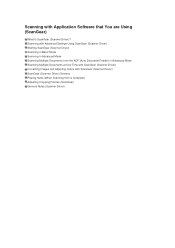
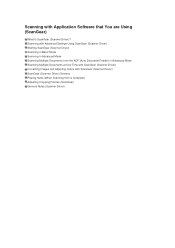
Scanning with Application Software that You are Using (ScanGear)
What Is ScanGear (Scanner Driver)? Scanning with Advanced Settings Using ScanGear (Scanner Driver) Starting ScanGear (Scanner Driver) Scanning in Basic Mode Scanning in Advanced Mode Scanning Multiple Documents from the ADF (Auto Document Feeder) in Advanced Mode Scanning Multiple Documents at One Time with ScanGear (Scanner Driver) ...
Manual - Page 77
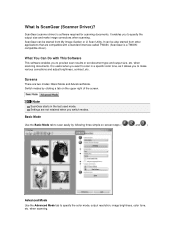
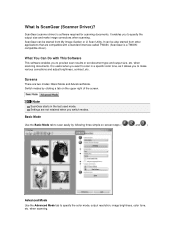
...TWAINcompatible driver.)
What You Can Do with This Software
This software enables you to preview scan results or set document type and output size, etc. when scanning documents. It is useful when you want to scan in ...Note
ScanGear starts in the last used mode. Settings are not retained when you switch modes.
Basic Mode
Use the Basic Mode tab to scan easily by following three simple on-screen steps...
Manual - Page 97
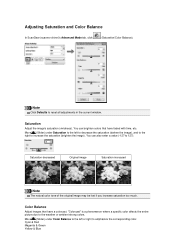
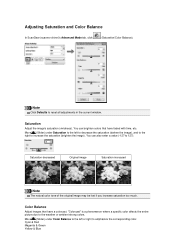
Adjusting Saturation and Color Balance
In ScanGear (scanner driver)'s Advanced Mode tab, click
(Saturation/Color Balance).
Note
Click Defaults to reset all adjustments in the current window.
Saturation
Adjust the image's saturation (vividness). You can brighten colors that have faded with time, etc. Move (Slider) under Saturation to the left to decrease ...
Manual - Page 99
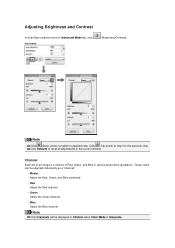
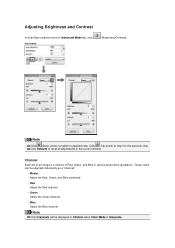
...In ScanGear (scanner driver)'s Advanced Mode tab, click
(Brightness/Contrast).
Note
Click (Down arrow) to switch to detailed view. Click (Up arrow) to return to the previous view. Click Defaults to reset all adjustments in the current window.
Channel
Each dot... the Green channel.
• Blue Adjust the Blue channel.
Note
Only Grayscale will be displayed in Channel when Color Mode is Grayscale.
Manual - Page 101
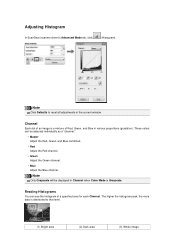
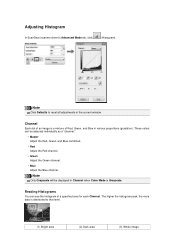
Adjusting Histogram
In ScanGear (scanner driver)'s Advanced Mode tab, click
(Histogram).
Note
Click Defaults to reset all adjustments in the current window.
Channel
Each dot of an image is a ... Adjust the Green channel.
• Blue Adjust the Blue channel.
Note
Only Grayscale will be displayed in Channel when Color Mode is Grayscale.
Reading Histograms
You can see the histogram of a specified...
Manual - Page 104
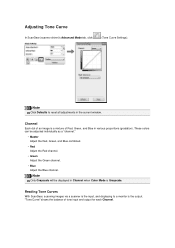
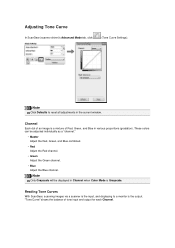
Adjusting Tone Curve
In ScanGear (scanner driver)'s Advanced Mode tab, click
(Tone Curve Settings).
Note
Click Defaults to reset all adjustments in the current window.
Channel
Each dot of an image ...
Note
Only Grayscale will be displayed in Channel when Color Mode is Grayscale.
Reading Tone Curves
With ScanGear, scanning images via a scanner is the input, and displaying to a monitor is the output...
Manual - Page 107
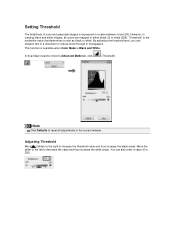
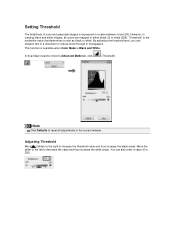
Setting Threshold
The brightness of color and grayscale images is expressed in a value between 0 and 255. However, ...This function is available when Color Mode is Black and White.
In ScanGear (scanner driver)'s Advanced Mode tab, click
(Threshold).
Note
Click Defaults to reset all adjustments in the current window.
Adjusting Threshold
Move (Slider) to the right to increase the threshold value and...
Manual - Page 137
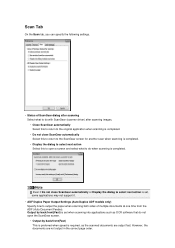
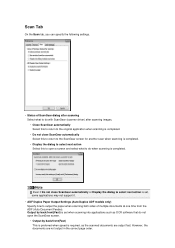
... applications may not support it. • ADF Duplex Paper Output Settings (Auto Duplex ADF models only) Specify how to output the paper when scanning both sides of multiple documents at one time from the ADF (Auto Document Feeder). Output by back/front(Fast) is set when scanning into applications such as OCR software that do not open...
Manual - Page 146
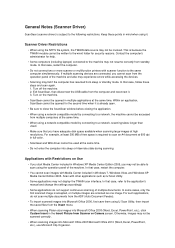
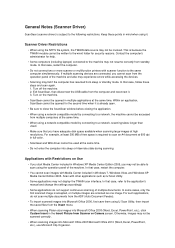
... computer.
• You cannot scan images with Media Center included in Windows 7, Windows Vista, and Windows XP Media Center Edition 2005. Scan with other applications such as IJ Scan Utility.
• Some applications may not display the TWAIN user interface. In that case, refer to the application's manual and change the settings accordingly.
• Some applications do not support continuous...
Manual - Page 149
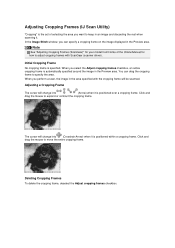
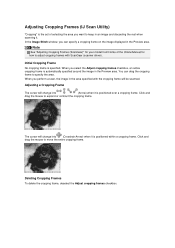
... and discarding the rest when scanning it. In the Image Stitch window, you can specify a cropping frame on the image displayed in the Preview area.
Note
See "Adjusting Cropping Frames (ScanGear)" for your model from Home of the Online Manual for how to adjust cropping frames with ScanGear (scanner driver).
Initial Cropping Frame
No cropping...
Manual - Page 154
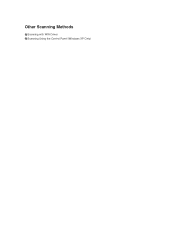
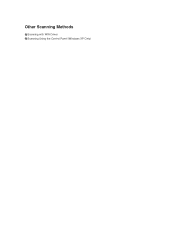
Other Scanning Methods
Scanning with WIA Driver Scanning Using the Control Panel (Windows XP Only)
Manual - Page 155
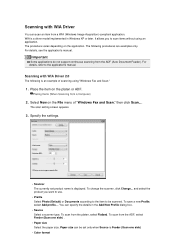
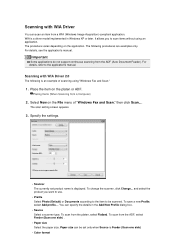
... support continuous scanning from the ADF (Auto Document Feeder). For details, refer to the application's manual.
Scanning with WIA Driver 2.0
The following is an example of scanning using "Windows Fax and Scan."
1. Place the item on the platen or ADF.
Placing Items (When Scanning from a Computer)
2. Select New on the File menu of "Windows Fax and Scan," then click Scan....
The scan setting screen...
Manual - Page 158
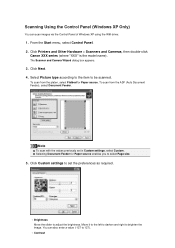
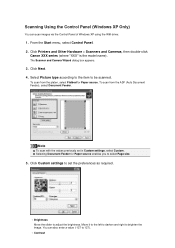
Scanning Using the Control Panel (Windows XP Only)
You can scan images via the Control Panel of Windows XP using the WIA driver.
1. From the Start menu, select Control Panel. 2. Click Printers and Other Hardware > Scanners and Cameras, then double-click
Canon XXX series (where "XXX" is the model name).
The Scanner and Camera Wizard dialog box appears.
3. Click Next. 4. Select Picture type...
Manual - Page 164
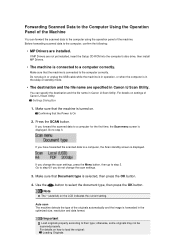
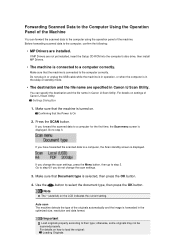
.... Before forwarding scanned data to the computer, confirm the following:
• MP Drivers are installed.
If MP Drivers are not yet installed, insert the Setup CD-ROM into the computer's disc drive, then install MP Drivers.
• The machine is connected to a computer correctly.
Make sure that the machine is connected to the computer correctly. Do not plug in or unplug the USB cable while the...
Manual - Page 166
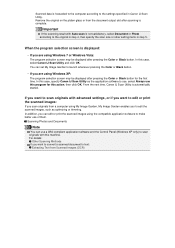
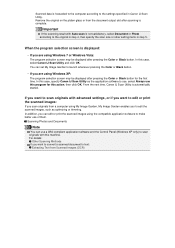
... OK. You can set My Image Garden to launch whenever pressing the Color or Black button.
• If you are using Windows XP: The program selection screen may be displayed after pressing the Color or Black button for the first time. In this case, specify Canon IJ Scan Utility as the application software to use, select...

