Canon PIXMA MX922 driver and firmware
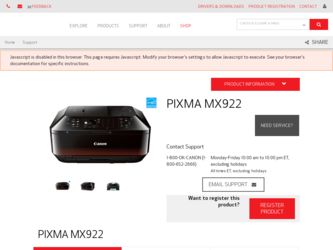
Related Canon PIXMA MX922 Manual Pages
Download the free PDF manual for Canon PIXMA MX922 and other Canon manuals at ManualOwl.com
User Manual - Page 52
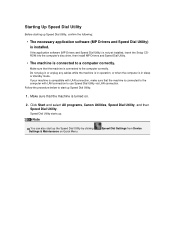
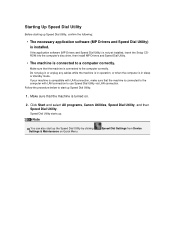
...) is installed.
If the application software (MP Drivers and Speed Dial Utility) is not yet installed, insert the Setup CDROM into the computer's disc drive, then install MP Drivers and Speed Dial Utility.
• The machine is connected to a computer correctly.
Make sure that the machine is connected to the computer correctly. Do not plug in or unplug any cables while the...
User Manual - Page 108
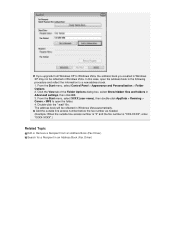
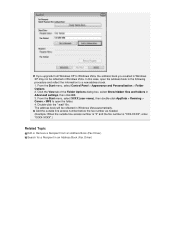
... and folders in Advanced settings, then click OK. 3. From the Start menu, select XXXX (user name), then double-click AppData > Roaming > Canon > MP5 to open the folder. 4. Double-click the ".wab" file. The address book will be reflected in Windows Vista automatically.
Add the outside line access number before the fax number as needed. (Example...
Troubleshooting Guide - Page 9
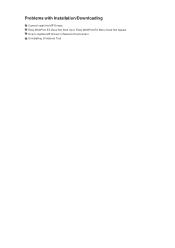
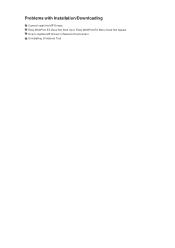
Problems with Installation/Downloading
Cannot Install the MP Drivers Easy-WebPrint EX Does Not Start Up or Easy-WebPrint EX Menu Does Not Appear How to Update MP Drivers in Network Environment Uninstalling IJ Network Tool
Troubleshooting Guide - Page 30
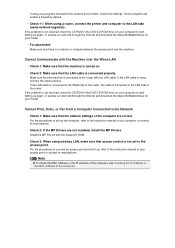
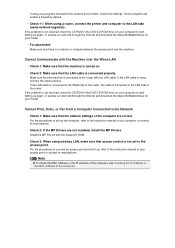
... Drivers. Install the MP Drivers with the Setup CD-ROM.
• Check 3: When using wireless LAN, make sure that access control is not set to the access point. For the procedures to connect an access point and set it up, refer to the instruction manual of your access point or contact its manufacturer.
Note
To check the MAC address or the IP address of the computer...
Troubleshooting Guide - Page 49
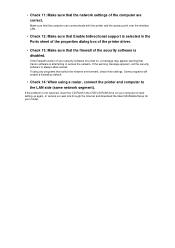
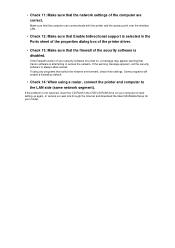
... the network settings of the computer are correct.
Make sure that the computer can communicate with the printer and the access point over the wireless LAN.
• Check 12: Make sure that Enable bidirectional support is selected in the Ports sheet of the properties dialog box of the printer driver.
• Check 13: Make sure that the firewall of the security software...
Troubleshooting Guide - Page 65
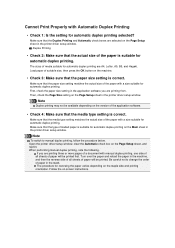
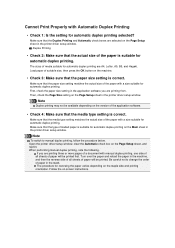
... the media type setting matches the actual size of the paper with a size suitable for automatic duplex printing. Make sure that the type of loaded paper is suitable for automatic duplex printing on the Main sheet in the printer driver setup window.
Note
To switch to manual duplex printing, follow the procedure below. Open the printer driver setup window, clear the...
Troubleshooting Guide - Page 72
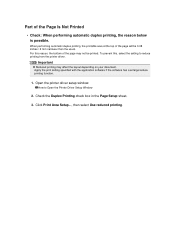
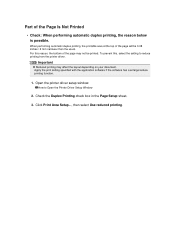
.... To prevent this, select the setting to reduce printing from the printer driver.
Important
Reduced printing may affect the layout depending on your document. Apply the print setting specified with the application software if the software has a enlarge/reduce printing function.
1. Open the printer driver setup window.
How to Open the Printer Driver Setup Window
2. Check the Duplex Printing check...
Troubleshooting Guide - Page 82
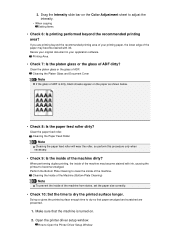
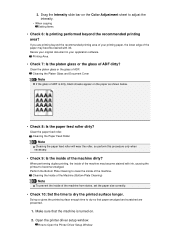
...copying Setting... in your application software.
Printing Area
•...set the paper size correctly.
• Check 10: Set the time to dry the printed surface longer.
Doing so gives the printed surface enough time to dry so that paper smudged and scratched are prevented.
1. Make sure that the machine is turned on.
2. Open the printer driver setup window.
How to Open the Printer Driver Setup Window
Troubleshooting Guide - Page 90
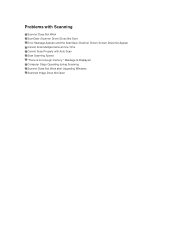
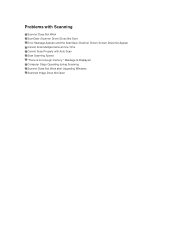
... Does Not Work ScanGear (Scanner Driver) Does Not Start Error Message Appears and the ScanGear (Scanner Driver) Screen Does Not Appear Cannot Scan Multiple Items at One Time Cannot Scan Properly with Auto Scan Slow Scanning Speed "There is not enough memory." Message Is Displayed Computer Stops Operating during Scanning Scanner Does Not Work after Upgrading Windows Scanned Image Does Not Open
Troubleshooting Guide - Page 99
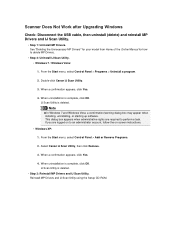
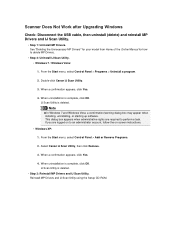
... instructions. • Windows XP:
1. From the Start menu, select Control Panel > Add or Remove Programs.
2. Select Canon IJ Scan Utility, then click Remove.
3. When a confirmation appears, click Yes.
4. When uninstallation is complete, click OK. IJ Scan Utility is deleted.
• Step 3: Reinstall MP Drivers and IJ Scan Utility. Reinstall MP Drivers and IJ Scan Utility using the Setup CD-ROM...
Troubleshooting Guide - Page 121
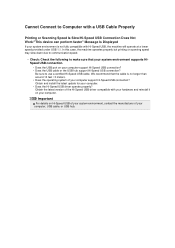
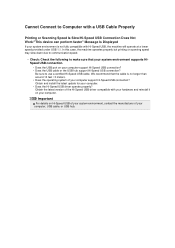
... computer support Hi-Speed USB connection? Obtain and install the latest update for your computer. • Does the Hi-Speed USB driver operate properly? Obtain the latest version of the Hi-Speed USB driver compatible with your hardware and reinstall it on your computer.
Important
For details on Hi-Speed USB of your system environment, contact the manufacturer of your computer, USB cable, or USB...
Troubleshooting Guide - Page 129
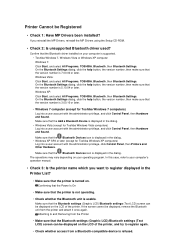
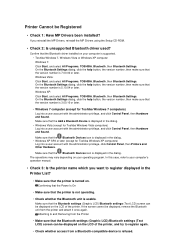
... MP Drivers been installed?
If you reinstall the MP Drivers, reinstall the MP Drivers using the Setup CD-ROM.
• Check 2: Is unsupported Bluetooth driver used?
Confirm that the Bluetooth driver installed on your computer is supported. • Toshiba Windows 7, Windows Vista or Windows XP computer Windows 7: Click Start, and select All Programs, TOSHIBA, Bluetooth, then Bluetooth Settings. On...
Troubleshooting Guide - Page 131
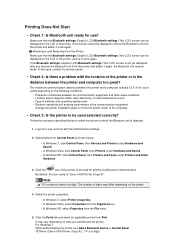
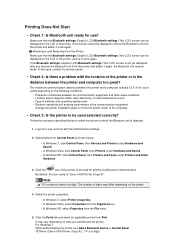
...Sound. • In Windows XP, click Control Panel, then Printers and Faxes under Printers and Other
Hardware.
3. Click the
icon of the printer to be used for printing via Bluetooth communication.
By default, the icon name is "Canon XXX Printer (Copy X)".
Note
"X" is a device name or a digit. The number of digits may differ depending on the printer.
4. Select the printer properties.
• In...
Troubleshooting Guide - Page 133
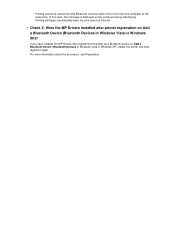
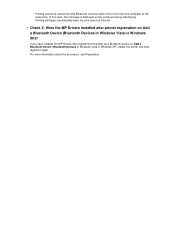
... displayed on the computer during standing by. Printing will begin automatically when the print queue is finished.
• Check 5: Were the MP Drivers installed after printer registration on Add a Bluetooth Device (Bluetooth Devices in Windows Vista or Windows XP)?
If you have installed the MP Drivers after registering the printer as a Bluetooth device on Add a Bluetooth Device (Bluetooth Devices...
Troubleshooting Guide - Page 134
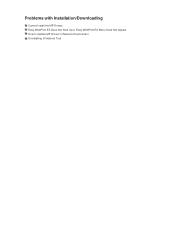
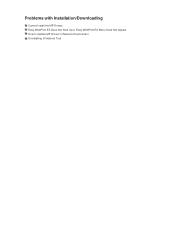
Problems with Installation/Downloading
Cannot Install the MP Drivers Easy-WebPrint EX Does Not Start Up or Easy-WebPrint EX Menu Does Not Appear How to Update MP Drivers in Network Environment Uninstalling IJ Network Tool
Troubleshooting Guide - Page 135
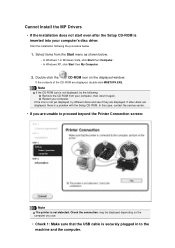
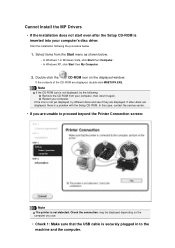
... Install the MP Drivers
• If the installation does not start even after the Setup CD-ROM is inserted into your computer's disc drive:
Start the installation following the procedure below.
1. Select items from the Start menu as shown below.
• In Windows 7 or Windows Vista, click Start then Computer. • In Windows XP, click Start then My Computer.
2. Double-click the
CD-ROM...
Troubleshooting Guide - Page 136
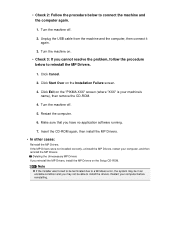
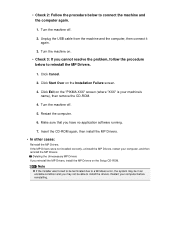
... other cases:
Reinstall the MP Drivers. If the MP Drivers were not installed correctly, uninstall the MP Drivers, restart your computer, and then reinstall the MP Drivers.
Deleting the Unnecessary MP Drivers If you reinstall the MP Drivers, install the MP Drivers on the Setup CD-ROM.
Note
If the installer was forced to be terminated due to a Windows error, the system may be in...
Troubleshooting Guide - Page 138
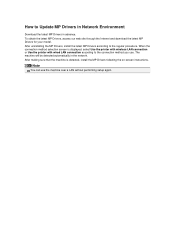
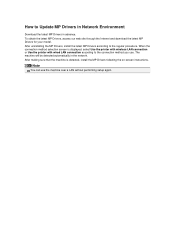
... Drivers in Network Environment
Download the latest MP Drivers in advance. To obtain the latest MP Drivers, access our web site through the Internet and download the latest MP Drivers for your model. After uninstalling the MP Drivers, install the latest MP Drivers according to the regular procedure. When the connection method selection screen is displayed, select Use the printer with wireless LAN...
Troubleshooting Guide - Page 147
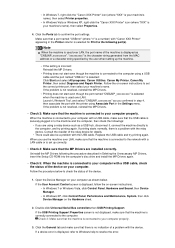
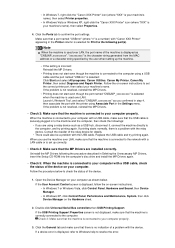
... the Setup CD-ROM into the computer's disc drive and install the MP Drivers again.
• Check 5: When the machine is connected to your computer with a USB cable, check the status of the device on your computer. Follow the procedure below to check the status of the device.
1. Open the Device Manager on your computer as shown below. If the User Account Control screen is displayed...
Troubleshooting Guide - Page 148
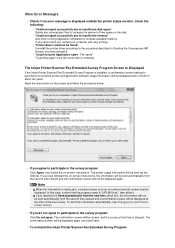
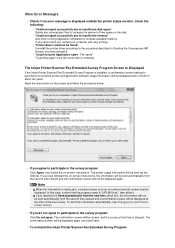
... to increase the amount of free space on the disk.
• "Could not spool successfully due to insufficient memory" Quit other running application softwares to increase available memory. If you cannot print yet, restart your computer and retry printing.
• "Printer driver could not be found" Uninstall the printer driver according to the procedure described in Deleting the Unnecessary...

