Canon PIXMA Pro9000 driver and firmware
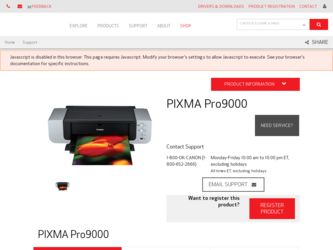
Related Canon PIXMA Pro9000 Manual Pages
Download the free PDF manual for Canon PIXMA Pro9000 and other Canon manuals at ManualOwl.com
Quick Start Guide - Page 2
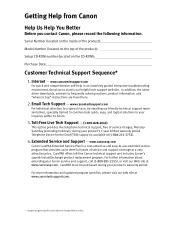
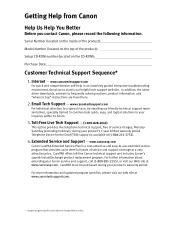
...
Before you contact Canon, please record the following information.
Serial Number (located on the inside of the product):
Model Number (located on the top of the product):
Setup CD-ROM number (located on the CD-ROM):
Purchase Date:
Customer Technical Support Sequence*
1. Internet - www.canontechsupport.com
For quick and comprehensive self-help in an intuitively guided interactive troubleshooting...
Quick Start Guide - Page 5
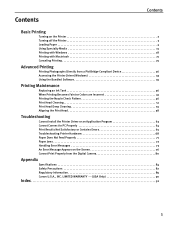
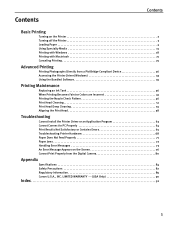
...
Contents
Basic Printing
Turning on the Printer 2 Turning off the Printer 3 Loading Paper 4 Using Specialty Media 15 Printing with Windows 18 Printing with Macintosh 21 Canceling Printing 25
Advanced Printing
Printing Photographs Directly from a PictBridge Compliant Device 26 Accessing the Printer Driver (Windows 33 Using the Bundled Software 35
Printing Maintenance
Replacing an Ink...
Quick Start Guide - Page 6
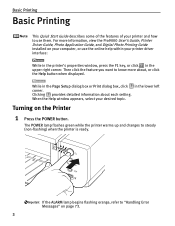
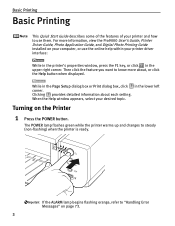
...'s Guide, Printer Driver Guide, Photo Application Guide, and Digital Photo Printing Guide installed on your computer, or use the online help within your printer driver interface:
While in the printer's properties window, press the F1 key, or click in the upper right corner. Then click the feature you want to know more about, or click the Help button when displayed.
While in the Page Setup...
Quick Start Guide - Page 12
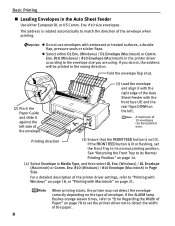
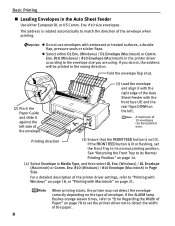
..., or "Printing with Macintosh" on page 21.
When printing starts, the printer may not detect the envelope correctly depending on the type of envelope. If the ALARM lamp flashes orange eleven times, refer to "Error Regarding the Width of Paper" on page 78 to set the printer driver not to detect the width of the paper.
8
Quick Start Guide - Page 13
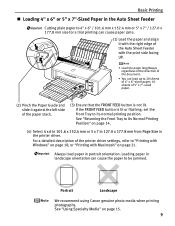
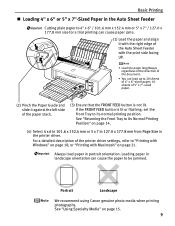
... a detailed description of the printer driver settings, refer to "Printing with Windows" on page 18, or "Printing with Macintosh" on page 21.
Always load paper in portrait orientation. Loading paper in landscape orientation can cause the paper to be jammed.
Portrait
Landscape
We recommend using Canon genuine photo media when printing photographs. See "Using Specialty Media" on...
Quick Start Guide - Page 22
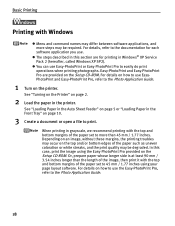
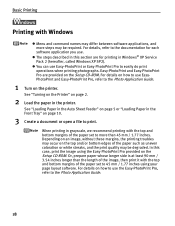
.... Easy-PhotoPrint and Easy-PhotoPrint Pro are provided on the Setup CD-ROM. For details on how to use EasyPhotoPrint and Easy-PhotoPrint Pro, refer to the Photo Application Guide.
1 Turn on the printer.
See "Turning on the Printer" on page 2.
2 Load the paper in the printer.
See "Loading Paper in the Auto Sheet Feeder" on page 5 or...
Quick Start Guide - Page 37
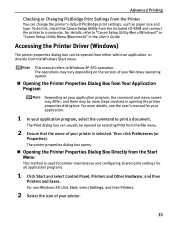
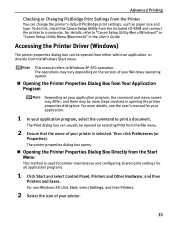
... Settings From the Printer
You can change the printer's default PictBridge print settings, such as paper size and type. To do this, install the Canon Setup Utility from the included CD-ROM and connect the printer to a computer. For details, refer to "Canon Setup Utility Menu (Windows)" or "Canon Setup Utility Menu (Macintosh)" in the User's Guide.
Accessing the Printer Driver (Windows)
The printer...
Quick Start Guide - Page 39
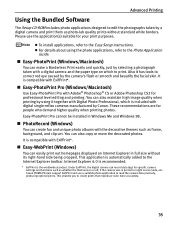
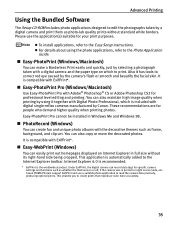
... is automatically added to the Internet Explorer toolbar. Internet Explorer 6.0 is recommended.
* ExifPrint is the worldwide standard. Under ExifPrint, the digital camera can record data tags for specific camera settings and functions such as whether the flash was on or off, if the camera was in portrait or night scene mode, etc. Canon PIXMA Printers support ExifPrint and use a suitable photo...
Quick Start Guide - Page 66
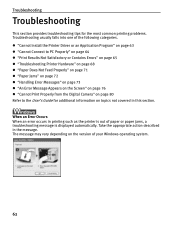
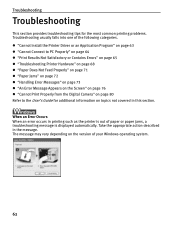
... 76 z "Cannot Print Properly from the Digital Camera" on page 80 Refer to the User's Guide for additional information on topics not covered in this section.
When an Error Occurs When an error occurs in printing such as the printer is out of paper or paper jams, a troubleshooting message is displayed automatically. Take the appropriate action described...
Quick Start Guide - Page 67
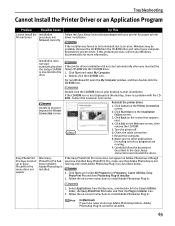
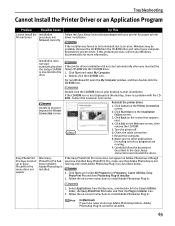
... Cause
Cannot Install the Installation
Printer Driver
procedure not
followed correctly
Try This
Follow the Easy Setup Instructions packaged with your printer for proper printer driver installation.
If the installer was forced to be terminated due to an error, Windows may be unstable. Remove the CD-ROM from the CD-ROM drive and restart your computer. Reinstall the printer driver. If this...
Quick Start Guide - Page 68
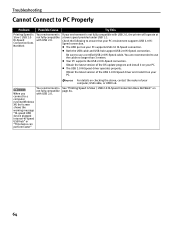
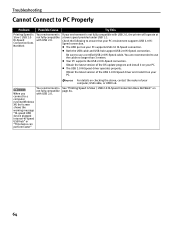
... update program and install it on your PC. z The USB 2.0 Hi-Speed driver operates properly.
Obtain the latest version of the USB 2.0 Hi-Speed driver and install it on your PC.
For details on checking the above, contact the maker of your computer, USB cable, or USB hub.
When you connect to a computer running Windows XP, the screen shows the warning message "Hi-speed USB device...
Quick Start Guide - Page 69
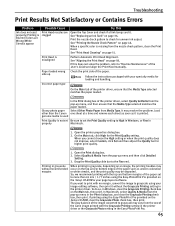
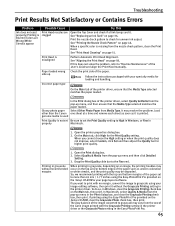
... using the Easy-PhotoPrint Pro provided on the Setup CD-ROM or your page layout software.
If you want to print with no margin, convert the image to grayscale using your image-editing software, then print it without the Grayscale Printing setting in the printer driver. To do so, in Windows, clear the Grayscale Printing check box on...
Quick Start Guide - Page 79


... the printer to clear the error. Then check the Page Size setting in the Page Setup tab (Windows) or the Page Setup dialog box (Macintosh) in the printer driver and load paper that is the same size as the setting and try printing again.
If this error occurs even when the paper loaded in the printer is the same as the setting, set the printer driver not...
Quick Start Guide - Page 80
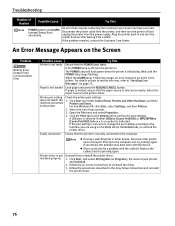
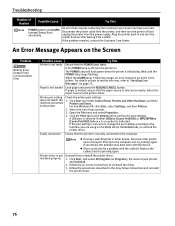
...printer port settings.
1. Click Start and select Control Panel, Printers and Other Hardware, and then Printers and Faxes. For non-Windows XP, click Start, select Settings, and then Printers.
2. Select the icon of your printer.
3. Open the File menu and select Properties.
4. Click the Ports tab (or the Details tab) to confirm the port settings. A USB port is selected if either USBnnn (Canon Pro9000...
Quick Start Guide - Page 90
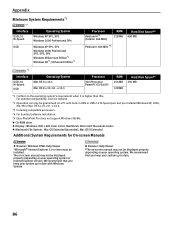
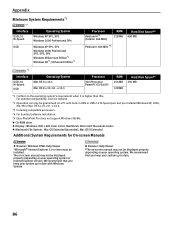
... than this. For updated compatibility, visit our website.
*2 Operation can only be guaranteed on a PC with built-in USB or USB 2.0 Hi-Speed port and pre-installed Windows XP, 2000, Me, 98 or Mac OS X v.10.2.8 - v.10.4.
*3 Including compatible processors.
*4 For bundled software installation.
*5 Easy-PhotoPrint Pro does not support Windows 98/Me. z CD-ROM drive z Display : Windows: 800 x 600 Color...
Quick Start Guide - Page 95
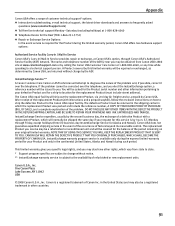
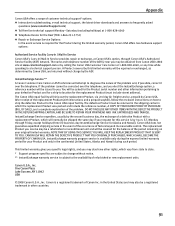
... technical support, the latest driver downloads and answers to frequently asked
questions (www.canontechsupport.com) z Toll-free live technical support Monday-Saturday (excluding holidays) at 1-800-828-4040 z Telephone Device for the Deaf (TDD-1-866-251-3752) z Repair or Exchange Service Options:
In the event service is required for the Product during the limited warranty period, Canon USA offers...
Quick Start Guide - Page 96
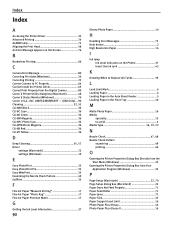
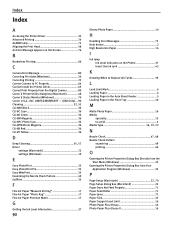
... on the Screen 76
B
Borderless Printing 66
C
Camera Error Message 80 Canceling Print Jobs (Windows 20 Canceling Printing 25 Cannot Connect to PC Properly 64 Cannot Install the Printer Driver 63 Cannot Print Properly from the Digital Camera 80 Canon IJ Printer Utility dialog box (Macintosh 48 Canon IJ Status Monitor (Windows 70 Canon U.S.A., INC. LIMITED WARRANTY --- (USA Only) ... 90...
Quick Start Guide - Page 97
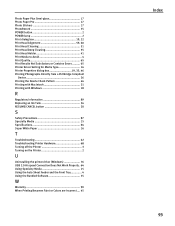
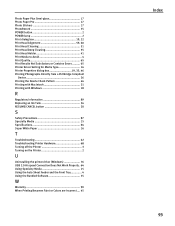
...or Contains Errors .......... 65 Printer Driver Setting for Media Type 16 Printer Properties dialog box 19, 33, 46 Printing Photographs Directly from a PictBridge Compliant
Device 26 Printing... Paper 16
T
Troubleshooting 62 Troubleshooting Printer Hardware 68 Turning off the Printer 3 Turning on the Printer 2
U
Uninstalling the printer driver (Windows 76 USB 2.0 Hi-speed Connection Does Not...
Easy Setup Instructions - Page 1


... from the box.
PIXMA Pro9000 Photo Printer
Documentation and Software Kit
2 Prepare the Printer
Start Here
Easy Setup Instructions
3 Install the Print Head
4 Install the Ink Tanks
Series Photo Printer
5 Connect the Printer and Load Paper
1 Plug the power cord into the back of the printer and connect the other end to a power outlet. Press the POWER button. The printer will initialize. Wait...
Easy Setup Instructions - Page 2
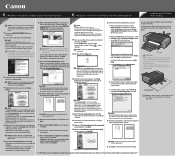
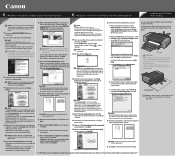
.... Then proceed from step 3 to install the printer driver.
7 When the Printer Connection screen appears, ensure that the printer is connected to the computer with the USB cable, then TURN THE PRINTER ON. The software will begin identifying the printer port being used.
IMPORTANT: If your computer cannot detect a printer port, click Help and refer to the online instructions. If a message asking for...

