Canon PIXMA Pro9500 driver and firmware
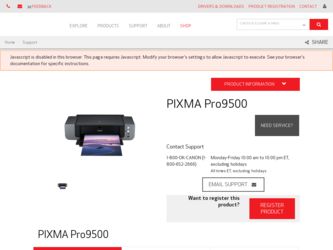
Related Canon PIXMA Pro9500 Manual Pages
Download the free PDF manual for Canon PIXMA Pro9500 and other Canon manuals at ManualOwl.com
Quick Start Guide - Page 2
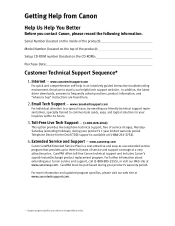
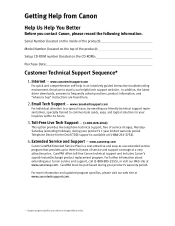
...
Before you contact Canon, please record the following information.
Serial Number (located on the inside of the product):
Model Number (located on the top of the product):
Setup CD-ROM number (located on the CD-ROM):
Purchase Date:
Customer Technical Support Sequence*
1. Internet - www.canontechsupport.com
For quick and comprehensive self-help in an intuitively guided interactive troubleshooting...
Quick Start Guide - Page 5
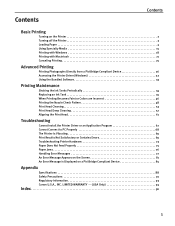
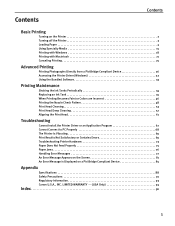
...
Contents
Basic Printing
Turning on the Printer 2 Turning off the Printer 3 Loading Paper 4 Using Specialty Media 15 Printing with Windows 18 Printing with Macintosh 21 Canceling Printing 25
Advanced Printing
Printing Photographs Directly from a PictBridge Compliant Device 26 Accessing the Printer Driver (Windows 32 Using the Bundled Software 33
Printing Maintenance
Shaking the Ink...
Quick Start Guide - Page 6
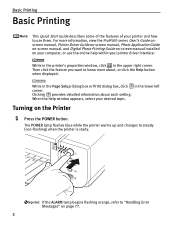
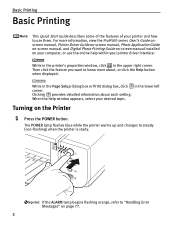
...-screen manual, Photo Application Guide on-screen manual, and Digital Photo Printing Guide on-screen manual installed on your computer, or use the online help within your printer driver interface:
While in the printer's properties window, click in the upper right corner. Then click the feature you want to know more about, or click the Help button when displayed.
While in the Page Setup...
Quick Start Guide - Page 12
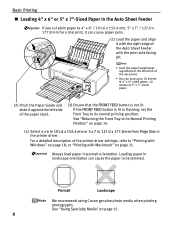
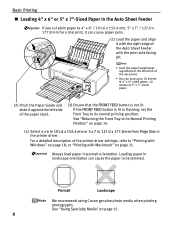
... a detailed description of the printer driver settings, refer to "Printing with Windows" on page 18, or "Printing with Macintosh" on page 21.
Always load paper in portrait orientation. Loading paper in landscape orientation can cause the paper to be jammed.
Portrait
Landscape
We recommend using Canon genuine photo media when printing photographs. See "Using Specialty Media" on...
Quick Start Guide - Page 22
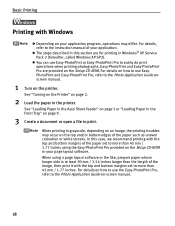
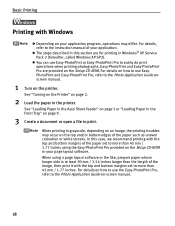
...-PhotoPrint and Easy-PhotoPrint Pro are provided on the Setup CD-ROM. For details on how to use EasyPhotoPrint and Easy-PhotoPrint Pro, refer to the Photo Application Guide onscreen manual.
1 Turn on the printer.
See "Turning on the Printer" on page 2.
2 Load the paper in the printer.
See "Loading Paper in the Auto Sheet Feeder" on page 5 or...
Quick Start Guide - Page 24


... Custom and click Set on the Main tab. You can control the print quality in the Custom dialog box.
z For details about other printer driver functions, click Help or Instructions to view the Help or Printer Driver Guide on-screen manual. Instructions is displayed on the Main and Maintenance tabs only. If the On-screen Manual is not installed, Instructions is not displayed.
z Selecting the...
Quick Start Guide - Page 70
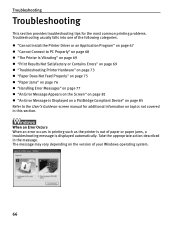
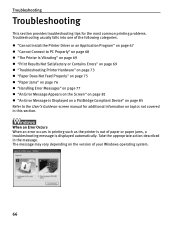
... on the Screen" on page 81 z "An Error Message is Displayed on a PictBridge Compliant Device" on page 85 Refer to the User's Guide on-screen manual for additional information on topics not covered in this section.
When an Error Occurs When an error occurs in printing such as the printer is out of paper or paper jams, a troubleshooting...
Quick Start Guide - Page 71
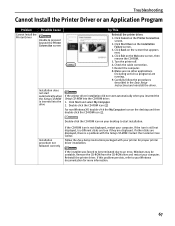
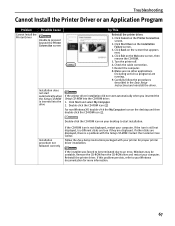
... If other disks are displayed, there is a problem with the Setup CD-ROM. Contact the Customer Care Center.
Follow the Easy Setup Instructions packaged with your printer for proper printer driver installation.
If the installer was forced to be terminated due to an error, Windows may be unstable. Remove the CD-ROM from the CD-ROM drive and restart your computer. Reinstall the printer driver. If this...
Quick Start Guide - Page 72
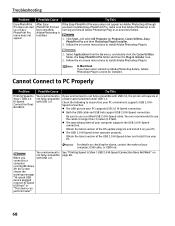
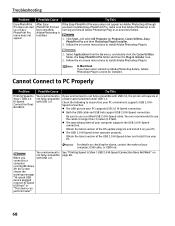
... The USB port on your PC supports USB 2.0 Hi-Speed connection. z Both the USB cable and USB hub support USB 2.0 Hi-Speed connection.
Be sure to use a certified USB 2.0 Hi-Speed cable. You are recommended to use the cable no longer than 3 meters (10 feet). z The operating system of your computer supports the USB 2.0 Hi-Speed connection.
Obtain the latest version of the OS update program and install...
Quick Start Guide - Page 73
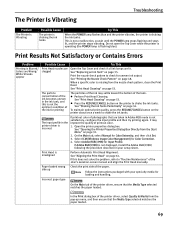
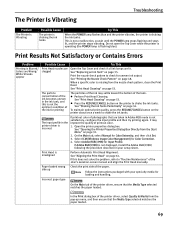
... 32. 2. On the Main tab, select Manual for Color/Intensity, and then click Set. 3. Select ICM [Windows Image Color Management] for Color Correction. 4. Select Adobe RGB(1998) for Input Profile. If Adobe RGB(1998) is not displayed, install the Adobe RGB(1998) following the procedure described in your setup sheet.
Perform Automatic Print Head Alignment. See...
Quick Start Guide - Page 74
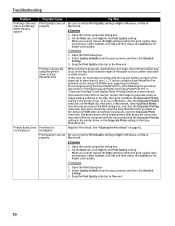
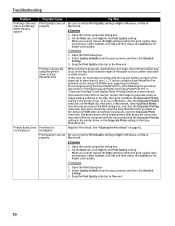
... Pro" in "Grayscale Printing" in the Digital Photo Printing Guide on-screen manual.
If you want to print with no margin, convert the image to grayscale using an image-editing software or the like, then print it without the Grayscale Printing setting in the printer driver. To do so, in Windows, clear the Grayscale Printing check box on...
Quick Start Guide - Page 77
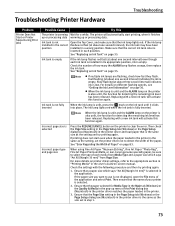
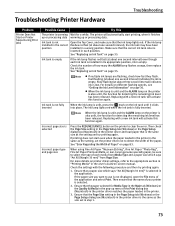
... printer to clear the error. Then check the Page Size setting in the Page Setup tab (Windows) or the Page Setup dialog box (Macintosh) in the printer driver and load paper that is the same size as the setting and try printing again.
If printing does not start even when the paper loaded in the printer is the same as the setting, set the printer driver...
Quick Start Guide - Page 83
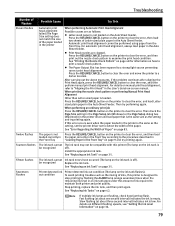
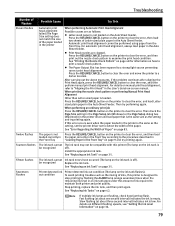
... the printer to clear the error. Then check the Page Size setting in the Page Setup tab (Windows) or the Page Setup dialog box (Macintosh) in the printer driver and load paper that is the same size as the setting and try printing again.
If this error occurs even when the paper loaded in the printer is the same as the setting, set the printer driver not...
Quick Start Guide - Page 85
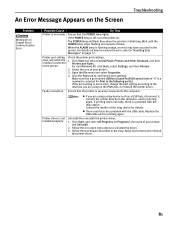
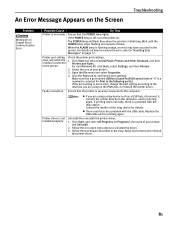
... a port named USBnnn (Canon Pro9500 series) (where "n" is a number) is selected for Print to the following port(s). If the port setting is not correct, change the port setting according to the interface you are using on the Ports tab, or reinstall the printer driver.
Faulty connection Ensure that the printer is securely connected to the computer.
z If you are using a relay device such as a USB...
Quick Start Guide - Page 94
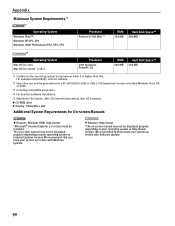
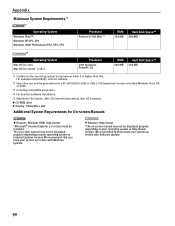
... built-in USB or USB 2.0 Hi-Speed port and pre-installed Windows Vista, XP, or 2000.
*3 Including compatible processors.
*4 For bundled software installation.
*5 Macintosh File System : Mac OS Extended (Journaled), Mac OS Extended. z CD-ROM drive z Display : SVGA 800 x 600
Additional System Requirements for On-screen Manuals
z Browser: Windows HTML Help Viewer
*Microsoft® Internet Explorer...
Quick Start Guide - Page 99
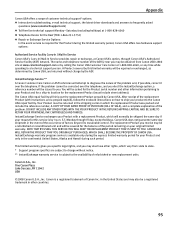
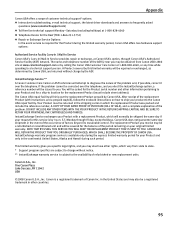
... technical support, the latest driver downloads and answers to frequently asked
questions (www.canontechsupport.com) z Toll-free live technical support Monday-Saturday (excluding holidays) at 1-800-828-4040 z Telephone Device for the Deaf (TDD-1-866-251-3752) z Repair or Exchange Service Options:
In the event service is required for the Product during the limited warranty period, Canon USA offers...
Quick Start Guide - Page 100
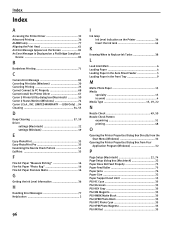
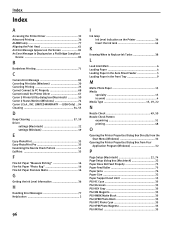
...
Device 85
B
Borderless Printing 71
C
Camera Error Message 85 Canceling Print Jobs (Windows 20 Canceling Printing 25 Cannot Connect to PC Properly 68 Cannot Install the Printer Driver 67 Canon IJ Printer Utility dialog box (Macintosh 50 Canon IJ Status Monitor (Windows 74 Canon U.S.A., INC. LIMITED WARRANTY --- (USA Only) .. 94 Cleaning 54, 55
D
Deep Cleaning 57, 59 Driver
settings...
Quick Start Guide - Page 101
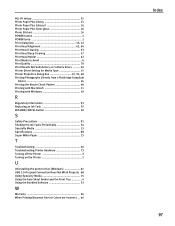
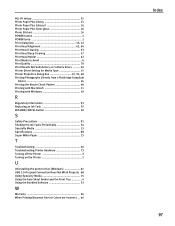
... or Contains Errors ......... 69 Printer Driver Setting for Media Type 15 Printer Properties dialog box 19, 32, 48 Printing Photographs Directly from a PictBridge Compliant
Device 26 Printing ...Paper 15
T
Troubleshooting 66 Troubleshooting Printer Hardware 73 Turning off the Printer 3 Turning on the Printer 2
U
Uninstalling the printer driver (Windows 81 USB 2.0 Hi-speed Connection Does Not...
Easy Setup Instructions - Page 1
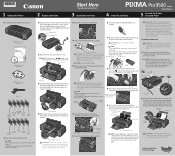
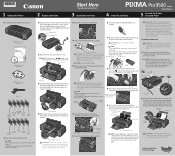
QT50144V02
1 Unpack the Printer
2 Prepare the Printer
Start Here Easy Setup Instructions
3 Install the Print Head
4 Install the Ink Tanks
series Photo Printer
5 Connect the Printer and Load Paper
1 Carefully remove all items from the box.
PIXMA Pro9500 series Photo Printer
Documentation and Software Kit
PIXMA Pro9500 series Print Head
Power Cord
PGI-9MBK
PGI-9PBK Matte PGI-9PC PGI-9PM ...
Easy Setup Instructions - Page 2
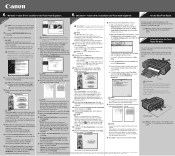
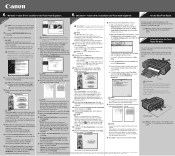
... 3 to install the printer driver.
3 Insert the Setup CD-ROM. The setup program should run automatically.
NOTE: If the installer in the CD-ROM does not run automatically, click Start and select My Computer, then double-click the CD-ROM icon
. 4 When the main menu appears, click Easy
Install.
NOTE: · Select Easy Install in order to install the application
software, on-screen manuals and printer...

