Canon PIXMA iP100 driver and firmware
Drivers and firmware downloads for this Canon item

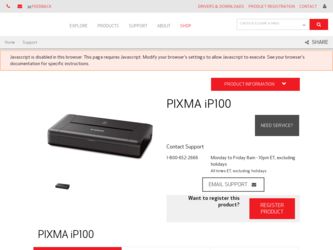
Related Canon PIXMA iP100 Manual Pages
Download the free PDF manual for Canon PIXMA iP100 and other Canon manuals at ManualOwl.com
Quick Start Guide - Page 2
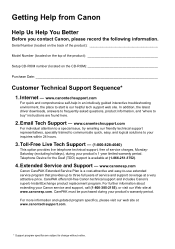
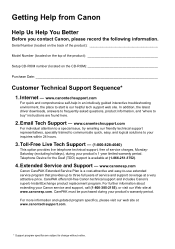
...
Before you contact Canon, please record the following information.
Serial Number (located on the back of the product
Model Number (located on the top of the product
Setup CD-ROM number (located on the CD-ROM
Purchase Date
Customer Technical Support Sequence*
1. Internet - www.canontechsupport.com
For quick and comprehensive self-help in an intuitively guided interactive troubleshooting...
Quick Start Guide - Page 5
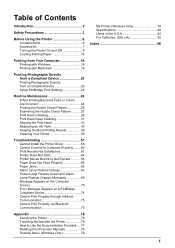
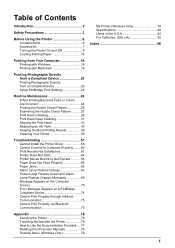
... Install the Printer Driver 58 Cannot Connect to Computer Properly.........60 Print Results Not Satisfactory 61 Printer Does Not Start 64 Printer Moves But Ink Is Not Ejected 65 Paper Does Not Feed Properly 65 Paper Jams 66 Alarm Lamp Flashes Orange 67 Power Lamp Flashes Green and Alarm Lamp Flashes Orange Alternately 69 Message Appears on the Computer Screen 70 Error...
Quick Start Guide - Page 12
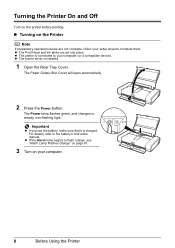
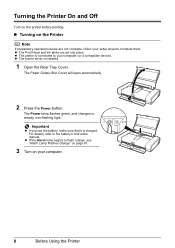
... are not complete, follow your setup sheet to complete them. z The Print Head and ink tanks are set into place. z The printer is connected to your computer (or a compatible device). z The printer driver is installed.
1 Open the Rear Tray Cover.
The Paper Output Slot Cover will open automatically.
2 Press the Power button.
The Power lamp flashes green, and changes to steady...
Quick Start Guide - Page 13
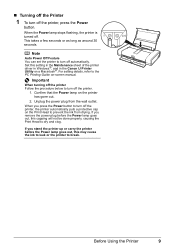
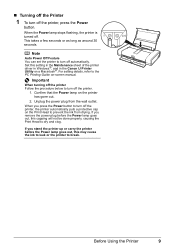
... around 30 seconds.
Note
Auto Power Off Feature You can set the printer to turn off automatically. Set this setting in the Maintenance sheet of the printer driver in Windows®, and in the Canon IJ Printer Utility on a Macintosh®. For setting details, refer to the PC Printing Guide on-screen manual.
Important
When turning off the printer Follow the procedure below to...
Quick Start Guide - Page 18
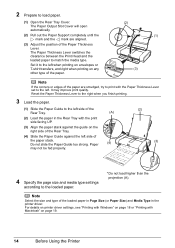
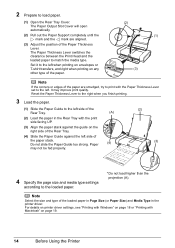
... Paper Guide too strong. Paper may not be fed properly.
(A) (4)
(2) (3)
4 Specify the page size and media type settings
according to the loaded paper.
* Do not load higher than the projection (A).
Note
Select the size and type of the loaded paper in Page Size (or Paper Size) and Media Type in the printer driver. For details on printer driver settings, see...
Quick Start Guide - Page 20
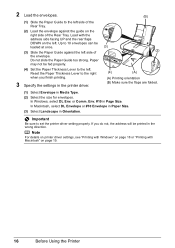
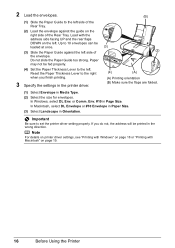
... be loaded at once.
(3) Slide the Paper Guide against the left side of the envelope. Do not slide the Paper Guide too strong. Paper may not be fed properly.
(4) Set the Paper Thickness Lever to the left. Reset the Paper Thickness Lever to the right when you finish printing.
3 Specify the settings in the printer driver.
(B)
(3) (2)
(4)
(A)
(A) Printing...
Quick Start Guide - Page 21
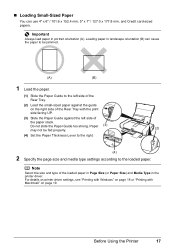
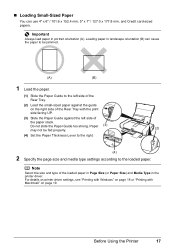
... Paper Guide too strong. Paper (3) may not be fed properly.
(2)
(4) Set the Paper Thickness Lever to the right.
(4)
2 Specify the page size and media type settings according to the loaded paper.
.
Note
Select the size and type of the loaded paper in Page Size (or Paper Size) and Media Type in the printer driver. For details on printer driver settings...
Quick Start Guide - Page 22
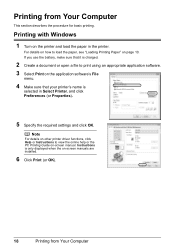
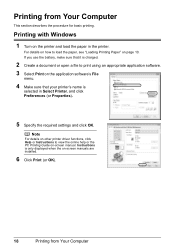
... software's File
menu.
4 Make sure that your printer's name is
selected in Select Printer, and click Preferences (or Properties).
5 Specify the required settings and click OK.
Note
For details on other printer driver functions, click Help or Instructions to view the online help or the PC Printing Guide on-screen manual. Instructions is only displayed when the on-screen manuals are installed...
Quick Start Guide - Page 23
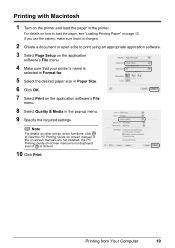
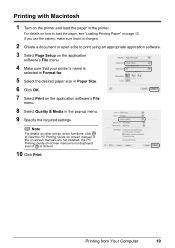
... software's File
menu.
8 Select Quality & Media in the pop-up menu. 9 Specify the required settings.
Note
For details on other printer driver functions, click to view the PC Printing Guide on-screen manual. If the on-screen manuals are not installed, the PC Printing Guide on-screen manual is not displayed even if is clicked.
10 Click Print.
Printing from Your Computer...
Quick Start Guide - Page 37
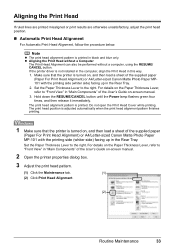
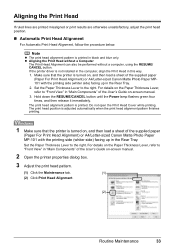
... printer driver is not installed in the computer, align the Print Head in this way. 1. Make sure that the printer is turned on, and then load a sheet of the supplied paper
(Paper For Print Head Alignment) or A4/Letter-sized Canon Matte Photo Paper MP101 with the printing side (whiter side) facing up in the Rear Tray. 2. Set...
Quick Start Guide - Page 48
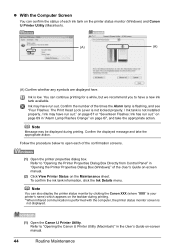
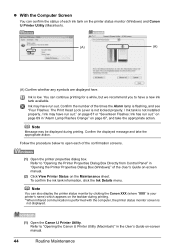
... Printer Properties Dialog Box Directly from Control Panel" in "Opening the Printer Properties Dialog Box (Windows)" of the User's Guide on-screen manual.
(2) Click View Printer Status on the Maintenance sheet. To confirm the ink tank information, click the Ink Details menu.
Note
You can also display the printer status monitor by clicking the Canon XXX (where "XXX" is your printer...
Quick Start Guide - Page 62
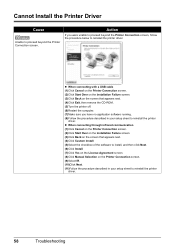
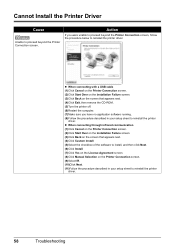
...the printer driver.
z When connecting with a USB cable (1)Click Cancel on the Printer Connection screen. (2)Click Start Over on the Installation Failure screen. (3)Click Back on the screen that appears next. (4)Click Exit, then remove the CD-ROM. (5)Turn the printer off. (6)Restart the computer. (7)Make sure you have no application software running. (8)Follow the procedure described in your setup...
Quick Start Guide - Page 63
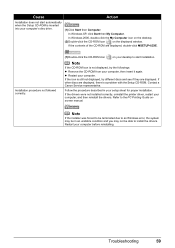
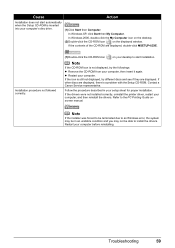
... with the Setup CD-ROM. Contact a Canon Service representative.
Follow the procedure described in your setup sheet for proper installation.
If the drivers were not installed correctly, uninstall the printer driver, restart your computer, and then reinstall the drivers. Refer to the PC Printing Guide onscreen manual.
Note
If the installer was forced to be terminated due to an Windows error, the...
Quick Start Guide - Page 64
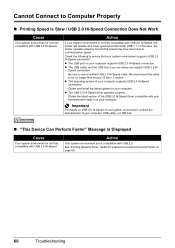
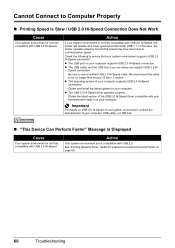
... latest update for your computer. z The USB 2.0 Hi-Speed driver operates properly.
Obtain the latest version of the USB 2.0 Hi-Speed driver compatible with your hardware and install it on your computer.
Important
For details on USB 2.0 Hi-Speed of your system environment, contact the manufacturer of your computer, USB cable, or USB hub.
„ "This Device Can Perform Faster" Message Is Displayed...
Quick Start Guide - Page 75
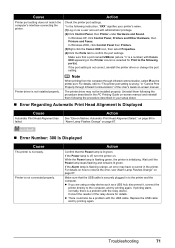
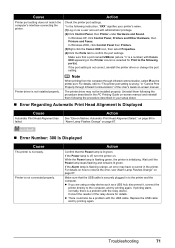
... printer port. For details, refer to "The printer port setting is wrong." in "Cannot Print Properly through Infrared Communication" of the User's Guide on-screen manual.
The printer driver may not be installed properly. Uninstall them following the procedure described in the PC Printing Guide on-screen manual and reinstall them following the procedure described in your setup sheet.
„ Error...
Quick Start Guide - Page 81
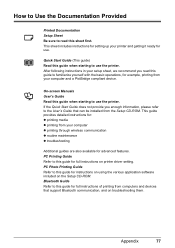
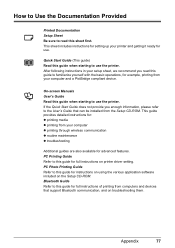
...for advanced features. PC Printing Guide Refer to this guide for full instructions on printer driver setting. PC Photo Printing Guide Refer to this guide for instructions on using the various application software included on the Setup CD-ROM. Bluetooth Guide Refer to this guide for full instructions of printing from computers and devices that support Bluetooth communication, and on troubleshooting...
Quick Start Guide - Page 82
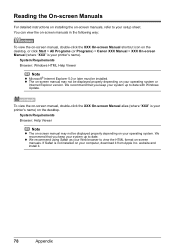
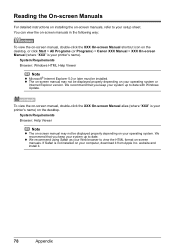
...) > Canon XXX Manual > XXX On-screen Manual (where "XXX" is your printer's name).
System Requirements Browser: Windows HTML Help Viewer
Note
z Microsoft® Internet Explorer 5.0 or later must be installed. z The on-screen manual may not be displayed properly depending on your operating system or
Internet Explorer version. We recommend that you keep your system up to date with Windows Update.
To...
Quick Start Guide - Page 85
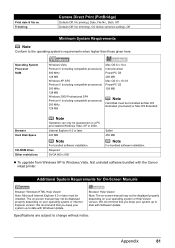
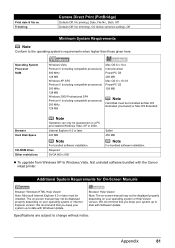
... Disk Space
CD-ROM Drive Other restrictions
Note
Operation can only be guaranteed on a PC pre-installed Windows Vista, XP or 2000. Internet Explorer 6.0 or later 400 MB
Note
For bundled software installation. Required SVGA 800 x 600
Safari 450 MB
Note
For bundled software installation.
z To upgrade from Windows XP to Windows Vista, first uninstall software bundled with the Canon inkjet printer...
Quick Start Guide - Page 88
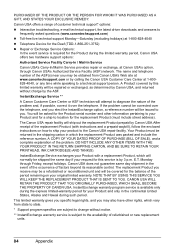
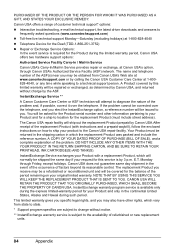
... technical support, the latest driver downloads and answers to frequently asked questions (www.canontechsupport.com)
z Toll-free live technical support Monday-Saturday (excluding holidays) at 1-800-828-4040
z Telephone Device for the Deaf (TDD-1-866-251-3752)
z Repair or Exchange Service Options: In the event service is required for the Product during the limited warranty period, Canon USA offers...
Printer Brochure - Page 2
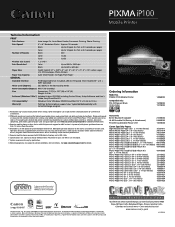
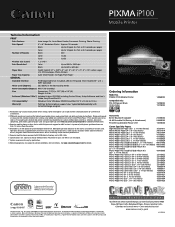
...-ROM including Printer Driver, Setup Software and User's Guide, Easy-PhotoPrint EX
OS Compatibility7
Windows Vista,® Windows XP/2000 and Mac OS® X v.10.2.8 to 10.5.x
Warranty8
Toll-free technical phone support plus 1-year limited warranty with InstantExchange program.
Ordering Information
Model No. PIXMA iP100 Mobile Printer
Compatible Inks PGI-35 Pigment Black CLI-36 Color
Camera...
