Canon PIXMA iP1600 driver and firmware
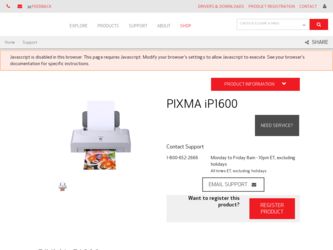
Related Canon PIXMA iP1600 Manual Pages
Download the free PDF manual for Canon PIXMA iP1600 and other Canon manuals at ManualOwl.com
iP1600 Easy Setup Instructions - Page 1
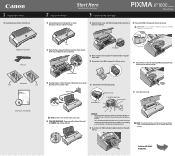
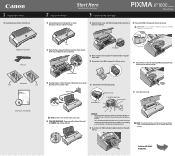
...2 Prepare the Printer
Start Here
Easy Setup Instructions
3 Install the FINE Cartridges
Series Photo Printer
1 Remove the tapes from the printer as shown. The...printer operation, make sure the FINE Cartridge is secure in slots.
PIXMA iP1600 Photo Printer Power Cord
PG-40
FINE Cartridges
Photo Printer Series
Quick Start Guide
CL-41
Documentation and Software Kit
Tapes
2 Open the Paper Support...
iP1600 Easy Setup Instructions - Page 2
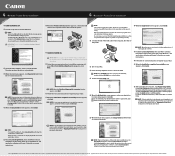
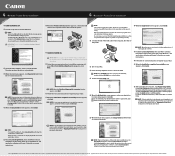
...the Setup Software & User's Guide CD-ROM. The setup program should run automatically.
4 When the main menu appears, click Easy Install and follow the on-screen instructions.
4 Macintosh® Printer Driver Installation
Macintosh
7 When the Printer Connection window appears, connect the USB cable to the computer and the other end to the printer.
NOTE:
·The screens below refer to Mac ®...
iP1600 Quick Start Guide - Page 1
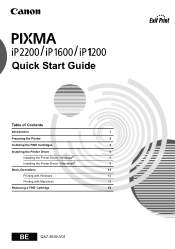
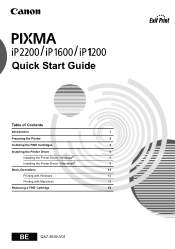
Quick Start Guide
Table of Contents
Introduction
1
Preparing the Printer
2
Installing the FINE Cartridges
3
Installing the Printer Driver
6
Installing the Printer Driver - Windows®
6
Installing the Printer Driver - Macintosh®
9
Basic Operations
12
Printing with Windows
12
Printing with Macintosh
13
Replacing a FINE Cartridge
14
BE
QA7-3559-V01
iP1600 Quick Start Guide - Page 3
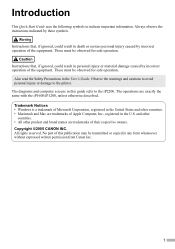
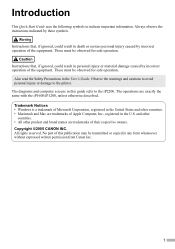
... diagrams and computer screens in this guide refer to the iP2200. The operations are exactly the same with the iP1600/iP1200, unless otherwise described. Trademark Notices • Windows is a trademark of Microsoft Corporation, registered in the United States and other countries. • Macintosh and Mac are trademarks of Apple Computer, Inc., registered in the U.S. and other...
iP1600 Quick Start Guide - Page 5
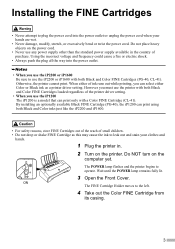
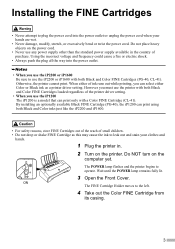
... FINE Cartridges loaded regardless of the printer driver setting.
• When you use the iP1200 The iP1200 is a model that can print only with a Color FINE Cartridge (CL-41). By installing an optionally available Black FINE Cartridge (PG-40), the iP1200 can print using both Black and Color inks just like the iP2200 and iP1600.
•...
iP1600 Quick Start Guide - Page 7
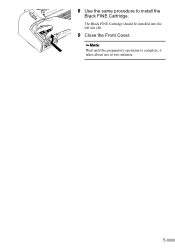
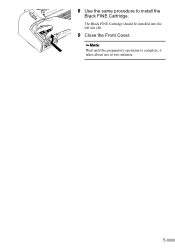
8 Use the same procedure to install the
Black FINE Cartridge.
The Black FINE Cartridge should be installed into the left slot (B).
9 Close the Front Cover.
Wait until the preparatory operation is complete; it takes about one to two minutes.
5
iP1600 Quick Start Guide - Page 8
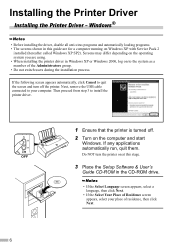
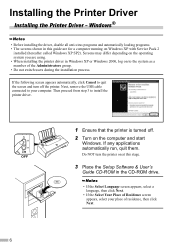
... off the printer. Next, remove the USB cable connected to your computer. Then proceed from step 3 to install the printer driver.
1 Ensure that the printer is turned off. 2 Turn on the computer and start
Windows. If any applications automatically run, quit them.
Do NOT turn the printer on at this stage.
OFF
3 Place the Setup Software & User's
Guide CD-ROM in the CD-ROM drive.
• If...
iP1600 Quick Start Guide - Page 9
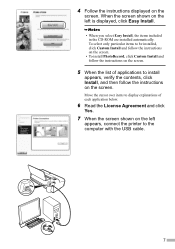
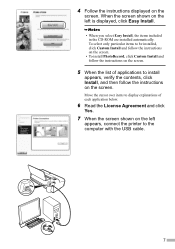
....
5 When the list of applications to install
appears, verify the contents, click Install, and then follow the instructions on the screen.
Move the cursor over items to display explanations of each application below.
6 Read the License Agreement and click
Yes.
7 When the screen shown on the left
appears, connect the printer to the computer with the USB cable.
7
iP1600 Quick Start Guide - Page 10
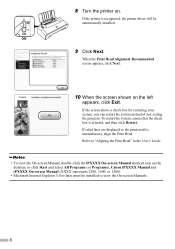
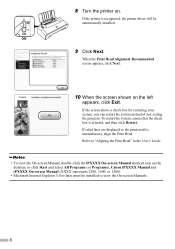
..." in the User's Guide.
• To view the On-screen Manual, double-click the iPXXXX On-screen Manual shortcut icon on the desktop, or click Start and select All Programs (or Programs), Canon iPXXXX Manual and iPXXXX On-screen Manual (XXXX represents 2200, 1600, or 1200).
• Microsoft Internet Explorer 5.0 or later must be installed to view the On...
iP1600 Quick Start Guide - Page 11
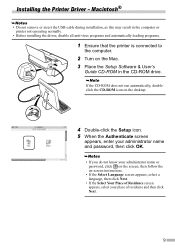
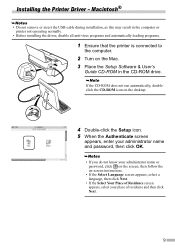
... remove or insert the USB cable during installation, as this may result in the computer or printer not operating normally.
• Before installing the driver, disable all anti-virus programs and automatically loading programs.
1 Ensure that the printer is connected to
the computer.
2 Turn on the Mac. 3 Place the Setup Software & User's
Guide CD-ROM in the CD-ROM drive.
If the CD-ROM does not run...
iP1600 Quick Start Guide - Page 12
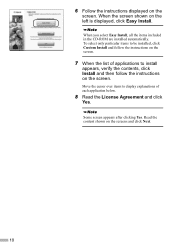
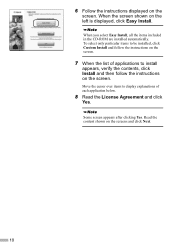
6 Follow the instructions displayed on the
screen. When the screen shown on the left is displayed, click Easy Install.
When you select Easy Install, all the items included in the CD-ROM are installed automatically. To select only particular items to be installed, click Custom Install and follow the instructions on the screen.
7 When the list of applications to install
appears, verify...
iP1600 Quick Start Guide - Page 13
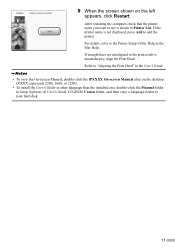
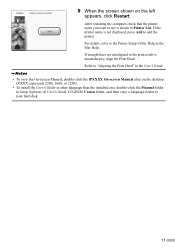
..." in the User's Guide. • To view the On-screen Manual, double-click the iPXXXX On-screen Manual alias on the desktop (XXXX represents 2200, 1600, or 1200). • To install the User's Guide in other language than the installed one, double-click the Manual folder in Setup Software & User's Guide CD-ROM, Canon folder, and then copy a language folder to your hard disk.
11
iP1600 Quick Start Guide - Page 14
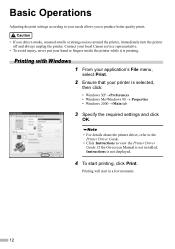
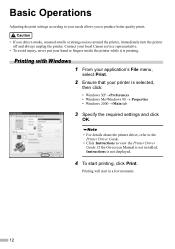
...,
then click:
• Windows XP oPreferences • Windows Me/Windows 98 o Properties • Windows 2000 oMain tab
3 Specify the required settings and click
OK.
• For details about the printer driver, refer to the Printer Driver Guide.
• Click Instructions to view the Printer Driver Guide. If the On-screen Manual is not installed, Instructions is not displayed.
4 To start printing...
iP1600 Quick Start Guide - Page 15
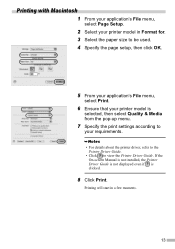
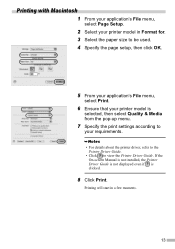
..., then select Quality & Media from the pop-up menu.
7 Specify the print settings according to
your requirements.
• For details about the printer driver, refer to the Printer Driver Guide.
• Click to view the Printer Driver Guide. If the On-screen Manual is not installed, the Printer Driver Guide is not displayed even if is clicked.
8 Click Print.
Printing will start in a few moments...
iP1600 Quick Start Guide - Page 16
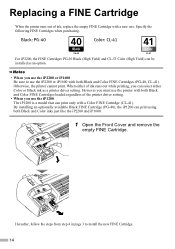
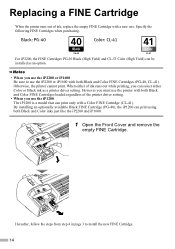
... FINE Cartridges loaded regardless of the printer driver setting.
• When you use the iP1200 The iP1200 is a model that can print only with a Color FINE Cartridge (CL-41). By installing an optionally available Black FINE Cartridge (PG-40), the iP1200 can print using both Black and Color inks just like the iP2200 and iP1600.
1 Open...
iP1600 Quick Start Guide - Page 19
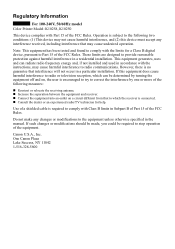
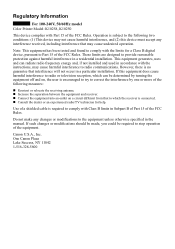
... operation.
Note: This equipment has been tested and found to comply with the limits for a Class B digital device, pursuant to Part 15 of the FCC Rules. These limits are designed to provide reasonable protection against harmful interference in a residential installation. This equipment generates, uses and can radiate radio frequency energy and, if not...

