Canon PIXMA iP2600 driver and firmware
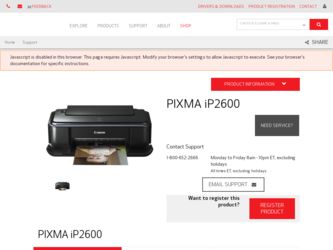
Related Canon PIXMA iP2600 Manual Pages
Download the free PDF manual for Canon PIXMA iP2600 and other Canon manuals at ManualOwl.com
Quick Start Guide - Page 2
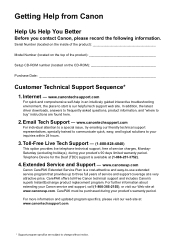
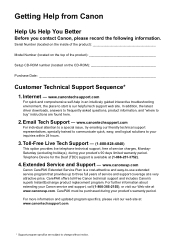
...
Before you contact Canon, please record the following information.
Serial Number (located on the inside of the product
Model Number (located on the top of the product
Setup CD-ROM number (located on the CD-ROM
Purchase Date
Customer Technical Support Sequence*
1. Internet - www.canontechsupport.com
For quick and comprehensive self-help in an intuitively guided interactive troubleshooting...
Quick Start Guide - Page 5
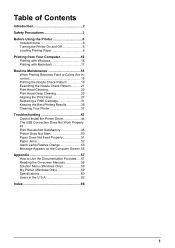
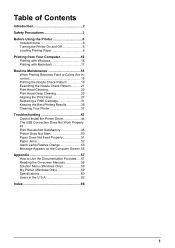
... Install the Printer Driver 44 The USB Connection Does Not Work Properly 45 Print Results Not Satisfactory 46 Printer Does Not Start 50 Paper Does Not Feed Properly 51 Paper Jams 52 Alarm Lamp Flashes Orange 53 Message Appears on the Computer Screen.55 Appendix 57 How to Use the Documentation Provided.....57 Reading the On-screen Manuals...
Quick Start Guide - Page 10
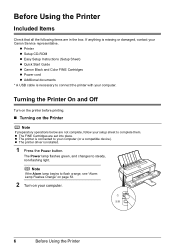
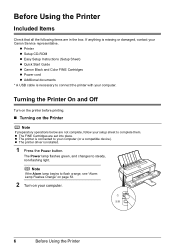
.... If anything is missing or damaged, contact your Canon Service representative.
z Printer z Setup CD-ROM z Easy Setup Instructions (Setup Sheet) z Quick Start Guide z Canon Black and Color FINE Cartridges z Power cord z Additional documents * A USB cable is necessary to connect the printer with your computer.
Turning the Printer On and Off
Turn on the printer before printing.
„ Turning on the...
Quick Start Guide - Page 16
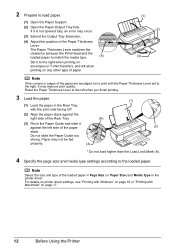
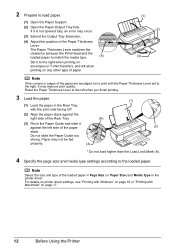
... Paper Guide too
strong. Paper may not be fed
properly.
(3)
(1) (2)
* Do not load higher than the Load Limit Mark (A).
4 Specify the page size and media type settings according to the loaded paper.
Note
Select the size and type of the loaded paper in Page Size (or Paper Size) and Media Type in the printer driver. For details on printer driver settings...
Quick Start Guide - Page 18
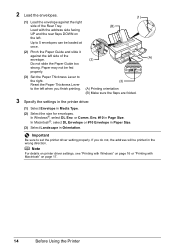
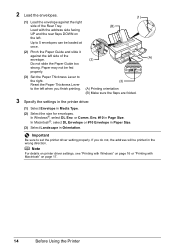
... Envelope or #10 Envelope in Paper Size.
(3) Select Landscape in Orientation.
Important
Be sure to set the printer driver setting properly. If you do not, the address will be printed in the wrong direction.
Note
For details on printer driver settings, see "Printing with Windows" on page 16 or "Printing with Macintosh" on page 17.
14
Before Using the...
Quick Start Guide - Page 19
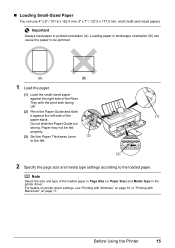
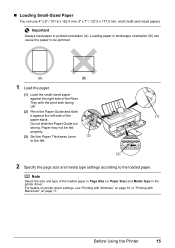
... Paper Guide too
strong. Paper may not be fed
properly.
(3) Set the Paper Thickness Lever
(2)
to the left.
(3)
2 Specify the page size and media type settings according to the loaded paper.
Note
Select the size and type of the loaded paper in Page Size (or Paper Size) and Media Type in the printer driver. For details on printer driver settings...
Quick Start Guide - Page 20
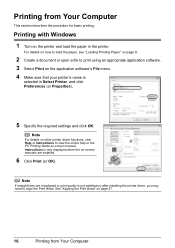
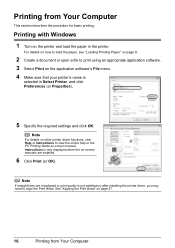
... software's File menu. 4 Make sure that your printer's name is
selected in Select Printer, and click Preferences (or Properties).
5 Specify the required settings and click OK.
Note
For details on other printer driver functions, click Help or Instructions to view the online help or the PC Printing Guide on-screen manual. Instructions is only displayed when the on-screen manuals are installed...
Quick Start Guide - Page 21
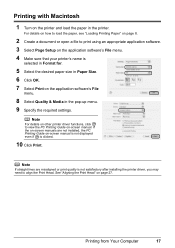
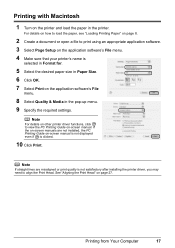
.... 7 Select Print on the application software's File
menu.
8 Select Quality & Media in the pop-up menu. 9 Specify the required settings.
Note
For details on other printer driver functions, click to view the PC Printing Guide on-screen manual. If the on-screen manuals are not installed, the PC Printing Guide on-screen manual is not displayed even if is clicked.
10...
Quick Start Guide - Page 22


... sure that a FINE Cartridge is installed properly. See "Replacing FINE Cartridges" on page 33. z Make sure that the orange protective tape is removed from the bottom of a FINE Cartridge. z If the Alarm lamp flashes orange, see "Alarm Lamp Flashes Orange" on page 53. z Increase the Print Quality setting in the printer driver settings.
See "Print Results Not...
Quick Start Guide - Page 35
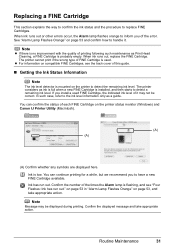
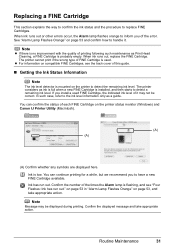
.... If you install a used FINE Cartridge, the indicated ink level of it may not be correct. In such case, refer to the ink level information only as a guide.
You can confirm the status of each FINE Cartridge on the printer status monitor (Windows) and Canon IJ Printer Utility (Macintosh).
(A) (A)
(A) Confirm whether any symbols are displayed here.
Ink...
Quick Start Guide - Page 47
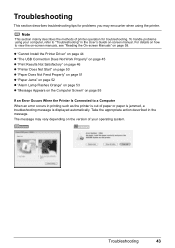
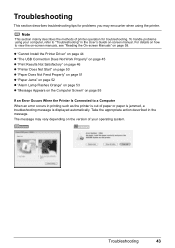
... section mainly describes the methods of printer operation for troubleshooting. To handle problems using your computer, refer to "Troubleshooting" in the User's Guide on-screen manual. For details on how to view the on-screen manuals, see "Reading the On-screen Manuals" on page 58.
z "Cannot Install the Printer Driver" on page 44 z "The USB Connection Does Not Work Properly...
Quick Start Guide - Page 48
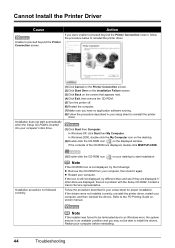
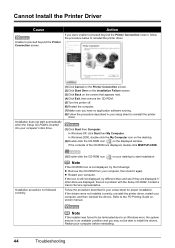
... with the Setup CD-ROM. Contact a Canon Service representative.
Follow the procedure described in your setup sheet for proper installation.
If the drivers were not installed correctly, uninstall the printer driver, restart your computer, and then reinstall the drivers. Refer to the PC Printing Guide onscreen manual.
Note
If the installer was forced to be terminated due to an Windows error, the...
Quick Start Guide - Page 49
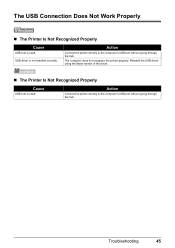
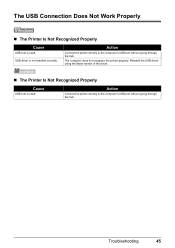
...
USB hub is used.
USB driver is not installed correctly.
Action
Connect the printer directly to the computer's USB port without going through the hub.
The computer does not recognize the printer properly. Reinstall the USB driver using the latest version of the driver.
„ The Printer Is Not Recognized Properly
Cause
USB hub is used.
Action
Connect the printer directly to the computer's USB...
Quick Start Guide - Page 59
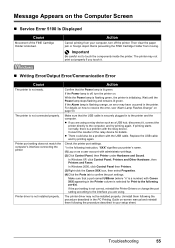
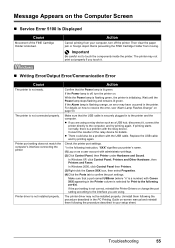
...; Writing Error/Output Error/Communication Error
Cause
The printer is not ready.
The printer is not connected properly.
Printer port setting does not match the computer's interface connecting the printer.
Printer driver is not installed properly.
Action
Confirm that the Power lamp is lit green.
If the Power lamp is off, turn the printer on.
While the Power lamp is flashing green, the printer is...
Quick Start Guide - Page 61
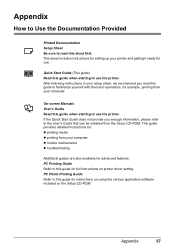
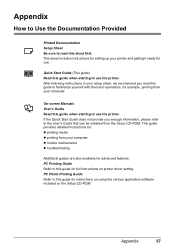
... that can be installed from the Setup CD-ROM. This guide provides detailed instructions for: z printing media z printing from your computer z routine maintenance z troubleshooting
Additional guides are also available for advanced features. PC Printing Guide Refer to this guide for full instructions on printer driver setting. PC Photo Printing Guide Refer to this guide for instructions on using the...
Quick Start Guide - Page 62
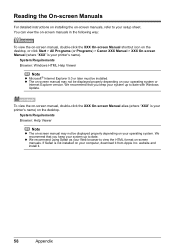
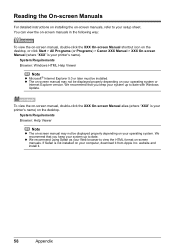
...) > Canon XXX Manual > XXX On-screen Manual (where "XXX" is your printer's name).
System Requirements Browser: Windows HTML Help Viewer
Note
z Microsoft® Internet Explorer 5.0 or later must be installed. z The on-screen manual may not be displayed properly depending on your operating system or
Internet Explorer version. We recommend that you keep your system up to date with Windows Update.
To...
Quick Start Guide - Page 65
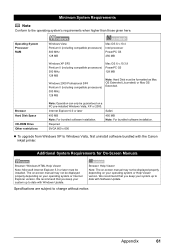
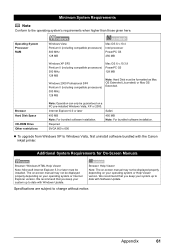
... Hard Disk Space
CD-ROM Drive Other restrictions
Note: Operation can only be guaranteed on a PC pre-installed Windows Vista, XP or 2000. Internet Explorer 6.0 or later 400 MB Note: For bundled software installation. Required SVGA 800 x 600
Safari 450 MB Note: For bundled software installation.
z To upgrade from Windows XP to Windows Vista, first uninstall software bundled with the Canon inkjet...
Quick Start Guide - Page 68
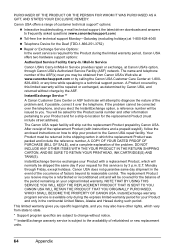
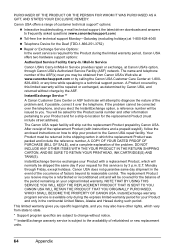
... technical support, the latest driver downloads and answers to frequently asked questions (www.canontechsupport.com)
z Toll-free live technical support Monday-Saturday (excluding holidays) at 1-800-828-4040
z Telephone Device for the Deaf (TDD-1-866-251-3752)
z Repair or Exchange Service Options: In the event service is required for the Product during the limited warranty period, Canon USA offers...
Easy Setup Instructions - Page 2
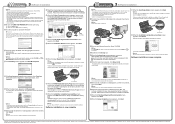
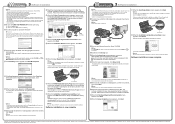
... printer driver will begin identifying the printer port being used.
Important If you cannot go to the next procedure after two minutes, refer to "Troubleshooting" instructions in the User's Guide on-screen manual.
USB
→ To Computer
j When the Print Head Alignment Recommended screen appears, click Next.
k When the Installation Results screen appears, click Next.
c Insert the Setup CD-ROM...
Printer Brochure - Page 2
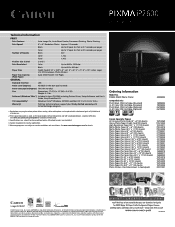
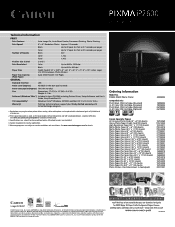
...®) Included in box: CD-ROM including Printer Driver, Setup Software and User's Guide, Easy-PhotoPrint EX
OS Compatibility4
Windows Vista,™ Windows XP/2000 and Mac OS® X v.10.2.8 to 10.5.x
Warranty5
Toll-free technical phone support plus 90-day limited warranty with InstantExchange program.
1 Resolution may vary based on printer driver setting. Color ink droplets can be placed...

