Canon PIXMA iP4300 driver and firmware
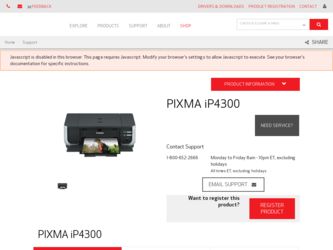
Related Canon PIXMA iP4300 Manual Pages
Download the free PDF manual for Canon PIXMA iP4300 and other Canon manuals at ManualOwl.com
Guia de iniciacion rapida [Spanish Version] - Page 6
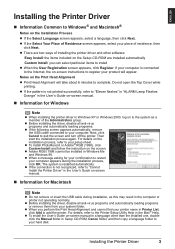
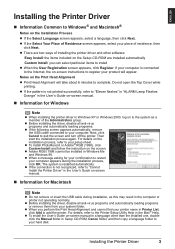
... and cannot find your printer name in Printer List, click Add to add the printer. For details, refer to the Printer Setup Utility Help in the Mac® Help.
z To install the User's Guide on-screen manual in a language other than the installed one, doubleclick the Manual folder in Setup CD-ROM, Canon folder, and then copy a language folder to your hard disk.
Installing the Printer Driver
3
Guia de iniciacion rapida [Spanish Version] - Page 9
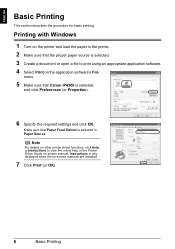
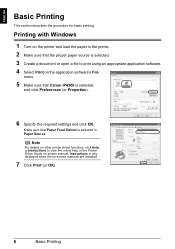
... that Canon iP4300 is selected,
and click Preferences (or Properties).
6 Specify the required settings and click OK.
Make sure that Paper Feed Switch is selected in Paper Source.
Note
For details on other printer driver functions, click Help or Instructions to view the online help or the Printer Driver Guide on-screen manual. Instructions is only displayed when the on-screen manuals are installed...
Guia de iniciacion rapida [Spanish Version] - Page 10
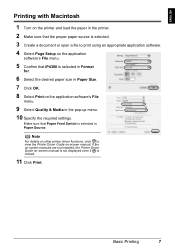
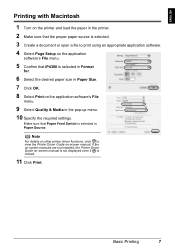
... application software's File
menu.
9 Select Quality & Media in the pop-up menu. 10 Specify the required settings.
Make sure that Paper Feed Switch is selected in Paper Source.
Note
For details on other printer driver functions, click to view the Printer Driver Guide on-screen manual. If the on-screen manuals are not installed, the Printer Driver Guide on-screen manual is not displayed even...
Guia de iniciacion rapida [Spanish Version] - Page 17
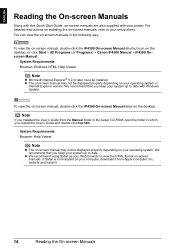
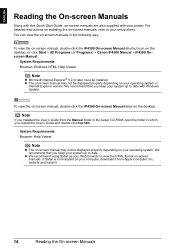
... be displayed properly depending on your operating system or
Internet Explorer version. We recommend that you keep your system up to date with Windows Update.
To view the on-screen manual, double-click the iP4300 On-screen Manual alias on the desktop.
Note
If you installed the User's Guide from the Manual folder in the Setup CD-ROM, open the folder in which you copied...
Quick Start Guide - Page 2
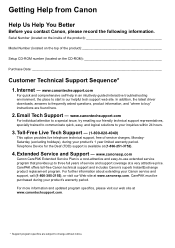
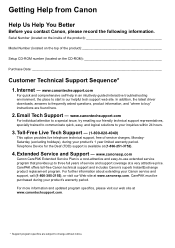
...
Before you contact Canon, please record the following information.
Serial Number (located on the inside of the product
Model Number (located on the top of the product
Setup CD-ROM number (located on the CD-ROM
Purchase Date
Customer Technical Support Sequence*
1. Internet - www.canontechsupport.com
For quick and comprehensive self-help in an intuitively guided interactive troubleshooting...
Quick Start Guide - Page 5
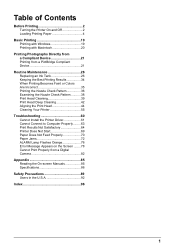
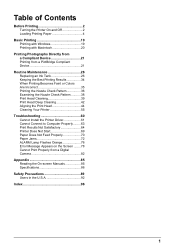
... Printer 55
Troubleshooting 60 Cannot Install the Printer Driver 61 Cannot Connect to Computer Properly.........63 Print Results Not Satisfactory 64 Printer Does Not Start 69 Paper Does Not Feed Properly 70 Paper Jams 72 ALARM Lamp Flashes Orange 76 Error Message Appears on the Screen ........78 Cannot Print Properly from a Digital Camera 82
Appendix 85 Reading the On-screen Manuals...
Quick Start Guide - Page 6
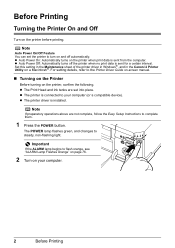
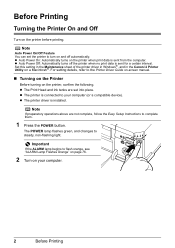
... Driver Guide on-screen manual.
„ Turning on the Printer
Before turning on the printer, confirm the following. z The Print Head and ink tanks are set into place. z The printer is connected to your computer (or a compatible device). z The printer driver is installed.
Note
If preparatory operations above are not complete, follow the Easy Setup Instructions to complete them.
1 Press the POWER...
Quick Start Guide - Page 15
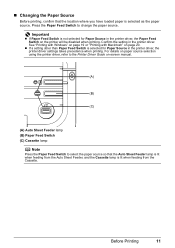
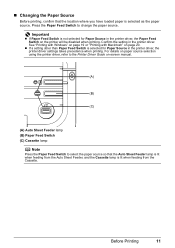
... other than Paper Feed Switch is selected for Paper Source in the printer driver, the printer driver settings takes precedence when printing. For details on paper source selection using the printer driver, refer to the Printer Driver Guide on-screen manual.
(A)
(B)
(C)
(A) Auto Sheet Feeder lamp (B) Paper Feed Switch (C) Cassette lamp
Note
Press the Paper Feed Switch to select the paper source...
Quick Start Guide - Page 23
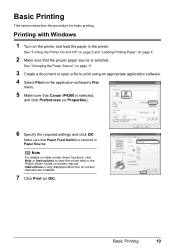
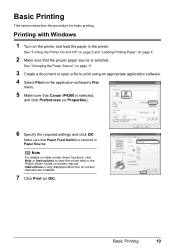
... that Canon iP4300 is selected,
and click Preferences (or Properties).
6 Specify the required settings and click OK.
Make sure that Paper Feed Switch is selected in Paper Source.
Note
For details on other printer driver functions, click Help or Instructions to view the online help or the Printer Driver Guide on-screen manual. Instructions is only displayed when the on-screen manuals are installed...
Quick Start Guide - Page 24
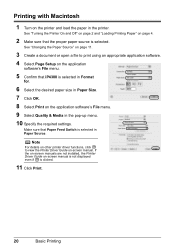
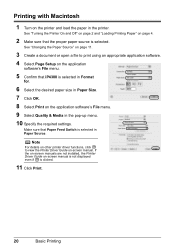
... application software's File menu. 9 Select Quality & Media in the pop-up menu. 10 Specify the required settings.
Make sure that Paper Feed Switch is selected in Paper Source.
Note
For details on other printer driver functions, click to view the Printer Driver Guide on-screen manual. If the on-screen manuals are not installed, the Printer Driver Guide on-screen manual is not displayed even...
Quick Start Guide - Page 64
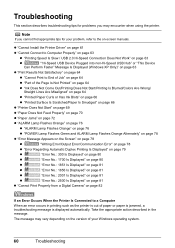
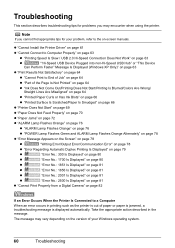
..., refer to the on-screen manuals.
z "Cannot Install the Printer Driver" on page 61
z "Cannot Connect to Computer Properly" on page 63
z "Printing Speed Is Slow / USB 2.0 Hi-Speed Connection Does Not Work" on page 63
z
""Hi-Speed USB Device Plugged into non-Hi-Speed USB Hub" or "This Device
Can Perform Faster" Message Is Displayed (Windows XP Only)" on page 63...
Quick Start Guide - Page 65
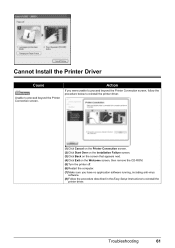
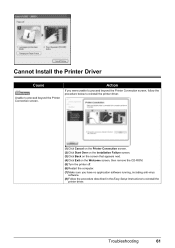
... on the Installation Failure screen.
(3)Click Back on the screen that appears next.
(4)Click Exit on the Welcome screen, then remove the CD-ROM.
(5)Turn the printer off.
(6)Restart the computer.
(7)Make sure you have no application software running, including anti-virus software.
(8)Follow the procedure described in the Easy Setup Instructions to reinstall the printer driver.
Troubleshooting
61
Quick Start Guide - Page 66
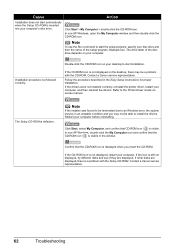
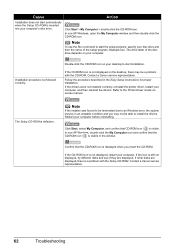
... not displayed on the desktop, there may be a problem with the CD-ROM. Contact a Canon service representative. Follow the procedure described in the Easy Setup Instructions for proper installation. If the drivers were not installed correctly, uninstall the printer driver, restart your computer, and then reinstall the drivers. Refer to the Printer Driver Guide onscreen manual.
The Setup CD-ROM is...
Quick Start Guide - Page 67
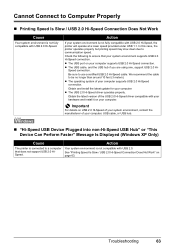
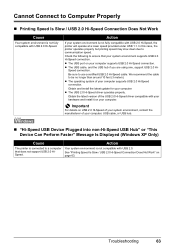
...latest update for your computer. z The USB 2.0 Hi-Speed driver operates properly.
Obtain the latest version of the USB 2.0 Hi-Speed driver compatible with your hardware and install it on your computer.
Important
For details on USB 2.0 Hi-Speed of your system environment, contact the manufacturer of your computer, USB cable, or USB hub.
„ "Hi-Speed USB Device Plugged into non-Hi-Speed USB Hub...
Quick Start Guide - Page 68
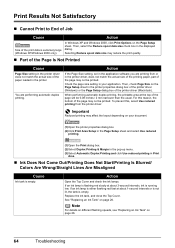
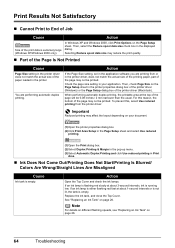
... the displayed dialog.
Selecting Reduce spool data size may reduce the print quality.
„ Part of the Page Is Not Printed
Cause
Page Size setting in the printer driver does not match the actual size of the paper loaded in the printer.
You are performing automatic duplex printing.
Action
If the Page Size setting, set in the application software...
Quick Start Guide - Page 83
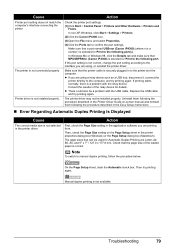
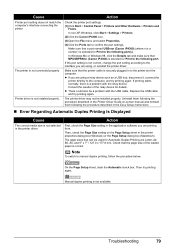
...of the relay device for details. z There could also be a problem with the USB cable. Replace the USB cable and try printing again.
The printer driver may not be installed properly. Uninstall them following the procedure described in the Printer Driver Guide on-screen manual and reinstall them following the procedure described in the Easy Setup Instructions.
„ Error Regarding Automatic Duplex...
Quick Start Guide - Page 89


... be displayed properly depending on your operating system or
Internet Explorer version. We recommend that you keep your system up to date with Windows Update.
To view the on-screen manual, double-click the iP4300 On-screen Manual alias on the desktop.
Note
If you installed the User's Guide from the Manual folder in the Setup CD-ROM, open the folder in which you copied...
Quick Start Guide - Page 91
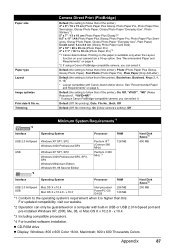
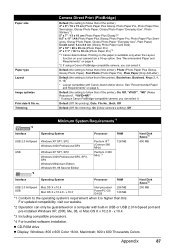
... when it is higher than this. For updated compatibility, visit our website.
250 MB
*2 Operation can only be guaranteed on a computer with built-in USB or USB 2.0 Hi-Speed port and pre-installed Windows XP, 2000, Me, 98, or Mac OS X v.10.2.8 - v.10.4.
*3 Including compatible processors.
*4 For bundled software installation.
z CD-ROM drive z Display: Windows; 800 x 600 Color 16 bit, Macintosh...
Quick Start Guide - Page 98
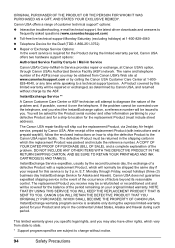
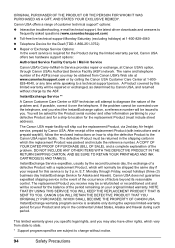
... technical support, the latest driver downloads and answers to frequently asked questions (www.canontechsupport.com)
z Toll-free live technical support Monday-Saturday (excluding holidays) at 1-800-828-4040
z Telephone Device for the Deaf (TDD-1-866-251-3752)
z Repair or Exchange Service Options: In the event service is required for the Product during the limited warranty period, Canon USA offers...
Easy Setup Instructions - Page 2
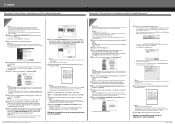
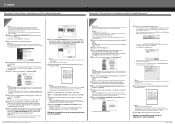
...the desktop.
b Double-click the Setup icon. c When the Authenticate screen appears, enter your
administrator name and password. Click OK. If you do not know your administrator name or password, click , then follow the on-screen instructions.
d When the main menu appears, click Easy Install.
Note Select Easy Install in order to install the printer driver, on-screen manuals, and application software...

